Transfer Data From iPhone, Android, iOS, Computer to Anywhere without Any Loss.
- Transfer Data from One Micro SD Card to Another Android
- How to Transfer Pictures from One Phone to Another
- How to Transfer Photos from Old LG Phone to Computer
- How to Transfer Photos from an Old Samsung to Another Samsung
- Transfer Contacts from Samsung to iPhone
- Transfer Data from LG to Samsung
- Transfer Data from Old Tablet to New
- Transfer Files from Android to Android
- Transfer iCloud Photos to Android
- Transfer iPhone Notes to Android
- Transfer iTunes Music to Android
How to Transfer Videos between iPhone and Android (8 Solutions)
 Posted by Lisa Ou / Feb 23, 2021 09:00
Posted by Lisa Ou / Feb 23, 2021 09:00 There are many questions about transferring videos between iPhone and Android devices. Switching from iPhone to Android or Android to iPhone is the most possible reason. You need to transfer data from an old phone to a new phone.
Here are two types of frequently-asked questions in forums.
- Just switch from iPhone to Android and I have done the smart switch on the S9 to transfer my videos and pictures… However, most of my videos are not in the internal storage. There are no video thumbnails. All I get is an icon with the play button on it…
- I found that I cannot see the videos that were supposedly transferred in the Note 8 Gallery. What can I do to fix video not showing in Gallery after iOS transfer?
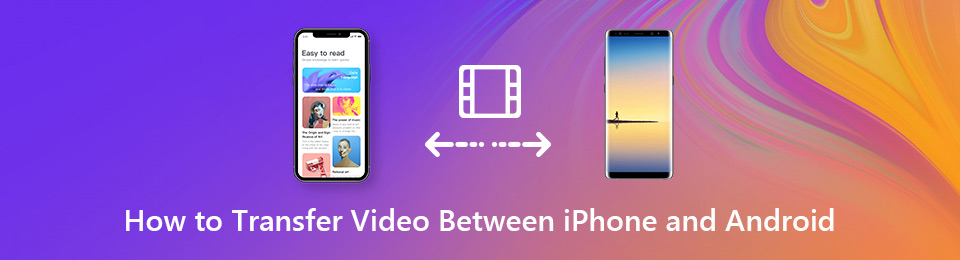
The wrong file transferring method can make all your videos unavailable. During this time, you need to transfer video files between iPhone to Android to have a second try.
The followings are workable ways for iOS and Android file transferring. Just read and follow.

Guide List
Transfer Data From iPhone, Android, iOS, Computer to Anywhere without Any Loss.
- Move Files between iPhone, iPad, iPod touch and Android.
- Import Files from iOS to iOS or from Android to Android.
- Move Files from iPhone/iPad/iPod/Android to Computer.
- Save Files from Computer to iPhone/iPad/iPod/Android.
Part 1: Best Way to Transfer Videos between iPhone and Android without Losing Quality (Recommended)
FoneLab HyperTrans is your must-have tool while transferring large videos between iPhone and Android mobile phones. You can edit, manage, preview and transfer any file directly. The gap between iOS and Android devices has been minimized. Once you plug iPhone and Android to your Windows computer, you can fully control videos, photos, music, messages and more.
All your downloaded, purchased and favorite videos can be moved to an iPhone or Android without limitations. By the way, you can get the built-in contact manager, ringtone maker and HEIC converter to manage iPhone and Android files before transferring. The clean, safe and intuitive interface is friendly to all users.
What Makes FoneLab HyperTrans the Best Phone Transfer
- Selectively transfer videos, photos, music, contacts, messages and more from iPhone to Android or Android to iPhone.
- Transfer all types of files from mobile phone to computer or computer to mobile phone.
- Manage movies, TV shows, iTunes U and other video files.
- Superfast file transferring speed.
- Backup and restore videos from iPhone or Android to your computer in one click.
- Support any popular mobile phone above iOS 12 and Android 8.0 and earlier, such as Apple, Samsung, Sony Google, HTC, Nokia, etc.
- Fully compatible with Windows 10/8.1/8/7/XP and Mac OS X 10.7 and above.
Transfer Data From iPhone, Android, iOS, Computer to Anywhere without Any Loss.
- Move Files between iPhone, iPad, iPod touch and Android.
- Import Files from iOS to iOS or from Android to Android.
- Move Files from iPhone/iPad/iPod/Android to Computer.
- Save Files from Computer to iPhone/iPad/iPod/Android.
How to Transfer Videos from iPhone to Android in One Click
Step 1Free download, install and launch iPhone to Android transfer software. Then plug iPhone and Android to the computer with USB cables. Tap Trust on your mobile phone.
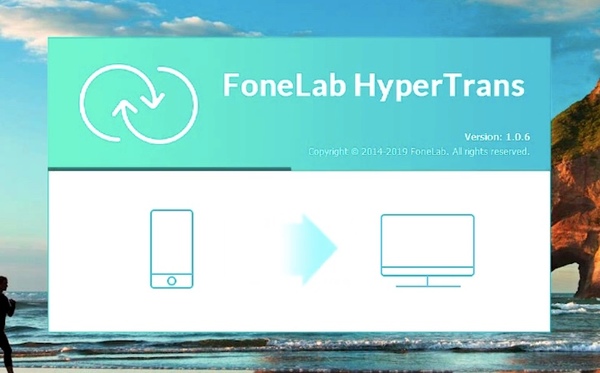
Step 2Select your iPhone from the device drop-down list on the top. Choose Videos in the left pane. All your iPhone videos will be listed in the main interface.
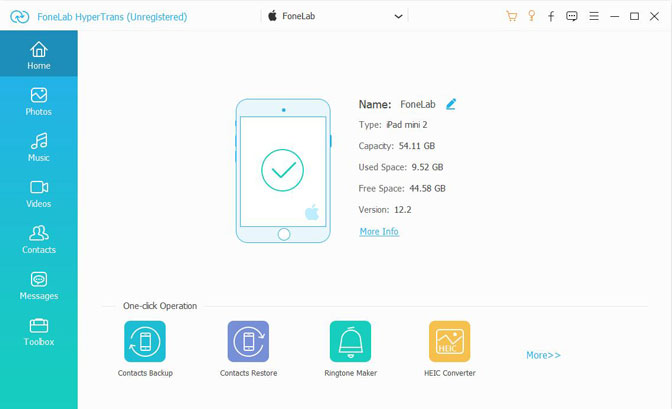
Step 3Mark before the videos you want to transfer. Select your Android phone from the Export list. Later, you can transfer videos from iPhone to Android without quality loss.
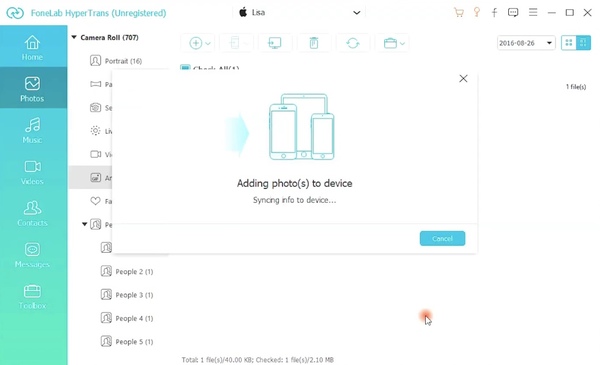
How to Transfer Videos from Android to iPhone Seamlessly
Step 1Launch Android to iPhone transfer software after the installation. Plug iPhone and Android into the computer.
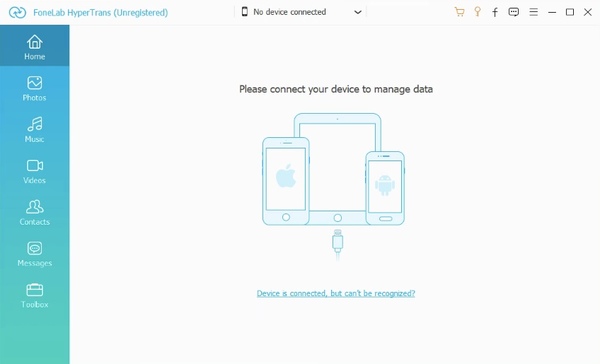
Step 2Select your connected Android device’s name from the drop-down menu on the top. Choose Videos to get all downloaded Android videos. In addition, you can choose other file types in the left pane too.
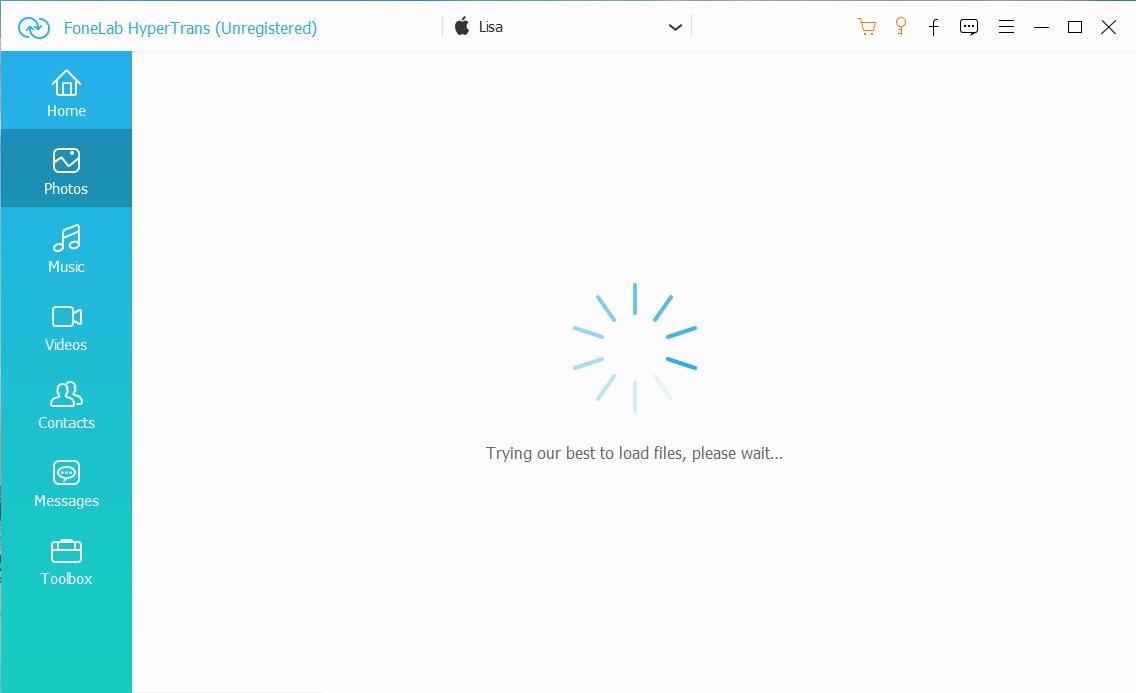
Step 3Select which video you want to move to iPhone. You can choose from movies, home videos, TV shows, music videos, podcasts and iTunes U. Set your iPhone as the output folder from the Export list. You can transfer videos from Android to iPhone in high quality.
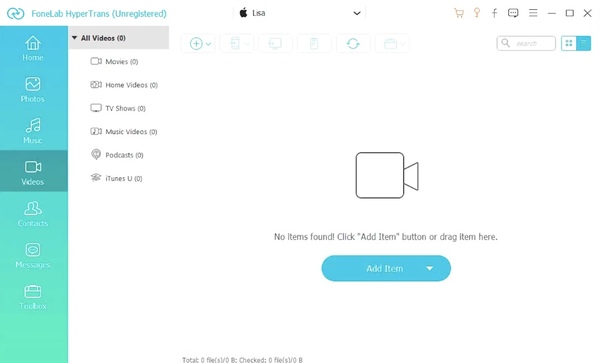
Tips: You can also use it to sync messages from iPhone to iPad, transfer photos from Android to iPad and more.
Part 2: 7 Alternative Ways to Transfer Videos between iPhone and Android in Small File Sizes
If you want to share one or two videos only, you can transfer files between Android and iOS platforms with the following methods too. Though the file transferring speed will be limited by video file size and Wi-Fi connection.
Way 1: Send Videos via Email
You can send yourself an email to transfer video between iPhone and Android. Just upload your video file as an attachment. Moreover, you can transfer photos from iPhone to Android or Android to iPhone by email too.
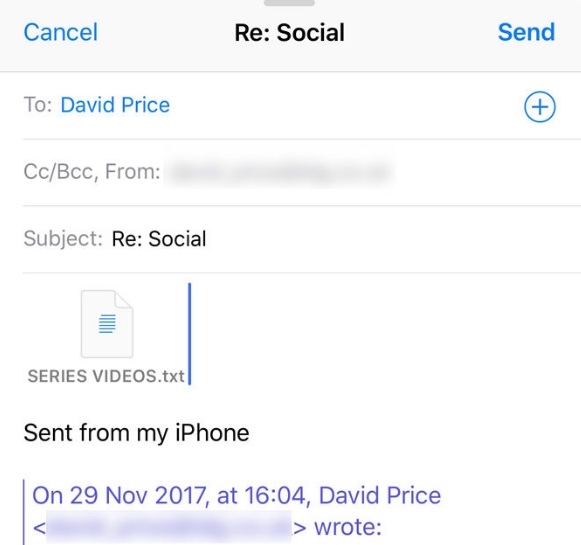
Way 2: Use A Video Sharing App
There are many cross-platform applications that allow users to share files between iOS and Android devices. For instance, you can send videos from iPhone to Android via Shareit, Feem, Instashare, FileTransfer and more. You need to connect iPhone and Android to the same Wi-Fi network or create a local Wi-Fi network to put them together.
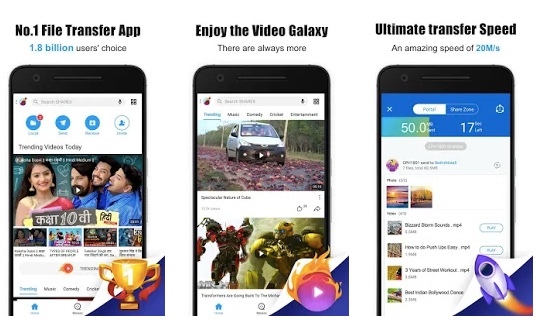
Way 3: Transfer Videos and Photos by Using Google Drive
You can transfer photos from iPhone to Android using iCloud before. However, iCloud is not capable to transfer video between mobile phones. Thus, you can use Google Drive to send videos between iPhone and Android. You can enable the auto backup feature first. Later, you can download videos on your iPhone or Android with the same Google account.
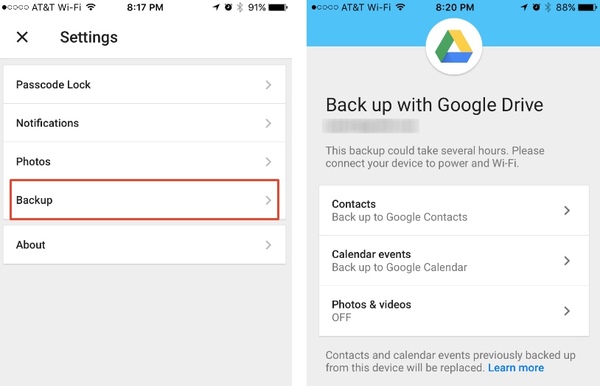
Way 4: Share Videos with an Online File Transferring Service
Many online services announce that all your uploaded files will be safe. If you do not mind, you can upload the video to WeSendit, TransferNow, WeTransfer and more. As a result, you can get a download link. You can share or download the video on your iPhone or Android in the certain time period.
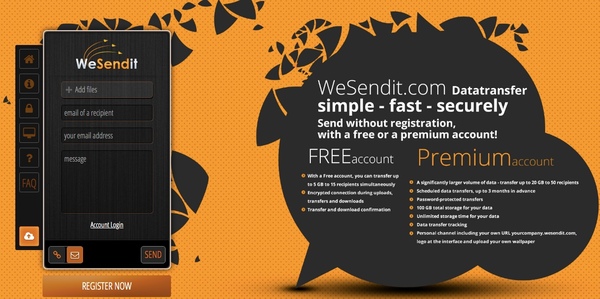
Way 5: Use A Wireless Storage Tool
You can use a SanDisk Connect USB stick to transfer video between iPhone and Android phone. There is a built-in Wi-Fi receiver. Thus, you can transfer files from iPhone to Android or Android to iPhone wirelessly. It is also supported to share videos with multiple devices without computer simultaneously.
If you own NAS system, you can transfer videos, photos and other files quickly too.

Way 6: Drag and Drop Videos via USB Connection
If you have installed iTunes on your Windows or Mac computer before, you can transfer videos between iPhone and Android tablet by dragging and dropping. After connecting iPhone and Android to the same computer, you can transfer video files and folders between iOS and Android devices.
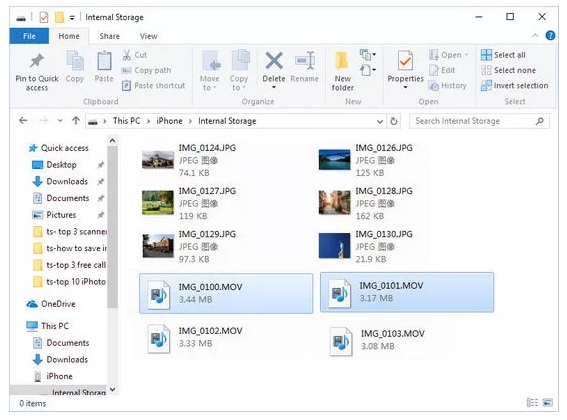
Way 7: Transfer Videos via Bluetooth
Before accessing the Bluetooth file transferring feature, you need to install the same Bluetooth file transfer app on your iPhone and Android first. For example, you can run the Bump app to share photos from iPhone to Android via Bluetooth, as well as videos, music and other types of files.
Be aware that your two mobile phones should be no more than one or two feet far from each other.
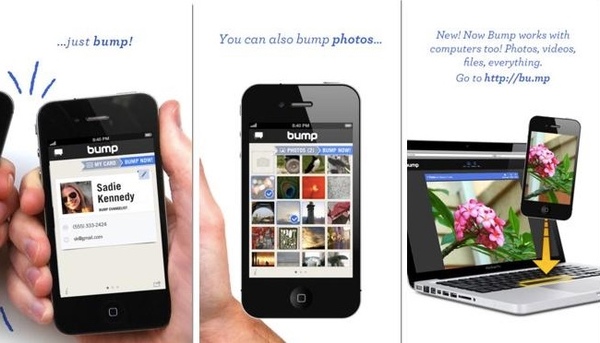
Conclusion
As you can see, you can get so many methods to transfer video between iPhone and Android online and offline. Considering the file transferring speed and safety, FoneLab HyperTrans should be your first choice. You can move large movies and private video files between any iPhone and Android with ultimate transferring speed. There will be no data overwritten or other risks.
Well, it is a powerful data transferring program that every iPhone and Android user should not miss.
Transfer Data From iPhone, Android, iOS, Computer to Anywhere without Any Loss.
- Move Files between iPhone, iPad, iPod touch and Android.
- Import Files from iOS to iOS or from Android to Android.
- Move Files from iPhone/iPad/iPod/Android to Computer.
- Save Files from Computer to iPhone/iPad/iPod/Android.
