Easily erase all contents and settings on iPhone, iPad or iPod completely and permanently.
- Clear iPhone Junk Files
- Clear iPad Cache
- Clear iPhone Safari Cookies
- Clear iPhone Cache
- Clear iPad Memory
- Clear iPhone Safari History
- Delete iPhone Contacts
- Delete iCloud Backup
- Delete iPhone Emails
- Delete iPhone WeChat
- Delete iPhone WhatsApp
- Delete iPhone Messages
- Delete iPhone Photos
- Delete iPhone Playlist
- Delete iPhone Restrctions Passcode
How to Wipe An iPhone Easily Using Efficient Approaches
 Updated by Lisa Ou / March 27, 2025 16:30
Updated by Lisa Ou / March 27, 2025 16:30How do you wipe an iPhone correctly? I will give my spare device to my little brother since he broke his. But before that, I want to ensure none of my files and information remain on the iPhone. This way, all my data will be safe, and he can enjoy the device entirely. I only need your help to wipe all its content safely. I'm afraid I'll tweak something on settings without guidelines.
People typically wipe their iPhone for specific reasons, like selling or giving away the device. Like the situation above, you surely wouldn't want others to have your private information or data, whether or not the following owner is close to you. Aside from that, you may only want to wipe your device content and settings for personal reasons, such as fixing iPhone issues.
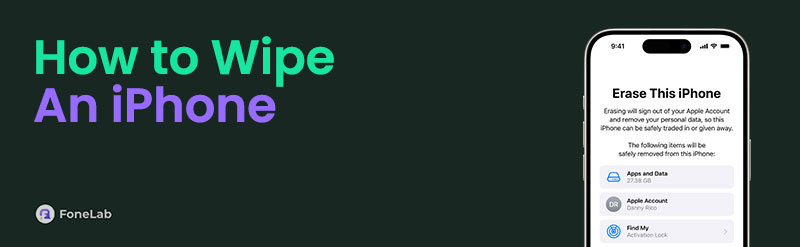
If you're unaware, wiping an iPhone removes not only your data. It also wipes device problems since the process returns everything to factory defaults, removing the tweaks you may have made that caused the issue. Regardless, using the correct procedure when wiping a device is essential to ensure it won't cause further problems. Hence, follow the proper methods below.

Guide List
FoneLab Helps you unlock iPhone screen, Removes Apple ID or its password, Remove screen time or restriction passcode in seconds.
- Helps you unlock iPhone screen.
- Removes Apple ID or its password.
- Remove screen time or restriction passcode in seconds.
Part 1. How to Wipe An iPhone on Settings App
Whether you use an iPhone, iPad, or other devices, Settings is always available, offering the most vital management options on the device. Hence, you can expect the official selection to wipe your iPhone to be available here. Don’t worry, though. Although it is a significant process, you won’t have problems with complicated steps since Settings’ interface offers convenience. You must only follow the correct navigation, and we guarantee wiping your device’s content and settings will be effortless. Meanwhile, the only requirement with this method is your device’s screen password. You can expect a smooth wiping or reset procedure if you can provide it.
Go along with the easy navigation below to grasp how to wipe clean an iPhone on the Settings app:
Step 1First, move your iPhone screen to the Settings interface. When the initial tabs emerge, choose General immediately, then select Transfer or Reset iPhone in the lowermost section.
Step 2Next, expect the reset options to appear and pick Erase All Content and Settings. The screen will then prompt you to provide your device passcode, so follow along to verify your identity. Later, your data information will materialize. Select Continue below to wipe the iPhone.
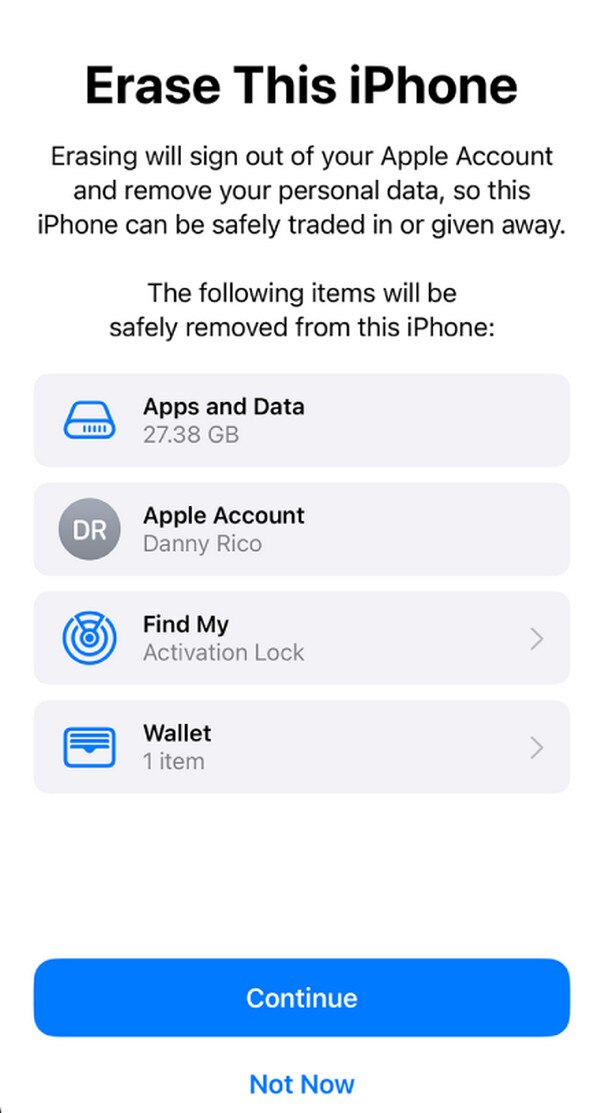
Unfortunately, some lose the privilege to wipe, or factory reset their iPhone using this official process for specific reasons. Perhaps an issue, such as a frozen screen or lagging, emerges, preventing you from navigating the Settings app. Fortunately, remote procedures, like in the following parts, are also available if you face such unfortunate situations. See them below.
FoneLab Helps you unlock iPhone screen, Removes Apple ID or its password, Remove screen time or restriction passcode in seconds.
- Helps you unlock iPhone screen.
- Removes Apple ID or its password.
- Remove screen time or restriction passcode in seconds.
Part 2. How to Wipe An iPhone through Find My
Find My is among the most well-known Apple services that can benefit device users. Apple primarily developed it for iPhone, iPad, iPod, and other Apple users to locate misplaced or lost devices. But if you explore more of its services, you will be thrilled to see the remove device option that allows users to perform a factory reset. That is right! Choosing the designated option on Find My official page will let you reset your iPhone, wiping all its content, including regular files, installed apps, temporary data, and settings. The main advantage of this process is that you can wipe your iPhone even if you can’t access it or have it physically without difficulty.
Adhere to the proper operation below to master how to wipe an iPhone without a passcode through Find My:
Step 1Use your browser to advance to iCloud primary site. Next, fill in the login text fields with your Apple ID credentials to sign in. Pick Find My on your homepage to view its map-like interface when ready.
Step 2As you can see, an All Device option is at the upper center, so click it and select the iPhone you would like to wipe from the linked devices list. Next, hit Erase iPhone, and then provide your Apple ID password for confirmation. The service will then wipe your iPhone clean.
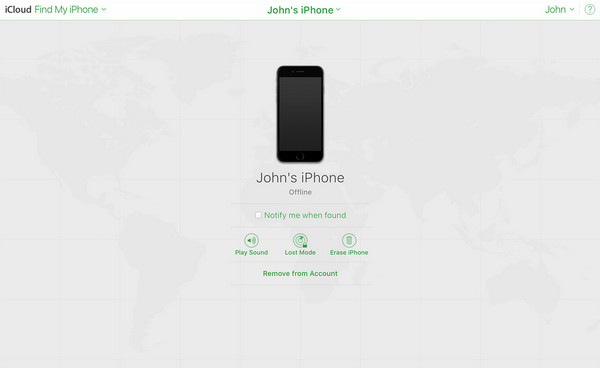
As you can see, your Apple account credentials are necessary to perform this process. So, if you have forgotten it and can’t access your iCloud account, using the Find My feature will be impossible. Aside from that, you must have activated Find My on your iPhone beforehand. If not, you won’t be able to navigate its services, including the reset, on its designated page.
FoneLab Helps you unlock iPhone screen, Removes Apple ID or its password, Remove screen time or restriction passcode in seconds.
- Helps you unlock iPhone screen.
- Removes Apple ID or its password.
- Remove screen time or restriction passcode in seconds.
Part 3. How to Wipe An iPhone with Finder or iTunes
Meanwhile, Finder and iTunes are Apple’s device management tools, which you may be familiar with. Aside from the previous methods, you can use one of these programs to wipe your iPhone content, depending on your computer's operating system. Finder is readily available if you use a later macOS computer, while iTunes is accessible for Windows and older macOS. They both offer a Restore iPhone option that lets you restore your iPhone to its factory defaults, erasing all its content and returning all settings. You will only need a lightning cable for your device and computer’s connection with this process, and you can expect the following steps to go smoothly.
Yield to the simple guidelines below to wipe an iPhone with Finder or iTunes:
Step 1You must initially attach your iPhone through a lightning cable to the computer. Next, launch iTunes or Finder on your desktop, then tick the iPhone symbol on the iTunes or iPhone name on the Finder interface accordingly.
Step 2Once you advance, ensure your screen is in the Summary or General section. Then, whether you are on Finder or iTunes, you will see a Restore iPhone tab on the upper portion. Thus, select it and act according to the following prompts to let the tool wipe your device.
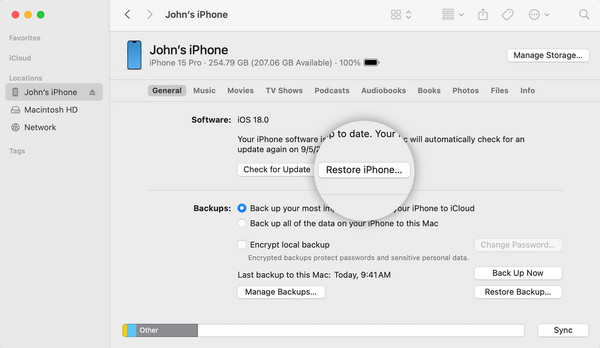
Wiping your iPhone with this process won’t require a password if you already have a history of linking it to the computer’s iTunes or Finder. But if not, it may ask for your device password, like the first part. So, what if you can’t recall your iPhone password or passcode? No worries, as we have already prepared a solution below. It can help you wipe your passcode, so check it out.
Part 4. Wipe An iPhone without Password Using FoneLab iOS Unlocker
Let FoneLab iOS Unlocker be your savior when you have trouble remembering your iPhone password or passcode. As its name indicates, it can unlock almost, if not all, iOS devices professionally, including iPhone, iPod Touch, and iPad. Its Wipe Passcode feature has your back, so don’t worry about forgotten passwords any longer. This tool can handle your concern, whether you are dealing with a digit or alphanumeric passcode, Touch ID, or Face ID.
Besides, people rely on FoneLab iOS Unlocker not only for its effectiveness. Many, especially beginners, also depend on its simplicity and convenience. You don’t have to be an expert to use its features, as its intuitive interface’s labels and descriptions are already enough to let you understand the wiping process. Moreover, this tool’s capabilities don’t end there. You can also benefit from its other functions later, such as Remove Apple ID, MDM, Screen Time, and more.
FoneLab Helps you unlock iPhone screen, Removes Apple ID or its password, Remove screen time or restriction passcode in seconds.
- Helps you unlock iPhone screen.
- Removes Apple ID or its password.
- Remove screen time or restriction passcode in seconds.
Understand the suitable process underneath as a model for wiping an iOS device passcode with FoneLab iOS Unlocker:
Step 1Let your browser display the Free Download button by visiting FoneLab iOS Unlocker’s official page. Next, select it, and your computer will quickly save the installer, proceeding to its Downloads. So, view and open the file from there to set up and install the program. Typically, this doesn’t take longer than a minute, so wait and tick Start when it appears afterward.
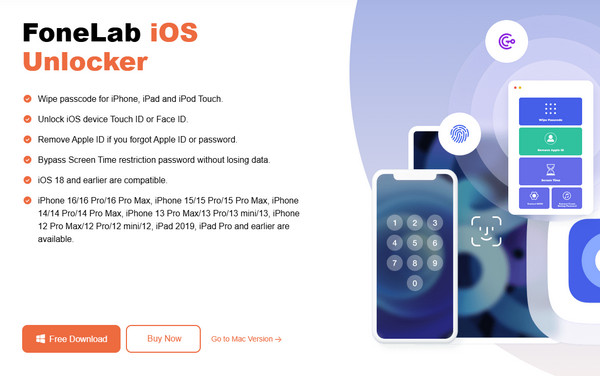
Step 2The Wipe Passcode feature will immediately greet you at the top of the initial interface. Click it to proceed to the Start tab on the following display. Then, link the iOS device using your lightning cable as the screen instructs. Afterward, check your device details before ticking Start.
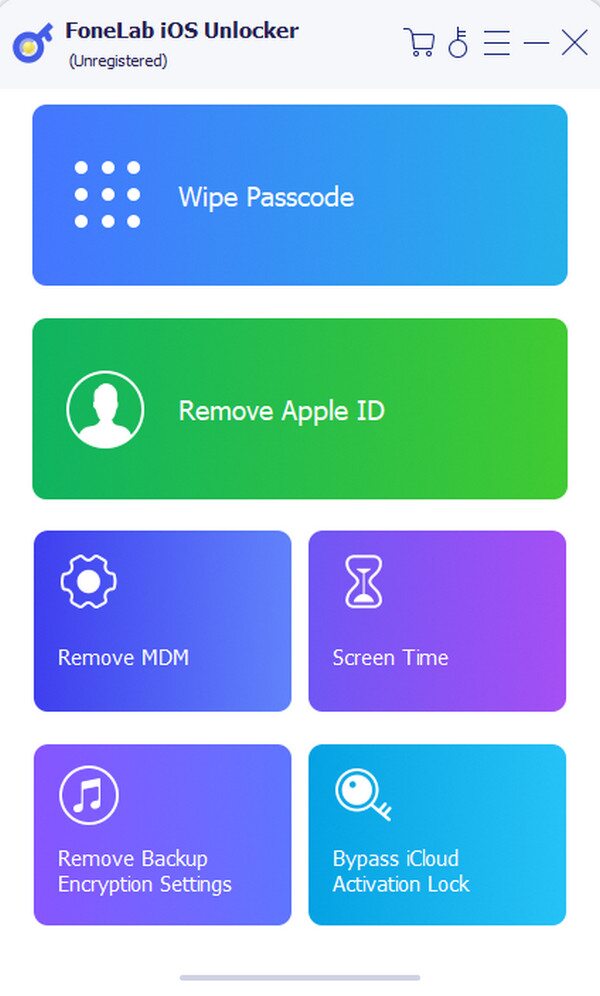
Step 3The necessary firmware package will download shortly, so wait, then tick the Start selection when it materializes. Finally, input 0000 on the following interface’s text field and hit Unlock to finalize the procedure. The program will then wipe your iPhone’s passcode.
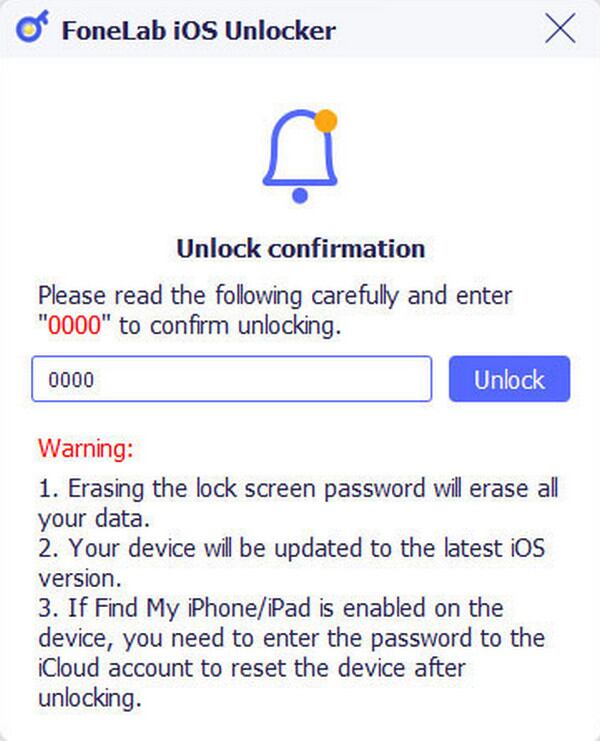
FoneLab Helps you unlock iPhone screen, Removes Apple ID or its password, Remove screen time or restriction passcode in seconds.
- Helps you unlock iPhone screen.
- Removes Apple ID or its password.
- Remove screen time or restriction passcode in seconds.
Part 5. FAQs about How to Wipe An iPhone
1. How to wipe an iPhone for trade-in?
If you plan to trade your iPhone, any method you use based on the recommendations above will be okay. Instead, we suggest you focus on logging out of all your accounts on the device before wiping or resetting it.
2. Can I stop resetting my iPhone once it starts?
No, you can't. Once the resetting process starts, it will continue until it finishes. Thus, ensure your decision beforehand to avoid situations like these.
Wiping your iPhone is easy if you have the requirements, such as your Apple account or device passwords. However, using the correct procedure like the methods above is also necessary, so understand them carefully.
FoneLab Helps you unlock iPhone screen, Removes Apple ID or its password, Remove screen time or restriction passcode in seconds.
- Helps you unlock iPhone screen.
- Removes Apple ID or its password.
- Remove screen time or restriction passcode in seconds.
