The Most Reliable Screen Recorder on iPhone Screen No Jailbreak
 Posted by Lisa Ou / Jan 30, 2023 16:00
Posted by Lisa Ou / Jan 30, 2023 16:00iPhone users tend to use jailbreaking techniques to access the operating system entirely. For example, you want to download the software for screen recording. Unfortunately, the device you are using does not support that third-party tool. In this case, you can use the jailbreaking method to download the software. However, this technique is not recommended. There may be damage to your device. If you record your screen on iPhone, you do not need to jailbreak. You can use the leading software that you do not need to perform jailbreaks. Thus, you will discover the iPhone screen recorder app has no jailbreak. This article will explain them to you quickly. Follow the steps below for more information.
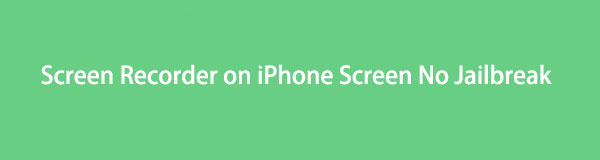

Guide List
Part 1. Best iPhone Screen Recorder Software No Jailbreak - FoneLab Screen Recorder
There are countless screen recorders that you can use to record iPhone screens. However, most of them are only available on Windows. Luckily, FoneLab Screen Recorder is an excellent tool that you can use without limited devices. You do not need to jailbreak when you want to use this software because it supports Mac, Windows, iOS, and Android. Not only that. This software supports many video formats you can select, depending on the supported video format of your iPhone. Aside from that, it can capture high-quality videos. You do not need to worry if you will record videos with words. You will see the content readable if you use this fantastic tool. Please proceed to the steps below.
FoneLab Screen Recorder allows you to capture video, audio, online tutorial, etc on Windows/Mac, and you can easily customize size, edit the video or audio, and more.
- Record video, audio, webcam and take screenshots on Windows/Mac.
- Preview data before saving.
- It is safe and easy to use.
Step 1Tick the Free Download button on the left to download the software that does not need to jailbreak your device. After that, you will spend at least a few seconds on the downloading process. Click the downloaded file of the tool, then set it up instantly. Install it, then launch it on your device. To use the tool, run it immediately to start the recording process for your iPhone screen.
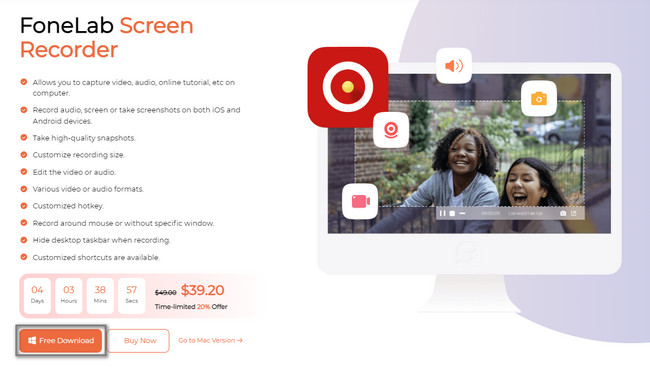
Step 2You may be wondering how to record your iPhone screen using the computer. All you must do is choose the Phone section among the recording modes of the software. In this case, the software will guide you on how to mirror your device on the computer.
Note: If you need a tool to record your Mac or Windows, you can use the other features of this tool. You can utilize the Video Recorder, Audio Recorder, and Game Recorder.
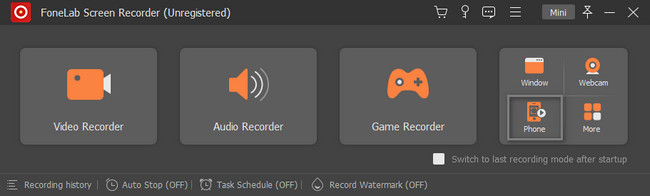
Step 3Choosing the Phone section will require you to select your device type. Choose the iOS Recorder. In this case, the tool will guide you to steps for iOS. Aside from that, it will give you features that are only available for iOS screen recording.
Note: You can utilize this tool if you encounter the same issue on your Android phone. You only need to select the Android Recorder option on the right side of the main interface. In this case, the software will give you instructions for your Android device.
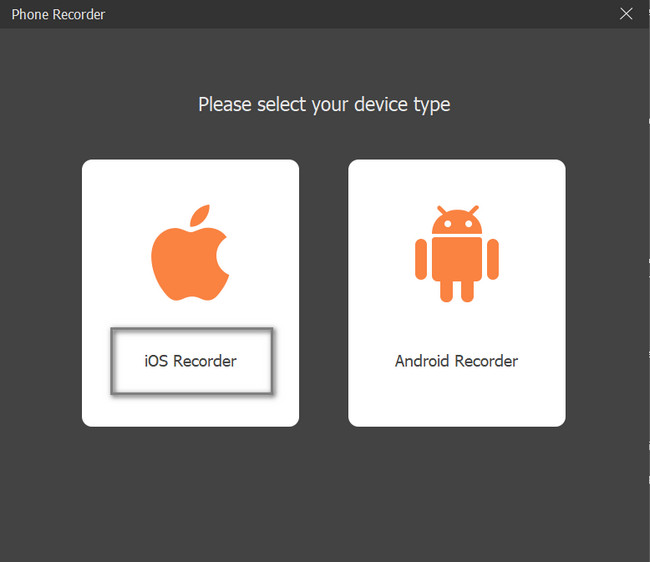
Step 4To activate the iPhone to the computer, you must connect the device on the same WLAN or internet connection and IP as the computer. After that, select the Screen Mirroring section on the left side of the tool. Under it, you will see the guide or instructions on seeing or locating the screen recorder on your iPhone device.
Note: On the right side of the Screen Mirroring, you will see the Audio Mirroring section. You can use it if you want to record the audio of your iPhone.You will also see the guide below it to avoid mistakes in the process.
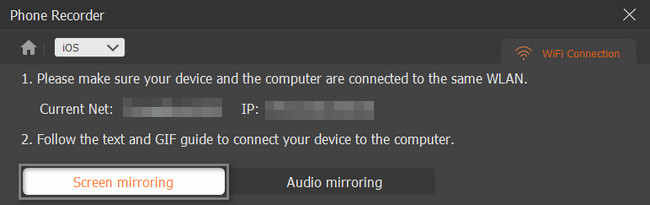
Step 5Find the Settings or Gear icon on your iPhone device. Afterward, go to the Control Center among all the options on the settings. Click the Customize Control button and choose the Screen Mirroring section.
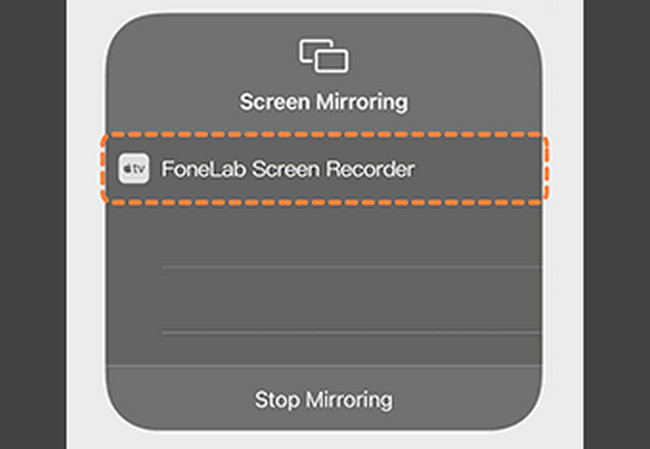
Step 6You will see the screen on the computer after that. You can select the Resolution of the video before you start the recording. In addition, you can choose the other Recording Content on the video, like the Phone Speaker. In this case, you can add the audio of the device speaker. On the right side of the tool, select the Output Resolution button. To start the recording, click the Record button. On the other hand, to stop the recording, click the Stop icon. The device will save the video automatically.
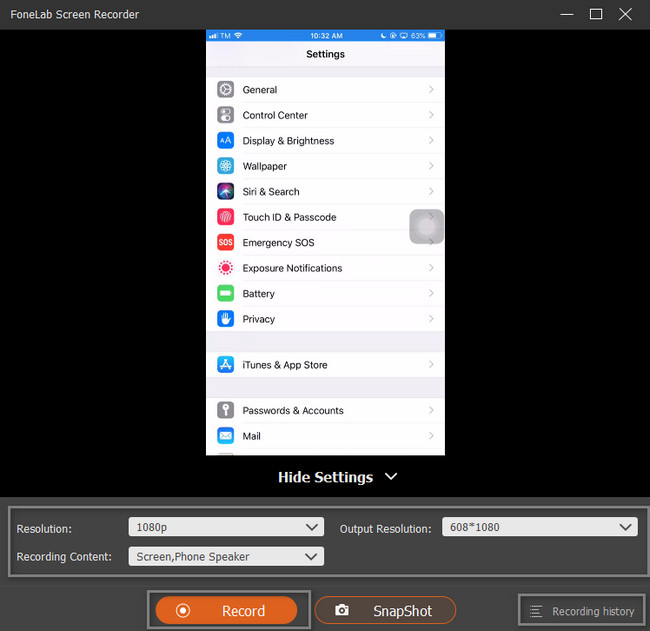
This screen recorder is the best tool that you can use without performing the jailbreak technique. Aside from this, there is another way or alternative to recording your iPhone screen. You can use third-party apps. However, they are tricky when you use them. Luckily, this article will guide you to the most reliable one. Proceed to discover the application for your iPhone.
FoneLab Screen Recorder allows you to capture video, audio, online tutorial, etc on Windows/Mac, and you can easily customize size, edit the video or audio, and more.
- Record video, audio, webcam and take screenshots on Windows/Mac.
- Preview data before saving.
- It is safe and easy to use.
Part 2. Third-party iPhone Screen Recorder App No Jailbreak
Aside from the software on computer above, you can use applications to record your screen on your iPhone. There are many screen recorder applications that you can download. In this case, you do not know the best and most reliable app to capture your screen. The good thing about this is the review of the people who download the app. For this reason, you will know the helpful screen recorder and not legit. Fortunately, this article found the leading application on screen recording for iPhone devices. It is tricky to use, but it will give you the methods and steps to achieve your goal. Move on to its guide.
Step 1On the Apple Store, locate the Search Bar and type in TechSmith Capture. Tap the first app that will appear on the screen. Download it on your device and install it immediately to start recording your screen.
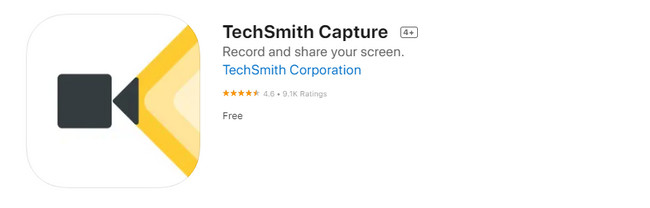
Step 2Click the Red Dot button at the top to start recording your iPhone screen. Once you decide to end the recording, click the Stop icon of the app.
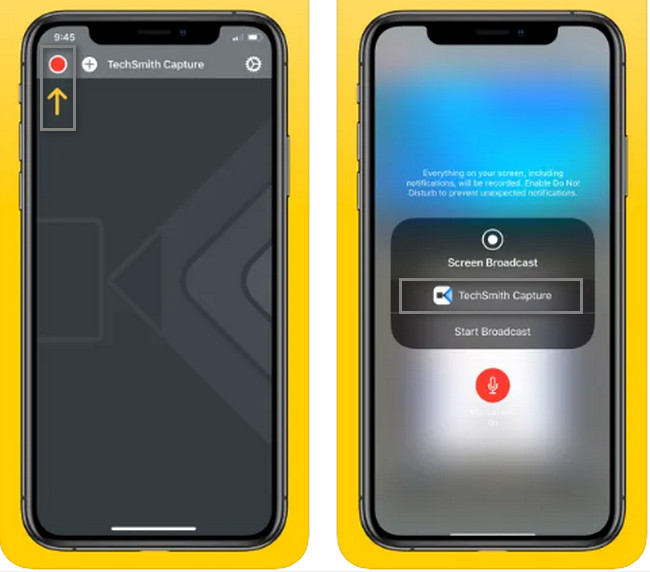
Part 3. FAQs about Screen Recorder No Jailbreak
What is the best free screen recorder for iPad with no jailbreak?
If you want a screen recorder for iPad for free aside from the built-in recording feature, you can use the tool on Mac. On the Finder of your device, look for the search bar, then type in QuickTime. Launch the QuickTime icon and locate the File button at the top of the main interface. Under it, choose the New Screen Recording section. On the right side, click the Record button.
What tool do Tiktokers use to screen records on iPhones?
Most of the time, the Tiktokers use the built-in tool of their iPhones. On the Notification Bar, they only click the Record button to start the recording. Once they are done capturing their screen, click the Stop icon. As an alternative, they can use the FoneLab Screen Recorder by screen mirroring the iPhone on the computer.
FoneLab Screen Recorder allows you to capture video, audio, online tutorial, etc on Windows/Mac, and you can easily customize size, edit the video or audio, and more.
- Record video, audio, webcam and take screenshots on Windows/Mac.
- Preview data before saving.
- It is safe and easy to use.
Utilize these quick methods to record your iPhone Screen. It includes the best screen recorder among all the tools. FoneLab Screen Recorder is a legit and reliable tool. Do you want to know and explore this tool more? Download and set up the tool now on your device!
