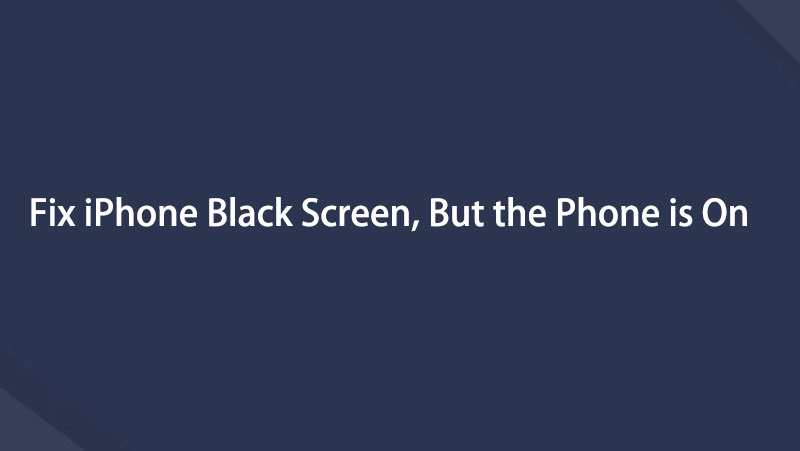fix iPhone/iPad/iPod from DFU mode, recovery mode, Apple logo, headphone mode, etc. to normal state without data loss.
My iPhone Screen Is Black, But The Phone is On [3 Ways to Fix]
 Updated by Lisa Ou / Aug 04, 2023 15:20
Updated by Lisa Ou / Aug 04, 2023 15:20Hi! I was browsing on my iPhone while listening to music last night because I wanted to sleep early. Also, I am trying to use my phone until I can charge it. In one snap, it is already morning as I open my eyes! I am so afraid because my iPhone works, but its screen is black. I do not know what to do. Can you help me figure out why iPhone 12 screen is black but phone is on and how to fix it? Thank you in advance for your response.
That's really bothering if the iPhone screen is black, but the phone is on. Let's get rid of this burden by fixing your iPhone! We prepared the 3 methods that can surely help you. Please discover them below.
![My iPhone Screen Is Black, But The Phone is On [3 Ways to Fix]](/images/ios-system-recovery/my-iphone-screen-is-black-but-the-phone-is-on/my-iphone-screen-is-black-but-the-phone-is-on.jpg)

Guide List
FoneLab enables you to fix iPhone/iPad/iPod from DFU mode, recovery mode, Apple logo, headphone mode, etc. to normal state without data loss.
- Fix disabled iOS system problems.
- Extract data from disabled iOS devices without data loss.
- It is safe and easy to use.
Part 1. Why My iPhone Screen is Black But The Phone Is On
Before we go to the fixing process, it is recommended that you know why iPhone screen black but still works.
The reason is for you to know how you will prevent it. There are 2 leading causes of the mentioned issue. It can be because of hardware or software issues. When you say hardware issues, it may include charging problems, battery failure, broken screens, etc. If so, it is suggested not to overuse or be careful carrying your iPhone.
Moreover, if you pertain to software issues, the problems include screen breaks, iOS bugs, compatibility issues, outdated versions, and more.
Part 2. How to Fix iPhone Black Screen But Still On
The above-mentioned issues are only a few possible causes of the iPhone problem. Whatever the reason, we can surely fix the iPhone screen black, but it still works. You will see 3 methods below. Depending on your skills, you only need to pick the most relevant way to perform. Please proceed.
Troubleshooting 1. Charge iPhone
If the iPhone screen is off, the first thing you go to your mind is it is a dead battery. If that’s your speculation, get your iPhone's lightning cable or charger. After that, pug it on your iPhone and plug the lightning cable into the wall outlet. Please wait for a few minutes. If you do not see the Battery icon on the main interface, your iPhone did not run out of battery. If so, please proceed to the other steps below.
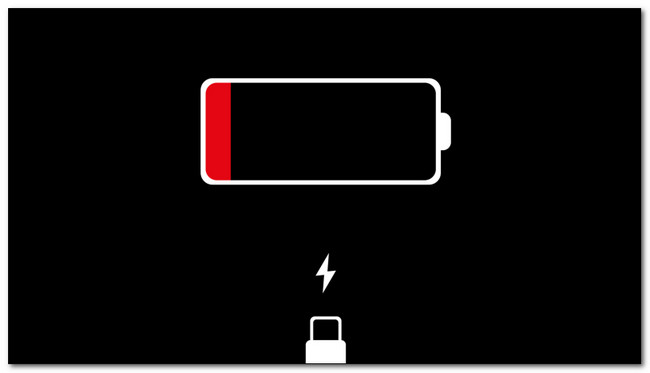
Troubleshooting 2. Reboot iPhone
Here’s another way to fix iPhone 12 black screen but still on. Rebooting your iPhone can help you fix your iPhone's black screen but still an issue! You will only use the buttons of the phone to do that.
Note: Each iPhone models have different buttons. Please choose the most appropriate way for your iPhone model below.
For iPhone 12, 11, X, 13, or Later Models - Push and hold the Volume and Side buttons of the iPhone using your fingers. It would help to wait until the Power-Off slider pops up on your screen. After that, please drag the slider to the right, and the phone will be turned off after 30 seconds. To turn on the device again, please push and hold the Side button of your iPhone, and you must see the Apple Logo on your screen.
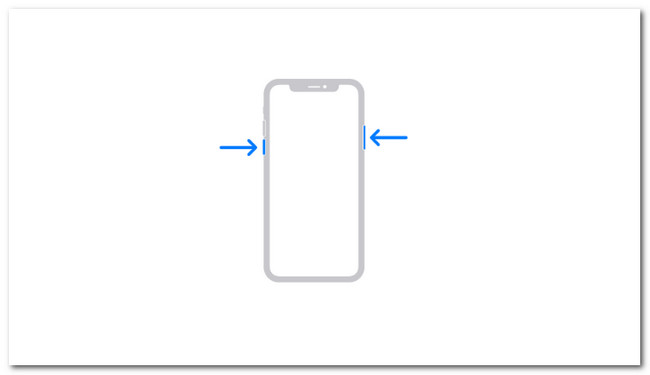
For iPhone SE (2nd or 3rd Generations), 6, 7, and 8 - Push and hold the Side button of the iPhone using your finger. Please wait until the Power-Off slider pops up on your screen. After that, please drag the slider to the right. Later, the phone will be turned off after 30 seconds. To turn on the phone again. Please push and hold the Side button of your iPhone, and you must see the Apple Logo on your screen.
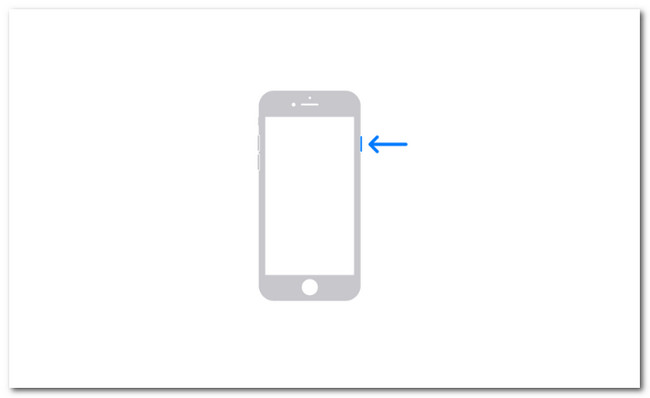
For iPhone 5, SE (1st Generation), or earlier - Push and hold the Top button of the iPhone using your finger. Please wait until the Power-Off slider appears on your screen. After that, please drag the slider properly. Later, the phone will be turned off after 30 seconds. Turn on the phone again. Please push and hold the Top button of your iPhone, and you must see the Apple Logo on your screen.
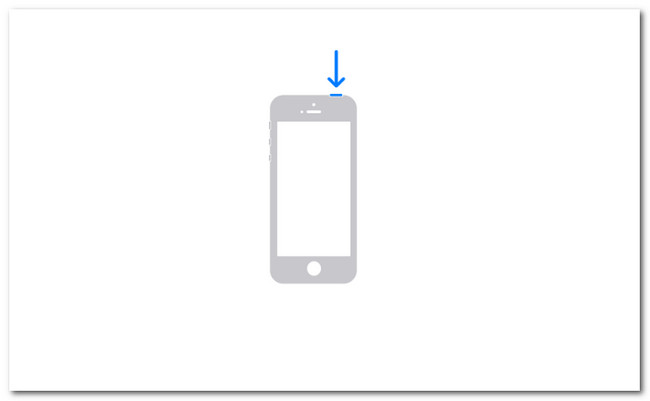
Troubleshooting 3. Use FoneLab iOS System Recovery
If a simple reboot does not fix the iPhone screen that went black but still works, it is time to use a third-party tool. We want to introduce to you FoneLab iOS System Recovery. It can fix 50+ iPhone issues, including black screen, loop restart, battery drain, and more. Please see below on how this tool works. Move on.
FoneLab enables you to fix iPhone/iPad/iPod from DFU mode, recovery mode, Apple logo, headphone mode, etc. to normal state without data loss.
- Fix disabled iOS system problems.
- Extract data from disabled iOS devices without data loss.
- It is safe and easy to use.
Step 1Download the tool and launch it afterward on your computer. Later, click iOS System Recovery on the right.
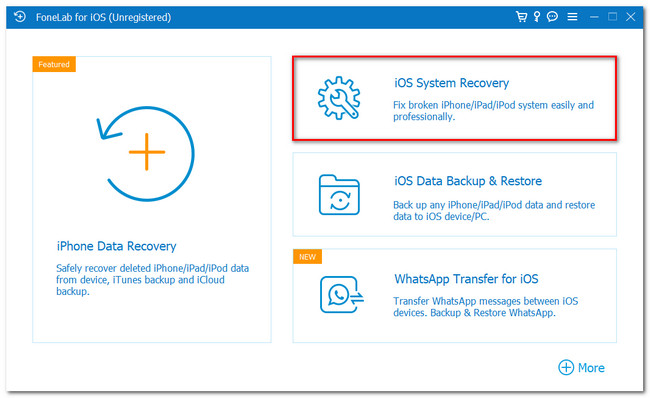
Step 2The supported issues will appear on the main interface. Click the Start button to continue.
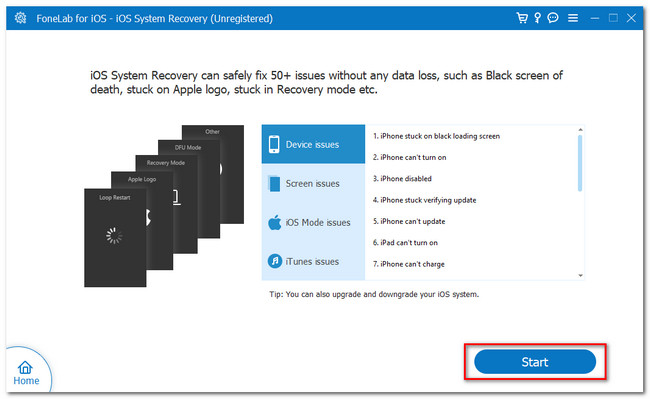
Step 3Choose Standard Mode (Your data will not be deleted) or Advanced Mode (The iPhone will be in recovery mode, and its data will all be deleted). Later, click the Confirm button to proceed.
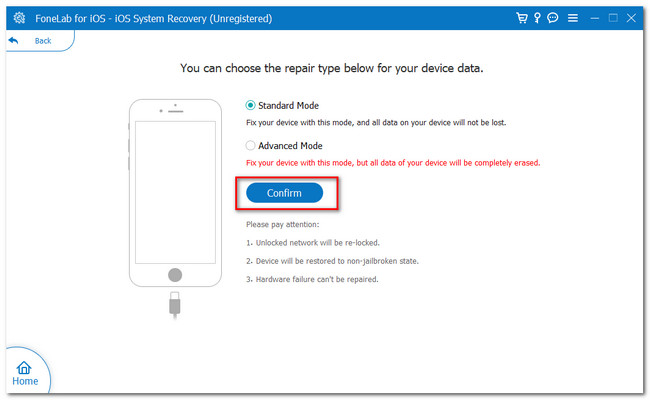
Step 4Please follow the on-screen instruction for the tool. After that, click the Repair or Optimize button to fix your iPhone.
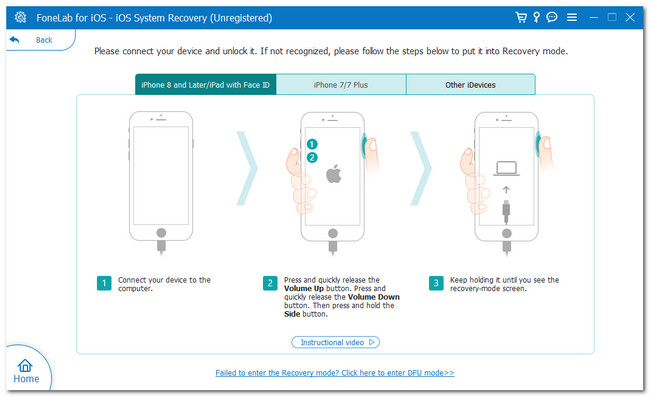
Troubleshooting 4. Restore iPhone to Factory Settings via iTunes/Finder
You may factory reset your iPhone to fix the issue. However, the iPhone data will all be deleted. Since the device won’t turn on, you can connect the iPhone and the computer and use iTunes or Finder via USB cable instead.
Please note that iTunes has been replaced on the latest macOS. You can only use it for Windows and earlier macOS. If so, you can use Finder as an alternative because they have the same process but a few differences in their buttons. Please see below how.
Open Finder or iTunes. After that, connect the iPhone to the computer. On the right, choose the Restore iPhone button. Later, click the Restore button, and iTunes or Finder will restore your iPhone. Your iPhone must turn on afterward.
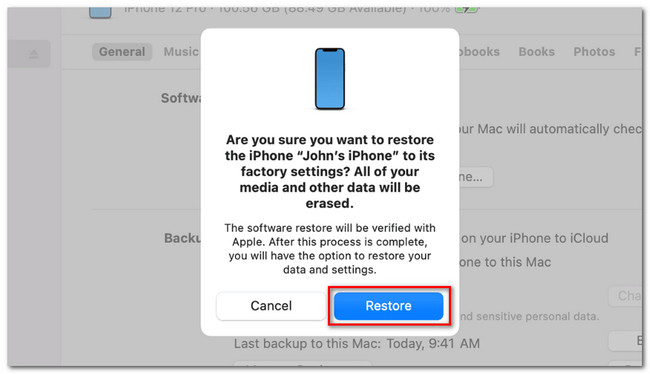
FoneLab enables you to fix iPhone/iPad/iPod from DFU mode, recovery mode, Apple logo, headphone mode, etc. to normal state without data loss.
- Fix disabled iOS system problems.
- Extract data from disabled iOS devices without data loss.
- It is safe and easy to use.
Part 3. FAQs about How to Fix iPhone Black Screen But Still On
1. Does Apple fix the black screen of death on iPhone?
Definitely, yes! Apple is the manufacturer of the iPhone. That's why there's no doubt they can fix it. You can visit their official webpage for more information, the support.apple.com website.
2. How much does it cost to fix a black screen on iPhone?
It depends on the situation. If your iPhone is still under AppleCare because of its warranty, the repair cost is $29. But if it is out of contract, it will cost approximately $129-$329.
We hope you successfully fixed your iPhone using the 4 methods of this post. If you have more questions, don't hesitate to leave comments below.
FoneLab enables you to fix iPhone/iPad/iPod from DFU mode, recovery mode, Apple logo, headphone mode, etc. to normal state without data loss.
- Fix disabled iOS system problems.
- Extract data from disabled iOS devices without data loss.
- It is safe and easy to use.
Below is a video tutorial for reference.