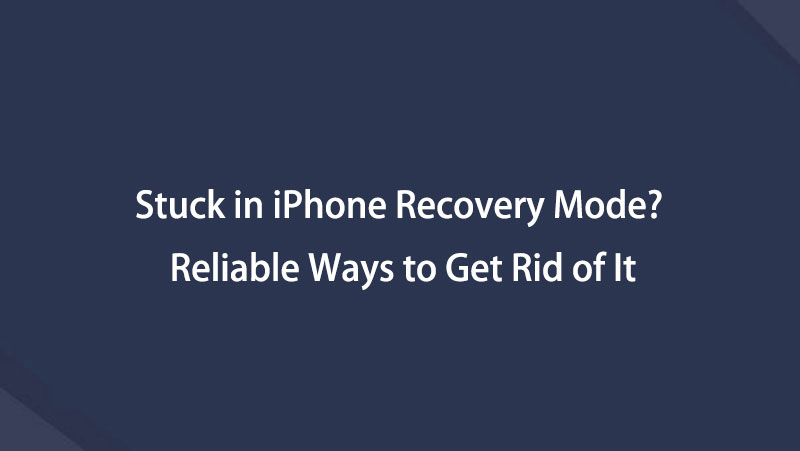iPhone Stuck in Recovery Mode [Easy Methods to Fix It]
 Posted by Boey Wong / Dec 07, 2023 09:00
Posted by Boey Wong / Dec 07, 2023 09:00Good day! I planned to restore my iPhone a few minutes ago. I put it in the recovery mode as my first step. However, the iPhone stuck in Recovery Mode won't restore. I do not know what to do this time. It was the first time I had encountered this kind of iPhone issue. Can you help me figure out what happened and how to fix it? Thank you in advance!
The Recovery Mode command on iPhone or other devices is helpful. But it is one of the most stressful issues if your iPhone gets stuck in this mode. If so, let's dive into the methods below that can help you fix the issue. Move on.
![iPhone Stuck in Recovery Mode [Easy Methods to Fix It]](/images/ios-system-recovery/fix-iphone-stuck-in-recovery-mode/fix-iphone-stuck-in-recovery-mode.jpg)

Guide List
Part 1. Why iPhone Stuck in Recovery Mode
When your iPhone cannot get out of Recovery Mode, you must ensure that the process you performed is correct when you exit it. Also, the issue may be caused by software issues or hardware issues. Some of them are outdated iOS versions, faulty buttons, and more.
Furthermore, the program may be outdated if you are using iTunes in Recovery Mode. You have to update it if that’s the case. You need to get its latest feature by updating it.
The reasons why the iPhone stuck in Recovery Mode won’t restore are inevitable. The only choice that you can make is to fix the issue for your convenience.
Part 2. Fix iPhone Stuck in Recovery Mode
After knowing the cause of the issue, we hope that you will now prevent it from happening. But if you are currently experiencing it, it is time to troubleshoot your iPhone. We have prepared the methods that can help you below. Please know them individually below. Please proceed.
FoneLab enables you to fix iPhone/iPad/iPod from DFU mode, recovery mode, Apple logo, headphone mode, etc. to normal state without data loss.
- Fix disabled iOS system problems.
- Extract data from disabled iOS devices without data loss.
- It is safe and easy to use.
Troubleshooting 1. Reboot iPhone
Restoring your iPhone requires you to delete all of your iPhone data. The said procedure is one solution to repairing the iPhone stuck in Recovery Mode. But how to get iPhone out of recovery mode without restoring it? Rebooting your iPhone is the alternative! You will only need to use the iPhone button.
However, iPhones have different models. The thing is, they also have different buttons for the rebooting process. Lucky enough, we got your back! We will list all the rebooting procedures for iPhones depending on their models. Move on.
iPhone X, 12, 11, 13, or Later: Push and hold the Volume button. You can alternatively push and hold the Side button. Do not release it until you see the Power-off slider. After that, please drag the Slider to the right to turn on the iPhone. Once turned off, please press and hold the Side button until you view the Apple Logo.
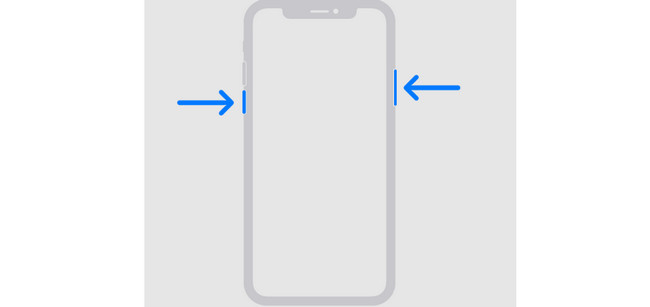
iPhone 6, 8, 7, or SE (2nd or 3rd Generation): Push and hold the Side button. Do not release it until you see the Power-off slider. After that, please drag the Slider to the right to turn on the iPhone. Once turned off, please press and hold the Side button until you view the Apple Logo.
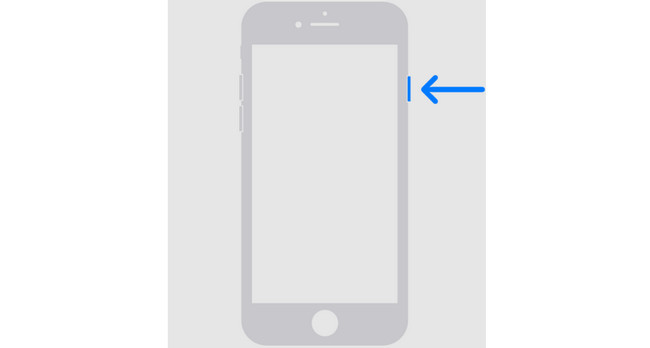
iPhone SE (1st Generation), 5, or Earlier: Push and hold the Top button. Do not release it until you see the Power-off slider. After that, please drag the Slider to the right to turn on the iPhone. Once turned off, please press the Top button until you see the Apple Logo.
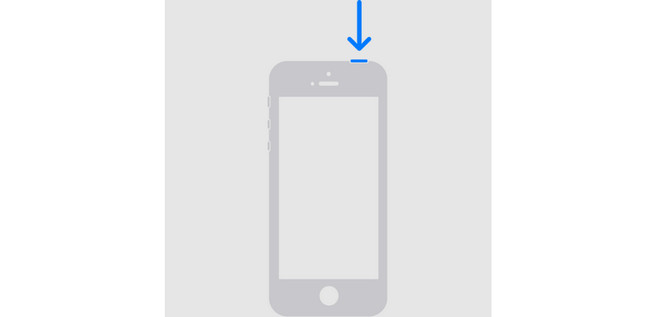
Troubleshooting 2. Restore iPhone with iTunes/Finder
If you want to directly restore your iPhone to repair the iPhone stuck in Recovery Mode, read this section! To restore your iPhone with a computer, you will use iTunes and Finder. Their process is alike and only differ in buttons. Please see the detailed procedure below.
Connect the iPhone to the Mac. A USB cable will be the accessory that you will use. After that, click the iPhone icon on the left. The information about the iPhone will appear on the right. Click the General button and select the Restore Backup button. Choose the most relevant backup and follow the onscreen instructions. The iPhone must turn on afterward.
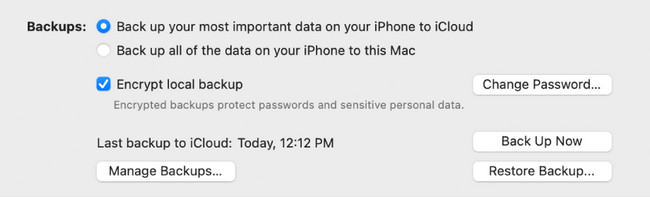
Troubleshooting 3. Use FoneLab iOS System Recovery
The best alternative tool that you can use is FoneLab iOS System Recovery. The tool can fix multiple device, screen, iOS mode, and iTunes issues. The supported problems of this software are approximately 50+. In addition, you can download this tool on Windows and Mac. To repair the iPhone stuck in Recovery mode loop, see the detailed steps of FoneLab iOS System Recovery below.
FoneLab enables you to fix iPhone/iPad/iPod from DFU mode, recovery mode, Apple logo, headphone mode, etc. to normal state without data loss.
- Fix disabled iOS system problems.
- Extract data from disabled iOS devices without data loss.
- It is safe and easy to use.
Step 1Click the Free Download button. Wait for a few seconds afterward. Set up the tool and launch it.
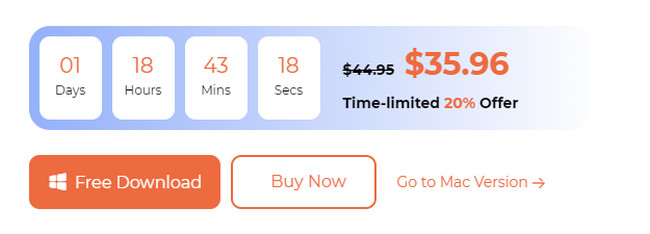
Step 24 features will be shown. Please click the iOS System Recovery button among all of them.
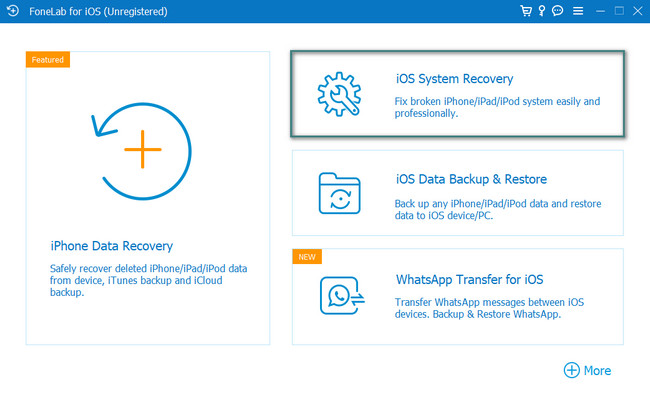
Step 3The supported issues will be shown on the screen. Please click the Start button afterward. After that, choose between Standard Mode or Advanced Mode. See their function under their names. Click the Confirm button to continue.
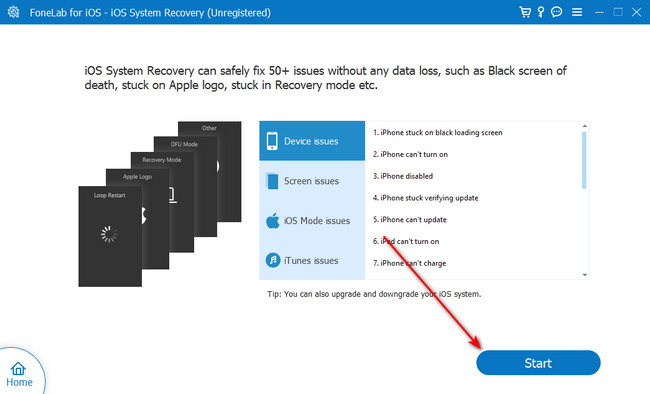
Step 4The Recovery Mode instruction interface will appear. Please follow the onscreen instructions. After that, click the Optimize or Repair button to fix your iPhone.
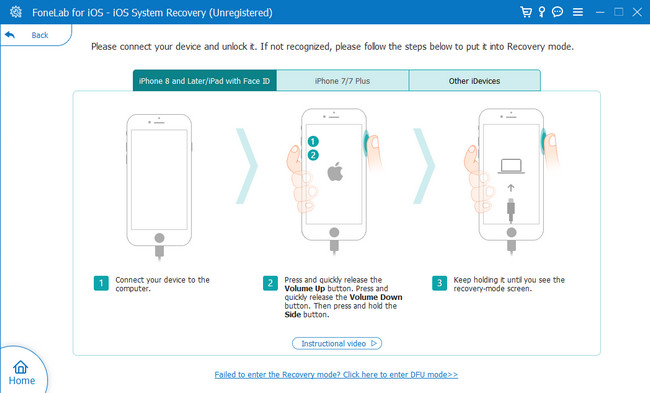
FoneLab enables you to fix iPhone/iPad/iPod from DFU mode, recovery mode, Apple logo, headphone mode, etc. to normal state without data loss.
- Fix disabled iOS system problems.
- Extract data from disabled iOS devices without data loss.
- It is safe and easy to use.
Part 3. FAQs about How to Fix iPhones Stuck in Recovery Mode
1. How long does it take to restore an iPhone in Recovery Mode?
There's no exact time on how long it takes to restore your iPhone in Recovery Mode. It depends on the backup size you will store on your iPhone. But the restoring process in Recovery Mode lasts for half an hour or an hour. In addition, the restoring time will rely on how you execute the procedure properly.
2. Is Recovery Mode the same as the Safe Mode?
Definitely, no. Recovery Mode and Safe Mode are different commands. When your phone is in Safe Mode, it will only load data or essential apps for your phone. But in Recovery Mode, your phone will undergo troubleshooting.
3. How to exit Recovery Mode on iPhone?
Please unplug the USB cable on your iPhone. After that, push and hold the Sleep or Wake button. It depends on the model of your phone. Once the iPhone is turned off, release the button. After that, press and hold the Volume, Top, or Side button, depending on the model of the iPhone. Keep pushing the button until you see the Apple Logo on the screen. The iPhone will restart afterward. You only need to wait for a few seconds.
4. Why is iPhone recovery mode not working?
The buttons are the first thing you should check when the iPhone Recovery Mode is not working. The reason is that putting your iPhone into Recovery Mode requires your iPhone buttons. If they are broken, the command will not be executed. Also, the other possible reasons are damaged files, outdated iTunes versions, and more.
We hope you fix the iPhone stuck in Recovery Mode and won't restore. Also, we will be glad to know if you did not experience errors in the process. If you have more iPhone issues, test FoneLab iOS System Recovery again. It can fix 50+ malfunctions on the mentioned device. Do you have more questions? Please leave them in the comment section below. Thank you!
FoneLab enables you to fix iPhone/iPad/iPod from DFU mode, recovery mode, Apple logo, headphone mode, etc. to normal state without data loss.
- Fix disabled iOS system problems.
- Extract data from disabled iOS devices without data loss.
- It is safe and easy to use.
Below is a video tutorial for reference.