Recover the lost/deleted iPhone data including photos, contacts, videos, files, call log and more data from your SD card or device.
How to Recover Deleted Photos from OnePlus One
 Posted by Lisa Ou / Feb 15, 2017 09:00
Posted by Lisa Ou / Feb 15, 2017 09:00I got some photos off from my OnePlus One to save phone this morning, then I found that I have deleted some important photos of my parents. Any way can help to recover them? Thanks a lot.
People may like to use OnePlus One because its large-screen and high-performance system operation. It was designed to compare favorably – in performance, quality, and price . But most of users are disturbed by its small storage, so they deleted some photos to save their phone space. If they delete some precious photos accidentally, what they need is a wonderful OnePlus One Photo Recovery to retrieve these photos.
If there are something wrong with your Android phone, you can learn how to retrieve photos from broken Android.
With FoneLab for Android, you will recover the lost/deleted iPhone data including photos, contacts, videos, files, call log and more data from your SD card or device.
- Recover photos, videos, contacts, WhatsApp, and more data with ease.
- Preview data before recovery.
- Android phone and SD card data are available.
Here we will recommend FoneLab Android Data Recovery to you. It allows you to recover your photos selectively and preview the photos before you recover the photos. You can recover other Android data, like contacts, text messages, messaging attachment, call logs, photos, music, videos and documents from your OnePlus One easily and quickly.
Step 1 Complete the downloading and installation
Download and install Android file recovery, then double-click to launch it if it doesn’t launch automatically after the installation.

Step 2Plug your phone in your PC
Connect your phone to your computer with USB cable, and then enable the USB debugging, choose the MTP mode so that your device can be detected.

Step 3 Choose itmes to scan
Find Gallery and Picture Library on the interface, and then click Next to move on.

Step 4Root your device and allow it to scan
It is required to get privilege to scan more lost files, please click Allow/Grant/Authorize if you see it on your phone screen. If there are not, please click Retry to try again. Please wait minutes for the scanning results.
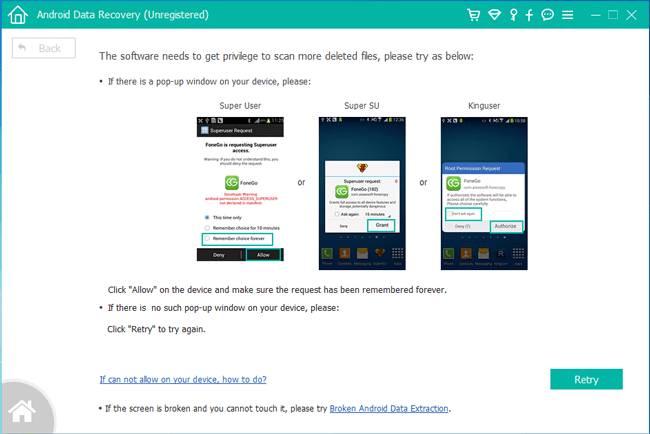
Step 5 Choose the items you want to recover
Click Gallery or Picture Library at the left pane, you can preview those items then device which photos you want to recover. Then tick the box under the items and click Recover.
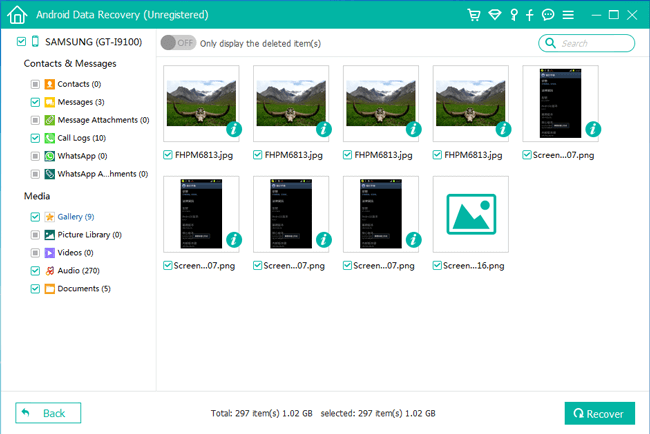
Different photo formats are recoverable, including .jpg, .png, .gif, .bmp, .webp, .tiff and other formats. All recovered photos will be saved at default path on your computer, and it allows you to change the folder you prefer. Then you can check and transfer these items to where you want.
You can also read about How to recover deleted photos frm Moto G.
This best Android data recovery helps you to restore various of data from diverse devices. It provides 30-day free trial and supports windows and mac versions, so you can download suitable version on your computer and have a try. I believe that you will ask for a register version for all functions after that.
