Recover the lost/deleted iPhone data including photos, contacts, videos, files, call log and more data from your SD card or device.
(2023 Updated) Recover Deleted Photos on Moto G in 10 Seconds
 Updated by Boey Wong / March 18, 2021 09:15
Updated by Boey Wong / March 18, 2021 09:15Hello, my kid accidentally deleted a few pictures from my phone. My phone supports micro SD card. They are very precious and means a lot to me. Please help, thanks in advance!
Moto G has the default Android Operating System Jelly bean and comes with 1.2GHz processor, 1GB RAM and internal storage space is of 8GB and 16GB. But the storage space can be extended by a SD card slot for an optional micro SD card with up to 32GB capacity.
With high quality cameras that Moto G has, a 8 MP with LED flash primary camera and a 1.3 MP secondary camera, most of the Moto G users capture images to record the precious moments and store on their Moto phone for a long time. As time pass by, tons of pictures, videos and other media files occupy too much space that they have to delete them from the phone to release more space.

Sometimes they may delete the photos that are important to them unexpectedly. When this happens, users get struck in situation where they feel helpless.
1. Restore Moto G Pictures from Backup
Here is a good news for above users. If you have a good custom to backup Android data regularly, you can easily get your lost photos from backup files.
Step 1 Log in your backup cloud service account with account name and password on mobile phone or computer.
Step 2 Access the photos you want to get back and then save them on your phone or computer local folder.
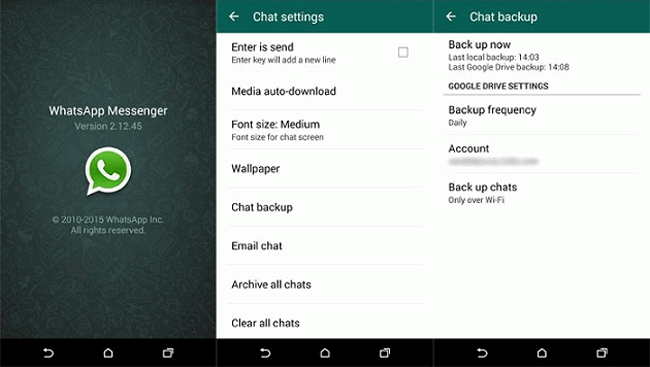
Well, What can you do if you don't have a backup file?
Please move on to get the solution.
2. Restore Moto G Pictures with FoneLab
FoneLab Android Data Recovery is the best option for you, which is a professional Moto G recovery tool that can help you retrieve deleted photos from your Moto G phone.
Besides, with its help, you are also able to restore other data like videos, contacts, call logs, messages, message attachments and documents. It supports recovery from almost all Android models, such as Moto G, Samsung Galaxy, One Plus X, Sony Xperia, LG G5, and more.
Both Mac and Windows versions are available. You can now get its free trial version to try it for free.
Main Features of FoneLab Android Data Recovery
- Supports Windows and Mac versions.
- Supports image, video, audio, document and other 7 types of data.
- Samsung, LG, Blackberry, ZTE and more models are available.
- You are allowed to scan and preview data before recovery.
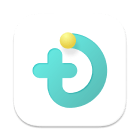 FoneLab for Android
FoneLab for Android
With FoneLab for Android, you will recover the lost/deleted iPhone data including photos, contacts, videos, files, call log and more data from your SD card or device.
-
Recover photos, videos, contacts, WhatsApp, and more data with ease.
-
Preview data before recovery.
-
Android phone and SD card data are available.
Restore Deleted Moto G Images with FoneLab Android Data Recovery
With FoneLab for Android, you will recover the lost/deleted iPhone data including photos, contacts, videos, files, call log and more data from your SD card or device.
- Recover photos, videos, contacts, WhatsApp, and more data with ease.
- Preview data before recovery.
- Android phone and SD card data are available.
Step 1 Download and install the software with above link accordingly on your computer , then it will launch automatically. Choose Android Data Recovery on the interface and then connect your Moto G to the computer with a USB cable.
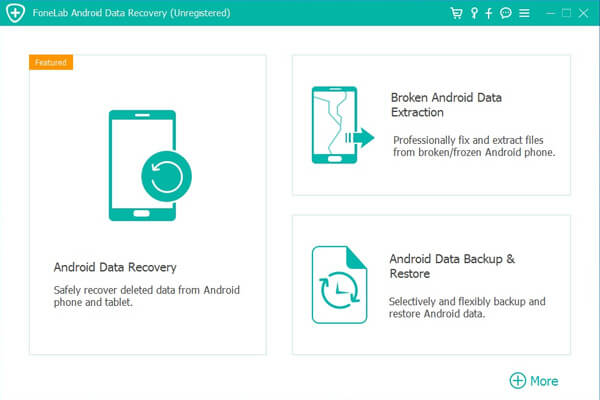

Step 2The software won't detect your Android phone unless you allow it to do so. If USB debugging mode is opened already, you will receive a pop-up message on the phone screen asking you for permission. Otherwise, you have to enable the USB debugging mode so as to move forward. The on-screen instruction from FoneLab will show you how to enable it, depending what Android version your Phone is.
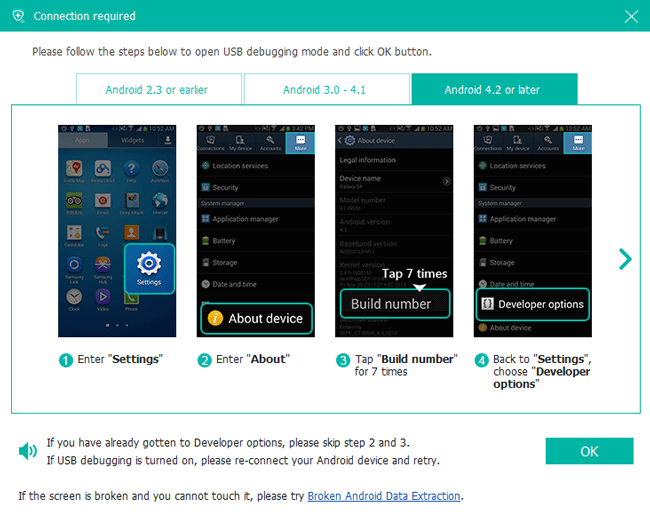
Step 3After the program detected your device successfully, you will have different file types to select. Mark the box beside Gallery and Picture Library and click the Next button.

Step 4 This step requires your phone to be rooted. If not, the program will automatically install one assistant app to help you root your Moto G. Then tap Allow/Grant/Authorize when it shows up on the screen. Click Retry when no response.
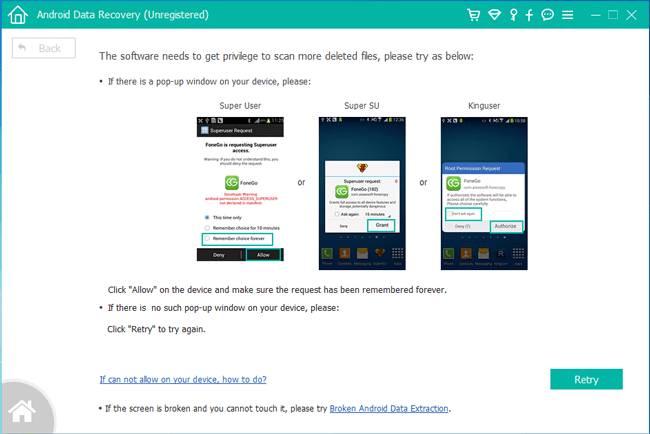
Step 5 Now you can preview and recover the deleted photos. Click Gallery and Picture Library to view the detail and select which ones you want to retrieve and then click Recover to save them on computer.
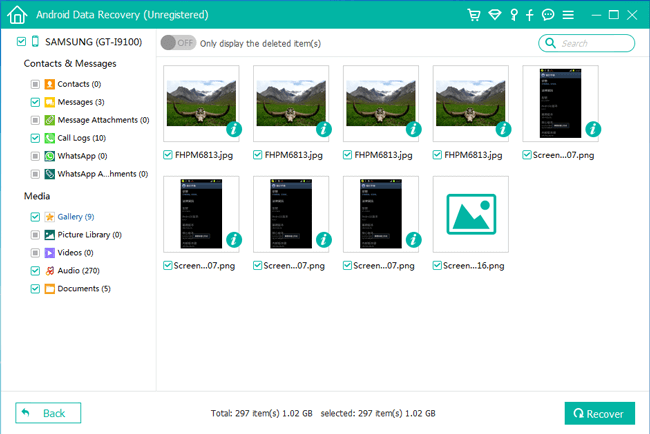
You can also read about How to recover deleted photos frm Moto X.
If there are something wrong with your Android phone, you can learn how to retrieve photos from broken Android.
That's all about how to recover photos from Android. The recovered images are now saved on your computer, you can transfer them back to your Moto G by connecting it to the computer. This software supports recovering deleted photos from SD card, micro SD card, and internal memory.

