Recover the lost/deleted data from computer, hard drive, flash drive, memory card, digital camera and more.
[Tutorial]How to Install and Update Samsung USB Driver on Windows 7
 Updated by Boey Wong / Jan 28, 2021 09:45
Updated by Boey Wong / Jan 28, 2021 09:45It is also a must step whether you want to transfer data between Android phones and computers, or you need to use an android data recovery software like FoneLab Android Data Recovery to recover files from Android devices or tablets.
So you need to install an OEM(Original Equipment Manufacturers) USB Driver on your computer first.
In the article I will show you how to install and update android device drivers on Windows 7 computer, I would like to take Samsung Galaxy S6 for example.

Please note that for each new Android device that you attach to your Windows computer you will need to repeat the steps described as below. Be cautious that you may do some changes to android_winusb.inf file found inside usb_driver\, for instant, to add support for other devices.
FoneLab Data Retriever - recover the lost/deleted data from computer, hard drive, flash drive, memory card, digital camera and more.
- Recover photos, videos, documents and more data with ease.
- Preview data before recovery.
However,
The system will remind you when you are installing or updating USB driver. In addition, making other changes to the driver file will break the installation process somehow.
If your android phone is one of the Android Developer Phones, such as Google Nexus One and Google Nexus S, you should turn to Google USB driver rather than installing an OEM USB driver.

Guide List
1. How to Install Samsung Mobile USB Driver
As a matter of fact, the computer will help automatically install the proper USB driver for your Android device when connecting it to the computer USB port for the first time. If not, you can install it manually by following steps:
Step 1Plug your Samsung phone into the computer USB port via a USB cable. Right-click the Computer icon on the computer and click Device Manage.
Step 2On the Device Manage window, locate and expand the Portable Devices menu on the right pane. Right click your Samsung phone and click Update Drivers Software….
Step 3When the interface asks "How do you want to search for driver software?", choose "Browse my computer for driver software".
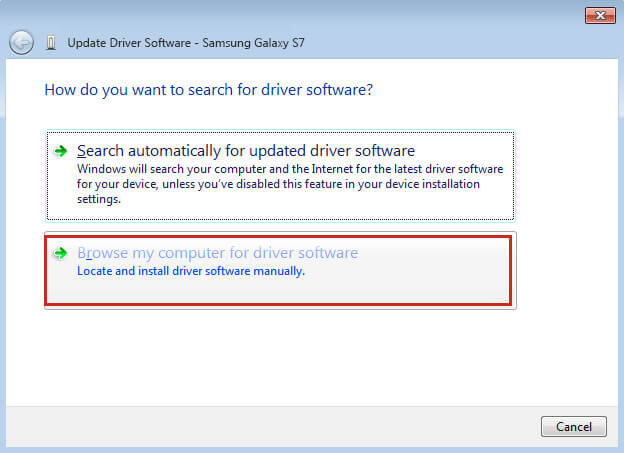
Step 4Click Browse and find the USB driver folder. Google USB driver is normally located in \extras\google\usb_driver\. And then click Next to install USB driver software.
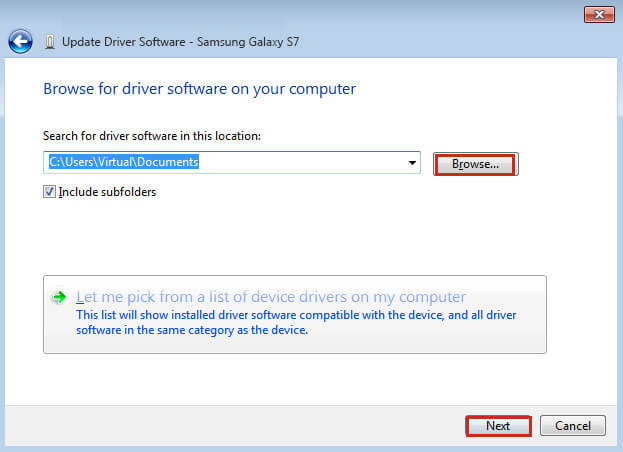
2. How to Update USB driver for Samsung Smartphone
You can also make an USB driver update with a new driver. Check below steps to update Samsung drivers.
Step 1Connect your Samsung phone to your computer.
Step 2Right click the Computer icon from your desktop and select Device Manage.
Step 3Locate and expand Android Phone in the right pane.
Step 4Right click Android Composite ADB Interface from the expanded menu and choose Update Driver Software….
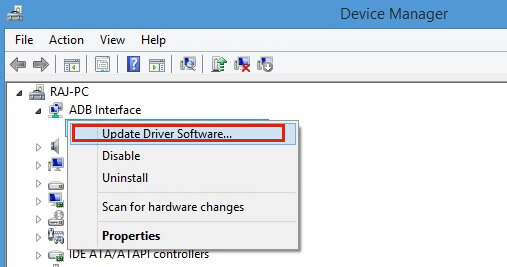
Step 5Select Install from a list or specific location and click Next.
Step 6Choose Search for the best driver in these locations, un-check Search removable media and check Include this location in the search.
Step 7Click Browse and locate the USB driver folder. And then click Next to update the driver.
Well done, the driver now has been installed or updated on your Windows 7 computer without too much worrying.
You are able to enable the USB debugging and transfer data between your Samsung phone and computer, and even you can use any data recovery program to recover data from Samsung Galaxy whenever you need.
3. How to Fix Samsung USB Driver Not Installing or Updating
Both hardware and software can be the problem when the USB driver is not working. You should learn below solutions to solve the problems what it encounters to you.
Step 1Check your USB socket of the computer. The middle of the USB port may be bent in some case. You can try to fix it, if you can't, please use the rear one instead.
Step 2Go to START and then enter devmgmt.msc and press Enter button to confirm if there is an error.
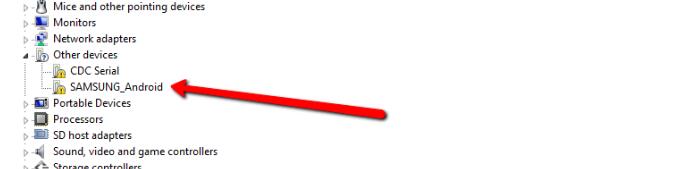
And then you can go to Control Panel > System and Security > System to select the one you want and right-click to select Uninstall. And then you can reboot the computer and let it reinstall itself.
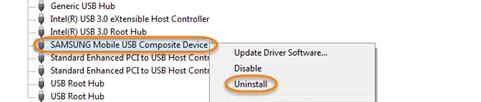
Step 3Go to START and enter Device Manager to run it. Right-click the MTP Device if there is an error and choose Update Software and browse to where you have downloaded the driver.
Step 4It might have some problem on your phone. You can try FoneLab Broken Android Phone Data Extraction to fix it. It is easy to use and you can use it to fix Android black screen, unlock failure, frozen and other issues.
FoneLab Data Retriever - recover the lost/deleted data from computer, hard drive, flash drive, memory card, digital camera and more.
- Recover photos, videos, documents and more data with ease.
- Preview data before recovery.
Step 5The last solution you can try is removing the SD card in your Samsung phone and then try again.
