Recover the lost/deleted iPhone data including photos, contacts, videos, files, call log and more data from your SD card or device.
- Android Won't Turn On
- Dead Android Internal Memory
- Black Screen Samsung
- Water Damaged Android
- Keep Restarting Samsung
- Stuck on Samsung Logo
- Virus Infected Android
- Crashed Android
- Unlock Broken Screen Android
- WhatsApp Recovery for Broken Samsung
- Recover SnapChat Photos from Broken Android
- Frozen Android
5 Ways about How to Restore Contacts on Android
 Updated by Boey Wong / Dec 01, 2021 09:15
Updated by Boey Wong / Dec 01, 2021 09:15Contacts and all other Android data files, such as media files, documents, and others, can be stored on any Android smartphone, regardless of version, model, or brand. You can easily save data on it and, of course, erase it as well. But what if you accidentally or unintentionally erased a contact from your Android phone due to incorrect handling, accidental deletion, device failure/struck, system breakdown, or any other reason? So, gazing at your smartphone isn't going to help you solve this problem. To recover your deleted contacts, you'll need to put in some work. On that note, this article has solutions for you. Below is the guide on how to restore contacts on Android.
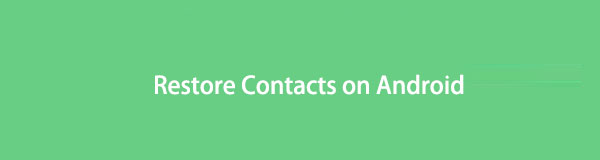

Guide List
With FoneLab for Android, you will recover the lost/deleted iPhone data including photos, contacts, videos, files, call log and more data from your SD card or device.
- Recover photos, videos, contacts, WhatsApp, and more data with ease.
- Preview data before recovery.
- Android phone and SD card data are available.
Part 1: How to Restore Contacts on Android with FoneLab Android Data Recovery
FoneLab Android Data Recovery is the ideal tool to meet and exceed the expectations of your task if you want to restore contacts on your Android device in a hassle-free and comfortable manner. This expertly crafted program is nearly an all-in-one solution for recovering deleted or lost data from Android phones, SD cards, or SIM cards in any format. Furthermore, it works with a wide number of Android brands, models, and versions. What's nice is that you can preview your Android data before restoring it, allowing you to restore it selectively. The best part is that even if you make a backup before deleting your contacts, you may quickly recover them with this application. Now that we've covered the basics let's move on to how to use it.
Steps on How to Restore Contacts on Android with FoneLab Android Data Recovery:
Step 1First, download FoneLab Android Data Recovery, then install it on your computer. Upon installation, it will automatically open. If not, simply double-click the icon on your desktop.

Step 2Using a USB charging cord, connect your Android phone to the computer. To avoid interruptions during the restoration process, make sure it's firmly connected. Wait for the program to recognize your device before following the instructions in the pop-up window.
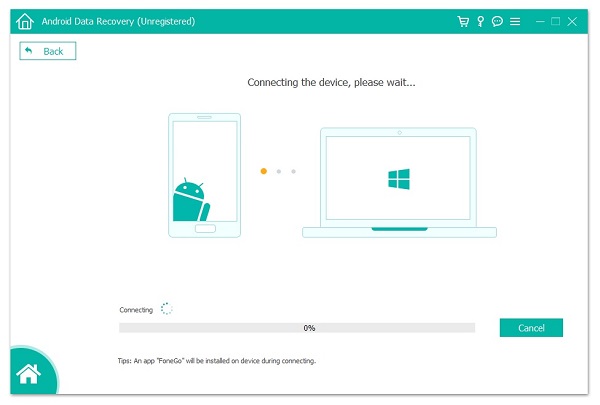
Step 3On the main interface, click Android Data Recovery. Wait for the program to detect your device. After that, select the data that you want to recover. In our case, tick the Contacts under the Contacts and Messages, then click the Next button on the lower part of the window.
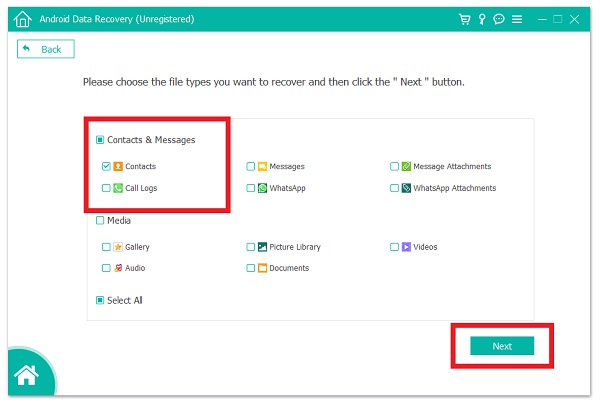
Step 4Finally, wait for the data to be loaded into the program. When you're finished, the program will display all of your contacts. Simply toggle on the button in the top-left portion of the screen to see deleted contacts, then click the Recover button to restore your contacts.
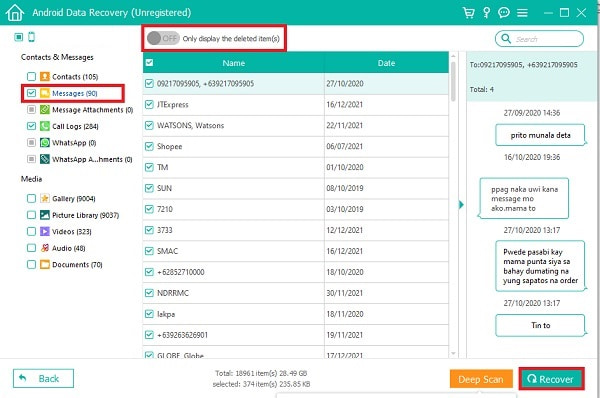
With FoneLab for Android, you will recover the lost/deleted iPhone data including photos, contacts, videos, files, call log and more data from your SD card or device.
- Recover photos, videos, contacts, WhatsApp, and more data with ease.
- Preview data before recovery.
- Android phone and SD card data are available.
Part 2: How to Restore Contacts on Android from SIM Card
If you kept a copy of your contacts on your SIM card, you might be able to recover deleted phone numbers on Android if they were erased accidentally or unintentionally. This is perhaps the first thing you should do in this situation. However, there is no danger in doing so because even if you do not make a backup, you may still restore your contacts.
Steps on How to Get Contacts Back on Androidfrom SIM Card:
Step 1First, turn off your device, open the SIM Card port, and insert your SIM Card, which has contacts. Make sure it fits in properly and check the compatibility of your SIM Card to avoid interruptions in the process.
Step 2Turn on your device, go to Settings and scroll down, then go to Wireless and Networks.
Step 3Allow your device to read the contents of your SIM Card by turning it on or enabling it. In some circumstances, you'll need to tap Import SIM Contacts to get your contacts restored. The process of importing your contacts may just take a few seconds. Wait for the import to finish, and you're done.
Part 3: How to Restore Contacts on Android from SD Card
If you want to restore your deleted contacts on your Android, another option is to use your SD Card. This solution, however, only works if you have a root file for your contacts saved on your SD card. In most circumstances, Android devices automatically create a root folder for contacts by default. That's why, in our instance, we'll be able to get them back shortly. This is how you go about doing it.
Steps on How to Get Contacts Back on Android from SD Card:
Step 1Insert the SD Card on your Android device and make sure that it is perfectly fit to read it properly by your device.
Step 2Go to Settings on your device, then go to Storage. It should show two storage memory: Internal Storage and Memory Card/ SD Card.
Step 3In our case, tap the Memory Card/ SD Card and simply tap Mount. After that, the content of your SD Card should be visible now on your Android phone, including your contacts.
Step 4Lastly, simply open the Phone or Contacts app to check your contacts, and you’re done.
Part 4: How to Restore Contacts on Android with Google Backup
If you have already made a Google backup file, you can always restore any lost or deleted data on your Android phone. When you reinstall any application, any settings or data backed up on your Google backup are restored immediately. It's straightforward to restore apps on a phone that runs Lollipop or above. When phones are booting up for the first time or after being factory reset, this option is available which other Android data, such as contacts, calendars, and wallpapers, are included. All of your previously backed-up data will restore instantly whenever you connect your Google Account to your Android smartphone.
You can also do it manually if the automatic restore does not function on your device. The steps are as follows:
Steps on How to Get Contacts Back on Androidwith Google Backup:
Step 1First, check to see if your backup service is active on your current phone. Go to Backup & Reset in Settings from the home screen or app drawer. After that, choose Back up my data.
Step 2Make sure your Google account is linked to your Backup account. To restore settings and data, turn on the Automatic Restore.
Part 5: FAQs about Restore Contacts on Android
1. What is an SD Card?
Secure Digital (SD) is a non-volatile memory card format established by the SD Association (SDA) for usage in portable devices. It stores more significant amounts of data on a device and is technically a storage space extension.
2. How to enable Google Backup on my Android Device?
If you want to enable Google Backup on your device, you can simply do it on your device’s settings. Here’s how you do it:
Step 1On your Android device, go to Settings, then scroll down to System Settings. After that, tap the Advanced.
Step 2On the Advanced settings interface, tap the Backup. Then, simply toggle the Toggle Switch button on the Back up to Google Drive.
Step 3Lastly, tap on Account, then simply log in to your Google account, and done.
3. Do Android contacts apps have a recently deleted folder?
The majority of Android devices do not allow recently deleted contact folders. On a scale of one to ten, there might only be one Android device with recently deleted contacts. Aside from that, it will differ based on your Android device's model, version, and brand.
Finally, at FoneLab, we always provide you with a crossroads of options for solving your problem and exceeding your expectations. We ranked FoneLab Android Data Recovery first among all the options since it is the most comprehensive and powerful tool available. Don't waste time worrying about not being able to recover your deleted contacts. You may rest comfortably that all of the following options will work for you.
