Recover the lost/deleted iPhone data including photos, contacts, videos, files, call log and more data from your SD card or device.
How to Restore Lost Audio and Video from HTC Phones
 Updated by Boey Wong / March 18, 2021 09:15
Updated by Boey Wong / March 18, 2021 09:15During my summer holiday in China, I shoot a lot of videos and record many concert footage with my HTC Nexus 9. After I came back home, I was about to transfer them to my computer, but I clicked the delete button all by mistake. How can I recover deleted files from SD card on my HTC mobile phone? Thank you!

HTC Nexus 9 comes with a 8.9 inch IPS screen with 2048 x 1536 pixels resolution, an 8 megapixel shooter with led flash. So more and moe people prefer to shoot videos with HTC Nexus 9 to record important life moments. When these memorable videos and loads of music get lost because of mistakenly deleting, device formatting, factory resetting, rooting, system error or physical damage, it is really a pain in the neck. Because it's difficult to get them back for most of users. Actually, it is not impossible to recover deleted files even without HTC backup. They can be found back and restored just with an effective HTC data recovery program. FoneLab Android Data Recovery is the very best one in my opinion.
What makes FoneLab Android Data Recovery software outstanding? As a matter of fact, it is specially designed to recover deleted or lost contacts, photos, videos, audio, messages, call logs, documents and so on from any Android models including HTC, Samsung, Sony, Motorola, Huawei, Xiaomi, LG, etc. You can 100% believe in this excellent recovery software and retrieve the precious files without too much effort.
Also Read: How to recover deleted photos from Android
With FoneLab for Android, you will recover the lost/deleted iPhone data including photos, contacts, videos, files, call log and more data from your SD card or device.
- Recover photos, videos, contacts, WhatsApp, and more data with ease.
- Preview data before recovery.
- Android phone and SD card data are available.
How to Recover Lost Audio and Video from HTC
Step 1After the software is installed successfully, it will automatically open, and please connect your HTC phone to the computer.

Step 2 The software will detect your phone when the USB debugging mode is enabled on your phone and tap OK so that to allow USB debugging. If the USB debugging hasn't been opened before, you can follow the on screen instruction to open it or follow below simple guide.
For Android 2.3 or earlier: Go to Settings – Development – USB Debugging.
For Android 3.0 – 4.1: Navigate to Settings – Developer Options – USB Debugging.
For Android 4.2 or later: Tap Settings – About Phone. Then tab Build number for 7 times until the messages "You are under developer mode" appears. Then go back to Settings – Developer Options – USB Debugging.
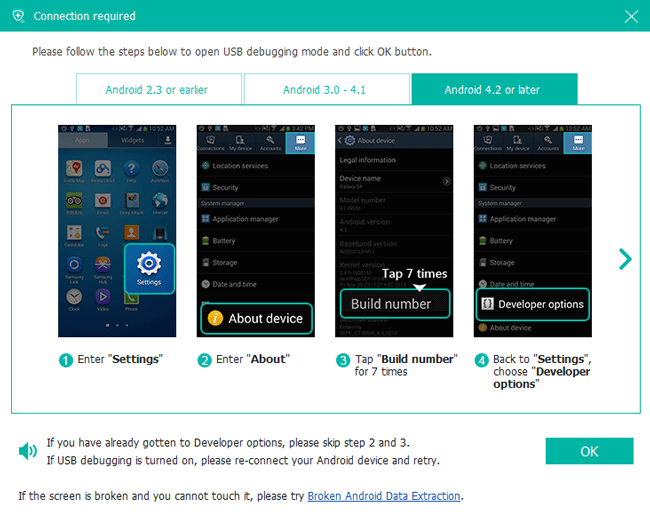
Step 3Please choose the file types you want to recover. Find Videos and Audio, then put a tick in the box beside them.

Step 4The program needs to get privilege to scan data from your phone. If your phone is rooted before, then you will get a message showing up on the screen asking for permission. Tap Allow/Grant/Authorize. Otherwise, you should install an app from the program to assist you to fulfill this.
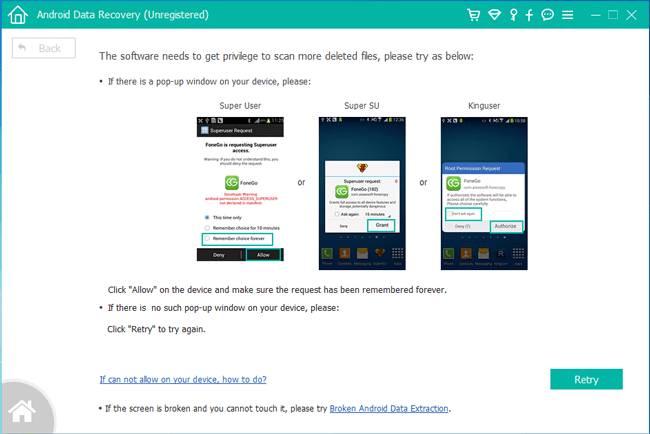
Step 5 Wait for the scanning process to complete. You can preview details after it is finished. Click Videos and Audio respectively so that you can view more detail information. Choose those you want to get back and click Recover.
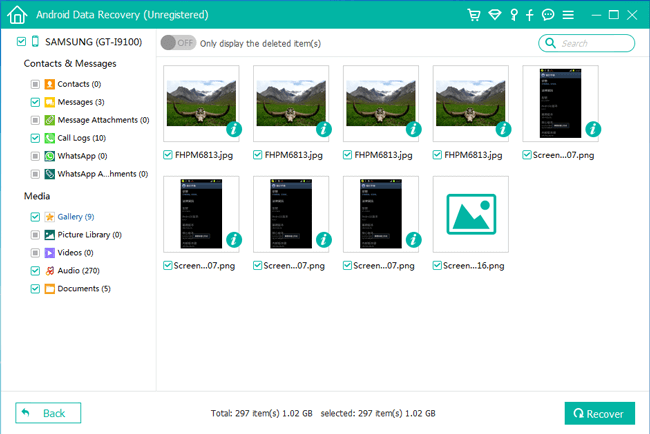
It is finished, fast and easy, correct? What's more, this program can be also used as a good HTC backup app, always safe to have a copy of your important data after all, right?
You can also read how to recover deleted audio files from Android phone.
