Recover the lost/deleted iPhone data including photos, contacts, videos, files, call log and more data from your SD card or device.
Android Restore Deleted Photos in 3 Phenomenal Methods
 Updated by Boey Wong / May 24, 2023 09:15
Updated by Boey Wong / May 24, 2023 09:15When we celebrate special occasions, we cannot help but capture pictures for a documentary. Once-in-a-lifetime memories deserve to be cherished.
Photos may be one of the most valuable data on your Android phone. At all costs, we will keep them to have the chance to look back to our past.
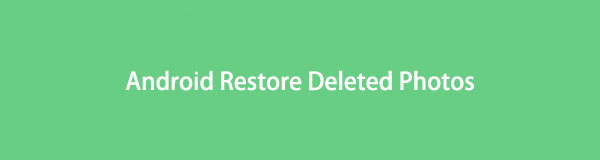
But what if, one day, you accidentally deleted them on your Android phone? Or are they just gone without knowing? That's stressful! Do not let your photos be lost forever on your phone. Luckily, this post will reveal the 3 easy techniques for how Android restores deleted photos. Please proceed to learn more details about them.

Guide List
Part 1. Android Restore Deleted Photos with FoneLab Android Data Recovery
FoneLab Android Data Recovery is a must-to-use tool for recovering deleted photos on your Android phone. It will indeed retrieve files, whatever the reason why you lost them. Accidentally deleted, virus attacks, and improper handling are some recoverable scenarios it supports. In addition, you don't need to worry if you are unsure about the deleted photos you want to recover. It offers you its preview feature. It means you can view the content of the files before you recover them.
With FoneLab for Android, you will recover the lost/deleted iPhone data including photos, contacts, videos, files, call log and more data from your SD card or device.
- Recover photos, videos, contacts, WhatsApp, and more data with ease.
- Preview data before recovery.
- Android phone and SD card data are available.
Furthermore, this software supports different Android phones. It includes Sony, HUAWEI, LG, Motorola, and more. Inspect the steps below and perform them correctly afterward.
Step 1Have the FoneLab Android Data Recovery tool on your computer. Click the Free Download icon or button to start the downloading process. It will only last a few seconds if you have a strong internet connection. After that, locate the downloaded file and set it up on your computer. Afterward, launch the software by clicking it.
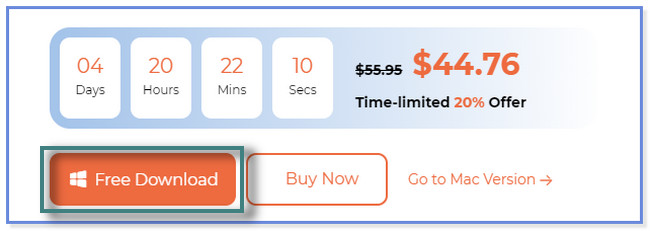
Step 2On the first pop-up of the software on your computer screen, you will see its 3 features. Among all of them, please choose the Android Data Recovery button. It can safely recover deleted data from Android phones.
Note: You can view and explore the other 2 features of this software. The time will come. You may use them for future issues. It includes Broken Android Data Extraction and Android Data Backup & Restore.
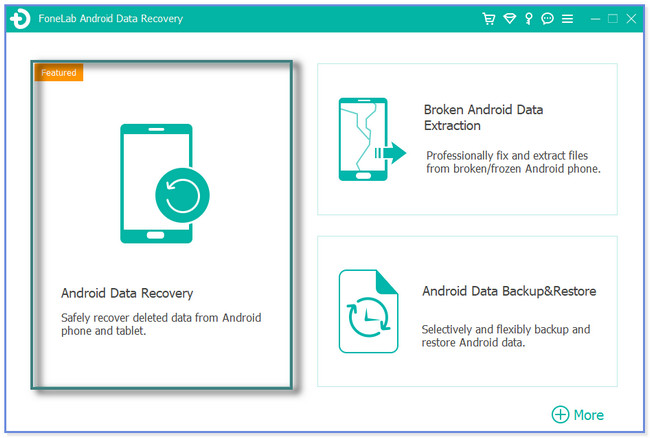
Step 3Please kindly connect the phone to the software. Use a USB cable during the process. After that, the software will let you choose the data you want to retrieve. Since you want to recover deleted photos, selecting the Gallery and Picture Library icons is better. Afterward, click the Next button.
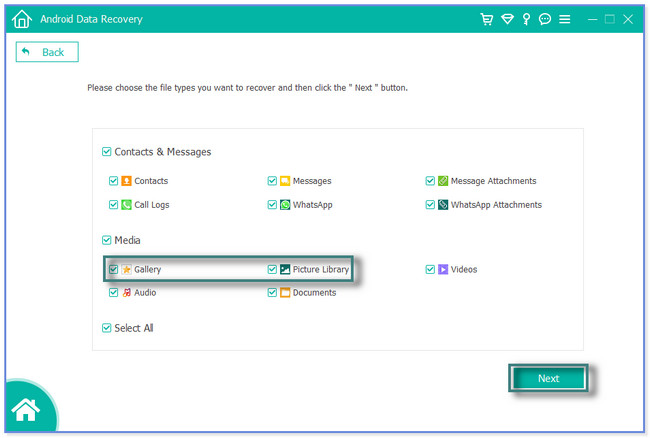
Step 4Our software will check for the Android phone information first. It will ready your phone for the scanning process. It will also require downloading the FoneGo app on your Android phone. Download the app on Google Play Store. After downloading the assistant app, please open it and tap the Always Allow button. Please click the I Have Authorized icon on your computer to let the app or phone access the software.
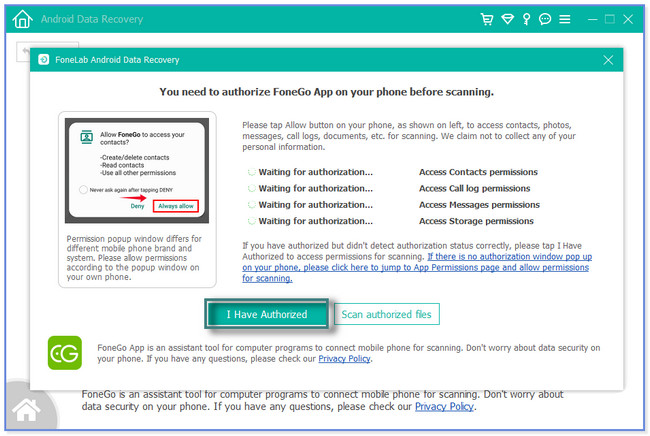
Step 5The recovery interface will appear. Locate the Media section on the bottom left of the software. After that, click the Gallery and Picture Library icons. The results of the scanning process will appear on the right side. Choose the deleted photos you want to bring back to your phone and click the Recover button afterward. Our software will only take seconds or minutes to retrieve your deleted photos. Later, disconnect the phone from the computer safely.
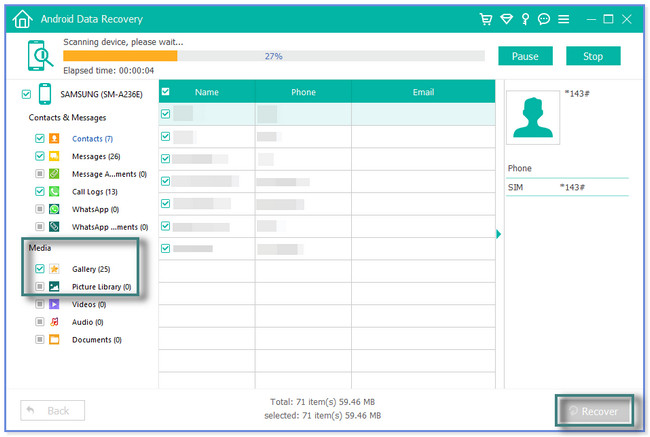
FoneLab Android Data Recovery helps you recover deleted photos with or without a backup. Aside from this tool, you can recover deleted photos on Google Drive and Samsung Cloud. But ensure that you back up and upload your photos using them before they get lost. If not, there's no way you can use the following methods below. Do you want to discover them? Proceed.
With FoneLab for Android, you will recover the lost/deleted iPhone data including photos, contacts, videos, files, call log and more data from your SD card or device.
- Recover photos, videos, contacts, WhatsApp, and more data with ease.
- Preview data before recovery.
- Android phone and SD card data are available.
Part 2. Android Restore Deleted Photos from Samsung Cloud
Samsung Cloud is a cloud storage that allows you to sync, back up, and restore data on your Samsung phones. It supports almost all your phone data, such as call logs, messages, photos, videos, etc. But this cloud storage is only exclusive to Samsung devices. And if you are using non-Samsung devices, you cannot use Samsung Cloud to recover your deleted photos.
Are you a Samsung user? Please follow the steps below to recover deleted photos using Samsung Cloud.
Step 1Please tap the Search icon on your phone's Settings app—type in Accounts and Backup. After that, locate the Samsung Cloud location and tap the Restore Data button.
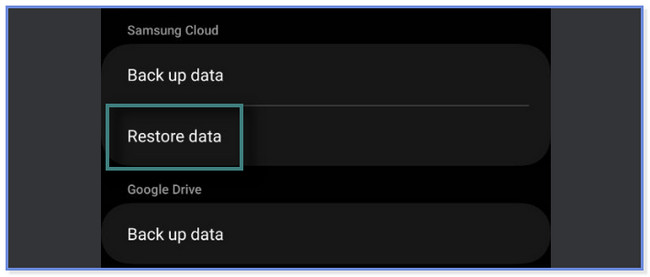
Step 2You will see the previous backups at the top of the screen. Choose the latest one. Later, you will see more options for restoring deleted photos for your Android phone.
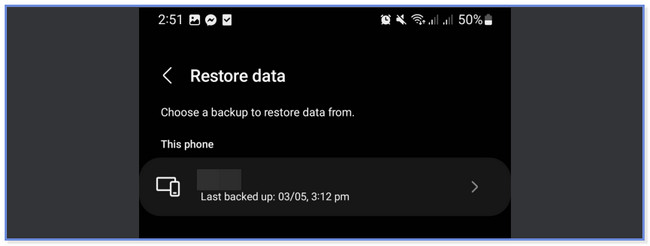
Step 3Select the data you want to restore. At the bottom, tap the Apps icon. After that, locate the Photos section and tap its Box button to add it to the restore process. Afterward, tap the Restore button to start restoring your photos. Wait until the procedure ends.
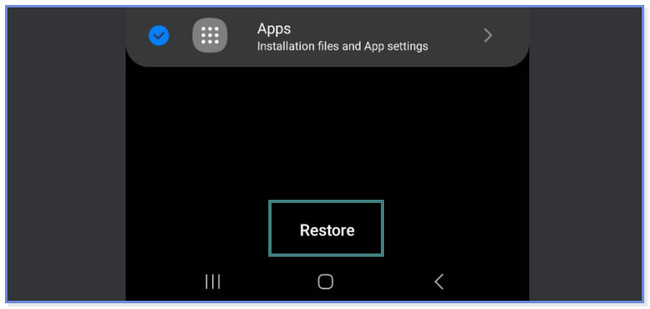
Part 3. Android Restore Deleted Photos Using Google Photos
Google Photos is available on Android phones, unlike the Samsung Cloud above. You can use this app to store, back up, and restore your photos on your phone. But you cannot use this app if you forget to upload or back up your pictures on it before they have been deleted.
Go along with the instructions below if you want to use Google Photos to recover photos on your Android phone.
Step 1Open Google Photos on your Android phone. After that, locate the Library icon at the bottom right and tap it. After that, you will see options for your photos. At the top, please tap the Bin icon.
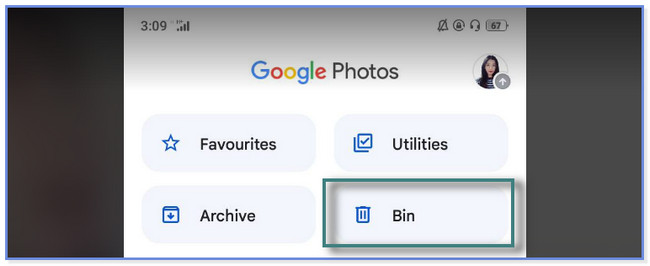
Step 2Tap the Select button or icon at the top of Google Photos. After that, select the deleted photos you want to recover. Later, tap the Restore All button. You will see the images you want to recover on the Gallery app of your Android phone afterward.
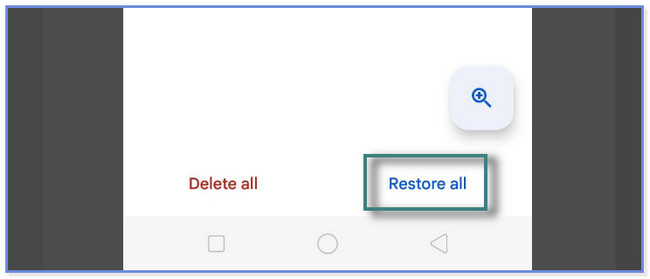
Part 4. FAQs about Android Restore Deleted Photos
1. How do I recover a picture and video from my lost phone?
You can use Google Drive if you have backup files. To retrieve them, please launch Google Drive using your brand-new phone and sign in to the Google account you used for the backup. After that, tap the Three Lines icon at the top left. Select the Backups button. You will see the latest backups using your Google account. Tap the backup and Three Dots and Backup Settings icon. Tap the Back Up & Restore button. Choose the backup you want to retrieve and tap Start Restoring button.
2. Can an erased SD card be recovered?
Yes. You can still recover data from an erased SD card of your phone. This post recommends you use FoneLab Android Data Recovery. It supports recovery for SD cards directly before they have been overwritten. Afterward, follow the tutorial of this post. Download it first on your computer.
With FoneLab for Android, you will recover the lost/deleted iPhone data including photos, contacts, videos, files, call log and more data from your SD card or device.
- Recover photos, videos, contacts, WhatsApp, and more data with ease.
- Preview data before recovery.
- Android phone and SD card data are available.
This post helps you determine the 3 easy methods to restore deleted photos on Android phones. But FoneLab Android Data Recovery stands out. It can recover deleted photos on SD cards, Android phones, and SIM cards. Also, you will not be confused or unsure about the deleted photos you can recover. It permits you to see the preview of your data! Do you want to know to explore the tool? Download it now!
