How to Transfer Files from iPhone to Computer
 Posted by Boey Wong / March 23, 2021 09:00
Posted by Boey Wong / March 23, 2021 09:00 Hi, guys! I bought an iPhone 7 not long ago. I want to transfer PDF documents from my iTunes U app on the phone to my computer. Can anyone tell me how can I do that? Thanks a lot!
People sometimes use their portible handset like iPhone, iPad, or iPod as an external drive to store files and want to tranfser them back to the computer. Or else, they have a lot of photos, movies, videos, music and other files that taking up too much space making the device cannot store any new data. So they need to copy files from iPhone to PC/Mac and then erase them on the phone to release storage space. The first solution you can think of to do this kind of things must be iTunes. Indeed, iTunes enables Apple users to transfer files from computer to iPhone, but it doesn't allow users to transfer files from iPhone to PC/Mac. Therefore, if users need to copy or transfer files to computer from iOS device, iTunes can't help with it. In this case, you should turn to a professional iPhone file transfer tool to assist you complete the task. I will introduce a very outstanding and easy to use tool in this post, FoneTrans for iOS.

FoneTrans for iOS is an all-in-one iOS data management tool. With this software, users are able to transfer any file between iOS device and PC/Mac. These files including PDF documents, photos, music, contacts, videos, messages, ringtones and so on in no hassle. So you can freely transfer files from PC to iPhone, or from iPhone to PC through the interface of the software with just a few clicks. Below is the step by step guide for you to follow.
How to Transfer Files from iPhone to PC
Step 1First of all, download and install the software with the below right link on your PC. When the installation is complete, it will automatically open. Connect your iPhone with the computer via a USB cable after that.
With FoneTrans for iOS, you will enjoy freedom to transfer your data from iPhone to computer. You can not only transfer iPhone text messages to computer, but also photos, videos and contacts can be moved to PC easily.
- Transfer photos, videos, contacts, WhatsApp, and more data with ease.
- Preview data before transferring.
- iPhone, iPad and iPod touch are available.
Step 2As you can see, all contents like Media, Playlists, Photos, Books, Contacts and SMS are shown on the left column. You can transfer whatever files you want to computer selectively. If you want to transfer PDF files, choose Books and all the files stored on your iPhone will be listed in a table. So check those files you need and find a location to keep these exported files on your computer.
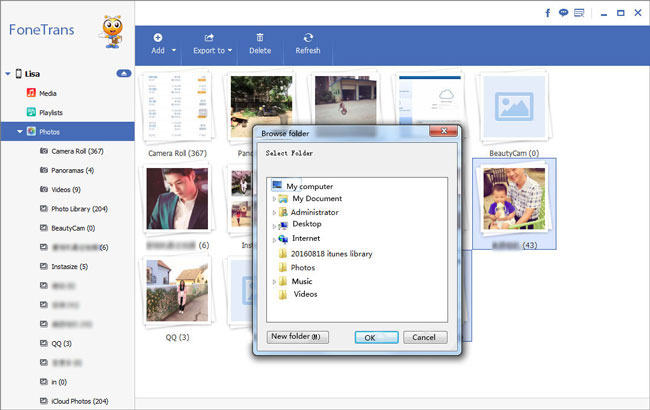
Well, it also transfer video from computer to iPhone if you want.
Ok, that's the whole process. With just a few clicks, FoneLab for iOS make it easy for you to get your iPhone/iPad/iPod data to your computer. Use the tool to transfer music from iPhone to computer instead of using iTunes, you will find it much more easily and faster.
With FoneTrans for iOS, you will enjoy freedom to transfer your data from iPhone to computer. You can not only transfer iPhone text messages to computer, but also photos, videos and contacts can be moved to PC easily.
- Transfer photos, videos, contacts, WhatsApp, and more data with ease.
- Preview data before transferring.
- iPhone, iPad and iPod touch are available.
