Transfer Data From iPhone, Android, iOS, Computer to Anywhere without Any Loss.
- Transfer Data from One Micro SD Card to Another Android
- How to Transfer Pictures from One Phone to Another
- How to Transfer Photos from Old LG Phone to Computer
- How to Transfer Photos from an Old Samsung to Another Samsung
- Transfer Contacts from Samsung to iPhone
- Transfer Data from LG to Samsung
- Transfer Data from Old Tablet to New
- Transfer Files from Android to Android
- Transfer iCloud Photos to Android
- Transfer iPhone Notes to Android
- Transfer iTunes Music to Android
3 Ways to Transfer Data from Samsung to Huawei with/without Computer
 Posted by Lisa Ou / March 11, 2021 09:00
Posted by Lisa Ou / March 11, 2021 09:00 The micro-SD card is important to extend the storage of your Samsung Galaxy phone. You only need a 32GB SD card to store most of the photos and videos you take with the Samsung Galaxy phone. How to move photos to the SD card on Samsung? Just learn more about the 3 methods from the article now.
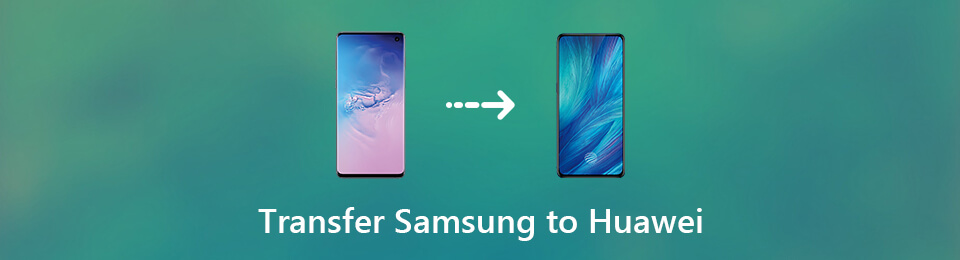

Guide List
Part 1: Quickest Way to Transfer Data from Samsung to Huawei
If you want to flexibly transfer data from your old Samsung to Huawei without data loss, FoneLab HyperTrans can be your smart choice. You can manage and move any data stored on your phone. The built-in contact manager allows users to backup, restore, delete, add and modify contacts with ease. Well, if you transfer data from and to iPhone, you can also get the built-in ringtone maker and HEIC converter.
- Wide support of file types for phone-to-phone transfer, such as images, music, contacts, messages, documents, etc.
- Move data from your old phone to the new phone with one-click operation.
- Support all popular Samsung and Huawei phones, including Samsung Galaxy S10/S9/S8/S7/S6/S5/S4, Huawei Mate P30/P20/20X/20 Pro, etc.
- Safe, clean and easy to use.
Transfer Data From iPhone, Android, iOS, Computer to Anywhere without Any Loss.
- Move Files between iPhone, iPad, iPod touch and Android.
- Import Files from iOS to iOS or from Android to Android.
- Move Files from iPhone/iPad/iPod/Android to Computer.
- Save Files from Computer to iPhone/iPad/iPod/Android.
Step 1Free download, install and launch the Samsung to Huawei transfer tool. Connect your Samsung and Huawei devices to the same computer. To transfer data from Samsung to Huawei P30 Pro, you need to set Samsung as the input device. So choose your Samsung phone from the drop-down list on the top.
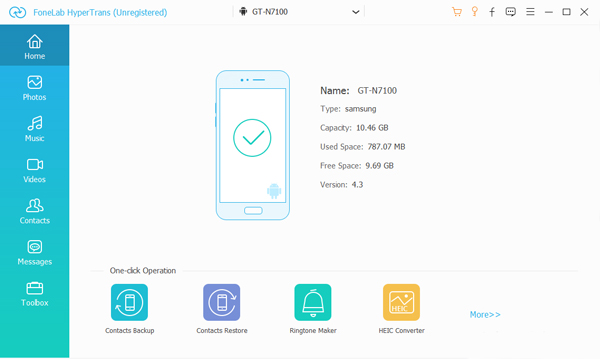
Step 2Choose the related file type in the left pane. For instance, if you want to transfer photos from Samsung to Huawei, you need to click Photos to access all stored pictures in Samsung. You can double-click on any picture to preview details.
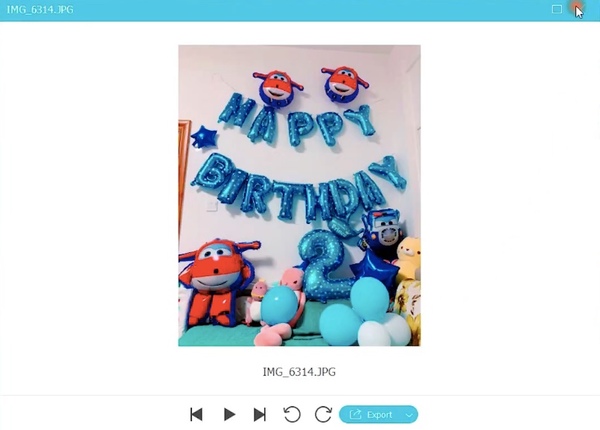
Step 3Mark before the files you want to move to your new Huawei phone. Later, click Export and select the connected Huawei device as the destination folder. You can create a new folder to put the important files together.
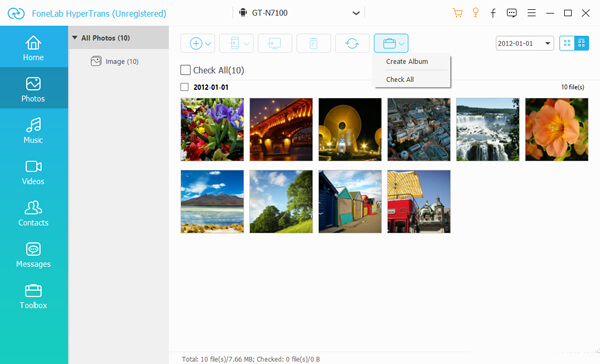
Part 2. How to Transfer Samsung Data to Huawei with Google Drive
Google Drive is a popular tool to backup and transfer files in the cloud. You can transfer contacts, calendar events, photos and videos from Samsung to Huawei wirelessly. Just upload files from your Samsung phone. Later, you can launch Google Drive on your new Huawei phone to transfer data from Samsung to Huawei without a computer.
Step 1Run the Google Drive app on Samsung. Sign in to your Gmail account.
Step 2Tap More> Settings> Backup. You will be in the Back up with Google Drive section.
Step 3Choose the backup data type. Tap Start Backup to start syncing Samsung with Google Drive.
Step 4Turn on your new Huawei. Sign into the same Google Drive account.
Step 5Select the recent backup file. Then tap Download to transfer Samsung backup to Huawei.
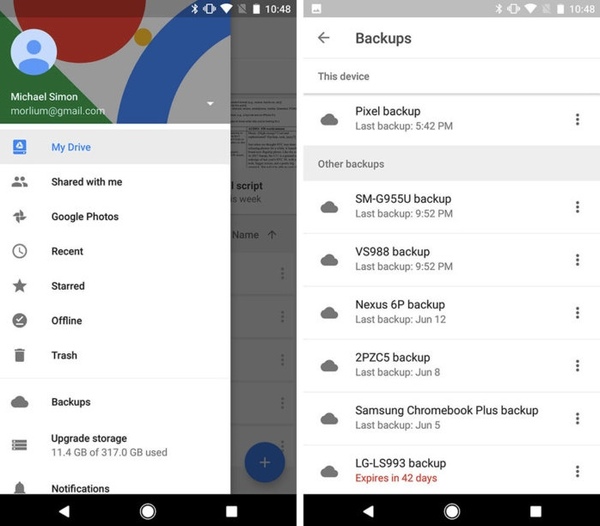
Part 3. How to Transfer Data from Samsung to Huawei via Bluetooth
If you want to share a few files to a Huawei device, you can use Bluetooth as your file transfer tool. Bluetooth is the built-in tool for every phone. Thus, there is no need to install an extra app on your mobile phone.
Step 1Open the Settings app. Switch on Bluetooth on both your Samsung and Huawei devices.
Step 2Choose the checkbox next to your phone’s name to make your phone visible to all nearby.
Step 3Use another phone to scan for the available device. Enter the passkey to pair your two phones.
Step 4Choose the file you want to move to Huawei. Tap Share followed by Bluetooth.
Step 5Select Huawei as the output phone. Tap Accept to confirm. Later, you can transfer Samsung to Huawei P30 Pro with Bluetooth successfully.
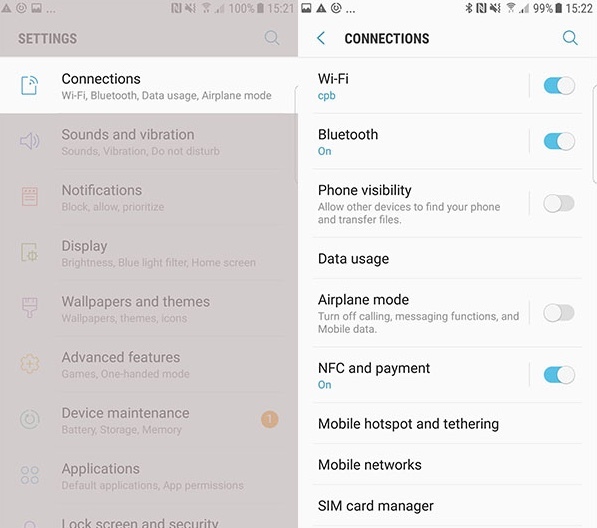
Transfer Data From iPhone, Android, iOS, Computer to Anywhere without Any Loss.
- Move Files between iPhone, iPad, iPod touch and Android.
- Import Files from iOS to iOS or from Android to Android.
- Move Files from iPhone/iPad/iPod/Android to Computer.
- Save Files from Computer to iPhone/iPad/iPod/Android.
Google Drive and Bluetooth depending on the Wi-Fi speed heavily. Thus, if you want to transfer data from Samsung to Huawei in large amounts, you need to wait for a long time to complete the process. Though Huawei releases the Phone Clone app, it is still a buggy phone transfer app for most Huawei users.
All in all, if you want to flexibly transfer app data, downloaded files and other files from Samsung to Huawei without data loss, you can free download FoneLab HyperTrans and have a try first.
