Transfer Data From iPhone, Android, iOS, Computer to Anywhere without Any Loss.
- Transfer Data from One Micro SD Card to Another Android
- How to Transfer Pictures from One Phone to Another
- How to Transfer Photos from Old LG Phone to Computer
- How to Transfer Photos from an Old Samsung to Another Samsung
- Transfer Contacts from Samsung to iPhone
- Transfer Data from LG to Samsung
- Transfer Data from Old Tablet to New
- Transfer Files from Android to Android
- Transfer iCloud Photos to Android
- Transfer iPhone Notes to Android
- Transfer iTunes Music to Android
How to Transfer Contacts from iCloud to Android Phone with Ease
 Posted by Lisa Ou / March 11, 2021 09:00
Posted by Lisa Ou / March 11, 2021 09:00 Is there a method to transfer contacts from iCloud to Android phone directly?
Whether you need to switch from iPhone to Android, or iPhone is broken/stolen, you can still access to iCloud and get the backup contacts from an Android phone accordingly.
If you just want to find one contact from iCloud, you simply enter the iCloud account online to acquire the desired information. When you need to transfer all contacts from iCloud to an Android phone, you should learn more details about the best methods from the article.
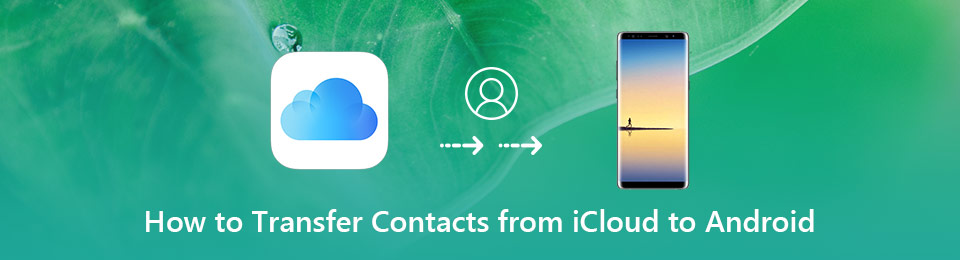

Guide List
Transfer Data From iPhone, Android, iOS, Computer to Anywhere without Any Loss.
- Move Files between iPhone, iPad, iPod touch and Android.
- Import Files from iOS to iOS or from Android to Android.
- Move Files from iPhone/iPad/iPod/Android to Computer.
- Save Files from Computer to iPhone/iPad/iPod/Android.
Part 1: 2 Methods to Transfer iCloud Contacts to Android Phone via vCard
Just export the iCloud contacts to vCard format, which is a compatible file for your Android phone. It is a direct method to transfer contacts from iCloud to Android with a computer, you can learn more about the process as below.
Export the iCloud Contacts as vCard Format
Step 1Make sure you have already backed iPhone contacts up to iCloud and login your iCloud account on any web browser. Choose the Contacts option to access to all the contacts.
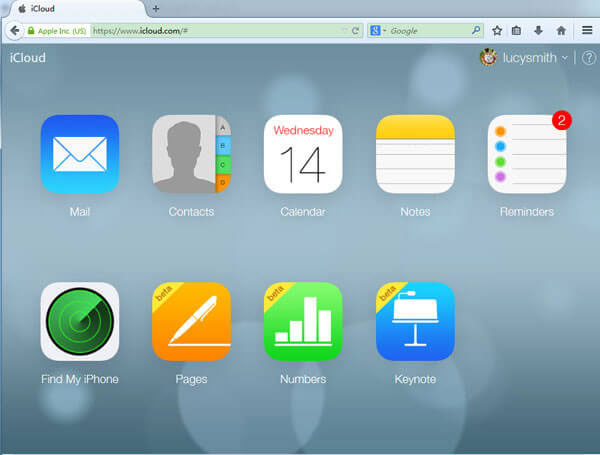
Step 2Choose the desired contacts or tap on the Select All option, which you can go back to the Settings and click the Export to vCard option to save the contacts in vCard format.
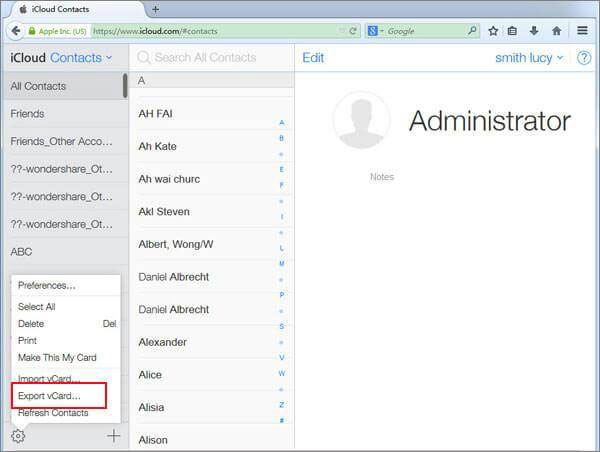
Step 3After that you can connect the Android phone to computer. It will recognize the Android phone as a portable device, copy the vCard files from computer to the Android device.
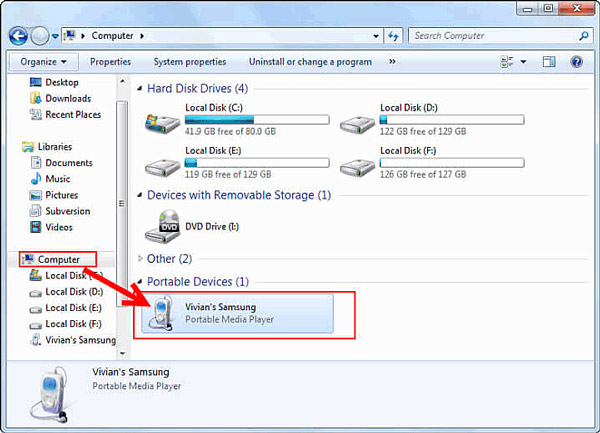
And then, you can simply import these vCard files to Android phone with below 2 methods.
Method 1. Transfer Contacts from iCloud to Android via Computer
Once you transfer contacts from iCloud to an Android phone, you can click Settings > Manage contacts > Import/Export > Import from internal storage, the vCard file will be detected.
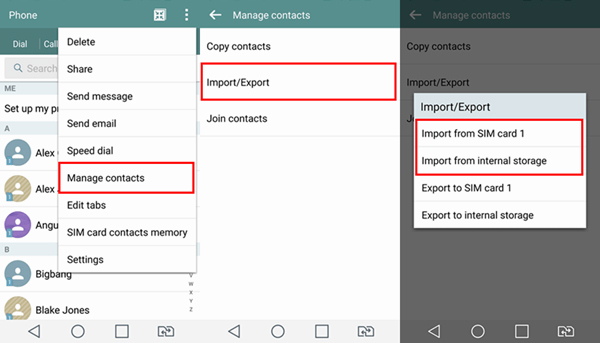
Method 2. Transfer Contacts from iCloud to Android via Gmail
Head over to the Google.com/contacts and login the Google account on Android. Click the More option and select the Import button to select the vCard files to sync the files to Gmail.
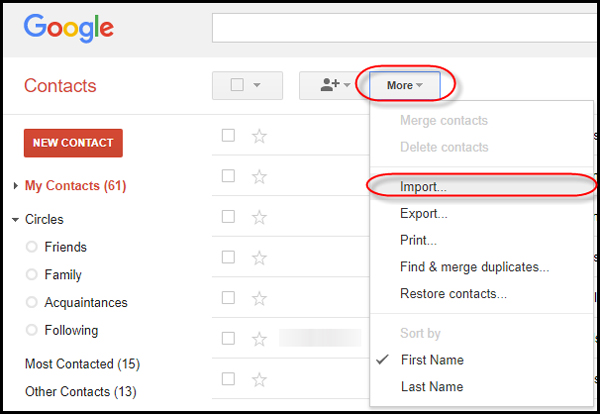
Part 2. 4 Applications to Sync Contacts from iCloud to Android
In order to transfer contacts from iCloud to Android without a computer, or even transfer the files directly within the Android phone, here are 4 recommended apps on Android you should know.
Top 1: Sync for iCloud Contacts
It is an easy and secure method to transfer contacts from iCloud to Android for free. Sync for iCloud Contacts is able to sync contacts directly to the default contacts app of Android, or connect directly to iCloud server without a 3rd party server.
- Sync contacts, background as well as the contact images.
- Multiple contacts sync interval methods to sync contacts.
- Transfer contacts from multiple iCloud accounts to Android.
- Contacts are synced to your default contacts app on a phone/tablet.
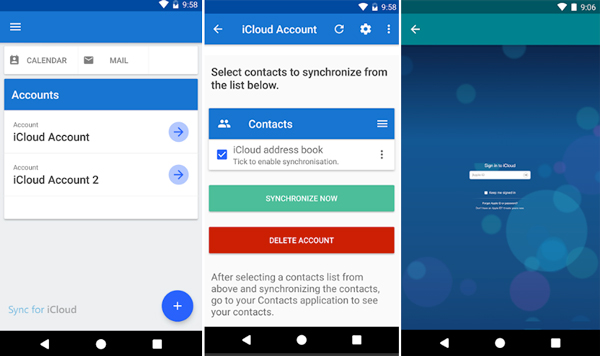
Top 2: Sync Cloud Contacts on Android
Sync Cloud Contacts on Android is an application to transfer from iPhone to Android, including the iCloud service. It transfers contacts from iCloud to Android via CardDAV client synchronize contacts in iCloud Server by using your Apple ID.
- Two-way sync with iCloud server with the efficient sync algorithm.
- Instant sync by iContacts Edit Activity with multiple Apple IDs.
- Support Relations, IMs, Anniversaries, Avatar and more others.
- Suitable to use with iPhone, iPad and even Mac OSX contacts.
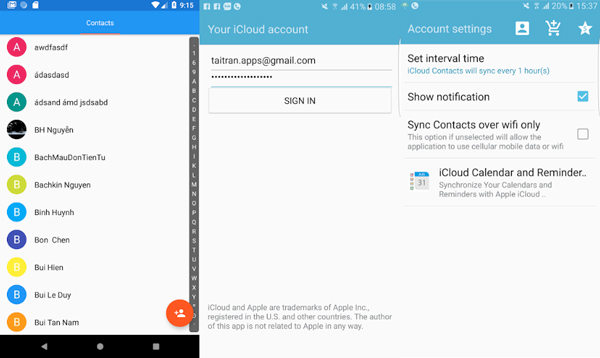
Top 3: SmoothSync for Cloud Contacts
SmoothSync for Cloud Contacts is bundled with Contact Editor Pro to allow you edit synced contacts on Android. The app transfers contacts from iCloud to Android as well as syncs adapter it integrates seamlessly with native contacts apps.
- Support two-way sync from iCloud to Android, or vice versa.
- Customize the sync interval, such as 6 hours, local change, etc.
- Sync contact photos, custom labels, and support multiple accounts.
- Transfer the group contacts from iCloud to your Android phone.
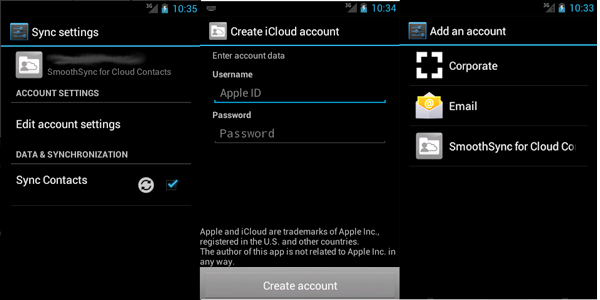
Top 4: CardDAV – Sync Free
Just as the name of the app, CardDAV – Sync is another CardDAV client for Android to synchronize contacts to transfer contacts from iCloud to Android phone. It has a series of apps to sync calendars, tasks and more other files with ease.
- Copy contacts from iCloud and other accounts into CardDAV-sync.
- Customize account settings, such as sync interval or one-way sync.
- Sync contacts, instant messagers, phonetic names, relations, etc.
- Automatic address book discovery that works with most servers.
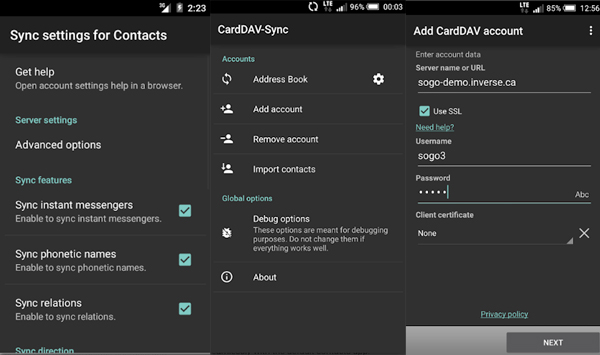
Part 3. Best Alternative to Transfer Contacts from iCloud to Android
When you are not able to access to contacts of the iPhone only, you can also use FoneLab HyperTrans as the transfer contacts from iCloud to the Android alternative method. It enables you to transfer data from iPhone, Android, iOS and computer to anywhere without any loss, and also allows you to make a rington on iPhone/Android phone.
- Transfer contacts from iPhone, Android phone and computer to anywhere.
- Backup, restore, delete, add, and modify contact information with ease.
- Export the contacts to VCF (vCard), TXT and Excel formats for any device.
- Copy the contacts from iPhone, iCloud, Google account to Android directly.
Transfer Data From iPhone, Android, iOS, Computer to Anywhere without Any Loss.
- Move Files between iPhone, iPad, iPod touch and Android.
- Import Files from iOS to iOS or from Android to Android.
- Move Files from iPhone/iPad/iPod/Android to Computer.
- Save Files from Computer to iPhone/iPad/iPod/Android.
Conclusion
How to transfer contacts from iCloud to Android phone? Because of the different operating systems, you have to export iCloud contacts to vCard format and then import it to Android phone directly or Gmail. The article also shares 4 apps to transfer iCloud contacts to Android without a computer.
If the iPhone is still available, you can also use the alternative method - FoneLab HyperTrans to transfer and manage the contacts from Android, iPhone and computer with ease.
