Transfer Data From iPhone, Android, iOS, Computer to Anywhere without Any Loss.
- Transfer Data from One Micro SD Card to Another Android
- How to Transfer Pictures from One Phone to Another
- How to Transfer Photos from Old LG Phone to Computer
- How to Transfer Photos from an Old Samsung to Another Samsung
- Transfer Contacts from Samsung to iPhone
- Transfer Data from LG to Samsung
- Transfer Data from Old Tablet to New
- Transfer Files from Android to Android
- Transfer iCloud Photos to Android
- Transfer iPhone Notes to Android
- Transfer iTunes Music to Android
Transfer Text Messages from iPhone to Android: A Step-by-Step Guide
 Posted by Lisa Ou / Feb 23, 2022 16:00
Posted by Lisa Ou / Feb 23, 2022 16:00Android and iOS have been the most commonly-used mobile devices these days. But, with that being said, these two have significant differences in so many ways. Now, have you ever thought of or already changed your device from iPhone to Android and wondered how to move your essential data from your old phone, like your important text messages? Well, there is a piece of good news for you! Transferring data files will no longer be a problem whenever you want to switch phones. There will always be a solution for that. So, you need not worry anymore.
In this post, we have provided ways with a step-by-step process that you can utilize to transfer texts from iPhone to Android.
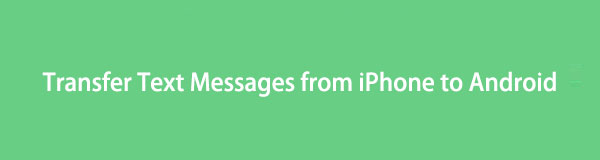

Guide List
Part 1. Transfer Text Messages from iPhone to Android with Fonelab HyperTrans
If you are looking for an excellent phone transfer that you can use in this kind of time and situation, we have FoneLab HyperTrans for you. With it, you can transfer files and data among iOS devices, Android phones, and computers. What's more, is that you can also transfer from iOS devices to Android or vice versa. Indeed a perfect fit for your demands. Now, you can transfer photos, videos, contacts, including text messages, and many more. More importantly, using this tool will not harm you. So, learn how to transfer text messages from iPhone to android withFoneLab HyperTrans.
Transfer Data From iPhone, Android, iOS, Computer to Anywhere without Any Loss.
- Move Files between iPhone, iPad, iPod touch and Android.
- Import Files from iOS to iOS or from Android to Android.
- Move Files from iPhone/iPad/iPod/Android to Computer.
- Save Files from Computer to iPhone/iPad/iPod/Android.
Steps on How to Transfer Text Messages from iPhone to Android with FoneLab HyperTrans:
Step 1To start with, visit the official website of FoneLab HyperTrans to download and install it on your computer. The tool will launch automatically after the installation procedure.
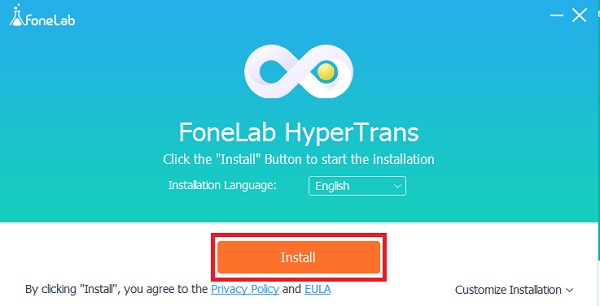
Step 2Next, connect both devices to your computer using USB cables. But, make sure that you will choose the iPhone on the Device drop-down menu. Since the messages you want to transfer are from your iPhone device.
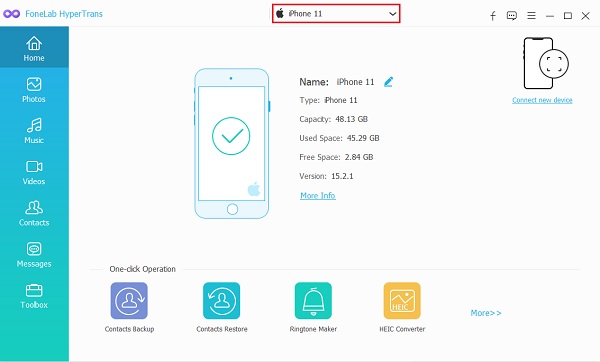
Step 3After that, Then, on the left pane of the main interface, click the Messages option. Then, it will start to analyze and back up your device upon ticking that.
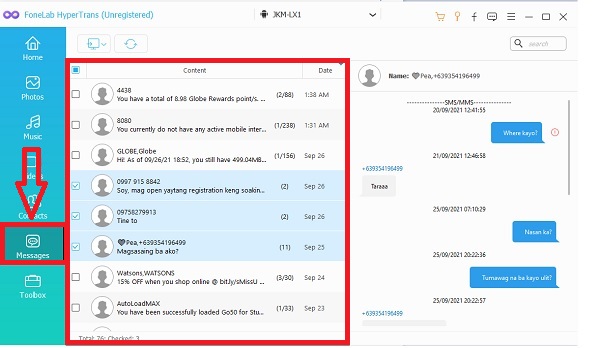
Step 4Then, start checking the box beside the text messages you want to transfer on your Android phone.
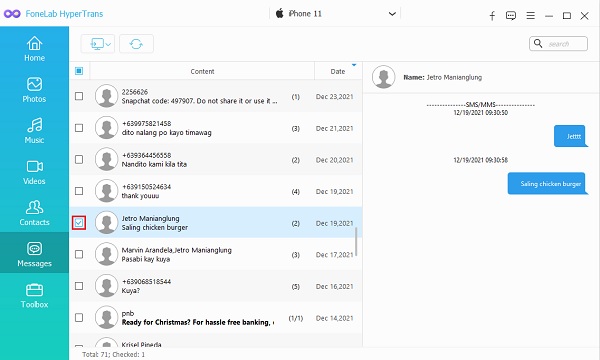
Step 5And then, click the Export to PC icon and choose the format file your text messages be exported and saved on your Android phone.
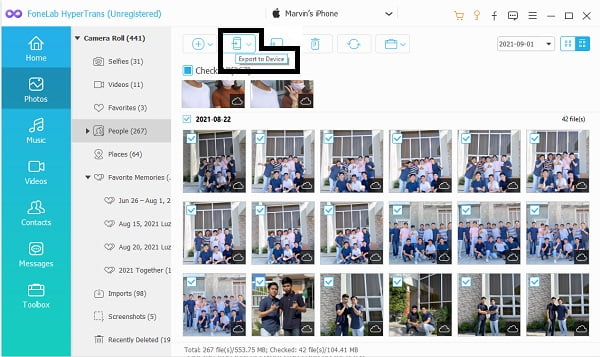
Step 6Finally, select a folder from your Android device under the Devices and drives connected to your computer. And select the Select Folder button to save the text message file on your Android device. That’s it!
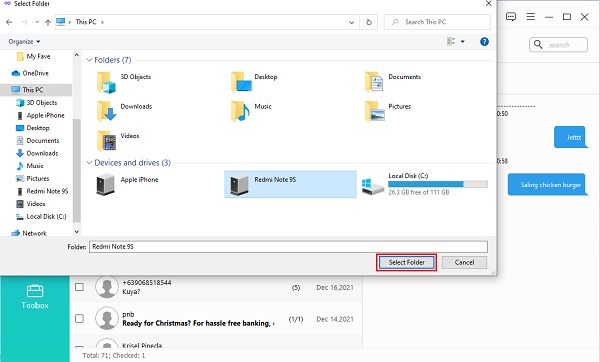
You have transferred your SMS from iPhone to Android with just a few clicks because of the FoneLab HyperTrans. Another thing, for you to transfer messages from iPhone to iPhone or Android without iTunes, use this instead. For that reason, we highly recommend this tool for your transferring needs.
Transfer Data From iPhone, Android, iOS, Computer to Anywhere without Any Loss.
- Move Files between iPhone, iPad, iPod touch and Android.
- Import Files from iOS to iOS or from Android to Android.
- Move Files from iPhone/iPad/iPod/Android to Computer.
- Save Files from Computer to iPhone/iPad/iPod/Android.
Part Part 2. Transfer Text Messages from iPhone to Android using iTunes/Finder
If you prefer usingiTunes or only have a Finder app on Mac, you can try using this to transfer your text messages from your iPhone to Android phone. It is another reliable way of transferring your data from your iOS devices. But, using this may be a bit complex because there are many things to do first. Especially, you cannot transfer messages from iPhone to Android directly, and the fact that the Android does not support the iPhone messages format. And so, you need the iSMS2droid app to convert the format of your iPhone messages. Here are the detailed steps for you to be able to transfer SMS from iPhone to Android.
Steps on How to Transfer Messages from iPhone to Android using iTunes/Finder:
Step 1To start, backup your iPhone first. By connecting your iPhone to the computer using a USB cable, then on the Summary section, click the Backup Now button.
Step 2After that, navigate the location of the iTunes Backup file on your computer to transfer and drag the file to the connected Android device to your computer.
Step 3Next, download and install the app iSMS2droid from the Play Store on your Android phone. Then, launch it.
Step 4Then on the main interface, tap on the Import Message button. Then, to proceed, follow the on screen instructions.
Step 5Finally, choose the text messages backup that you have downloaded from the computer a while ago. And tap the Import All Messages option.
And now that’s it! You have all your text messages from your iPhone are imported to Android phone. As we have seen, you need to useiTunes and iSMS2droid to transfer your text messages successfully. But, with FoneLab HyperTrans, you can quickly move data without so much hassle.
Part Part 3. FAQs About Transfer Text Messages from iPhone to Android
Transfer Data From iPhone, Android, iOS, Computer to Anywhere without Any Loss.
- Move Files between iPhone, iPad, iPod touch and Android.
- Import Files from iOS to iOS or from Android to Android.
- Move Files from iPhone/iPad/iPod/Android to Computer.
- Save Files from Computer to iPhone/iPad/iPod/Android.
1. How to send audio message from iPhone to Android?
To send an audio message from your iPhone to a non-iPhone user or Android phone, go to Voice Memos, record audio, and save it. After which, tap Options > Share > Messages, finally, send it.
2. Can you transfer text messages from iPhone to Android without a computer?
Unfortunately, no. For now, there is still no answer to this. No apps have been developed to transfer text messages from iPhone to Android. You can move data from Android to iOS, but vice versa is not applicable. If you want to use the iSMS2droid app, you need the backup data file downloaded from the computer.
3. Can you transfer text messages from iPhone to Android for free?
Of course, yes! You can transfer your text messages from iPhone to Android for free using the iSMS2droid. Simply search it on the Play Store, then download and install it on your Android phone.
To end this with a blast, transferring text messages from iPhone to Android could be a problem that is difficult for those many people. But, it will ease the situation if the methods and procedure are correctly discussed. If you have or are currently experiencing this circumstance, you can try the 2 ways mentioned above to solve your problem. But, among these two, we sincerely encourage you to use the FoneLab HyperTrans for your transferring demands. Indeed, it will help you in so many ways and will not cause any harm to you. In addition to that, it allows you to enjoy the program for its comprehensive tools and features.
Nonetheless, it is still your choice of what technique you want to do. And yes, that's all about how to transfer SMS from iPhone to android.
