Transfer Data From iPhone, Android, iOS, Computer to Anywhere without Any Loss.
- Transfer Data from One Micro SD Card to Another Android
- How to Transfer Pictures from One Phone to Another
- How to Transfer Photos from Old LG Phone to Computer
- How to Transfer Photos from an Old Samsung to Another Samsung
- Transfer Contacts from Samsung to iPhone
- Transfer Data from LG to Samsung
- Transfer Data from Old Tablet to New
- Transfer Files from Android to Android
- Transfer iCloud Photos to Android
- Transfer iPhone Notes to Android
- Transfer iTunes Music to Android
Transfer WhatsApp Messages from Android to iPhone
 Posted by Lisa Ou / March 31, 2022 09:00
Posted by Lisa Ou / March 31, 2022 09:00 WhatsApp is a messaging application that people mostly use nowadays. Instead of using their default Messages app that needs the SIM Card to be loaded first to communicate with others, using their Wi-Fis or cellular data at their home or anywhere, they can message anyone through WhatsApp. But, if you are planning to switch devices from Android to iPhone or want a backup of your important messages from WhatsApp. It is necessary to transfer them. Fortunately, you have come to this post. We will show you the most effective and excellent techniques to transfer your WhatsApp messages without hassle.
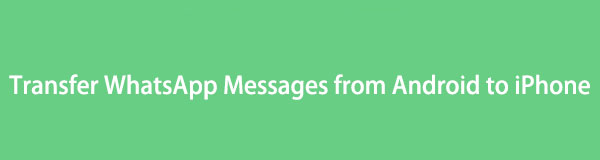

Guide List
Part 1. Transfer WhatsApp Messages from Android to iPhone with New Phone Number
Many people fear that if they change their phone number, they will no longer access their WhatsApp messages from their old number. Apparently, this is not true. Especially if you have backed up your WhatsApp chats, you can access them even if you switch phones or numbers. Note that, in order for you to restore your WhatsApp backup, you need to enter the same number you used. Here’s how you can do it.
Steps on How to Transfer WhatsApp Messages from Android to iPhone with New Phone Number:
Step 1First of all, remove the old SIM card from your Android phone with the old one. Ensure that both numbers are still working.
Step 2After that, launch WhatsApp on your Android phone. Go to Settings > Account > Change Number. Then, tap the Next button.
Step 3Next, enter your old, and new phone numbers and tap Continue. Then, you will receive a code, enter it to confirm the changes.
Step 4Now, back up your WhatsApp chats on local storage from your new number and move it to your iPhone device. Finally, use the same new SIM card on your iPhone.
This is an easy technique to transfer your WhatsApp messages from iPhone to Android. If you don’t plan to change your phone number, just simply want to transfer WhatsApp messages from your Android to iPhone, the Email Chat function of the app is useful.
Transfer Data From iPhone, Android, iOS, Computer to Anywhere without Any Loss.
- Move Files between iPhone, iPad, iPod touch and Android.
- Import Files from iOS to iOS or from Android to Android.
- Move Files from iPhone/iPad/iPod/Android to Computer.
- Save Files from Computer to iPhone/iPad/iPod/Android.
Part 2. Move WhatsApp Messages from Android to iPhone using Email
Although you cannot directly transfer WhatsApp messages from Android to iPhone directly, you can try the Email Chat feature of WhatsApp. With it, you can send conversations from your WhatsApp to any contact and access them to your iPhone. Surely, one of the easiest yet most effective ways of moving your WhatsApp chats from your Android to iPhone device. Below is the guide on how to do this method.
Steps on How to Move WhatsApp Messages from Android to iPhone using Email:
Step 1Firstly, launch WhatsApp on your Android phone. Then, select the WhatsApp chat you want to transfer.
Step 2Second, tap the three-dot on the screen's upper-right corner and select More > Export Chat > Email.
Step 3Then, enter the recipient's or your email address and tap the Send icon. Finally, log in to the email on your iPhone and try viewing the sent WhatsApp chats.
It is indeed a simple way to move your WhatsApp messages from iPhone to Android. However, if you want to transfer other data among Android, iPhone or computer, we provided the professional and best tool that you can do it, and you may move on to the next part.
Part 3. Professional Way to Transfer Data from Android to iPhone
FoneLab HyperTrans is a powerful and perfect partner for your data transfer needs. You can transfer files such as photos, videos, contacts, messages, etc., without much hassle to the computer and between iOS and Android devices using it. Not just that, it can also offer a faster way of exporting files. With just a few clicks, your files like text messages are transferred from your Android to your iPhone. And wait, there’s more; it is a safe tool. So now, you can download it freely and enjoy its features.
Transfer Data From iPhone, Android, iOS, Computer to Anywhere without Any Loss.
- Move Files between iPhone, iPad, iPod touch and Android.
- Import Files from iOS to iOS or from Android to Android.
- Move Files from iPhone/iPad/iPod/Android to Computer.
- Save Files from Computer to iPhone/iPad/iPod/Android.
Steps on How to Transfer Text Messages from Android to iPhone with FoneLab HyperTrans:
Step 1First off, download and install FoneLab HyperTrans to your computer. And launch it after the installation process.
Step 2Next, connect your iPhone and Android phones to the computer using USB cables. Then, to connect your Android device successfully, follow the Connection Guide completely. And choose your Android phone as the device source.
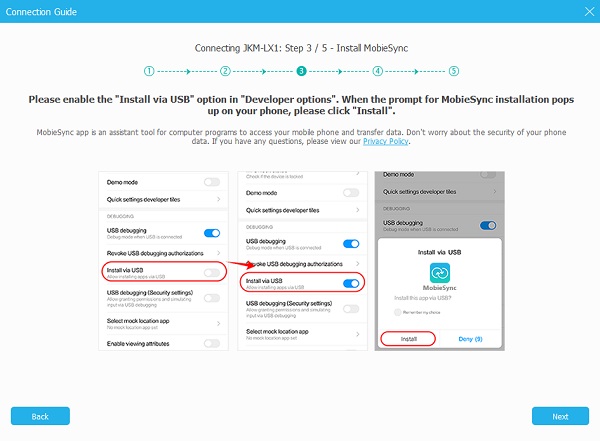
Step 3Afterward, click the Messages and whatever you want on the left pane of the main interface. Wait for a few seconds to load your text messages and start selecting the conversations you want to transfer.
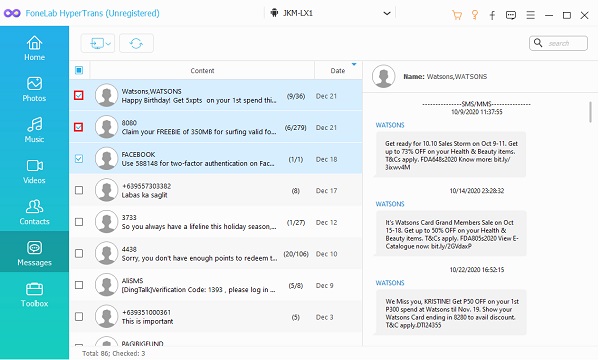
Step 4Then, click the Export to PC icon on the menu tab and what type of file you want the messages to be transferred.
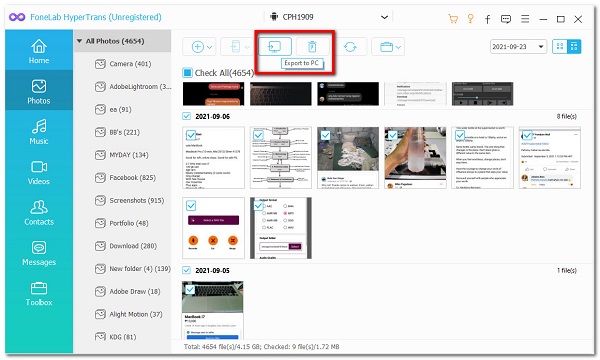
Step 5At this point, click the iPhone name File Explorer window that will be displayed and, click the Select Folder button. And that's it!
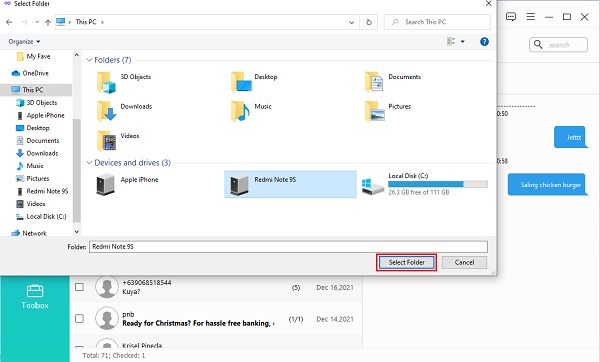
That’s all about sharing files from Android to iPhone with FoneLab HyperTrans. We sincerely endorse this tool because of its capability of transferring different files aside from text messages from Android, iOS, and computers. The complete answer for your needs and demands.
Part 4. FAQs About Transfer WhatsApp Messages from Android to iPhone
Transfer Data From iPhone, Android, iOS, Computer to Anywhere without Any Loss.
- Move Files between iPhone, iPad, iPod touch and Android.
- Import Files from iOS to iOS or from Android to Android.
- Move Files from iPhone/iPad/iPod/Android to Computer.
- Save Files from Computer to iPhone/iPad/iPod/Android.
1. How to transfer WhatsApp messages from Android to iPhone using Google Drive?
Unfortunately, you cannot transfer your WhatsApp messages from your Android to iPhone with Google Drive simply because these two devices have different systems. Further, the backup service that you can use for your Android is Google Drive, while on an iPhone is iCloud.
2. How to transfer WhatsApp messages from Android to iPhone using Google Drive without PC?
If it is not allowed to share WhatsApp messages from Android to iPhone using Google Drive, thus, you will also not be able to do it on Google Drive without a PC. Instead of Google Drive, you can just use the methods mentioned above.
3. Can I transfer WhatsApp chats from Android to iPhone device directly?
Absolutely, no. The way to transfer WhatsApp chats from Android to iPhone has been one of the users' frequent requests. However, this hasn't been resolved. Yet, you can try the FoneLab HyperTrans – the best message file transfer between iOS and Android devices.
To end it with a blast, transferring the important WhatsApp messages from your Android to your iPhone should not be that challenging. Because of the techniques that you can depend on and were mentioned in this post. But, the best software that we highly suggest to transfer other data is FoneLab HyperTrans because of its excellent performance and features. Yet, it will still be your choice.
Also, it is a pleasure to hear something from you. We would gladly hear and receive it. Just write them in the comment section below.
Transfer Data From iPhone, Android, iOS, Computer to Anywhere without Any Loss.
- Move Files between iPhone, iPad, iPod touch and Android.
- Import Files from iOS to iOS or from Android to Android.
- Move Files from iPhone/iPad/iPod/Android to Computer.
- Save Files from Computer to iPhone/iPad/iPod/Android.
