Recover the lost/deleted iPhone data including photos, contacts, videos, files, call log and more data from your SD card or device.
Ways to Recover WhatsApp on Google Pixel XL
 Updated by Boey Wong / April 14, 2021 09:15
Updated by Boey Wong / April 14, 2021 09:15How can I recover deleted WhatsApp chat history from Google Pixel XL? I deleted it and soon realized that I hadn't saved the new contact from the conversation with one of my friends. Please any suggestion is welcome, thanks in advance!
Actually, a local backup of your WhatsApp history will be created automatically every day and saved in your phone memory, but your phone only contains backups for the last seven days. So you are able to restore the latest 7 days WhatsApp chat history by following below steps:
Step 1Open File Manager app on your Pixel XL phone and navigate to sdcard – WhatsApp – Databases. If you can't find it in SD card folder, try internal storage or main storage folder.
Step 2The backup files are named as msgstore-YYYY-MM-DD.1.db.crypt12. According to the date, find the files you need and rename it as msgstore.db.crypt12.
Step 3Uninstall and reinstall WhatsApp on your phone and restore the local backup.
Well if the deleted WhatsApp messages are before 7 days, you need to seek for another way to retrieve them without backups. You can use FoneLab Android Data Recovery to make it. It is a tool that supports retrieving text messages from Samsung Galaxy, photos, contacts, SMS, WhatsApp, videos, audio, documents, etc from almost all Android models including Google Pixel/Pixel XL, Samsung, Sony, LG, HTC, Motorola, and more. Besides, the trial version of this software is available which allows you to scan and preview data for free.
With FoneLab for Android, you will recover the lost/deleted iPhone data including photos, contacts, videos, files, call log and more data from your SD card or device.
- Recover photos, videos, contacts, WhatsApp, and more data with ease.
- Preview data before recovery.
- Android phone and SD card data are available.
How to Recover Deleted WhatsApp Messages
Now follow the below simple tutorial to retrieve your deleted WhatsApp chat history.
Step 1Download and install the program on your computer with above link accordingly. Once it is done, it will automatically open. Connect your Google Pixel XL phone to the computer via a USB cable afterwards.

Step 2This step requires your phone is in USB debugging mode so that the software can detect it. If you have never enabled it before, you can follow the on screen instruction to open it. And then click OK to authorize the connection.

Step 3 After you have performed a successful connection, it is time to choose your desired file types. Mark the box beside WhatsApp and WhatsApp Attachments instead of Select All to save some time and click the Next button for scanning.
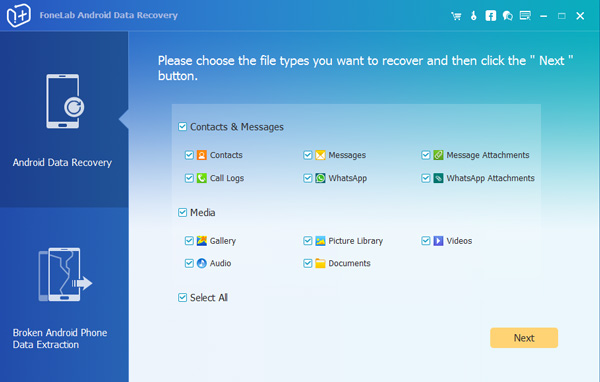
Step 4 The program needs to get privilege to scan data from your phone. So you should Allow/Authorize/Grant when it prompts on your phone screen. If there is still no such pop-up window, please click Retry and the program will ask you to install an app to help get access to your device.
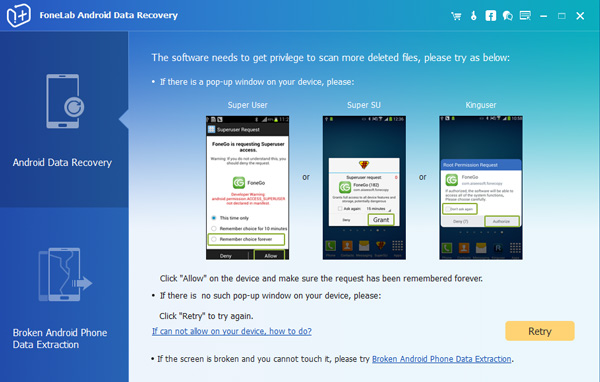
Step 5 The scanning result will display in groups by contents on the left column. Click WhatsApp and WhatsApp Attachments to check more information. Select the ones you want to restore and click Recover to save them to your computer. You can read it or print it out as you want.
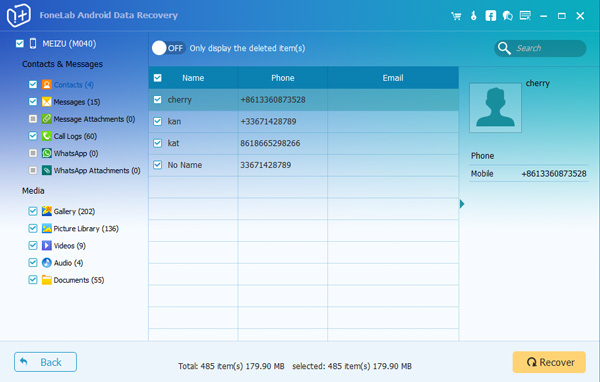
Well done. This software can also be used as an Android data backup tool. You can backup Viber stickers from Android to PC easily.
