3 Best Webinar Platforms with Walk-through Guidelines
 Posted by Lisa Ou / Sept 13, 2024 16:30
Posted by Lisa Ou / Sept 13, 2024 16:30Are you looking for excellent webinar platforms? Attending meetings online has become more convenient today because of certain advanced programs. Instead of traveling to different places for every meeting you set, you can open your devices in the comfort of your home and manage webinars effortlessly. Besides, webinars aren't only for work or school meetings. They are also used for seminars, live streams, conferences, leisure, and more. You only need a great platform or program with the features you need and the internet for a smooth online discussion.
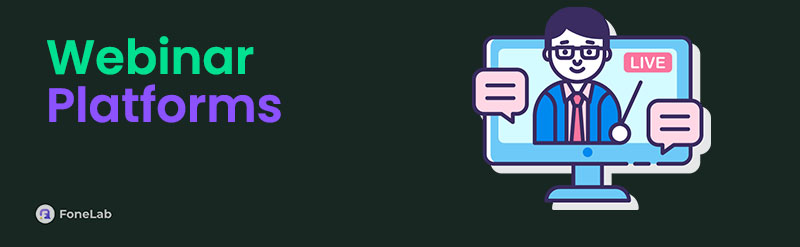
Thus, facilitating webinars can be easy and efficient with the right platform. The only question is, how will you find the perfect webinar program to set up your meeting, presentation, live stream, etc.? Ponder no more, as we have already established the leading platforms for facilitating webinars in this article. Regardless of the seminar you plan to arrange online, the suggestions below will provide the best features you are looking for in a webinar platform. Helpful details about each program will be introduced, including their guidelines, so don't hesitate to proceed.

Guide List
Part 1. Zoom
At the top of this article’s list is Zoom. During the COVID-19 pandemic a few years ago, this webinar program has been among the most-used platforms worldwide. Whether you are a student, office worker, etc., there must have come a time when you entered Zoom meetings online. Hence, it has established itself as one of the top programs for facilitating webinars worldwide. It was even used as the primary platform for online classes in different parts of the world. So, you will never go wrong with using Zoom to arrange webinars, especially with its helpful features, such as screen-sharing, chatting, creating breakout rooms, and more.
Obey the simple process below to use the best webinar platform, Zoom:
Step 1Install Zoom on your computer, then launch it afterward. Next, sign into a new or existing account to access its features. Once signed in, select the Home tab at the top.
Step 2If you’d like to start hosting a webinar, select the New Meeting button from the features. Further options will then be revealed, so choose your preferences for the meeting.
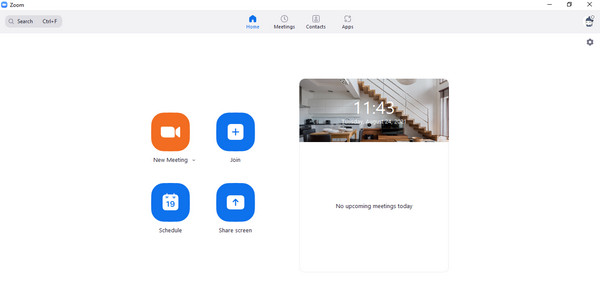
Unfortunately, as they say, nothing is perfect in this world. Although Zoom is the best platform for webinars, it still has drawbacks like the others. One is the limitation to using certain features, like meeting recording, if you’re only a participant. This ability can only be used depending on what the host sets up. So, if you’d like to record the webinar to review some details later, but the host doesn’t allow it, you won’t be able to do anything. Thus, we suggest heading to Part 4.
FoneLab Screen Recorder allows you to capture video, audio, online tutorial, etc on Windows/Mac, and you can easily customize size, edit the video or audio, and more.
- Record video, audio, webcam and take screenshots on Windows/Mac.
- Preview data before saving.
- It is safe and easy to use.
Part 2. Google Meet
The second is Google Meet. Like Zoom, it is also among the platforms that gained much traction during the pandemic. You may have also used it for online classes in the past years, especially since it was partnered with Google Classroom, which is perfect for students. Meanwhile, it is not only used as a virtual classroom. People also utilize its function for personal communication, business meetings, one-on-one discussions, and more. Thus, you can expect that Google Meet also offers features that greatly benefit users, including meeting controls, screen-sharing, etc.
Mind the proper directions below to navigate the online webinar platform, Google Meet:
Step 1Install and initialize the Google Meet program on your desktop, then log into an account.
Step 2The New Meeting option will automatically be on the initial interface. Click it, then pick the meeting option you’d like to facilitate. You may start an instant meeting or for later.
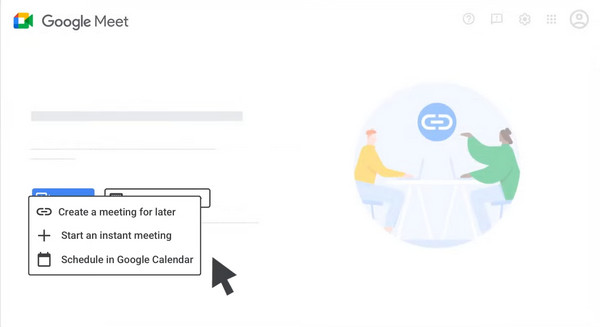
Like the previous webinar program, Google Meet has its share of disadvantages. It includes a more complex interface, several restrictions, especially for free users, and the unavailability of the recording feature. Yes, you read that right. Sadly, Google Meet doesn’t allow users to record meetings or webinars unless they have a Google Workspace account, which is not cheap. Don’t worry, though. As mentioned, you can explore this post’s Part 4 if you’d like to record webinars.
FoneLab Screen Recorder allows you to capture video, audio, online tutorial, etc on Windows/Mac, and you can easily customize size, edit the video or audio, and more.
- Record video, audio, webcam and take screenshots on Windows/Mac.
- Preview data before saving.
- It is safe and easy to use.
Part 3. Livestorm
Another reliable webinar program or platform is Livestorm. Like the prior platforms, it offers many advantages that let users host or manage webinars or online meetings efficiently. Livestorm allows you to share your screen with the participants to present slides, demos, documents, apps, and more. It also supports live chats and polls, allowing you to communicate better with the people in the webinar.
Heed the secure task below to utilize the webinar platform, Livestorm:
Step 1Sign into a Livestorm account once you install and start it on your computer.
Step 2Afterward, head to the Instant Meetings section and click new meeting room.
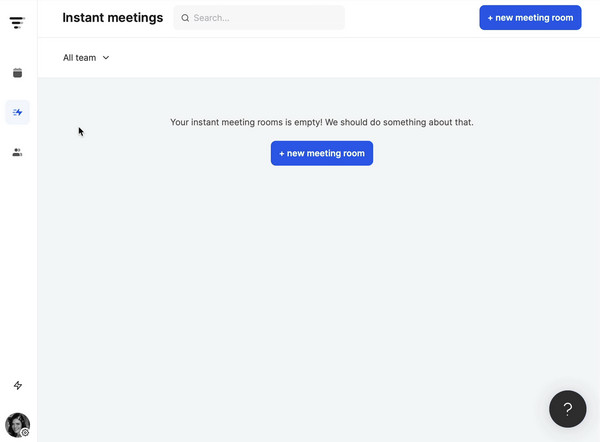
However, recording webinars also require a subscription to Livestorm. So, we recommend the program in the next part, as it is more affordable and flexible for recording almost anything.
Part 4. Bonus Tip - Record Webinars Easily
Webinars are facilitated on different platforms, and you can’t control all of them when attending. Thus, the recording feature won’t always be available, especially if you attend every online meeting in various programs. Thankfully, FoneLab Screen Recorder can effortlessly resolve this concern. Installing the tool allows you to record almost any webinar you like without difficulty or limitation. It doesn’t matter which platform you use since it can record your computer screen regardless. Besides, you can even enjoy its other recording modes afterward.
FoneLab Screen Recorder allows you to capture video, audio, online tutorial, etc on Windows/Mac, and you can easily customize size, edit the video or audio, and more.
- Record video, audio, webcam and take screenshots on Windows/Mac.
- Preview data before saving.
- It is safe and easy to use.
Comprehend the easy procedure below as a pattern for recording webinars with FoneLab Screen Recorder:
Step 1Acquire the FoneLab Screen Recorder installer through the program website’s Free Download button. The file will quickly be directed to the Downloads section, so use it for the installation. Then, hit Start once the button appears to launch the recorder on your desktop.
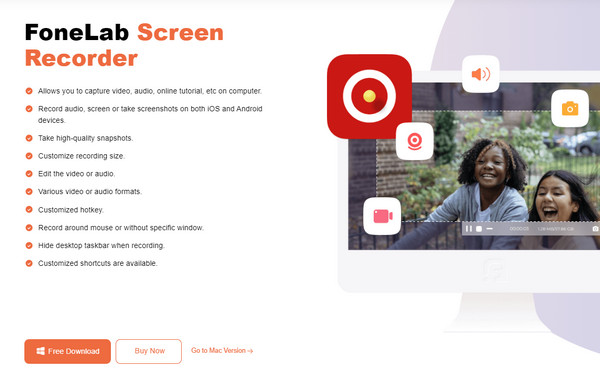
Step 2FoneLab Screen Recorder’s main interface automatically contains the Video Recorder feature. So, set up the recording options, such as the System Sound, Microphone, and Webcam, accordingly. You can even customize the recording display if you want.
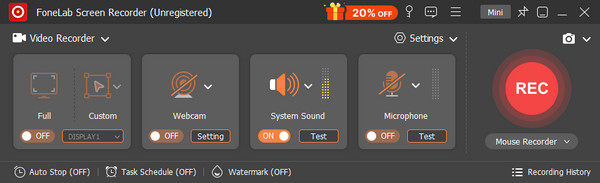
Step 3Once ready, tick REC in the rightmost section to record webinars or whatever is on your computer screen. The recording bar will then materialize; you can use it to manage the process. When satisfied, click the Stop button on the left to finish recording and save the output.
FoneLab Screen Recorder allows you to capture video, audio, online tutorial, etc on Windows/Mac, and you can easily customize size, edit the video or audio, and more.
- Record video, audio, webcam and take screenshots on Windows/Mac.
- Preview data before saving.
- It is safe and easy to use.
Part 5. FAQs about Webinar Platforms
Question 1. Are webinars available on mobile phones?
Yes, they are. Most webinar platforms, Zoom and Google Meet, suggested above, have equivalent apps you can install on your mobile device. You can use them to attend webinars or online meetings on the platforms. Meanwhile, it is also not a problem if you'd like to record the webinar since FoneLab Screen Recorder supports phone recording. You only have to connect your mobile phone to the program and navigate the Phone Recorder feature.
Question 2. How many participants are allowed in Zoom?
The participant limit on Zoom depends on your account type. The Basic or Pro account can include 100 participants. Meanwhile, if your account has a Business subscription, you can include up to 300 participants.
The 3 recommendations above have already proved their worth to be the best platforms for facilitating webinars worldwide, and you can use them better with the suggested recording program, FoneLab Screen Recorder.
FoneLab Screen Recorder allows you to capture video, audio, online tutorial, etc on Windows/Mac, and you can easily customize size, edit the video or audio, and more.
- Record video, audio, webcam and take screenshots on Windows/Mac.
- Preview data before saving.
- It is safe and easy to use.
