Flip or Mirror a YouTube Video with 3 Outstanding Ways
 Updated by Lisa Ou / Mar 10, 2022 16:00
Updated by Lisa Ou / Mar 10, 2022 16:00Need to mirror YouTube videos? Suppose you are an audience or viewer of a particular YouTube video. The one you are watching is uploaded in a mirrored frame. You would want to flip it back to normal. Watching a flipped video might be annoying or confusing for you, especially if there is something to read on the screen.
On the other hand, suppose you are a YouTube content creator, and you want to flip your videos before uploading. For YouTube content creators, flipping videos are mostly done or has to be done to avoid some issues. Additionally, you might have to flip your videos while editing because your camera was mirrored while filming.
Video Converter Ultimate is the best video and audio converting software which can convert MPG/MPEG to MP4 with fast speed and high output image/sound quality.
- Convert any video/audio like MPG, MP4, MOV, AVI, FLV, MP3, etc.
- Support 1080p/720p HD and 4K UHD video converting.
- Powerful editing features like Trim, Crop, Rotate, Effects, Enhance, 3D and more.
Whether you are a YouTube viewer or content creator, flipping YouTube videos is certainly easy and can be done with various tools. With that, this post will present to you how to mirror a YouTube video with the 3 most outstanding and famous solutions.


Guide List
1. How to Mirror YouTube Video on Computer with FoneLab Video Converter Ultimate
FoneLab Video Converter Ultimate is the ultimate tool because it allows you to convert, edit, crop, rotate, and flip videos easily and quickly. Moreover, it is comparable with other tools. It goes beyond the limitations of other tools because it is available on both Mac and Windows. Further, this tool supports various media file formats and allows batch processing. Hence, it is best to edit and flip multiple videos at once quickly.
Video Converter Ultimate is the best video and audio converting software which can convert MPG/MPEG to MP4 with fast speed and high output image/sound quality.
- Convert any video/audio like MPG, MP4, MOV, AVI, FLV, MP3, etc.
- Support 1080p/720p HD and 4K UHD video converting.
- Powerful editing features like Trim, Crop, Rotate, Effects, Enhance, 3D and more.
Steps on How to Mirror YouTube Video on Computer with FoneLab Video Converter Ultimate:s
Step 1To begin, install and run FoneLab Video Converter Ultimate on your computer. After installing, the program will run automatically. Otherwise, run it manually.
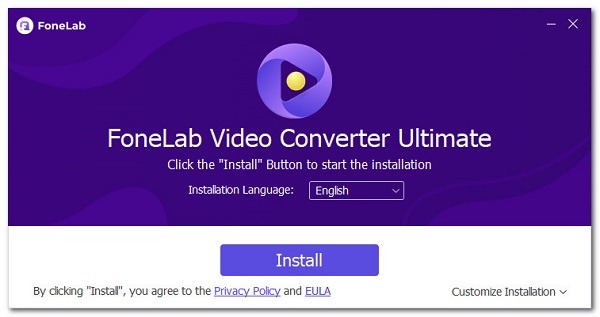
Step 2On the program's main interface, click the Add File button or drag and drop the YouTube video onto the program's interface.
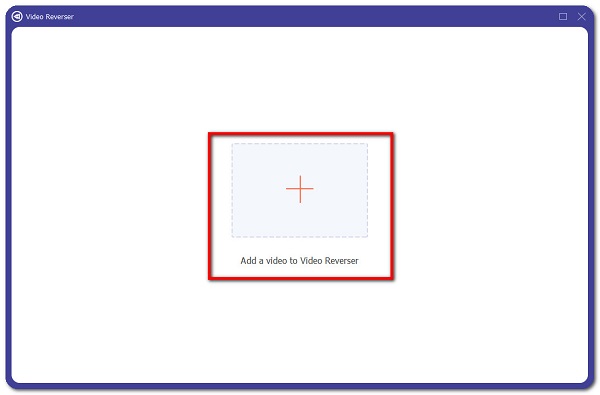
Step 3Once the video is added, click the Edit icon beside your video profile. This step will open the edit window.
Step 4On the edit window, click the Flip icons, either horizontal or vertical flip. If you are editing multiple photos, click Apply to All.
Additionally, there are other edit features available on the program. Click one from the tabs on the top part of the edit window to edit further. After that, click OK to apply all edits made.
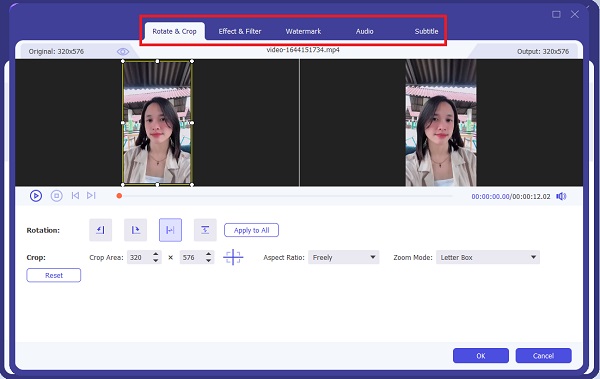
Step 5Further, you can also change the file format of your video before exporting. You can do so by clicking the Format icon beside your video then selecting any format you wish to export your video.
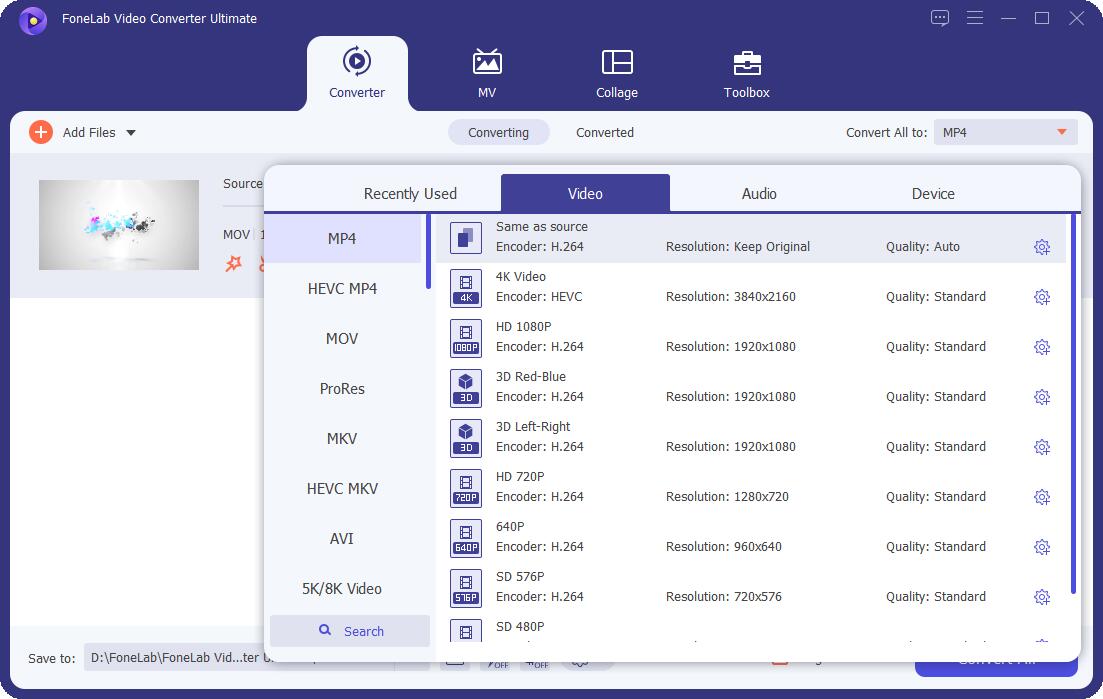
Step 6Lastly, click the Convert All button when your video is set and ready to view or upload.
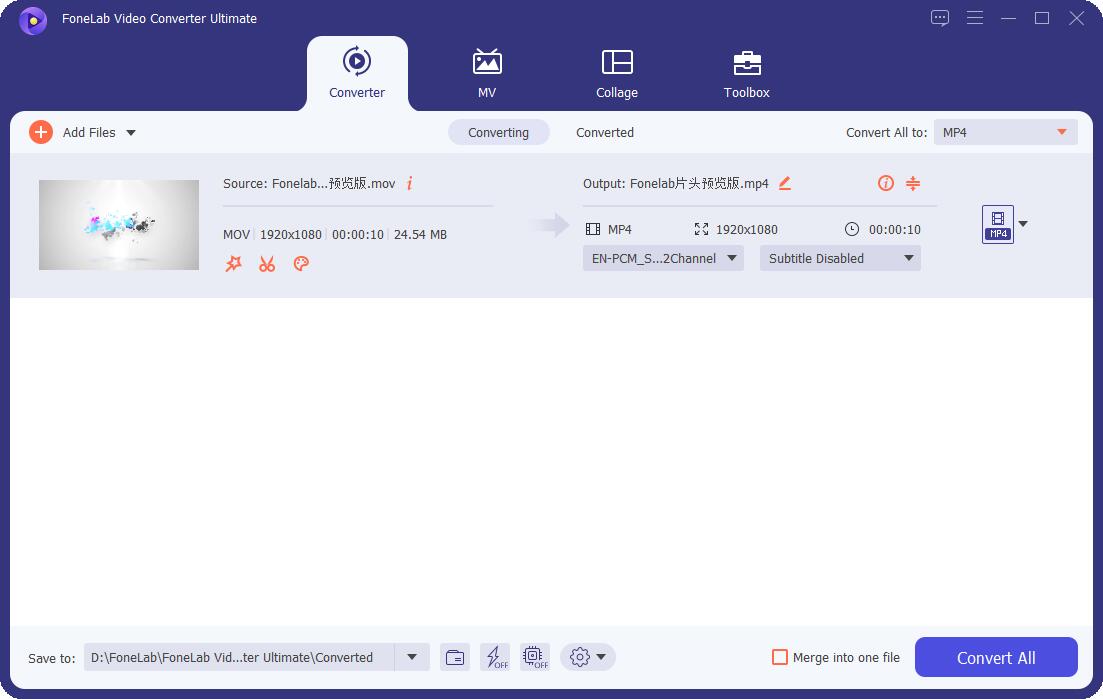
FoneLab Video Converter Ultimate is a commendable tool because of its versatility and availability on both Mac and Windows. Alternatively, you can also use another YouTube video flipper tool for Windows computers if you are still running an earlier operating system.
2. How to Mirror YouTube Video with Windows Movie Maker
Windows Movie Maker is an old video editing tool most commonly-used in creating films and commercial videos. Moreover, it was created as a part of Windows Essentials Software Suite that can export videos for YouTube, Facebook, Vimeo, Flickr, OneDrive, and Windows Live Groups. This tool is excellent because it features an overall editing experience.
Steps on How to Mirror YouTube Video with Windows Movie Maker:
Step 1Firstly, open Windows Movie Maker on your Windows computer. Once you’ve finally opened the program, import your YouTube video.
Step 2After that, click the Visual Effects tab and head to the Mirror section. From there, click Mirror Vertical or Mirror Horizontal to flip your video accordingly.
Step 3Lastly, export your video to save all the edits.
However, you can only proceed with this method if you already have this tool on your computer. This tool is said to be discontinued already, so it is difficult to get one if you don’t have it yet. Suppose you already have this program on your computer. It may be an outdated one.
Although this method is easy and quick to use, you can refer to the next solution if you are a Mac user.
Video Converter Ultimate is the best video and audio converting software which can convert MPG/MPEG to MP4 with fast speed and high output image/sound quality.
- Convert any video/audio like MPG, MP4, MOV, AVI, FLV, MP3, etc.
- Support 1080p/720p HD and 4K UHD video converting.
- Powerful editing features like Trim, Crop, Rotate, Effects, Enhance, 3D and more.
3. How to Mirror YouTube Video with iMovie
The most prominent video editor who can flip YouTube videos on Mac is iMovie. It has easy-to-use features, high-quality performance, and superb outputs. This editing tool is the most famous for Apple devices because the brand itself produced it, and it is built-in on Mac. With that, you can undoubtedly use iMovie to flip your YouTube videos.
Steps on How to Mirror YouTube Video with iMovie:
Step 1Firstly, open the iMovie program on your Mac and import your video onto it right away.
Step 2Secondly, click the timeline of your video from the bottom of your screen.
Step 3Thirdly, from the top part of Viewer, go to the Browser toolbar. From there, click the Clip Filter and Audio Effect button.
Step 4Finally, click Flipped under Clip Filter. Lastly, save your video.
4. FAQs About Mirroring a YouTube Video
How to mirror a video on YouTube Studio?
To flip a video using YouTube Studio, you first head to your YouTube channel. From there, click Videos and select the video that you wish to flip. After that, click the Editor button, then right-click the Add Blur button. Subsequently, click Inspect, then click Inspect again. After that, an HTML code box will open, then press Ctrl + F to open the Search Box. From there, search for Enhance-Rotate-Buttons. Next, delete Hidden=true after editing the line. Finally, click anywhere outside the box then the Rotate buttons will now appear on the Edit menu. Lastly, close the HTML code box, mirror your video, and save it.
As you can see, this is a lengthy process and might be confusing for some. Hence, it is more recommended to use FoneLab Video Converter Ultimate instead.
What is the best YouTube to iMovie converter?
Converting YouTube videos onto a format compatible with iMovie, converting them using FoneLab Video Converter Ultimate is best. This tool is the ultimate converter that supports a wide range of media file formats, especially those that work with iMovie.
Why do my YouTube videos lose quality?
Unfortunately, YouTube videos are uploaded at a lower quality to upload your video faster. Once you upload high-quality videos like 1080p and 4K, it seems that your high qualities will be missing for several hours. Still, they will be available on your videos when the high-solution uploading is finished.
Conclusion
Efficiency, Easy-to-use, and excellent output quality are among the features that all solutions given above show. You have learned how to flip YouTube videos with distinct methods. Above all, FoneLab Video Converter Ultimate is the best and most recommended solution because you can do so much more than flipping your videos. This tool will surely meet your expectations and fulfill your goal of Mirroring a YouTube video.
Video Converter Ultimate is the best video and audio converting software which can convert MPG/MPEG to MP4 with fast speed and high output image/sound quality.
- Convert any video/audio like MPG, MP4, MOV, AVI, FLV, MP3, etc.
- Support 1080p/720p HD and 4K UHD video converting.
- Powerful editing features like Trim, Crop, Rotate, Effects, Enhance, 3D and more.
You can let us know in the comments below if you still have any suggestions and advice.
