- Unlock Apple ID
- Bypass iCloud Activation Lock
- Doulci iCloud Unlocking Tool
- Factory Unlock iPhone
- Bypass iPhone Passcode
- Reset iPhone Passcode
- Unlock Apple ID
- Unlock iPhone 8/8Plus
- iCloud Lock Removal
- iCloud Unlock Deluxe
- iPhone Lock Screen
- Unlock iPad
- Unlock iPhone SE
- Unlock Tmobile iPhone
- Remove Apple ID Password
How to Unlock Apple ID is Locked Conveniently and Safely
 Updated by Lisa Ou / April 18, 2025 09:00
Updated by Lisa Ou / April 18, 2025 09:00Greetings! I got locked out of Apple ID this morning due to multiple wrong attempts to access its password. I cannot remember the password on my Apple ID because I do not log in often. Can you help me account for the mentioned account? Anything will be appreciated. Thank you!
A locked-out Apple ID is the primary reason you need recovery information. Without the recovery data, recovering the Apple ID is impossible. If you have them, this post will be convenient for you! It has recovery procedures for your Apple ID email, security questions, and phone number. See their full details below.
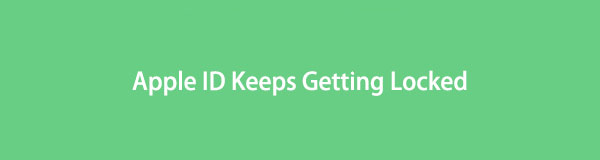

Guide List
Part 1. Factors Why Apple ID Account Locked
Why does my Apple ID keep getting locked? This question is common when the Apple ID cannot be logged in because Apple refuses to let you access it. Confusion might occur in you, especially if you do not know what’s happening and it is your first time experiencing it. Below are some of the reasons why the issue is encountered.
Multiple Incorrect Apple ID Password Attempts
Multiple incorrect Apple ID password attempts are the top reason your Apple ID has been locked. Twenty-four hours is the lowest time for the Apple ID to be unlocked.
Inactive Apple ID for A Long Time
Some individuals do not use their Apple ID for a long time. This scenario is also a reason for Apple to lock out your Apple ID account.
Billing or Payment Issue
Your Apple ID account can be associated with your monthly billing or payment through digital stores. If a problem is encountered with the procedure, Apple ID might be locked out by Apple due to security concerns. Don’t worry. The locking procedure is temporary.
Part 2. How to Unlock Apple ID Keeps Getting Locked
When the Apple ID keeps getting locked, the primary reason is unsuccessful logins due to the wrong password. It only means you must reset the Apple ID password to avoid the same scenario. Various ways can be used for resetting the mentioned account password. iforgot.apple.com is the best way, a website Apple offers to reset Apple ID account passwords. The procedure allows you to use a recovery email, phone number, or security questions. The procedures that are well-explained for them will be discussed below.
FoneLab Helps you unlock iPhone screen, Removes Apple ID or its password, Remove screen time or restriction passcode in seconds.
- Helps you unlock iPhone screen.
- Removes Apple ID or its password.
- Remove screen time or restriction passcode in seconds.
Use Recovery Email or Phone Number
Apple ID has associated information that can help you recover or reset your password when accidentally forgotten. Email or phone numbers are some of them. This information can also be used with the password when logging in to the mentioned account. They serve as a 2-factor authentication confirming your Apple ID account ownership.
You can use them to unlock if the Apple ID has been locked on email or phone number. The procedure will occur when a code is sent to your email or phone number. Please perform the steps below to learn how the process works.
Step 1Search for the iforgot.apple.com website on your web browser. After that, choose the Reset Password button at the bottom. Enter your Apple ID email or phone number and the characters in the box. Click the Continue option at the bottom left to continue.
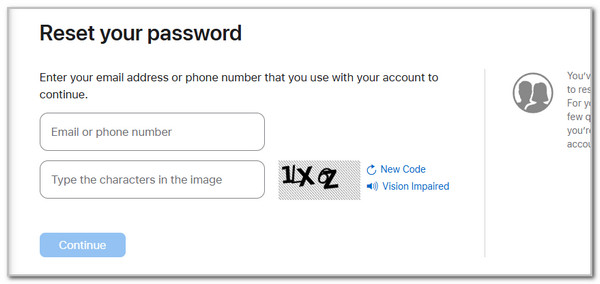
Step 2The screen will require you to choose from the 2 options. Please select the I Need to Reset My Password button on the main interface. Later, click the Continue button under the options to proceed. Choose the Get An Email button at the top of the main interface. Click the Continue button to proceed. Go to your email and follow the on-screen instructions to complete the reset procedure.
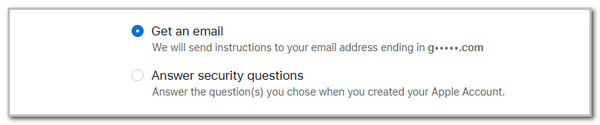
FoneLab Helps you unlock iPhone screen, Removes Apple ID or its password, Remove screen time or restriction passcode in seconds.
- Helps you unlock iPhone screen.
- Removes Apple ID or its password.
- Remove screen time or restriction passcode in seconds.
Use Security Questions
On the other hand, the Apple ID password can also be recovered using the security questions. These questions are set up during the Apple ID creation. Apple asks for your personal information, which can be used for this issue, such as when you forgot your Apple ID password. Ensure that the answers are correct to avoid a long recovery process. See how to perform it below.
Step 1Visit the iforgot.apple.com website and choose the Reset Password button at the bottom center. Please enter your Apple ID and the captcha code you will notice under the first blank box. Later, click the Continue button. Tick the Reset Password option on the next interface and click the Continue button to proceed. On the next screen, please select the Answer Security Questions button. Click the Continue button to proceed afterward.
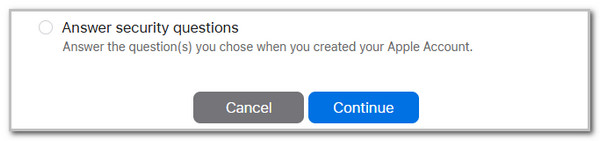
Step 2The screen will show you the questions associated with the Apple ID account. Please enter the correct answers. The recovery procedure will require you to enter your new password afterward.
Contact The Apple Support Team
It is stressful if the mentioned Apple ID information or data does not exist anymore or you forget them. If so, you can contact the Apple Support team to help you recover the Apple ID account. You can go to their online or physical store and ask for assistance.
However, this procedure will be inconvenient or impossible on your end if the proof of purchase of the Apple device where it has been locked out is missing. Apple will not entertain your request in this situation. You may ask for alternative ways to access the said information if there are any. Also, expect a service charge once you set an appointment with them.
Part 3. How to Remove Apple ID on iPhone/iPad
We are afraid that you did not recover the Apple ID credentials due to multiple valid reasons. If that’s the case, you can use FoneLab iOS Unlocker. It can remove the Apple ID on your iPad or iPhone with or without the password. The process will delete the mentioned Apple devices to eliminate the Apple ID account.
FoneLab Helps you unlock iPhone screen, Removes Apple ID or its password, Remove screen time or restriction passcode in seconds.
- Helps you unlock iPhone screen.
- Removes Apple ID or its password.
- Remove screen time or restriction passcode in seconds.
The good thing about this tool is that it has an organized interface that will make it easier for users to understand the procedure. In fact, the process will only last for a few clicks! There’s more to discover about the software. See how to use FoneLab iOS Unlocker to remove the Apple ID locked on your iPhone or iPad using the steps below.
Step 1Go to the main website to download the tool. Click the Free Download button to do that. Clicking this button will start the mentioned procedure. Wait for it to end and set up the downloaded file. Launch the tool on your computer afterward to complete the procedure.

Step 2The first interface will be shown on the screen. Then, click the Remove Apple ID button on the main interface. After that, the software will show you the plugging screen. Please get a USB cable to plug the iPhone or iPad into the computer. Next, the information on the iPhone will be shown on the screen.
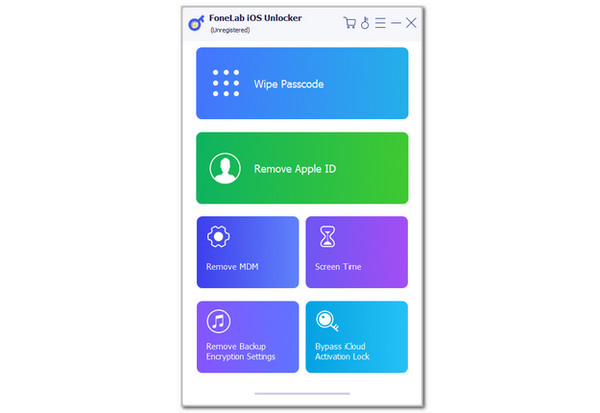
Step 3Click the Start button at the center. Then, the removal of the Apple ID account will begin. You will see the progress on the following interface. You must wait patiently before unplugging the iPad or iPhone from the computer.
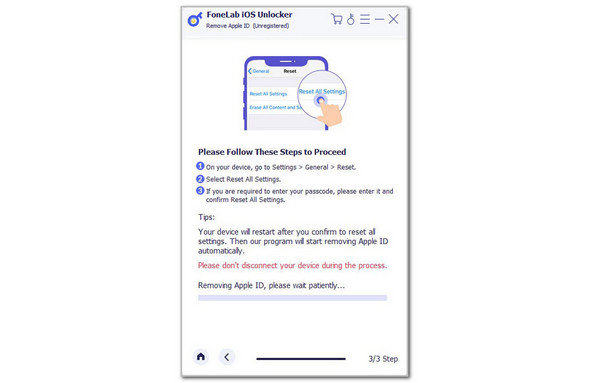
FoneLab Helps you unlock iPhone screen, Removes Apple ID or its password, Remove screen time or restriction passcode in seconds.
- Helps you unlock iPhone screen.
- Removes Apple ID or its password.
- Remove screen time or restriction passcode in seconds.
Part 4. FAQs about Apple ID Account Locked
1. How long will an Apple ID be locked?
The Apple ID locked out is occurred when there are multiple wrong attempts when trying to log in. If this is your first consecutive incorrect password attempt for the Apple ID, the locking process will last 24 hours or 1 day. However, if the incorrect attempts continue on the second day, the locked-out issue will last longer. In worst-case scenarios, the Apple ID will be permanently locked if Apple senses unauthorized logins for the Apple ID.
2. Why do I have to wait 27 days to unlock my Apple ID?
If you ask for the Apple Support team to unlock your Apple ID, there are concrete days you will wait for the request to be completed. You might need to wait 27 days to unlock your Apple ID account, which has been locked due to multiple wrong password attempts because Apple still verifies the information you have submitted to unlock the said account. One of the probable reasons is that there are large numbers of Apple users who are experiencing the same issue as you. The Apple support team needs to prioritize the first people on the schedule.
This article proves that the locked Apple ID can be unlocked in multiple ways. You can use your recovery phone number, email, and security questions. We hope you have achieved the goal you prefer. In addition, you will see the best software for removing the Apple ID on your iPhone or iPad: FoneLab iOS Unlocker. Leave your suggestions, comments, or questions at the end of this post. Thank you!
FoneLab Helps you unlock iPhone screen, Removes Apple ID or its password, Remove screen time or restriction passcode in seconds.
- Helps you unlock iPhone screen.
- Removes Apple ID or its password.
- Remove screen time or restriction passcode in seconds.
