- Unlock Apple ID
- Bypass iCloud Activation Lock
- Doulci iCloud Unlocking Tool
- Factory Unlock iPhone
- Bypass iPhone Passcode
- Reset iPhone Passcode
- Unlock Apple ID
- Unlock iPhone 8/8Plus
- iCloud Lock Removal
- iCloud Unlock Deluxe
- iPhone Lock Screen
- Unlock iPad
- Unlock iPhone SE
- Unlock Tmobile iPhone
- Remove Apple ID Password
How to Unlock iPad Without Password [3 Methods to Perform]
 Updated by Lisa Ou / March 26, 2024 16:30
Updated by Lisa Ou / March 26, 2024 16:30Passcodes are set for each device to secure your files and other important information about work, school, etc. It is convenient because you do not have to worry if someone can access your iPad without your permission. However, the inconvenience can be a disaster scenario if you accidentally forget the passcode of your iPad. No one can open or access the iPad without it, including you.
![How to Unlock iPad Without Password [3 Methods to Perform] to Get into Your iPad](/images/ios-unlocker/unlock-ipad-without-passcode/unlock-ipad-without-passcode.jpg)
What is the best way to learn how to unlock an iPad without passcode? Eyes here! This post contains the 3 proven and tested methods to perform the unlocking process of an iPad without a passcode.
FoneLab Helps you unlock iPhone screen, Removes Apple ID or its password, Remove screen time or restriction passcode in seconds.
- Helps you unlock iPhone screen.
- Removes Apple ID or its password.
- Remove screen time or restriction passcode in seconds.

Guide List
Part 1. How to Unlock iPad Without Password through Finder/iTunes
You may wonder: Can I unlock my iPad without losing data? Yes! However, you must have backed up your iPad data before you forget the iPad passcode. This process will delete all the data stored on your iPad and restore the backups you created using Finder or iTunes.
If you are using a Mac, you can only access iTunes on the earlier versions. However, you can use Finder as the alternative because they have almost the same process but differ in their buttons.
Unlock iPad without password with iTunes and Finder by following the detailed steps below that we have listed for you. Please follow them accordingly for the best results. Move on.
Step 1Locate the Finder or iTunes program on your computer and click their icons to launch them. After that, get a USB cable and plug the iPad using it into your computer. Later, the iPad icon must appear on the left of the iTunes or Finder. Click it afterward to access the information needed for the restore process.
Step 2The information will be listed on the right. Please click the General section to see the features you will use. Later, please click the Restore iPad button on the right under the Software section.
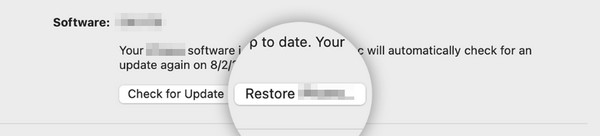
Step 3The program confirmation dialog will be shown on the main interface. Please select the Restore button at the bottom. Later, the program will load for a few seconds, processing the action that needs to be executed. Later, the iPad must restart, and the Apple Logo will be shown. Please wait for the restore process to end before you unplug the USB cable and iPad from the computer so as not to interrupt the procedure.
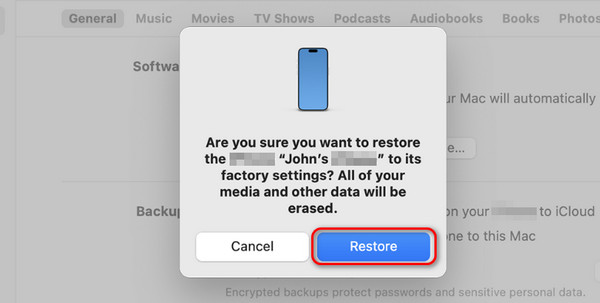
Part 2. How to Unlock iPad Without Password through Find My
On the other hand, how to unlock iPad without password without iTunes and Finder? You can primarily use Apple's Find My feature to trace lost and misplaced Apple devices. In this method, all of the data will also be deleted. Unlike the previous techniques, the backup will be automatically restored. The erasing procedure of the Find My feature will not work, and restoring the backups will be done manually through iCloud.
Moreover, this procedure requires you to enter the Apple account you used on the locked iPad. Without the account credentials, the process is impossible. Do you want to use Find My to erase and unlock the iPad without a passcode? Please follow the detailed steps below. Move on.
Step 1Open the Find My feature app on the other device you will use. After that, enter the Apple ID account credentials you used on the iPad you prefer to unlock. Later, please choose the Devices section on the next interface.
Step 2Now, the added Apple devices will be shown on the list. Please locate the iPad you prefer to erase using the feature. Later, please select the Erase iPad button under the name of the iPad.
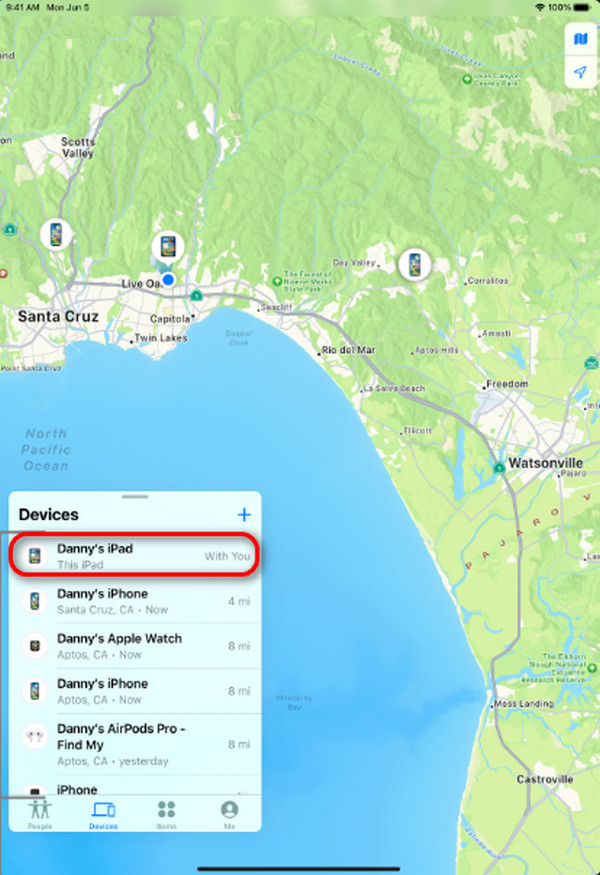
Part 3. How to Unlock iPad Without Password with FoneLab iOS Unlocker
What if you use a third-party iPadOS and iOS Unlocker to unlock the iPad without a passcode? If that’s your plan, include FoneLab iOS Unlocker. It can remove the iPad passcode with only a few clicks! The good thing is that all versions and models of iPadOS and iOS are supported. In addition, the software has 4 other features for bypassing restrictions safely. It includes the Remove Apple ID, Screen Time, Remove MDM, and Remove Backup Encryption Settings features.
FoneLab Helps you unlock iPhone screen, Removes Apple ID or its password, Remove screen time or restriction passcode in seconds.
- Helps you unlock iPhone screen.
- Removes Apple ID or its password.
- Remove screen time or restriction passcode in seconds.
Please note that the process of the software will delete all the stored data on your iPad. But as we mentioned in this post, there’s nothing to worry about if there are backups for them because you can restore them afterward.
Do you want to use this tool? Please follow the steps related to FoneLab iOS Unlocker below. Move on.
Step 1Please download the software on your computer by clicking the Free Download button. After that, please select the Wipe Passcode button at the top. You will be directed to a new interface afterward.
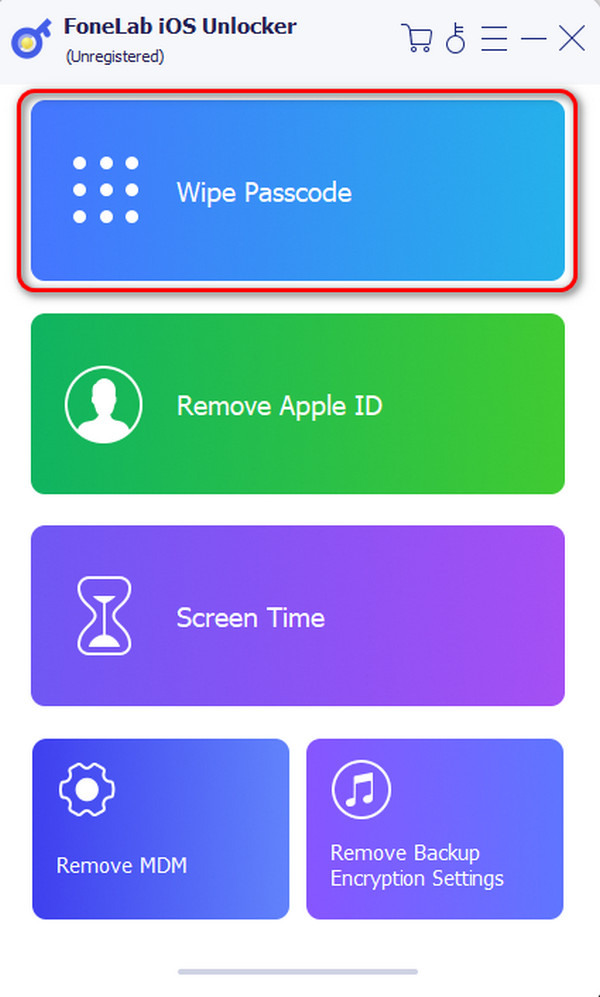
Step 2The tool will show you the supported issues while performing the process. After that, please choose the Start button at the center of the main interface. Get the compatible USB cable and plug the iPad into your computer. Later, you must see the OK interface.
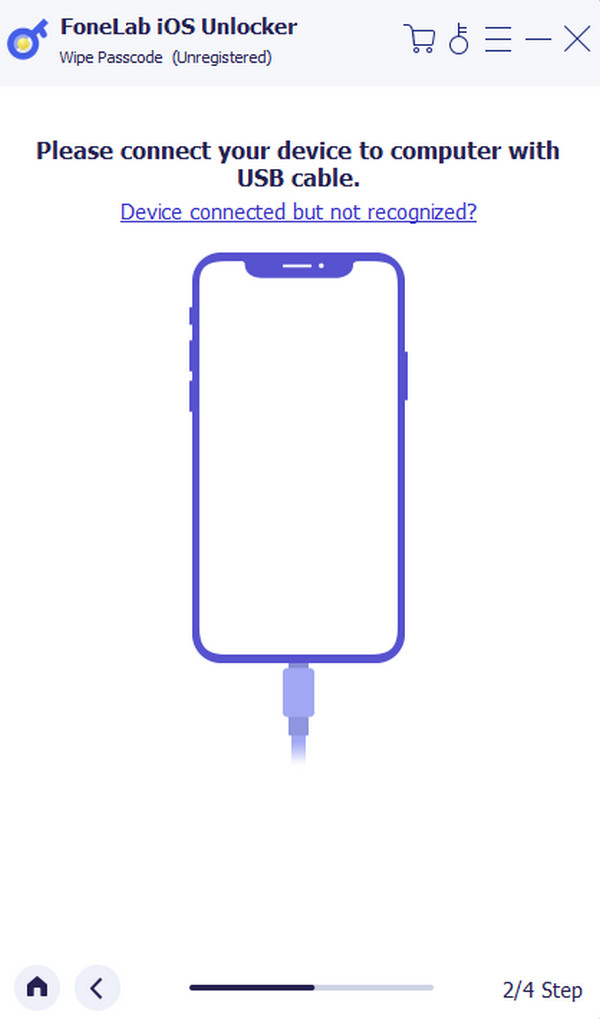
Step 3The information on the iPad will be shown on the screen. Confirm them and click the Start button. Later, the software will download the firmware package and click the Unlock button afterward. Enter the 0000 code on the screen and click the Unlock button as the final step.
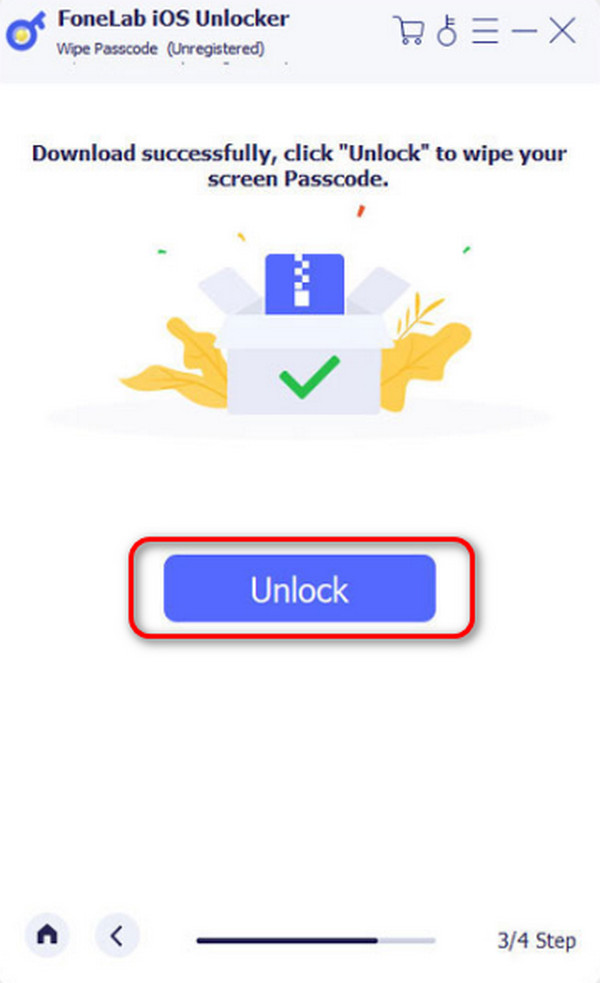
FoneLab Helps you unlock iPhone screen, Removes Apple ID or its password, Remove screen time or restriction passcode in seconds.
- Helps you unlock iPhone screen.
- Removes Apple ID or its password.
- Remove screen time or restriction passcode in seconds.
Part 4. FAQs about How to Unlock iPad Without Password
Will unlocking my iPad without a password void its warranty?
The warranty of the iPad will not be void if you use the procedures recommended by Apple, which is the manufacturer of the mentioned device. It includes the Find My feature, iTunes, Finder, and other suggested techniques. However, some unreliable tools may remove your iPad's warranty by bypassing the restrictions.
Can I unlock my iPad using a different Apple ID?
Using a different Apple ID to unlock your iPad's forgotten passcode is impossible. If the process you prefer to execute requires you to enter your Apple ID, the logged-in account must be the credentials you entered during the process. If not, the procedure will not be performed or completed to unlock the iPad without a passcode.
That's how you learn how to unlock an iPad without password! Within the process, using another iPad or device and computer is possible! In addition, a third-party tool is recommended if the Apple recommended methods do not work: FoneLab iOS Unlocker. There's nothing to worry about because this software is as safe as the suggested technique from the Apple website. Do you have more questions about your Apple device issues? Please let us know by putting them in the comment section below. Thank you!
FoneLab Helps you unlock iPhone screen, Removes Apple ID or its password, Remove screen time or restriction passcode in seconds.
- Helps you unlock iPhone screen.
- Removes Apple ID or its password.
- Remove screen time or restriction passcode in seconds.
