- Unlock Apple ID
- Bypass iCloud Activation Lock
- Doulci iCloud Unlocking Tool
- Factory Unlock iPhone
- Bypass iPhone Passcode
- Reset iPhone Passcode
- Unlock Apple ID
- Unlock iPhone 8/8Plus
- iCloud Lock Removal
- iCloud Unlock Deluxe
- iPhone Lock Screen
- Unlock iPad
- Unlock iPhone SE
- Unlock Tmobile iPhone
- Remove Apple ID Password
How to Turn on and Off Lock Screen Password on iPhone Step by Step
 Updated by Lisa Ou / Jan 26, 2021 16:30
Updated by Lisa Ou / Jan 26, 2021 16:30To keep your iPhone safe and secure, it is a good way to set an iPhone lock screen password. You can use an iPhone lock screen password to protect all documents and personal information. If it is the first time you start with iPhone, you can check the following iPhone lock screen tutorial.
Here you can know how to enable, disable, and customize lock screen on all iPhone devices. Moreover, you can also get a powerful iPhone unlocker tool. Even though you forget the lock screen password, you can still fix the locked iPhone by yourself with ease.
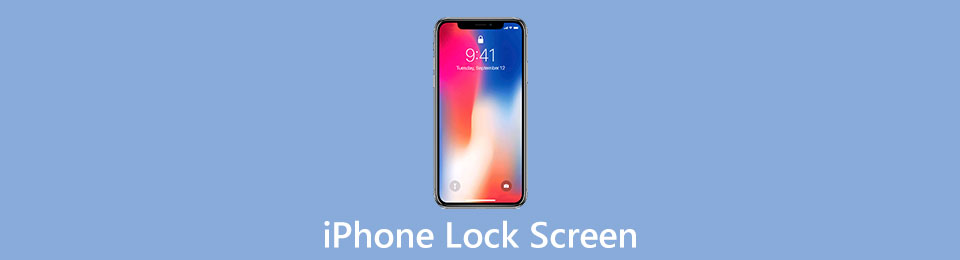

Guide List
1. How to Turn on iPhone Lock Screen
Firstly, let’s start with setting your iPhone lock screen. All you need to do is providing input 4-digit or 6-digit characters and confirm. It depends on the specific iPhone models. After setting a lock screen passcode on iPhone, you will be required every time you unlock the iPhone screen. Moreover, you need to enter the correct iPhone lock screen password when you reboot iPhone and update apps.
Step 1Turn on iPhone. Go to the Settings app.
Step 2If you use iPhone X/XR/XS Max/XS/11/11 Pro/11Pro Max/12/12 mini/12 Pro/12 Pro Max, you need to choose Face ID & Passcode. As for an earlier iOS model, you need to select Touch ID & Passcode instead.
Step 3Tap Turn Passcode On near the bottom.
Step 4In the Set Passcode screen, you can enter a passcode to activate iPhone lock screen.
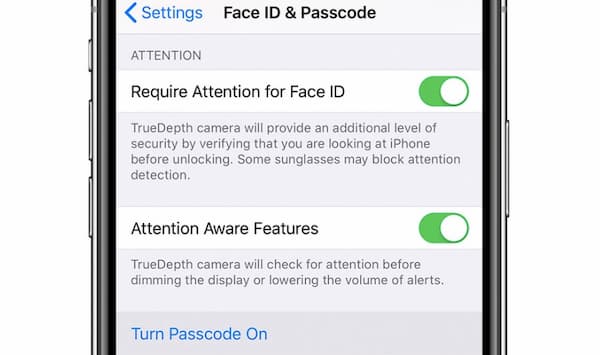
FoneLab Helps you unlock iPhone screen, Removes Apple ID or its password, Remove screen time or restriction passcode in seconds.
- Helps you unlock iPhone screen.
- Removes Apple ID or its password.
- Remove screen time or restriction passcode in seconds.
2. How to Turn off iPhone Lock Screen
Sometimes you need to disable iPhone lock screen password due to these or those reasons. For example, you need to sell or give away your old iPhone to others. Moreover, it is suggested to use different passcode to lock iPhone screen after a while. Thus, you can protect your iOS data from exposure. Here is the tutorial to turn off lock screen password on iPhone.
Step 1Open the Settings app on iPhone.
Step 2Browse and select Face ID & Passcode or Touch ID & Passcode. (Depends on your iPhone model.)
Step 3Enter the previous lock screen password correctly.
Step 4Choose Turn Passcode Off on the iPhone screen, and then confirm it.
Step 5You need to type the same iPhone lock screen password again. After that, your iPhone is not protected by lock screen.
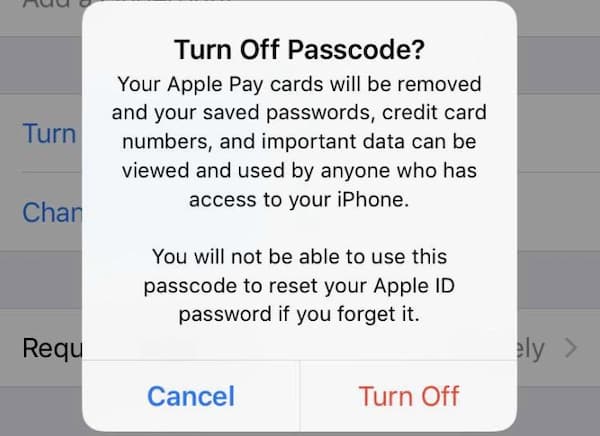
3. How to Unlock iPhone If You Forget Lock Screen Password
What if you forgot your lock screen password, is there anything you can do to fix your locked iPhone? Well, you can use FoneLab iOS Unlocker to remove iPhone screen password successfully. There is no technical background required. You can follow the on-screen instruction to get access to your iPhone again.
- Unlock screen password from 4-digit or 6-digit with easy steps.
- Remove password from second-hand iPhone and broken/unresponsive iPhone screen.
- Compatible with the latest iPhone 16 and iOS 26 versions.
- Safe, clean and easy to use.
FoneLab Helps you unlock iPhone screen, Removes Apple ID or its password, Remove screen time or restriction passcode in seconds.
- Helps you unlock iPhone screen.
- Removes Apple ID or its password.
- Remove screen time or restriction passcode in seconds.
Step 1Launch FoneLab iOS Unlocker after the installation. Choose Wipe Passcode in the main interface.

Step 2Click Start to move on. Then use a USB cable to connect your iPhone to the computer.
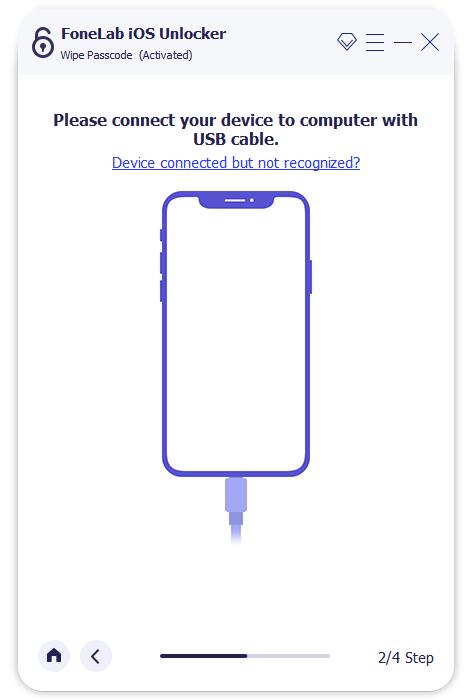
Step 3Check and correct the iPhone information. Later, click Start to download the firmware for iPhone unlocking.

Step 4Click Unlock to wipe iPhone screen passcode and unlock iPhone successfully.

4. FAQs of iPhone Lock Screen
How to set auto-lock time on iPhone?
Open the Settings app. Choose Display & Brightness. Tap Auto Lock and select the specific screen lock time.
How to reply to messages from lock screen on iPhone?
Touch and hold the notification to enable 3D touch. You can get the direct responding way on the iPhone screen directly.
How to disable messages previews on iPhone lock screen?
Open the iPhone Settings app. Choose Notifications followed by Messages. In the Alerts section, turn off Show on Lock Screen. For iOS 12 and later users, you can uncheck before Lock Screen instead.
What is the best iPhone lock screen wallpaper?
If you want to download the best free iPhone wallpapers, you can head to Unsplash, Wallpaperaccess, Pixbay, and many other websites. Here you can download HD lock screen wallpapers for iPhone for free.
How to change the wallpaper on your iPhone lock screen?
Go to the Settings app and choose Wallpaper. Tap Choose a New Wallpaper. You can enable Dark Appearance as your wallpaper as well. Or you can choose an image from the live library or local storage space. Set the selected wallpaper as your Home Screen, Lock screen, or both.
All in all, you can turn on and off iPhone lock screen passcode manually. Even though your iPhone is locked or disabled, you can still use FoneLab iOS Unlocker to remove password. There is no need to be panic. You can unlock your iPhone by yourself. Just plug iPhone into the computer.
FoneLab iOS Unlocker will do the left things for you smartly. After that, you can change lock screen password and customize iPhone lock screen settings with ease. If you have other questions about lock screen on iPhone, you can leave messages in the comments below. Or you can feel free to contact us by email. We’re glad to help you whenever you need.
