- Part 1. Restore Calendar on iPhone with FoneLab iPhone Data Recovery
- Part 2. Restore Calendar on iPhone from iCloud with Resetting
- Part 3. Restore Calendar on iPhone on icloud.com
- Part 4. Restore Calendar on iPhone with iTunes
- Part 5. Restore Calendar on iPhone from Finder
- Part 6. FAQs about Restoring Calendar on iPhone
How to Restore Calendar on iPhone [Effortless Guide]
 Updated by Boey Wong / June 16, 2023 09:45
Updated by Boey Wong / June 16, 2023 09:45An acquaintance of mine invited me to a one-week event at her work, so I noted the schedule on my calendar. However, she canceled a few days ago, making me delete the events I saved. But earlier, she said the event would push through and asked me to attend again. Is there a quick method on how to get the calendar back on iPhone? Thanks.
Calendar is an essential app to keep you posted on upcoming events in your personal and professional life. For instance, it reminds you of the birthdays of the people close to you, an upcoming wedding, a celebration, anniversaries, and more. On the other hand, it is also a helpful reminder of scheduled meetings, work-related gatherings, and even school events. The Calendar is where you note most of your schedules to remember.
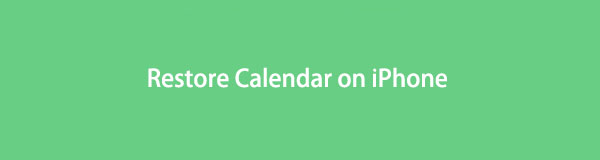
However, times come when the events on your Calendar suddenly disappear due to different circumstances. Perhaps, you or someone you know accidentally deleted the app from your iPhone, including all the saved events on it. Or a glitch or system problem may have occurred, causing your Calendar to be wiped out. Regardless of what may have happened, this post will take you to the most hassle-free solutions to restore your calendar. Detailed directions are also covered in every part to guide you in the recovery.

Guide List
- Part 1. Restore Calendar on iPhone with FoneLab iPhone Data Recovery
- Part 2. Restore Calendar on iPhone from iCloud with Resetting
- Part 3. Restore Calendar on iPhone on icloud.com
- Part 4. Restore Calendar on iPhone with iTunes
- Part 5. Restore Calendar on iPhone from Finder
- Part 6. FAQs about Restoring Calendar on iPhone
Part 1. Restore Calendar on iPhone with FoneLab iPhone Data Recovery
FoneLab iPhone Data Recovery is a versatile recovery tool that offers valuable functions for different device situations. In this case, you can use its primary feature to restore the calendar on your iPhone. With this program, you can return deleted events even without an internet connection after installing the program. Besides your calendar, this recovery program can retrieve audio files, reminders, Instagram photos, videos, notes, and more. It doesn’t matter if the loss is due to accidental deletion, forgotten passcode, a stuck device, a system problem, etc. FoneLab iPhone Data Recovery will restore your data regardless. Moreover, it’s compatible with almost all iOS and iPadOS devices.
With FoneLab for iOS, you will recover the lost/deleted iPhone data including photos, contacts, videos, files, WhatsApp, Kik, Snapchat, WeChat and more data from your iCloud or iTunes backup or device.
- Recover photos, videos, contacts, WhatsApp, and more data with ease.
- Preview data before recovery.
- iPhone, iPad and iPod touch are available.
Regard the user-friendly instructions below as an example of how to restore a calendar on iPhone with FoneLab iPhone Data Recoveryy:
Step 1Direct to the FoneLab iPhone Data Recovery site and click Free Download with the Windows or Apple logo, depending on your computer operating system. If you don’t see the tab with the Apple logo, click Go to Mac Version. Once the download file is saved, hit it and authorize the permissions for the installation process. When a preview of the program features appears, stand by until the status bar completes before launching the tool.
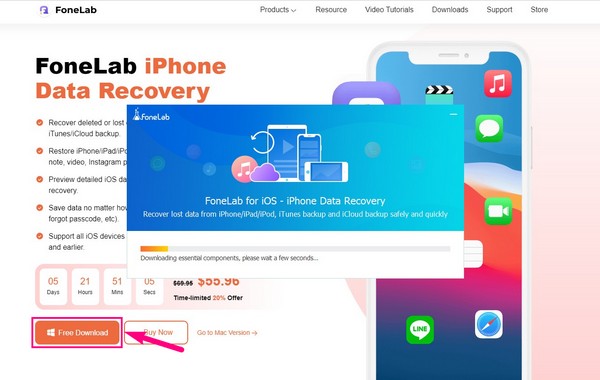
Step 2The tool’s primary interface will show the iPhone Data Recovery function on the left box with the ‘Featured’ sign on its top left. Click it to proceed immediately to the calendar restoration process. But you can return later to try the other functions when needed. The iOS System Recovery fixes system problems on your iPhone or other iOS device, and you can also check the other features depending on your device's concern.
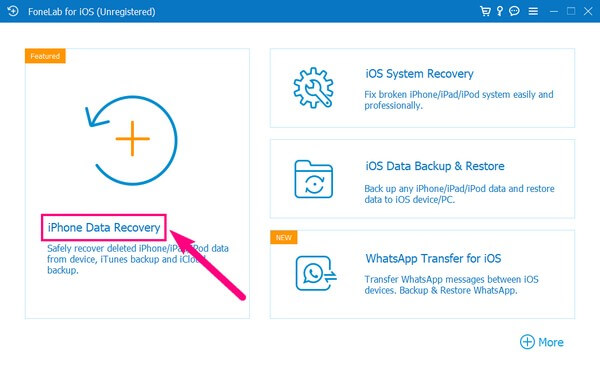
Step 3Following that, you must link to your computer the iPhone with a USB cord. Ensure you correctly allow the connection permissions for FoneLab iPhone Data Recovery to recognize your device. Afterward, the Start Scan button will appear on the interface’s lower portion. Clicking it will prompt the program to browse your device and display them on the screen.
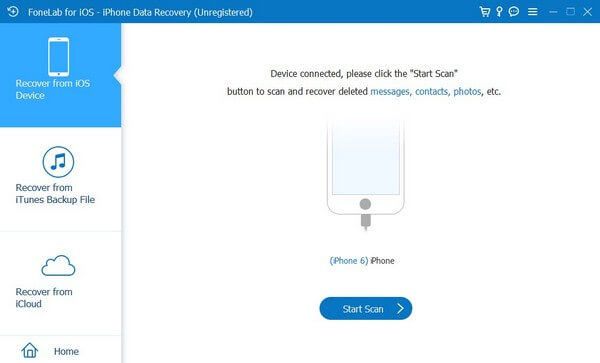
Step 4The data types will be itemized on the screen’s left column. Find the Memos & Others section to see the Calendar tab below. Click it, and the data stored in your calendar, like events, birthdays, etc., will appear on the right screen. Pick the items you hope to restore from there and click Recover to return them to your iPhone’s Calendar app.
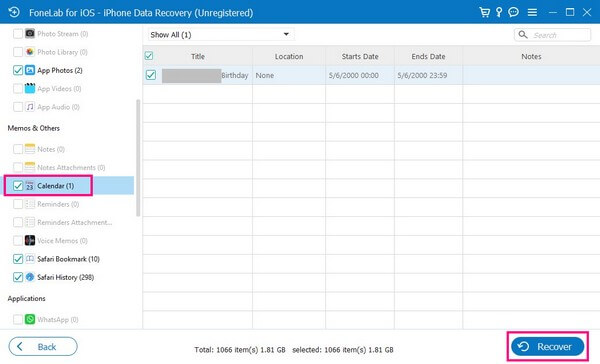
With FoneLab for iOS, you will recover the lost/deleted iPhone data including photos, contacts, videos, files, WhatsApp, Kik, Snapchat, WeChat and more data from your iCloud or iTunes backup or device.
- Recover photos, videos, contacts, WhatsApp, and more data with ease.
- Preview data before recovery.
- iPhone, iPad and iPod touch are available.
Part 2. Restore Calendar on iPhone from iCloud with Resetting
Apple developed iCloud for users to enjoy its services, including the cloud service, syncing, backup, and restore features. It offers 5 GB of free storage, letting you back up to 5 GB of your data to iCloud. And if you have a backup that includes your calendar data, you can quickly restore it by resetting your iPhone to retrieve the events that disappeared or were deleted from your Calendar app.
Observe the unchallengeable directions underneath to learn how to recover the iPhone calendar from iCloud with resetting:
Step 1Press your iPhone's Settings icon, and proceed to the General section. From there, you will be welcomed with various options, but scroll to the bottom to view and select the Transfer or Reset iPhone option above the Shut Down tab. Next, choose Erase All Content & Settings, then hit Continue to confirm the iPhone reset process.

Step 2Once the reset is completed, your iPhone will automatically restart and begin the startup settings. Set your iPhone up, and when you reach the Apps & Data screen, you will be given different options for restoring your data.
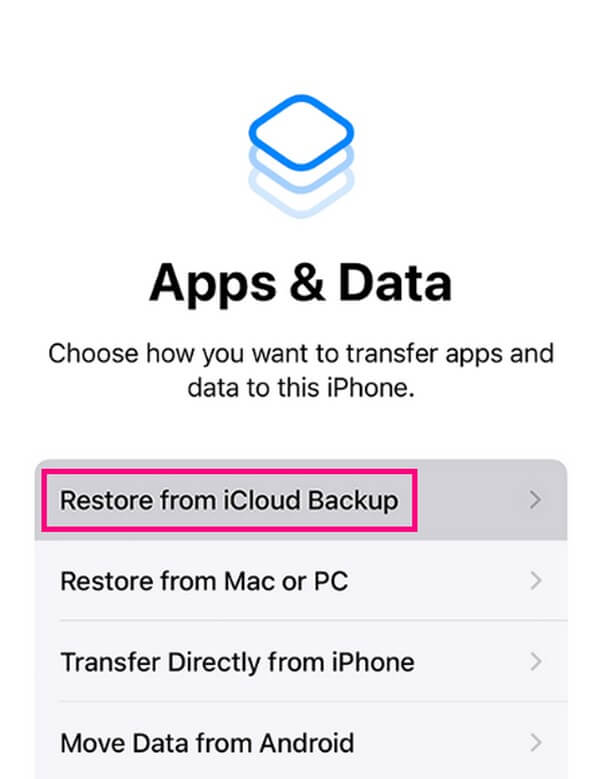
Step 3Tap the Restore from iCloud Backup tab. You must also enter your account login information, like password and Apple ID, to access your iCloud backups when prompted. Then select the backup where your calendar data are stored to restore them to your iPhone.
Part 3. Restore Calendar on iPhone on icloud.com
Besides the backup, iCloud has a feature that syncs your data to your iCloud account. Hence, this method will let you view your calendar events if you had synced your Calendar app before they were deleted from your iPhone. Unlike the previous process, you can do this on iCloud’s official site.
Heed to the effortless instructions to restore the iPhone calendar on iCloud’s official site:
Step 1Check the official iCloud webpage and log in with your iPhone’s Apple ID and password. When the iCloud services and feature display on the website, find the Calendar and open it.
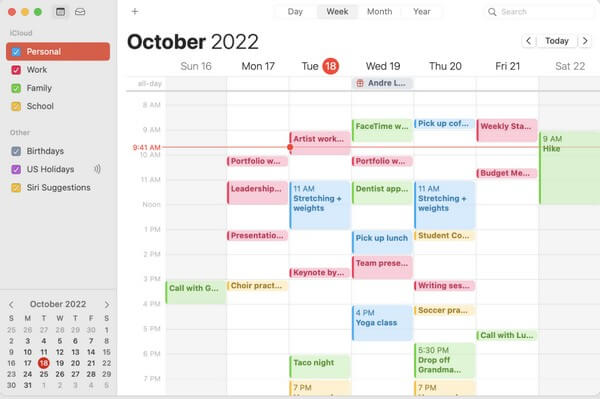
Step 2If you have synced your previous calendar data to your iCloud account, there’s a huge chance you will see them on the website.
But if you don’t see your calendar data, please check the other strategies in this article.
With FoneLab for iOS, you will recover the lost/deleted iPhone data including photos, contacts, videos, files, WhatsApp, Kik, Snapchat, WeChat and more data from your iCloud or iTunes backup or device.
- Recover photos, videos, contacts, WhatsApp, and more data with ease.
- Preview data before recovery.
- iPhone, iPad and iPod touch are available.
Part 4. Restore Calendar on iPhone with iTunes
iTunes is one of Apple’s official services for device data restoration. It is mainly used as a media player, but you can also use it as a mobile device management utility. Thus, you can manage your iPhone by accessing it on the iTunes interface. Among the things you can do is back up your device and restore it. So if you have previously created a backup on iTunes, restore it quickly to return your iPhone calendar.
Bear in mind the straightforward guidelines below to recover iPhone calendar with iTunes:
Step 1Attach to the computer your iPhone using a lightning cable, then run iTunes. Be sure it is the latest version to avoid difficulties. On its main interface, hit the small iPhone symbol on the upper left.
Step 2Accessing the Summary section on the following interface will display your iPhone information in the upper area. Then on the right side are 2 tabs that contain the Check for Update and Restore iPhone functions. Choose the latter tab.
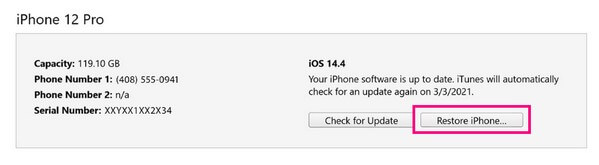
Part 5. Restore Calendar on iPhone from Finder
Finder works similarly to iTunes, as it is its replacement on newer macOS versions. Please note that iTunes is now only on older macOS versions and Windows. Thus, you can use Finder instead if it’s unavailable on your Mac, especially since they have the same process.
Have regard to the simple process underneath to determine how to recover calendar on iPhone from Finder:
Step 1Find and select the Finder icon on your Mac to run the program, and link it to your iPhone with a USB cable. Once your iPhone name displays on the left, click it to view its information under the General tab on the left interface.
Step 2Your iOS version will be seen in the Software section, then below it are two buttons similar to the ones on iTunes. Like the previous part, choose Restore iPad to restore your backup and return your calendar on your iPhone.
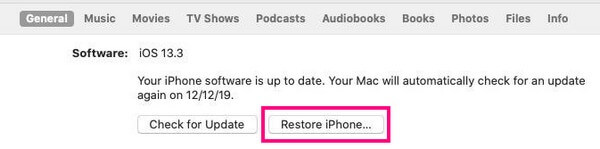
With FoneLab for iOS, you will recover the lost/deleted iPhone data including photos, contacts, videos, files, WhatsApp, Kik, Snapchat, WeChat and more data from your iCloud or iTunes backup or device.
- Recover photos, videos, contacts, WhatsApp, and more data with ease.
- Preview data before recovery.
- iPhone, iPad and iPod touch are available.
Part 6. FAQs about Restoring Calendar on iPhone
1. How do I get my calendar events back on my iPhone without backup?
You can recover the Calendar data, including the events, reminders, etc., you have previously saved using multiple strategies. But the one that doesn't require a backup you can try is the FoneLab iPhone Data Recovery. Even if you have never saved a backup file, this restoration program will quickly restore your Calendar with only simple directions.
2. Why have my Calendar events disappeared on my iPhone?
As mentioned in the article above, various situations may be possible why your calendar's events have disappeared. It could be due to system failure, a stuck device, or other issues. But don't worry, the methods provided can help you solve this situation.
The restoration methods above to return your calendar are proven efficient and useful. Hence, you can rely on them to help with your calendar concerns.
With FoneLab for iOS, you will recover the lost/deleted iPhone data including photos, contacts, videos, files, WhatsApp, Kik, Snapchat, WeChat and more data from your iCloud or iTunes backup or device.
- Recover photos, videos, contacts, WhatsApp, and more data with ease.
- Preview data before recovery.
- iPhone, iPad and iPod touch are available.
