- Part 1. What Happens After You Clear Instagram Cache on iPhone
- Part 2. How to Clear Cache on iPhone Instagram App
- Part 3. How to Clear Cache on Instagram iPhone through Offloading App
- Part 4. How to Clear Cache on iPhone for Instagram through Reinstalling
- Part 5. Best Way to Clear Cache Instagram iPhone with FoneEraser for iOS
- Part 6. FAQs About How to Clear Cache on iPhone Instagram
FoneEraser for iOS is the best iOS data cleaner which can easily erase all contents and settings on iPhone, iPad or iPod completely and permanently.
- Clear iPhone Junk Files
- Clear iPad Cache
- Clear iPhone Safari Cookies
- Clear iPhone Cache
- Clear iPad Memory
- Clear iPhone Safari History
- Delete iPhone Contacts
- Delete iCloud Backup
- Delete iPhone Emails
- Delete iPhone WeChat
- Delete iPhone WhatsApp
- Delete iPhone Messages
- Delete iPhone Photos
- Delete iPhone Playlist
- Delete iPhone Restrctions Passcode
Clear Instagram Cache on iPhone: 5 Effective and Effortless Methods
 Posted by Lisa Ou / March 11, 2022 08:50
Posted by Lisa Ou / March 11, 2022 08:50It is a common action for websites to put a cookie, which is a small piece of data, on your browser to keep track of your search history and personal information.
Instagram is one of the most famous used social networking sites. It allows users to share videos, pictures, and stories about memorable moments. And every time we browse from this app, it keeps a cache for faster and easier viewing in the future. But, what is cache? It stores data temporarily to decrease the loading time. It can take up most storage from your iPhone. Or worse, it can make your device slower or sluggish. Clearing these caches is the best solution for this. Do not worry. It will not bring any harm to your device. In fact, it will allow your device to run optimally and normally. In this post, we have provided 5 effective and effortless methods and tools that you can use.
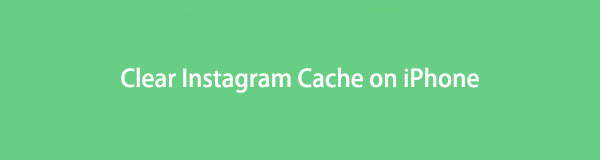

Guide List
- Part 1. What Happens After You Clear Instagram Cache on iPhone
- Part 2. How to Clear Cache on iPhone Instagram App
- Part 3. How to Clear Cache on Instagram iPhone through Offloading App
- Part 4. How to Clear Cache on iPhone for Instagram through Reinstalling
- Part 5. Best Way to Clear Cache Instagram iPhone with FoneEraser for iOS
- Part 6. FAQs About How to Clear Cache on iPhone Instagram
FoneEraser for iOS is the best iOS data cleaner which can easily erase all contents and settings on iPhone, iPad or iPod completely and permanently.
- Clean unwanted data from iPhone, iPad or iPod touch.
- Erase data quickly with one-time overwriting, which can save you time for plenty of data files.
- It is safe and easy to use.
Part 1. What Happens After You Clear Instagram Cache on iPhone
Before clearing the cache on Instagram, many users have tons of worries. One thing that they care about the most is the fear of losing their posted photos and videos on their Instagram. Well, clearing the Instagram cache has nothing to do with your posts and even on your account. It will not delete even the smallest thing except for the useless caches. As a matter of fact, it will help your device in many ways.
After clearing your Instagram cache, you will have more storage space on your iPhone. That is only the primary goal of erasing caches, especially if you are tight on your storage device space. Thus, you will lose your search history by clearing these caches but not your account. There is nothing to worry about deleting caches from Instagram. That’s it!
And now, when you know what happens after clearing the cache on iPhone from the Instagram app, continue to read the whole post. Come to know how you can erase cache files using the most effective and effortless ways. Continue reading until you get what fits your needs.
Part 2. How to Clear Cache on iPhone Instagram App
Wondering if you can clear your Instagram cache on the app directly? Well, basically, you can do that but includes search histories only. Instagram allows you to delete your search history that increases your storage space and somehow brings your iPhone back to its normal state. See and follow the steps below to learn how to erase cache on the Instagram app.
Steps on How to Clear Cache on iPhone Instagram App:
Step 1Firstly, open the Instagram app on your iPhone.
Step 2Next, tap the Profile icon at the bottom-left corner of your screen.
Step 3Then, tap on the Options Menu icon and Your Activity.
Step 4Afterward, click the Recent Searches option. Finally, click the Clear All button. And that’s it!
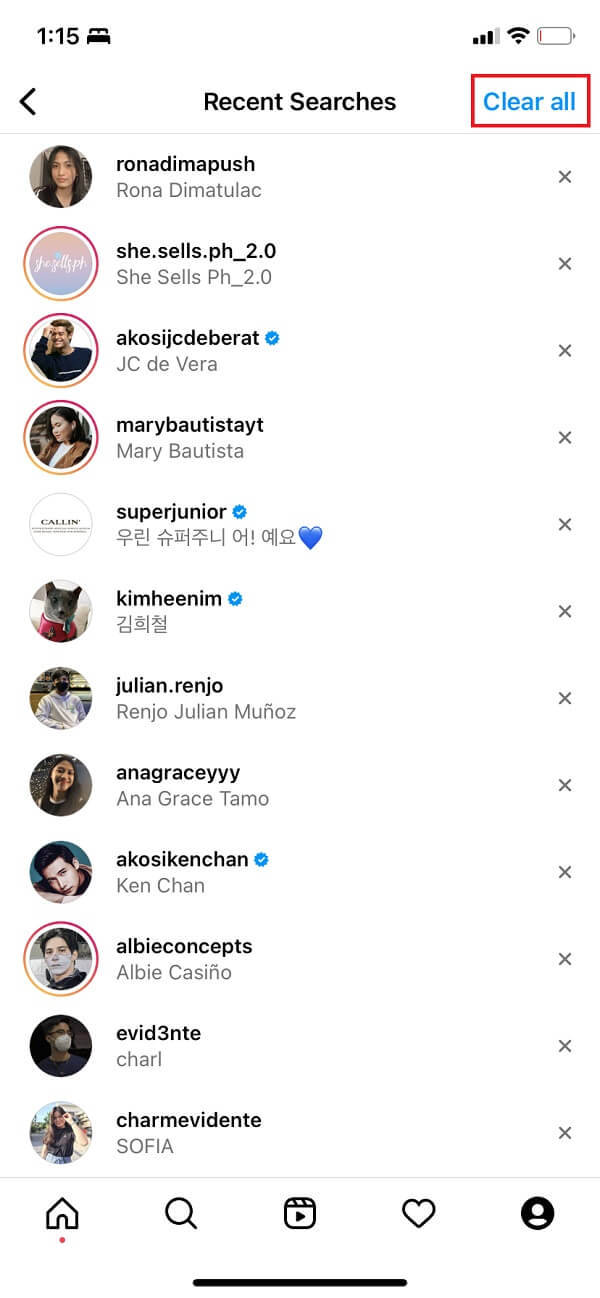
It is the most straightforward way of clearing the Instagram story from the iPhone. But, take note it doesn’t remove the whole cache files. Yet, you can try another way to delete cache on Instagram is by going into the Settings app on your iPhone.
FoneEraser for iOS is the best iOS data cleaner which can easily erase all contents and settings on iPhone, iPad or iPod completely and permanently.
- Clean unwanted data from iPhone, iPad or iPod touch.
- Erase data quickly with one-time overwriting, which can save you time for plenty of data files.
- It is safe and easy to use.
Part 3. How to Clear Cache on Instagram iPhone through Offloading App
There is an Apple feature that allows users to clear the local storage by deleting the app itself, and that is the Offloading feature. But, still, the app data and documents are saved locally on your iPhone. And so, it also enables you to clear cache from your Instagram application. Most iPhone users will probably choose this as the number one way of clearing cache. Well, it can help you but not entirely. Here’s how to do it to erase cache.
Steps on How to Clear Cache on Instagram iPhone through Offloading App:
Step 1First of all, go to the Settings app on your iPhone.
Step 2Then, select and tap General.
Step 3Next, tap the iPhone Storage option.
Step 4After which, scroll down until you see Instagram and tap it.
Step 5Lastly, tap the Offload button. And there you go!
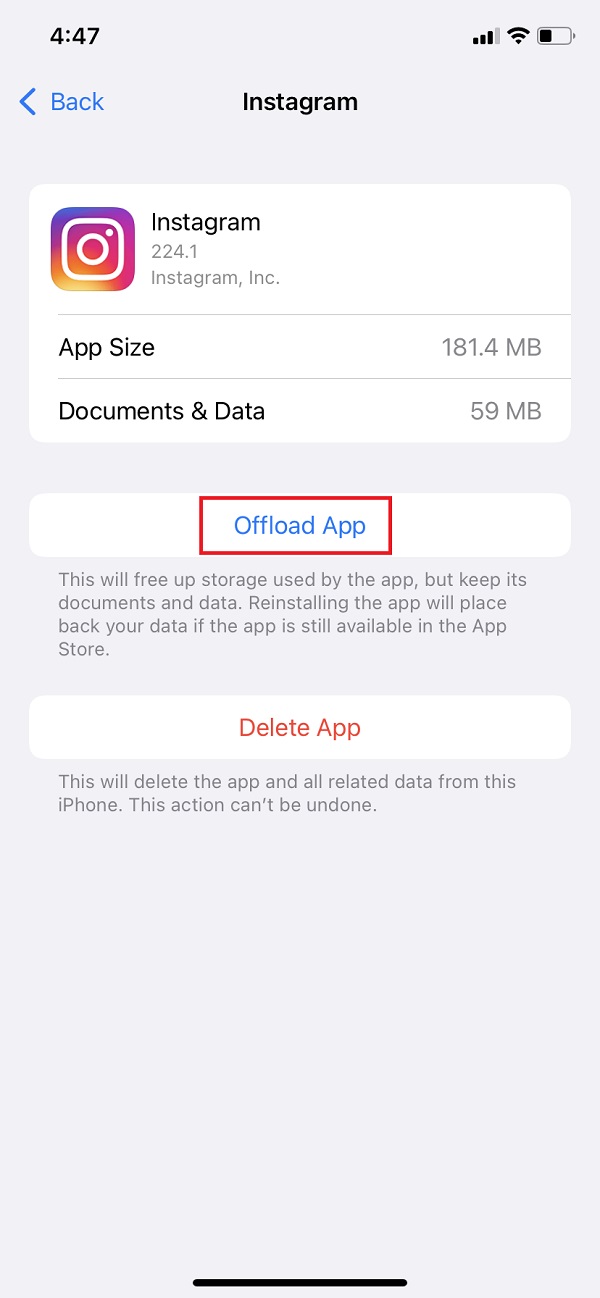
However, offloading an app doesn’t do much in clearing cache files. It just reduces a little bit of space for your Instagram app on iPhone. Nevertheless, it can still help you in clearing some Instagram cache files. Uninstalling the app and installing it again can also assist you in clearing cache files from your iPhone.
Part 4. How to Clear Cache on iPhone for Instagram through Reinstalling
Another way of erasing the cache on your iPhone is to remove the app and reinstall it on your device. It is a quick and simple way of deleting the Instagram cache on the iPhone. And after clearing cache using this method, the app’s total size has been changed or reduced, which is good news for you. Now, reinstall Instagram to remove the unwanted cache.
FoneEraser for iOS is the best iOS data cleaner which can easily erase all contents and settings on iPhone, iPad or iPod completely and permanently.
- Clean unwanted data from iPhone, iPad or iPod touch.
- Erase data quickly with one-time overwriting, which can save you time for plenty of data files.
- It is safe and easy to use.
Steps on How to Clear Cache on iPhone for Instagram through Reinstalling:
Step 1To start with, go to Settings. Then, choose General.
Step 2Next, select and tap iPhone Storage. After that, find and tap the Instagram app. Then, tap the Delete App button.
Step 3Wait until Instagram has been completely removed on your iPhone. Then, go to App Store app on your iPhone.
Step 4After that, search for Instagram. And tap the Download button to re-install this app on your iPhone.
Step 5Finally, open the app and simply log in to your Instagram account. And that’s it!
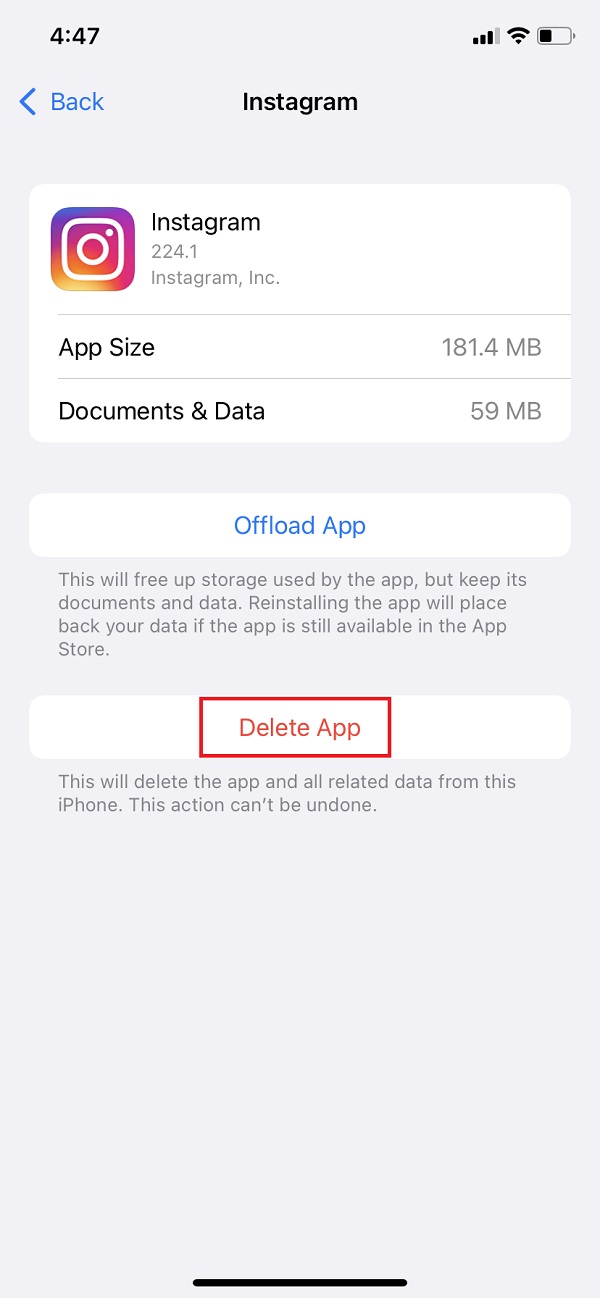
Indeed a quick and easy way of clearing the Instagram cache.
Part 5. Best Way to Clear Cache Instagram iPhone with FoneEraser for iOS
The best, professional, and effective way to permanently clear the Instagram cache on iPhone is through FoneEraser for iOS. It is the perfect solution for your problem and an easy-to-use and easy-to-comprehend iPhone cleaning tool for both beginners and experts. The program allows you to scan and clear cache on your iPhone. Not only can you check the temporary files from your iPhone but also the Internet and cached files. And with that, it will be easier for you to manage them. Furthermore, you can erase junk files, uninstall unused applications, compress photos, videos, and many more using this tool. Now, you can start clearing up some space from your iPhone through cleaning up the Instagram cache with FoneEraser for iOS.
FoneEraser for iOS is the best iOS data cleaner which can easily erase all contents and settings on iPhone, iPad or iPod completely and permanently.
- Clean unwanted data from iPhone, iPad or iPod touch.
- Erase data quickly with one-time overwriting, which can save you time for plenty of data files.
- It is safe and easy to use.
Steps on How to Clear Cache Instagram iPhone with FoneEraser for iOS:
Step 1First off, download and install FoneEraser for iOS on your computer. It will automatically launch after the installation process.
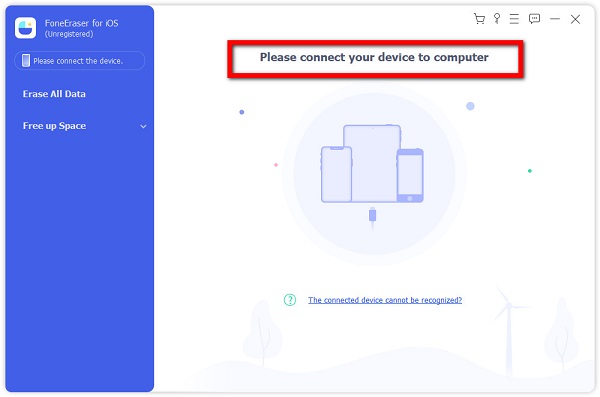
Step 2Then, connect your iPhone device to the computer using a USB cable. Then, when the Trust This Computer message appears on your device, click the Trust option.
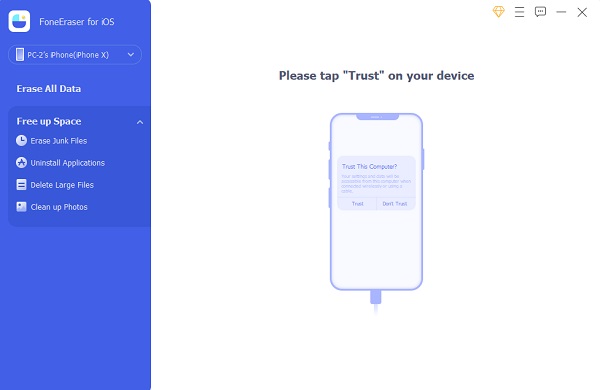
Step 3After connecting your iPhone, you’ll see its name on the left pane. Then, click the Free up Space on the left pane as well and click the Quick Scan button to scan your device’s junk files, applications, large files, photos, etc.
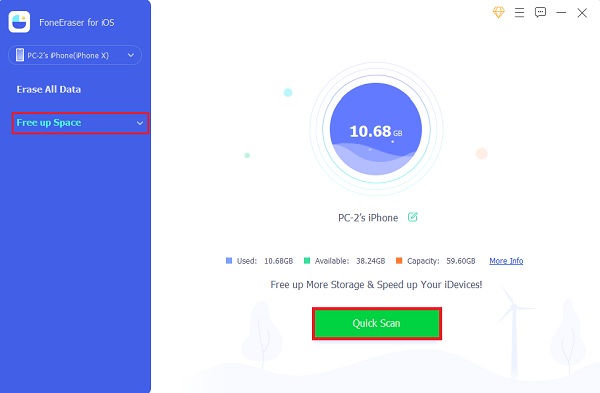
Step 4When the scanning is complete, click the Erase button in line with the Erase Junk Files option. Then, tick all the boxes to put a checkmark for Image Cache, iTunes Cache, Invalid Files, Downloaded Temporary Files, and Crash Log Files.
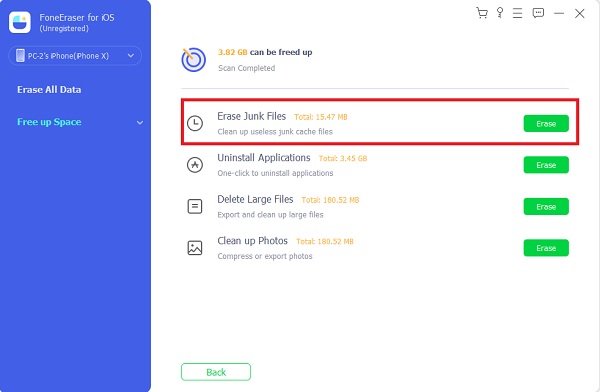
Step 5At last, click the Erase button. All the cache from your iPhone device will be erased, including your Instagram cache has been deleted. And there you have it!
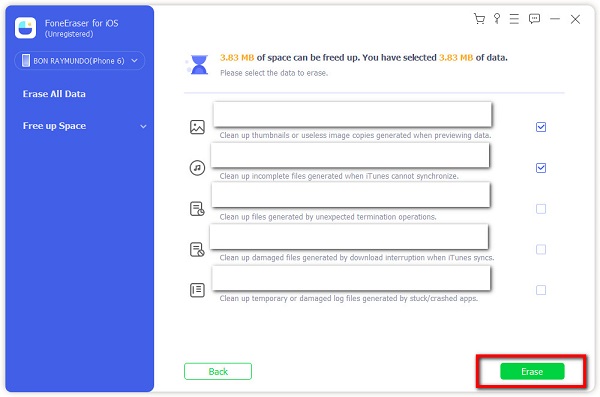
And so, we highly recommend FoneEraser for iOS for faster clearing up Instagram cache files. Another thing is, all erased files are unrecoverable. So, you don’t need to worry or be afraid that someone might get your personal data. Also, take note that this tool is 100% safe to use as it will never save or modify your data with or without permission.
Part 6. FAQs About How to Clear Cache on iPhone Instagram
1. How to clear the Instagram cache on an Android phone?
To clear the Instagram cache on an Android phone, open Settings > Apps > Instagram. Then on the detail page, you'll see two options: Clear Data and Clear Cache. Click the Clear Cache option, and it will delete all the locally stored Instagram cache. That's how you can clear the Instagram cache on your iPhone.
2. What do you mean by clearing cache?
Clearing cache means erasing information that was automatically saved to your device when you visit a new site or launch an application. And it is helpful to do that as it helps you fix specific problems like formatting and loading issues, prevent data disclosure, and more.
3. Is it a need to clear the Instagram cache on iPhone regularly?
Of course, yes! It is because most of them are of no use in any case. Also, your device will work less efficiently if these caches take over the storage of your iPhone. Moreover, it may cause some operating bugs. So, it is indeed essential to clear the Instagram cache regularly.
To sum it up, you have now learned how to clear the cache on Instagram from your iPhone. We guarantee that they are all working, reliable, the most professional, and effortless to free up some storage space on your iPhone. Also, we make sure that the techniques mentioned above will not damage your account-related data. Still, we strongly recommend you to use the tool FoneEraser for iOS, which is the best way to clean junk files, including cache from your iOS devices and applications. Hence, it is still your decision on what method to be chosen. If this post has helped you, or you have any recommendations and queries, you can leave a comment below.
FoneEraser for iOS is the best iOS data cleaner which can easily erase all contents and settings on iPhone, iPad or iPod completely and permanently.
- Clean unwanted data from iPhone, iPad or iPod touch.
- Erase data quickly with one-time overwriting, which can save you time for plenty of data files.
- It is safe and easy to use.
