Easily erase all contents and settings on iPhone, iPad or iPod completely and permanently.
- Clear iPhone Junk Files
- Clear iPad Cache
- Clear iPhone Safari Cookies
- Clear iPhone Cache
- Clear iPad Memory
- Clear iPhone Safari History
- Delete iPhone Contacts
- Delete iCloud Backup
- Delete iPhone Emails
- Delete iPhone WeChat
- Delete iPhone WhatsApp
- Delete iPhone Messages
- Delete iPhone Photos
- Delete iPhone Playlist
- Delete iPhone Restrctions Passcode
Delete Bookmarks and Favorites on iPhone With Solutions
 Posted by Lisa Ou / Oct 22, 2021 09:00
Posted by Lisa Ou / Oct 22, 2021 09:00Bookmarks and Favorites are two important features of Safari on iPhone, very useful in organizing and saving website links. This is great when you want to bookmark or keep links that are relevant, very important, or highly needed for easy access. This is also great in saving time browsing for the websites you go to a lot. However, these bookmarks also consume a small amount of memory but also become troublesome when accumulated.

Perhaps there are too many bookmarked websites, or maybe those bookmarked are already irrelevant or unused. Then you will have to delete bookmarks on your iPhone, as well as favorites and history on your iPhone. Continue reading and learn how to delete bookmarks on iPhone with simple and easy steps.

Guide List
Part 1. How to Delete Bookmarks on iPhone
Deleting bookmarks on iPhones is not a menial task. You can easily do this on your iPhone's Safari App. You can delete each bookmark selectively and manually with efficiency. Learn how to do this with the steps below.
Steps on How to Delete Bookmarks on iPhone:
Step 1Open the Safari app on your iPhone to get started. Then, at the bottom of your screen, tap the Bookmarks icon.
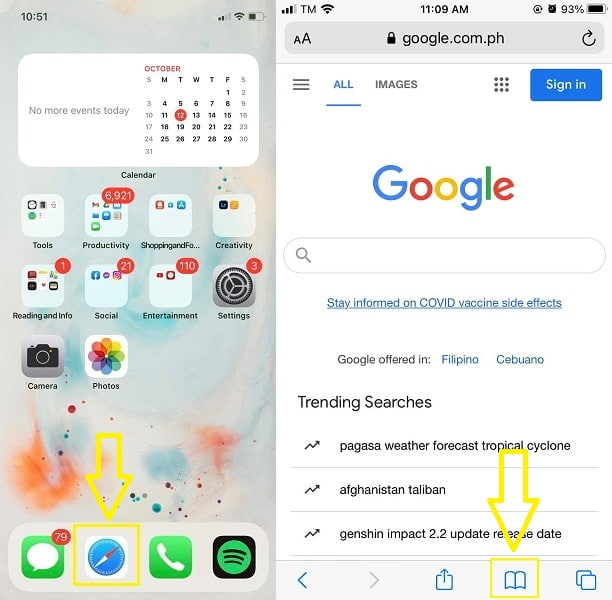
Step 2Once the bookarks list has loaded, tap Edit at the bottom of your screen. After that, choose which bookmark you want to delete. This can be done by clicking the red icon next to each bookmark.
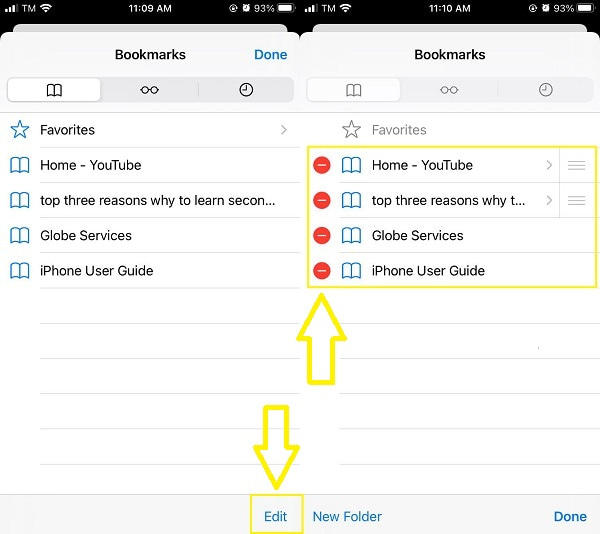
Step 3After that, tap the Delete button on the right side of the bookmark to delete it. Finally, tap the Done button in the bottom-right corner of your screen when you've already deleted all of your unwanted or irrelevant bookmarks.
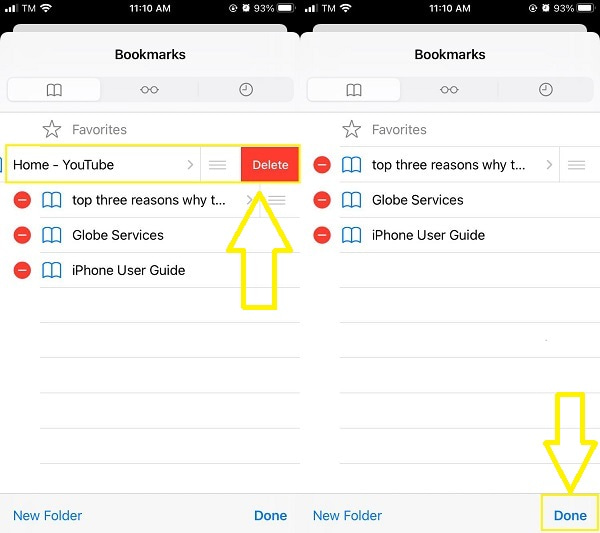
Part 2. How to Delete Favourites on iPhone
Similar to deleting bookmarks, deleting favorites is as easy. You can delete favorites with similar steps from deleting bookmarks. Nonetheless, here are simple steps on how you can do so.
Steps on How to Delete Favorites on iPhone:
Step 1To begin, open the Safari app on your iPhone. And after that, at the bottom of your screen, tap the Bookmarks icon.
Step 2Afterward, at the top of the Bookmarks list, select the Favorite option. Then, in the bottom-right corner, tap the Edit button.
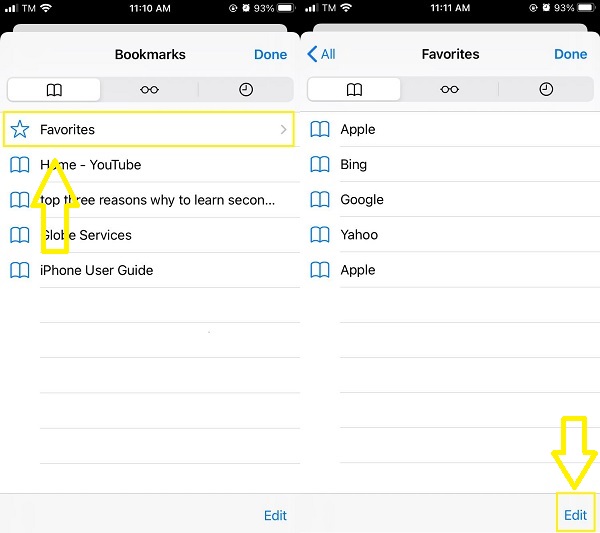
Step 3Next, tap the red icon next to each bookmark, then tap the Delete button when it appears. When you've already deleted your favorites, click Done.
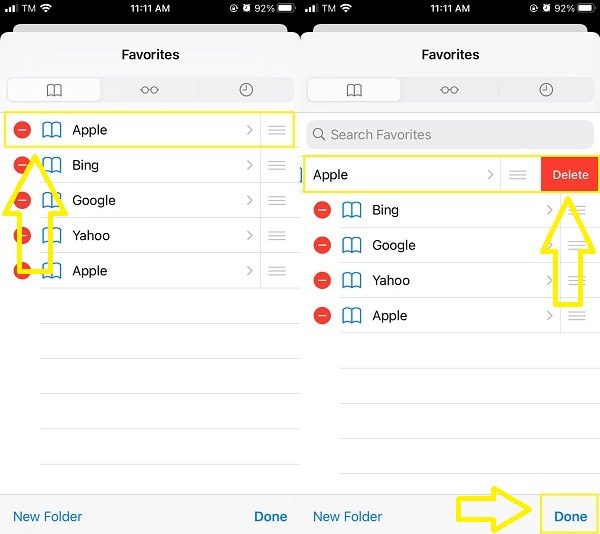
Part 3. How to Delete Bookmarks and History on iPhone
Bookmarks and History are small-sized memory consumers which are normally neglected. But as you use your iPhone, the bigger the memory space consumed will be. Fortunately, you can easily delete both with ease within a short period. Use Settings app or Safari in your iPhone to delete bookmarks history
How to Delete Bookmarks and History on iPhone With Settings App
Start by going to your iPhone's Settings app. Select Safari from the list.
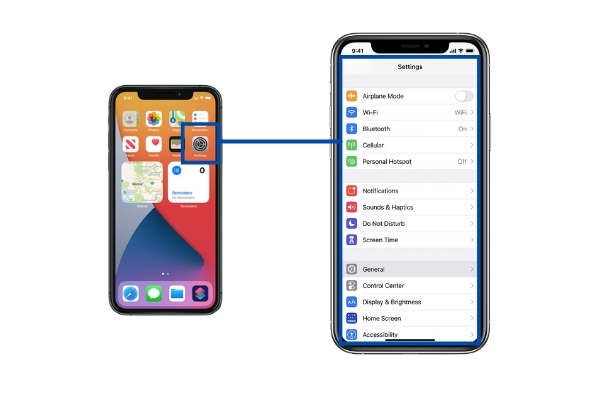
From the Safari Settings menu, select Clear History and Website Data. Finally, confirm the action by tapping Clear History and Website Data in the pop-up confirmation.
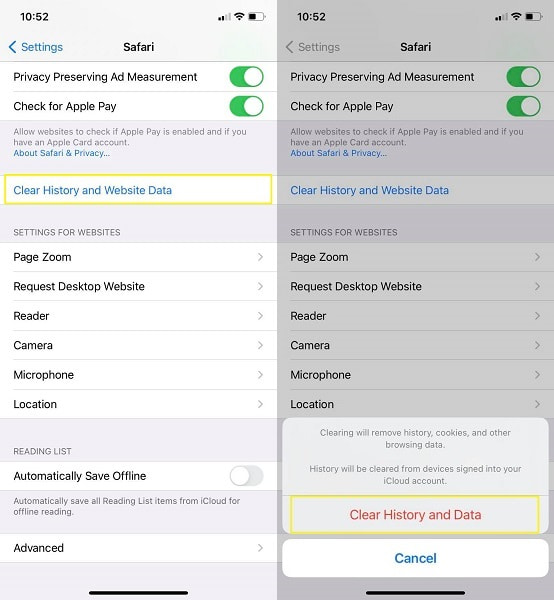
How to Delete Bookmarks and History on iPhone With Safari App
To begin, open the Safari app on your iPhone. Afterward, from the bottom of your screen, select the Bookmarks icon.
In the bottom-right corner, tap Clear. Four options available will appear on your screen: All time, Today and yesterday, Today and The last hour. This will determine how much history you want to completely erase, so make your selection accordingly.
Part 4. How to Delete Bookmarks and History on iPhone With FoneEraser for iOS
However, if your iPhone's memory is still running low after deleting bookmarks, favorites, and history, opt for a better option. Moreover, wiping your iPhone's memory is not always a bad thing. This will help you thoroughly and effectively get rid of bookmarks and history.
FoneEraser for iOS is the best iOS data cleaner which can easily erase all contents and settings on iPhone, iPad or iPod completely and permanently.
- Clean unwanted data from iPhone, iPad or iPod touch.
- Erase data quickly with one-time overwriting, which can save you time for plenty of data files.
Steps on How to Delete Bookmarks and History on iPhone With FoneEraser for iOS:
Step 1Firstly, install and run FoneEraser for iOS on your computer first. Connect your iPhone to your computer with a USB cable wire at the same time.
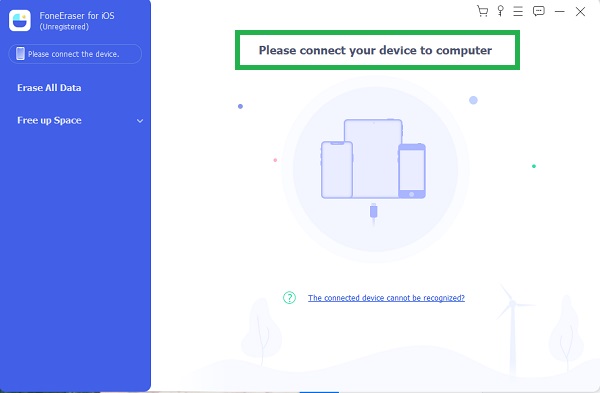
Step 2After connecting your iPhone to your computer, tap Trust from the pop-up notification on your iPhone. This is so that the program can recognize and scan your iPhone freely and automatically.
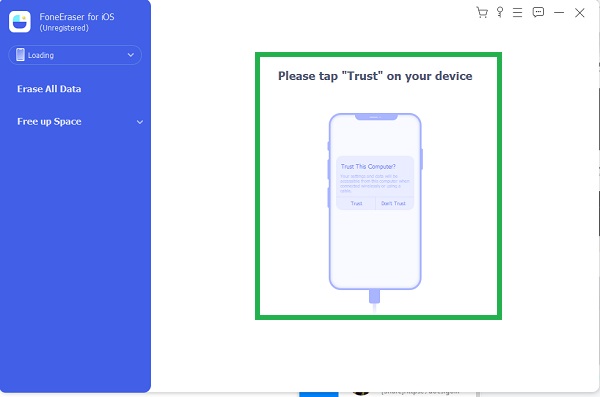
Step 3Finally, on the left side of the panel, select Erase All Data. Data deleted with FoneEraser for iOS is permanently lost and cannot be recovered or easily reversed. Make a backup of important files ahead of time to prevent losing important files.
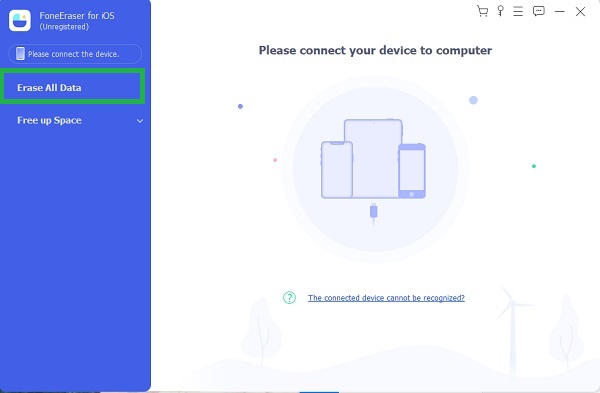
Step 4Select the level of security for erasing all of your iPhone's data. Low, Medium, and High are the three levels of security available. Make a rational decision.
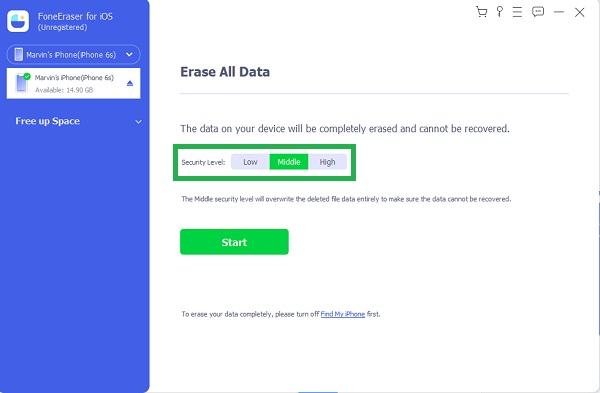
Step 5Press the Start button to begin the clearing process. Wait and see how your iPhone responds once it is free of bookmarks and other data.
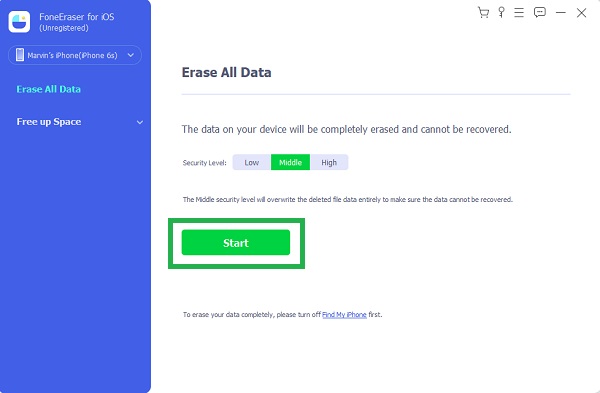
Step 6Use FoneEraser for iOS’ Free up Space feature if you don’t intend or want to erase all data on your iPhone. This will free up your iPhone from junk files, manage large files, clean up photos, and more without losing data permanently.
Part 5. FAQs About Deleting Bookmarks and Favourites on iPhone
1. Are Safari bookmarks stored in iCloud?
Yes, as long as iCloud is enabled. Thus, Bookmarks, Favorites, History, and other data are synced automatically across your devices as long as iCloud. On that note, your bookmarks are readily available on your iPhone, iPad, or a MacBook, all your Safari.
2. How do I transfer Safari bookmarks?
- Open Safari on your iPhone and select File from the Menu bar.
- From there, click Export Bookmarks. Enter the name and target destination for the bookmarks.
- Lastly, click Save to finally transfer your bookmarks.
3. Why can't I delete a bookmark on iPhone?
If you're unable to delete a bookmark on your iPhone, there could be a few reasons for this. Firstly, ensure that you're trying to delete the bookmark from within the browser or bookmarking app you used to save it. Different browsers or bookmarking apps may have varying methods for removing bookmarks. If you're still encountering difficulties, it's possible that the bookmark is synced with another device or account. In such cases, try accessing the bookmark from the other device or account and deleting it from there. If none of these options work, restarting your iPhone or updating the browser/app may resolve the issue.
4. How do I permanently delete bookmarks in Safari?
To permanently delete bookmarks in Safari, follow these steps: Open Safari on your device. Click on the Bookmarks option in the menu bar. Select Edit Bookmarks from the dropdown menu. A new window will open with your bookmarks organized in folders. Locate the bookmark you want to delete and right-click on it. Choose Delete from the context menu, or press the Delete key on your keyboard. Confirm the deletion if prompted. Repeat these steps for each bookmark you wish to remove. By following these steps, you can permanently delete bookmarks from Safari.
5. How do I delete a bookmark that won't delete in Chrome?
If you're having trouble deleting a stubborn bookmark in Chrome, you can try a few steps. First, right-click on the bookmark and select Delete. If that doesn't work, go to the Chrome menu (three dots in the top-right corner), choose Bookmarks, then Bookmark Manager. Locate the problematic bookmark, right-click on it, and select Delete. If the issue persists, you can try clearing your browsing history and cached data, or even resetting Chrome settings. If all else fails, consider reinstalling Chrome. Remember to back up your bookmarks before taking any drastic measures.
Need to know how to delete bookmarks in Safari on iPhone? Don’t stress yourself, because that is not a hard thing to do at all. Given above are easy-to-follow steps in deleting bookmarks, favorites and history on an iPhone’s Safari. For whatever reason you may have for deleting bookmarks, FoneEraser for iOS is the most recommended tool. With this program, you can either delete all data or free up space on your iPhone effectively.
