- Part 1. Can You Retrieve Deleted Instagram Account on iPhone
- Part 2. Delete Instagram Account on iPhone App
- Part 3. Delete Instagram Account on iPhone Browser
- Part 4. Find Forgotten Instagram Account Password to Delete It
- Part 5. How to Delete All Data on iPhone After Instagram Account Deletion
- Part 6. FAQs about Delete Instagram Account on iPhone
Easily erase all contents and settings on iPhone, iPad or iPod completely and permanently.
Easily erase all contents and settings on iPhone, iPad or iPod completely and permanently.
- Clear iPhone Junk Files
- Clear iPad Cache
- Clear iPhone Safari Cookies
- Clear iPhone Cache
- Clear iPad Memory
- Clear iPhone Safari History
- Delete iPhone Contacts
- Delete iCloud Backup
- Delete iPhone Emails
- Delete iPhone WeChat
- Delete iPhone WhatsApp
- Delete iPhone Messages
- Delete iPhone Photos
- Delete iPhone Playlist
- Delete iPhone Restrctions Passcode
Delete Instagram Account on iPhone [Step-by-step Procedures to Follow]
 Posted by Lisa Ou / Sept 05, 2024 09:00
Posted by Lisa Ou / Sept 05, 2024 09:00Countless social media platforms exist in the present time to communicate and share your stories, updates, and more. Instagram is famous for sharing your photos and videos with your friends and families by posting them. Individuals are fond of using it because of how aesthetic your photos can be using it.
The social media platform enables you to create multiple accounts with the same name or different ones for your businesses. Did you decide to delete Instagram account on iPhone because you have more than one? That's easy!
This post outlines the 2 processes for deleting your Instagram account on your iPhone. Please proceed to learn their information.
![Delete Instagram Account on iPhone [Step-by-step Procedures to Follow]](/images/iphone-cleaner/delete-iphone-instagram-account/delete-iphone-instagram-account.jpg)

Guide List
- Part 1. Can You Retrieve Deleted Instagram Account on iPhone
- Part 2. Delete Instagram Account on iPhone App
- Part 3. Delete Instagram Account on iPhone Browser
- Part 4. Find Forgotten Instagram Account Password to Delete It
- Part 5. How to Delete All Data on iPhone After Instagram Account Deletion
- Part 6. FAQs about Delete Instagram Account on iPhone
Part 1. Can You Retrieve Deleted Instagram Account on iPhone
We understand if you want to delete your Instagram account on your iPhone, whatever the reason is. You must know about 2 types of deletion on your account: Deletion and Deactivation.
Instagram account deletion is commonly performed when the user is sure of permanently deleting the account. Permanently deleting your account will also eliminate your profile, photos, and videos. They cannot be recovered, including the Instagram account, even with the help of professional recovery tools.
In contrast, deactivating the Instagram account will not delete your posts and profile. It will only hide them from your followers. It is commonly used to take a break from social media platforms. You can retrieve the account by logging in using its credentials.

FoneLab iPhone Password Manager enables you to scan, view, and classify and more for iPhone, iPad or iPod Touch.
- Scan passwords on iPhone, iPad or iPod touch.
- Export your passwords from devices and save them as a CSV file.
- Restore your passwords of email, Wi-Fi, Google, Facebook, etc.
Part 2. Delete Instagram Account on iPhone App
The best way to use Instagram is with the app it offers for your iPhone. It enables you to access all its features, including adding stories, posting videos or photos, previews, and more. It is also easier to delete Instagram account on iPhone app since you are familiar with its interface. In addition, it does not require a strong internet connection, unlike using a browser when accessing the account.
In this section, we will show you how to permanently and temporarily delete the Instagram account on your iPhone app. Perform the detailed steps below to learn how to do it.

FoneLab iPhone Password Manager enables you to scan, view, and classify and more for iPhone, iPad or iPod Touch.
- Scan passwords on iPhone, iPad or iPod touch.
- Export your passwords from devices and save them as a CSV file.
- Restore your passwords of email, Wi-Fi, Google, Facebook, etc.
Step 1Open the Instagram app and log in to the account you want to delete. Then, tap the Menu button on the main interface to see the account settings. Then, choose the Account button on the list for more info.
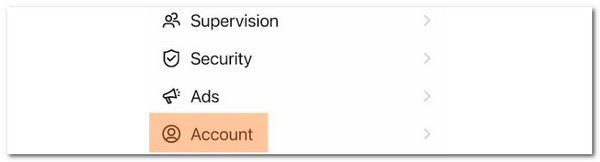
Step 2Swipe down the screen until you reach the end of this options list. Tap the Delete Account button to see the next interface for the procedure. The application will show you the Instagram account profile with 2 options.
Choose the Deactivate Account button to delete your Instagram account temporarily. In contrast, tap the Delete Account button at the bottom of the iPhone screen to delete the mentioned account permanently. Then, confirm the action to complete the process. Input the account password for verification.
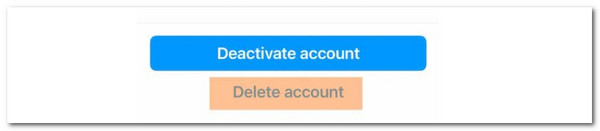

FoneLab iPhone Password Manager enables you to scan, view, and classify and more for iPhone, iPad or iPod Touch.
- Scan passwords on iPhone, iPad or iPod touch.
- Export your passwords from devices and save them as a CSV file.
- Restore your passwords of email, Wi-Fi, Google, Facebook, etc.
Part 3. Delete Instagram Account on iPhone Browser
Due to multiple accounts on Instagram, we log in the other on the iPhone browser. Also, it might be because sometimes, the Instagram app experiences issues wherein you cannot log in. However, logging in using the browser version of Instagram limits you for some of its features.
How to delete an Instagram account on iPhone browser version? Well, the buttons and procedures are the same. The only difference is the interface and some of their buttons. See below for instructions on how to delete your Instagram account permanently or temporarily on your iPhone browser.
Step 1Open the web browser you will use for the procedure. Log in to the account you prefer to permanently or temporarily delete. Then, tap the Menu button and choose the Settings option on the list. Select the See More in Account Center button to view the next screen. Choose the account you want to delete afterward.
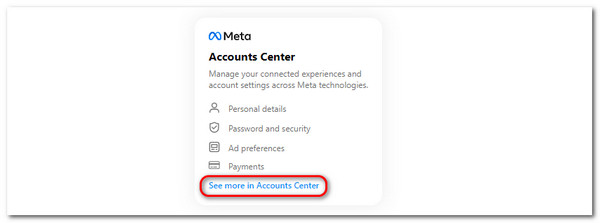
Step 2Tap the Personal Details section to see related options. Then, select the Account Ownership and Control button. Two options will be shown on the screen. Select the Deactivation or Deletion button. Select the Deactivate Account button on the next screen to delete temporary accounts. In contrast, choose the Delete Account button to delete your Instagram account permanently. Enter the account password afterward to confirm.
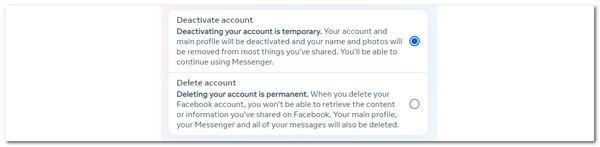
Part 4. Find Forgotten Instagram Account Password to Delete It
After reading and performing the above methods, you are aware that you cannot proceed to delete Instagram account on iPhone. Let’s find your Instagram password with FoneLab iPhone Password Manager! It will scan all the passwords you save on your iPhone. The good thing about this is that it lets you export them to have their copy. See the steps below for how to use this helpful tool.

FoneLab iPhone Password Manager enables you to scan, view, and classify and more for iPhone, iPad or iPod Touch.
- Scan passwords on iPhone, iPad or iPod touch.
- Export your passwords from devices and save them as a CSV file.
- Restore your passwords of email, Wi-Fi, Google, Facebook, etc.
Step 1Download and set up the password manager tool on your computer. Then, your computer will launch it automatically. Get a USB cable to plug your iPhone into the computer. Later, tick the Start button at the bottom right of the screen.
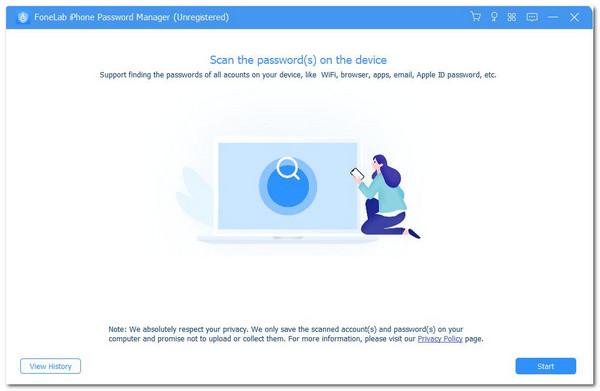
Step 2Create an iTunes Backup Password for security purposes. Click the Enter Password button to continue.
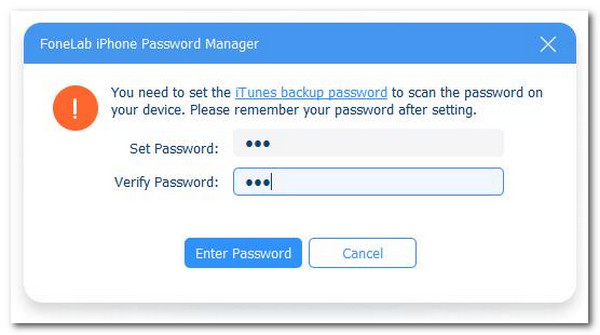
Step 3Go to the account classification on the left side of the main interface. Then, click the Eye button to view the password. To have their copy, click the Export button.
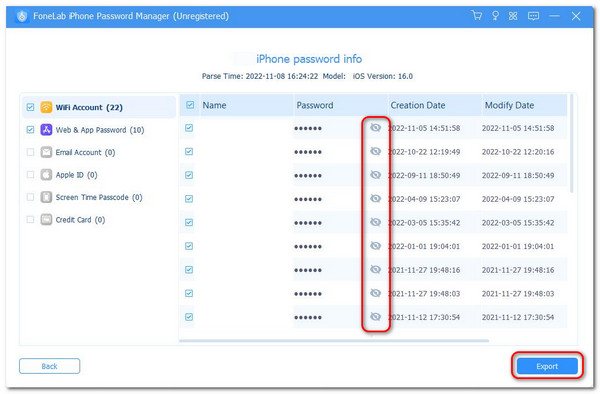
After knowing the Instagram account using the above tool, you can perform the previous methods for deleting it.

FoneLab iPhone Password Manager enables you to scan, view, and classify and more for iPhone, iPad or iPod Touch.
- Scan passwords on iPhone, iPad or iPod touch.
- Export your passwords from devices and save them as a CSV file.
- Restore your passwords of email, Wi-Fi, Google, Facebook, etc.
Part 5. How to Delete All Data on iPhone After Instagram Account Deletion
What if you already deleted the Instagram account on your iPhone and want to delete its left files, including all the stored data? You can use FoneLab iPhone Cleaner! This tool can help you delete multiple data types, including photos, videos, and documents. See how to use it below.
FoneLab iPhone Cleaner is the best iOS data cleaner which can easily erase all contents and settings or specific data on iPhone, iPad or iPod Touch.
- Clean unwanted data from iPhone, iPad or iPod touch.
- Erase data quickly with one-time overwriting, which can save you time for plenty of data files.
- It is safe and easy to use.
Step 1Download the tool by clicking Free Download. Plug the iPhone into a computer. Then, choose the Erase All Data button on the left side of the main interface.

Step 2Choose the process's security level. Then, confirm the erasing data by entering the 0000 code. Then, choose the Erase button to proceed.
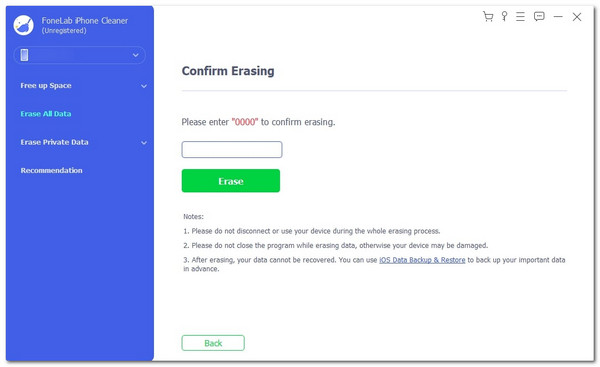
FoneLab iPhone Cleaner is the best iOS data cleaner which can easily erase all contents and settings or specific data on iPhone, iPad or iPod Touch.
- Clean unwanted data from iPhone, iPad or iPod touch.
- Erase data quickly with one-time overwriting, which can save you time for plenty of data files.
- It is safe and easy to use.
Part 6. FAQs about Delete Instagram Account on iPhone
1. How do I uninstall Instagram on my iPhone?
Apart from the Instagram account, you might also want to delete its application. Deleting the Instagram app is easy and takes a few seconds. Go to the iPhone Home Screen and find the Instagram app on the buttons list. Then, long-tap its button until you see the applications jiggle. Tap the X button at the top right of the Instagram app, and options appear on the screen. Select the Remove App button and confirm in the dialog box to complete the deletion.
2. Why is there no delete account option on Instagram?
If you cannot delete your Instagram account on your iPhone, you surely do not know the password. For security reasons, Instagram does not allow deletion for the mentioned account without the correct password. Recover the Instagram account password before proceeding to delete it on your iPhone.
3. Why am I unable to deactivate my Instagram account?
Deactivating the Instagram account is not unlimited. You can only delete the mentioned social media platform account once a week. If so, you might have deactivated your Instagram account twice or more for the week you try to deactivate it. Waiting for one week to pass by is the best option or solution for the deactivation issue on your Instagram account.
FoneLab iPhone Cleaner is the best iOS data cleaner which can easily erase all contents and settings or specific data on iPhone, iPad or iPod Touch.
- Clean unwanted data from iPhone, iPad or iPod touch.
- Erase data quickly with one-time overwriting, which can save you time for plenty of data files.
- It is safe and easy to use.
Below is a video tutorial for reference.
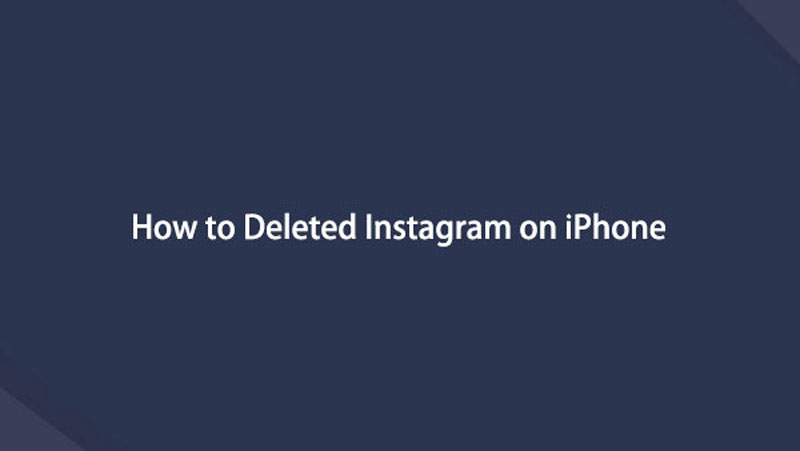

Did you find the 2 step-by-step processes for discovering how to delete an Instagram account on iPhone easy? It would be a relief if you did! Also, there are additional tips for the topics, including the tool to help you know your iPhone Instagram account: FoneLab iPhone Password Manager. Thank you for reaching the end of this post. Leave any comments or suggestions at the end of this post if there are any.
FoneLab iPhone Cleaner is the best iOS data cleaner which can easily erase all contents and settings or specific data on iPhone, iPad or iPod Touch.
- Clean unwanted data from iPhone, iPad or iPod touch.
- Erase data quickly with one-time overwriting, which can save you time for plenty of data files.
- It is safe and easy to use.
