Easily erase all contents and settings on iPhone, iPad or iPod completely and permanently.
- Clear iPhone Junk Files
- Clear iPad Cache
- Clear iPhone Safari Cookies
- Clear iPhone Cache
- Clear iPad Memory
- Clear iPhone Safari History
- Delete iPhone Contacts
- Delete iCloud Backup
- Delete iPhone Emails
- Delete iPhone WeChat
- Delete iPhone WhatsApp
- Delete iPhone Messages
- Delete iPhone Photos
- Delete iPhone Playlist
- Delete iPhone Restrctions Passcode
Ultimate Guide about How to Delete People Album on iPhone Effortlessly
 Posted by Lisa Ou / Sept 09, 2022 09:00
Posted by Lisa Ou / Sept 09, 2022 09:00I have many photos on iPhone, and I find that Photos app has a People Album nowadays. I don't like someone in it, can I remove this person from the album? If so, how can I delete people album on iPhone? Thanks in advance!
After the development of technology, the Photos app on iPhone will scan the people, scenes, and objects in the app, and then you can search the related items quickly. In the same way, it will recognize the faces of people in your photos and videos, and group them together in the People Album. You might have seen the memory movie of someone in your Photos app, and it is an interesting thing to show you all photos after a period.
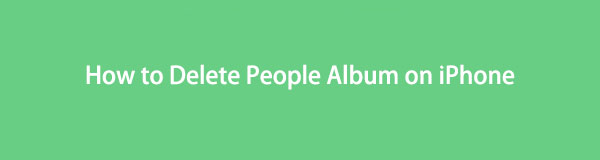
Sometimes, you might see someone in your People Album, but you don't like it. You can remove them from iPhone Photos app. In this post, we will show you the most recommended methods to do this in seconds effortlessly. Move on.

Guide List
FoneEraser for iOS is the best iOS data cleaner which can easily erase all contents and settings on iPhone, iPad or iPod completely and permanently.
- Clean unwanted data from iPhone, iPad or iPod touch.
- Erase data quickly with one-time overwriting, which can save you time for plenty of data files.
Part 1. Delete iPhone People Album on Photos App
The first solution you should try on iPhone is to remove people album on the Photos app. It is the initial choice to manage your photos, including finding someone in the people album, adding someone to it, putting a name for the people, merging photos, and more. It is no doubt that you can delete people album on iPhone as well. You have 2 options to delete people album in Photos app below.
Option 1: Delete All Items from People Album
Step 1Open the Photos app on iPhone, and find the Albums button on the bottom menu bar.
Step 2Scroll down to find People & Places, tap on it.
Step 3You can see all people in the interface. Tap the Select button in the upper-right corner.
Step 4Choose the thumbnail of the people and select the Remove button on the bottom-left corner.
Option 2: Open People Album Then Remove Items
Alternatively, you can also tap the thumbnail of the people, select the menu icon in the upper-right corner, then tap Remove This Person from People on the pop-up window.
You can always find solutions to solve a problem. Aside from the Photos app on iPhone, you can also get other tools to remove iPhone photos easily.
Part 2. How to Delete iPhone People Album with FoneEraser for iOS
There are countless iPhone users who want to delete iPhone people album from their devices. So, providers have released tools to do that on the market. If people album on iPhone Photos app has taken up too much storage on iPhone, you can clean up photos with the third-party tools.
Here, we will introduce a powerful program to delete people album on iPhone or erase all data from iPhone.
FoneEraser for iOS is a professional program on the computer to help you free up space or erase all data on iPhone. It is effective to gain more storage on iPhone by removing junk files, uninstalling applications, erasing large files, or cleaning up photos. And you can also erase all data from iPhone to get a brand-new iPhone to make sure your data won’t be restored.
FoneEraser for iOS is the best iOS data cleaner which can easily erase all contents and settings on iPhone, iPad or iPod completely and permanently.
- Clean unwanted data from iPhone, iPad or iPod touch.
- Erase data quickly with one-time overwriting, which can save you time for plenty of data files.
About how to remove people album on iPhone, you have 2 options. First, backup and delete photos from iPhone. Or remove all data from iPhone thoroughly.
Option 1. Free Up Space
This Free Up Space mode can help you remove specific data from iPhone without erasing all data. You can choose any data from the options accordingly. And it is easy to use, you can find the right steps on the interface.
Step 1Download and install FoneEraser for iOS on computer. After that, it will be launched automatically. And connect iPhone to computer via USB cable.
Step 2After detection, select Free Up Space on the left side. There are 4 options, Erase Junk Files, Uninstall Applications, Delete Large Files and Clean up Photos. Choose Erase Junk Files here, for example.
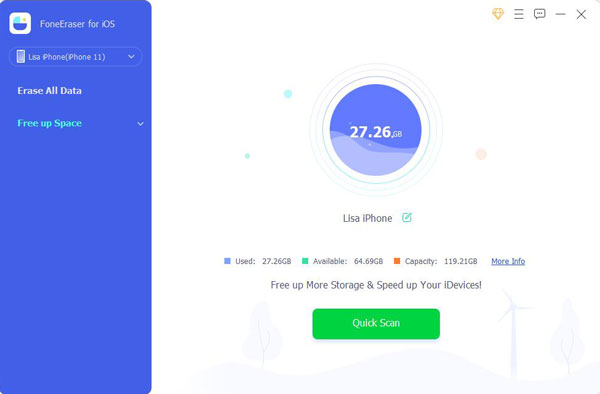
Step 3It will begin to scan your device and show you all available data. Check all items and click Erase button.
Well, if you have backed up iPhone data or don’t need this data anymore, you can move to the next option.
FoneEraser for iOS is the best iOS data cleaner which can easily erase all contents and settings on iPhone, iPad or iPod completely and permanently.
- Clean unwanted data from iPhone, iPad or iPod touch.
- Erase data quickly with one-time overwriting, which can save you time for plenty of data files.
Option 2. Erase All Data
This mode has 3 erasing levels to erase data on iPhone. A low level can save your time for tons of data, the medium one will erase your data twice, and the high level will destroy data thoroughly with a clean slate and make sure your data will never be restored.
You can choose one and then begin erasing device quickly. Below is a demonstration of how to erase iPhone data with ease.
Step 1Choose Erase All Data on the left panel, and click the Start button on the right side.
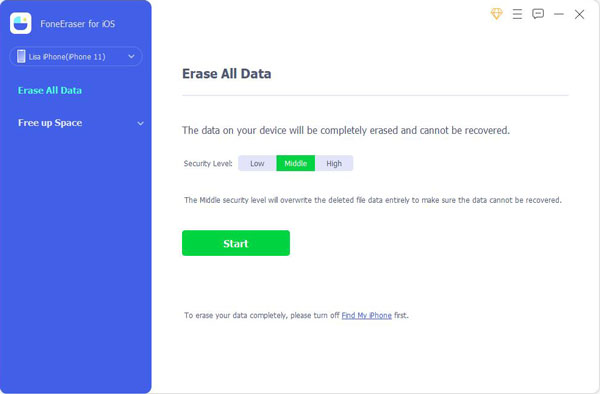
Step 2You can see 3 erasing levels. Choose from Low, Medium, or High, and click the Start button.
Step 3You need to type 0000 on your keyboard to enter it in the box of the interface.
FoneEraser for iOS is the best iOS data cleaner which can easily erase all contents and settings on iPhone, iPad or iPod completely and permanently.
- Clean unwanted data from iPhone, iPad or iPod touch.
- Erase data quickly with one-time overwriting, which can save you time for plenty of data files.
Part 3. FAQs about How to Delete iPhone People Album
1. Can you create a people album on iPhone?
Yes, you can add someone to your people album on iPhone. Open an image in the Photos app, tap the Info button and choose the face of the people with a question mark. Select Tag With Name and input the name. Finally, tap Next > Done.
2. How do I add names to faces in Photos?
Sometimes, iPhone might recognize the face of people without a name. You can open people album, tap the thumbnail of the people and choose Add Name at the top of the interface. Type the name and save it.
3. How do I get rid of the people album on iPhone?
No, you can disable this feature on iPhone.
4. How do I organize my iPhone photos into albums?
Open the Photos app on iPhone, select the photos you want to move, and select the Share icon on the bottom-left corner. Select Add to Album and choose the right album.
5. Does deleting photos from iPhone delete from iCloud?
If you didn't enable the iCloud photos feature, the deletion wouldn't be synced to iCloud.
That's all about iPhone people albums. It is a good feature on iPhone photos app to help you manage photos for specific people and even create videos automatically. However, if you want to delete iPhone people albums, you can check and follow the steps in this post and all of them are proven. However, FoneEraser for iOS is the most recommended method you should not miss. It enables you to free up iPhone storage or erase all data from the device completely without hassles. Why not download it on computer and begin to enjoy its benefits now!
FoneEraser for iOS is the best iOS data cleaner which can easily erase all contents and settings on iPhone, iPad or iPod completely and permanently.
- Clean unwanted data from iPhone, iPad or iPod touch.
- Erase data quickly with one-time overwriting, which can save you time for plenty of data files.
