Easily erase all contents and settings on iPhone, iPad or iPod completely and permanently.
- Clear iPhone Junk Files
- Clear iPad Cache
- Clear iPhone Safari Cookies
- Clear iPhone Cache
- Clear iPad Memory
- Clear iPhone Safari History
- Delete iPhone Contacts
- Delete iCloud Backup
- Delete iPhone Emails
- Delete iPhone WeChat
- Delete iPhone WhatsApp
- Delete iPhone Messages
- Delete iPhone Photos
- Delete iPhone Playlist
- Delete iPhone Restrctions Passcode
Delete Songs and Movies from iPhone Using An Outstanding Guide
 Posted by Lisa Ou / March 08, 2023 16:00
Posted by Lisa Ou / March 08, 2023 16:00Watching movies is one of my hobbies. I have many favorite movies, so I downloaded them on my iPhone, including the theme songs. Because of this, I'm running out of storage, and my iPhone is slowing down. How do I delete songs and movies from my iPhone?
iPhones are known to have ample storage space. With the latest releases today, one of the lowest storage you can get is 64 GB. It is enough for basic use and a few movie downloads. But this may not be enough for you if you love watching movies and listening to music. In fact, even if you have more than a hundred GB won't be enough if you like downloading files on your iPhone. There will come a time when you need to delete them. Or else it will affect your device's performance, causing it to run slowly. Thus, freeing up space on iPhone is the only way to make your iPhone run efficiently again.
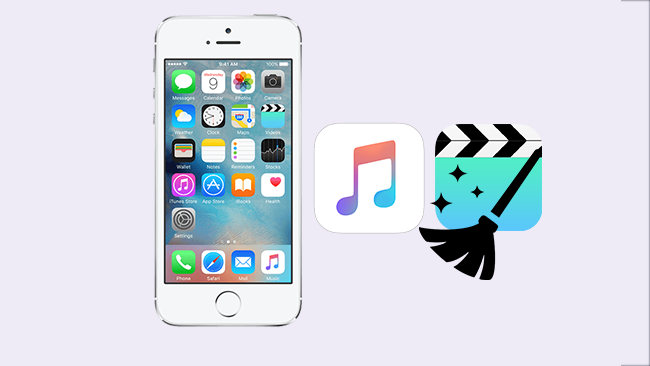
Deleting movies, songs, and other files on your device is easy, but not if you're unfamiliar with the process. Thankfully, you can find several methods on the internet for easy deletion. However, not everything you see is reliable, so you must carefully select the right one. If not, you might end up deleting all your files unknowingly. Hence, this article outlines the most effective tools and methods for deleting songs and movies on your iPhone. While reading below, you can remove the files you no longer need on your device. Read ahead and begin the deletion process.

Guide List
Part 1. How to Delete Songs and Movies on iPhone Settings
If you want to delete songs and movies from your iPhone, you can go to Settings app. This method lets you go directly to where you can uninstall the apps and delete their data. Deleting songs and movies is the same, making it convenient. But note that deleting on Settings is a bit risky, as you could unintentionally delete or tweak something crucial in just one tap. Especially since many options can change how your iPhone works on Settings. Thus, you must be careful in operating it.
Go along with the untroubled steps below to attain knowledge on how to remove songs and movies from iPhone on Settings:
Step 1Switch on your iPhone and find the Settings icon from your apps. Once you launch it, tap the General tab, then iPhone Storage. It will be iPad Storage if you are using iPad.
Step 2You will see the list of apps installed on your iPhone on the following screen. Scroll down until you see and tap the Music or video streaming app where you keep all your movies.
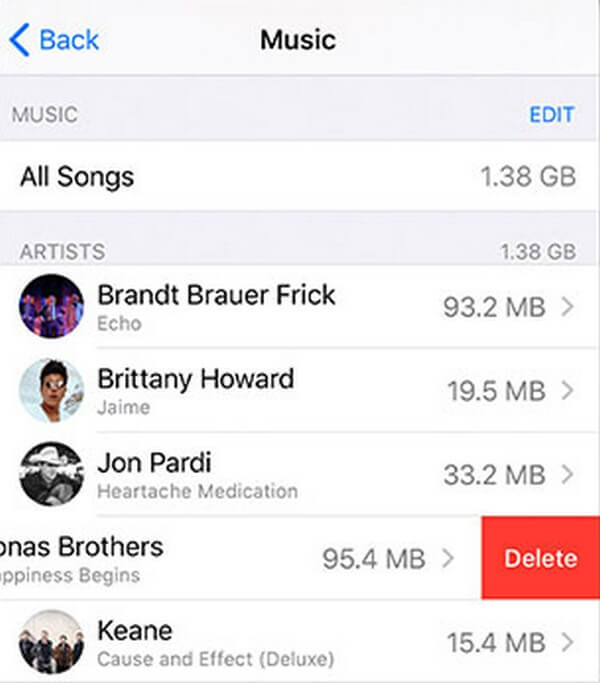
Step 3When you access the Music or TV app in Settings, your downloaded music and movies will be displayed. Now, swipe left on the items you want to erase, then tap the Delete button to remove them from your device permanently.
FoneEraser for iOS is the best iOS data cleaner which can easily erase all contents and settings on iPhone, iPad or iPod completely and permanently.
- Clean unwanted data from iPhone, iPad or iPod touch.
- Erase data quickly with one-time overwriting, which can save you time for plenty of data files.
- It is safe and easy to use.
Part 2. How to Delete Songs on iPhone Music App
Apple Music is the default music player on iOS devices like iPhones. Apple Inc. developed this app to let users stream and download music and movies. Thus, you can also delete them in the application. However, it might take a while if you have several music files to erase because this method only allows one-by-one deletion. But don't worry; you can try another way below to delete all your files simultaneously.
Go along with the untroubled steps below to attain knowledge on how to remove a song from iPhone Music App:
Step 1Run the Apple Music application on your iPhone. Once you’re in, go to your library and click Downloads to access the audio files you downloaded.
Step 2Locate the song you want to erase. Tap and hold the music file until the Remove button appears. Then tap it to display the Remove options.
Step 3From the 2 options, you can tap Remove Download if you want to eliminate it from only the device. Meanwhile, tap Delete from Library if you want to delete it on all your devices.
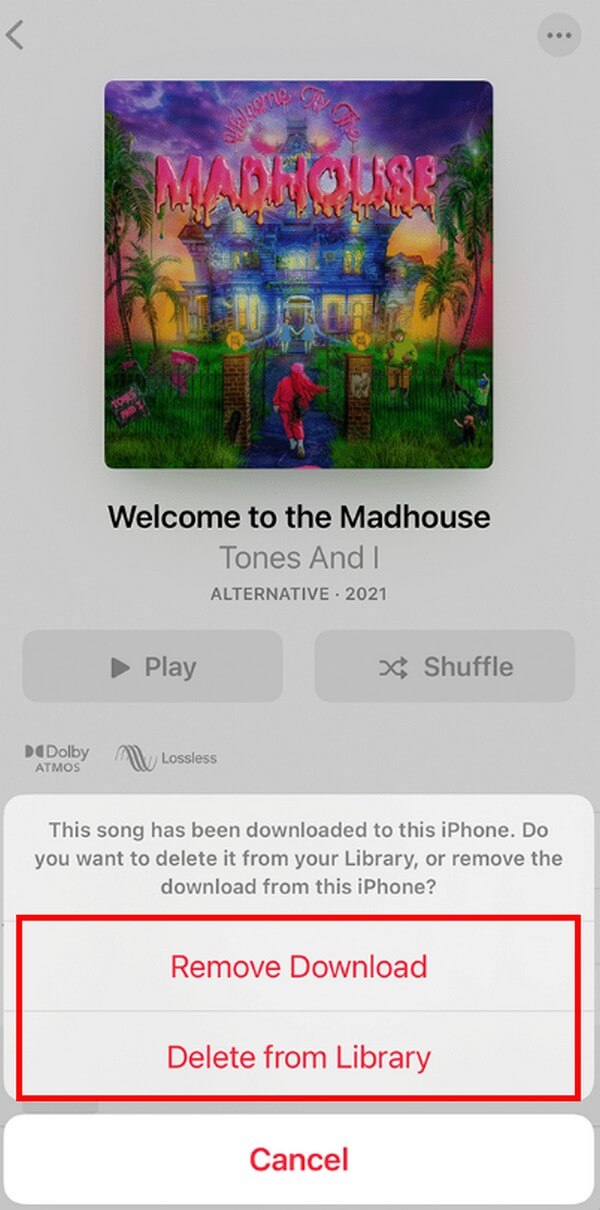
Part 3. How to Delete Movies on iPhone TV App
Deleting movies on the iPhone or Apple TV app is straightforward. It only takes a few taps to remove a film from your iPhone. But like the method above, you can only delete files individually with this method.
Go along with the untroubled steps below to remove movies from iPhone TV app:
Step 1Open and explore your Apple TV app. Head to the library and press Downloaded to see the movies you saved on your iPhone.
Step 2Once you see the movie you want to erase, swipe left on it. Tap the Delete button that appears, then confirm by tapping the Delete Download tab.
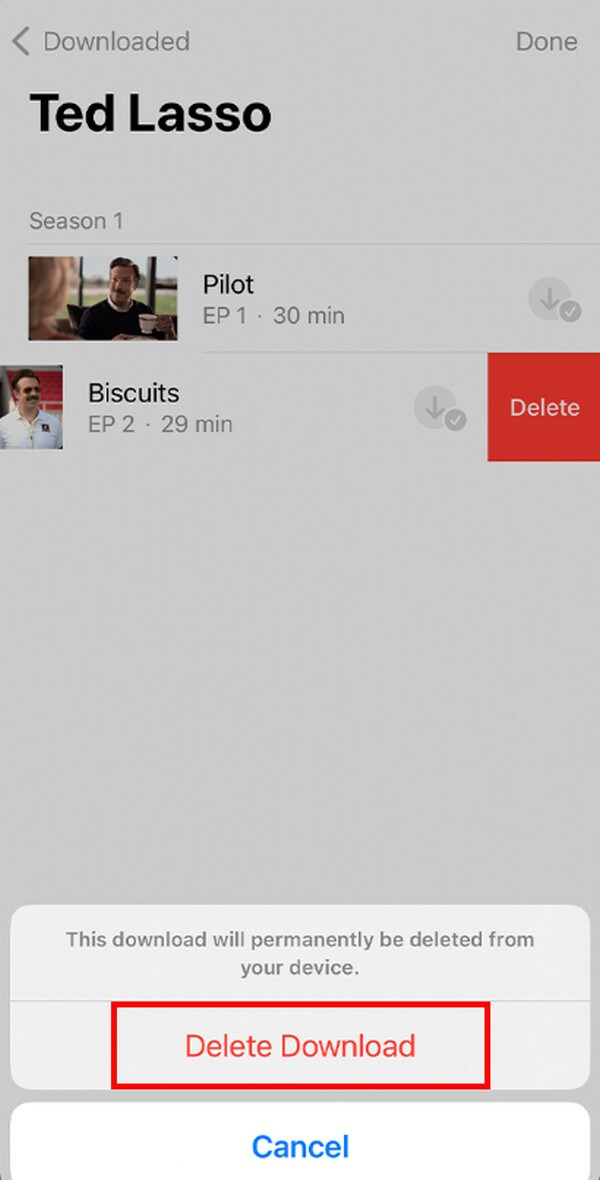
Part 4. How to Delete Songs and Movies on iPhone with FoneEraser for iOS
If none of the methods above worked or was a hassle for you, try FoneEraser for iOS. This program is an excellent data cleaner for iOS devices like iPhones. It lets you permanently clear your device contents and Settings, including the music and movies. It’s the perfect tool for freeing up storage space on your iPhone to let it run smoothly again. And good news; FoneEraser for iOS works on Mac and Windows, so you only need to download the compatible version.
FoneEraser for iOS is the best iOS data cleaner which can easily erase all contents and settings on iPhone, iPad or iPod completely and permanently.
- Clean unwanted data from iPhone, iPad or iPod touch.
- Erase data quickly with one-time overwriting, which can save you time for plenty of data files.
- It is safe and easy to use.
Go along with the untroubled steps below to attain knowledge on how to remove all songs and movies from iPhone with FoneEraser for iOS:
Step 1Download a copy of FoneEraser’s installer file by pressing the Free Download tab on its site. Allow all needed program permissions to proceed to the installation window. When ready, hit the Install tab to run the program on your computer later.
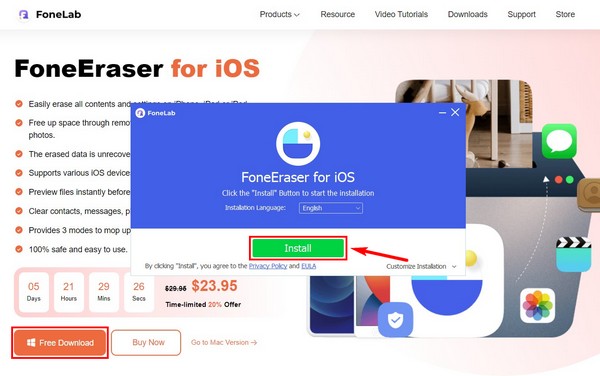
Step 2Link your iPhone with a lightning cable to the computer. Tap Trust on your iPhone’s screen to allow the program to access your device. Then click Erase All Data to proceed.
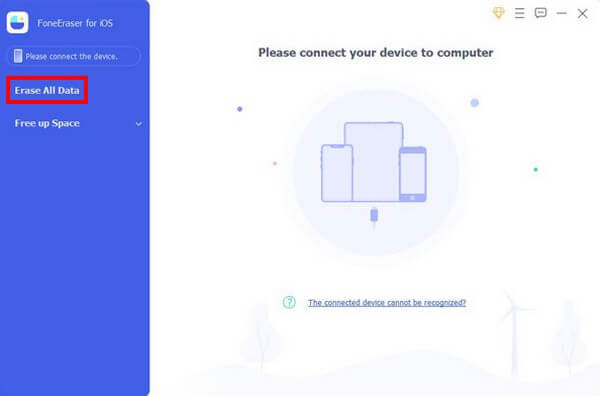
Step 3Next, choose the erasing level you want from the 3 options, which are Low, Middle, and High levels of security. Afterward, click Start to begin the deletion.
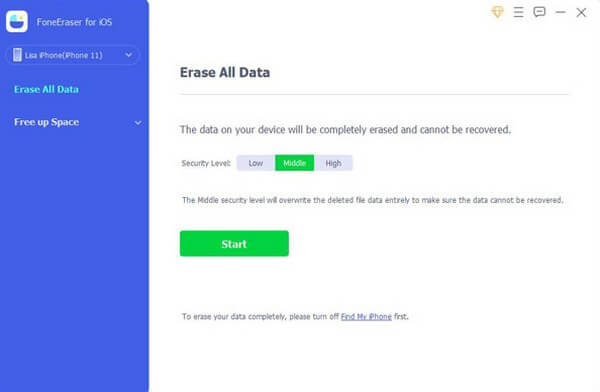
Step 4The process usually takes only a few minutes. You can stand by until all your music and movies are successfully removed from your iPhone.
Part 5. FAQs about Deleting Songs and Movies
1. How to clear Safari history after deleting songs and movies?
Try the FoneEraser for iOS. This program allows you to clear your iPhone junk in only a few moments. Aside from music and movies, it can delete Safari history, photos, contacts, messages, and more.
2. Is it possible to hide movies from the iPhone TV app?
Yes, it is. However, this won't free up space on your iPhone, so even if you hide the movies, they will still take up storage and slow down your device.
The FoneEraser for iOS site offers several tools to fix and maintain your iPhone's and other devices' excellent performance. Visit whenever you need help with your devices.
FoneEraser for iOS is the best iOS data cleaner which can easily erase all contents and settings on iPhone, iPad or iPod completely and permanently.
- Clean unwanted data from iPhone, iPad or iPod touch.
- Erase data quickly with one-time overwriting, which can save you time for plenty of data files.
- It is safe and easy to use.
