- Part 1. How to Retrieve Videos from iCloud with FoneLab iPhone Data Recovery
- Part 2. How to Recover Videos from iCloud on Settings App
- Part 3. How to Get Old Videos from iCloud Official Site
- Part 4. How to Retrieve Videos from iCloud through iCloud for Windows
- Part 5. How to Retrieve Videos from iCloud After Resetting
- Part 6. FAQs about How to Retrieve Videos from iCloud
- Part 7. FAQs about How to Retrieve Videos from iCloud
How to Retrieve Videos from iCloud with 6 Effective Solutions
 Posted by Boey Wong / August 12, 2022 09:00
Posted by Boey Wong / August 12, 2022 09:00 I have numerous videos taken by my iPhone 6 and I delete them to spare more space for storage. Does iCloud back up videos because now I need the videos back? If yes, how can I extract them from the iCloud backup? please help, thanks a lot!
As an outstanding Apple way, iCloud enables users to backup and restore iPhone, iPad and iPod Touch data with ease. And as time goes by, videos have become an important part of users as they would like to watch movies, TV shows, MV and more on iPhone, iPad, etc., for entertainment. Here comes the question, does iCloud backup videos? If so, how to restore iCloud videos?
You have come to the right place if you have the same question above. This post will show you the answers to these questions. Move on.
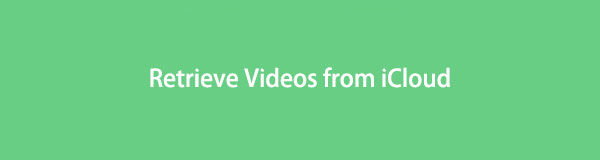

Guide List
- Part 1. How to Retrieve Videos from iCloud with FoneLab iPhone Data Recovery
- Part 2. How to Recover Videos from iCloud on Settings App
- Part 3. How to Get Old Videos from iCloud Official Site
- Part 4. How to Retrieve Videos from iCloud through iCloud for Windows
- Part 5. How to Retrieve Videos from iCloud After Resetting
- Part 6. FAQs about How to Retrieve Videos from iCloud
- Part 7. FAQs about How to Retrieve Videos from iCloud
Part 1. How to Retrieve Videos from iCloud with FoneLab iPhone Data Recovery
First, you can try the recommended program - FoneLab iPhone Data Recovery. It is a functional and simple tool on computer to help you recover iPhone, iPad and iPod Touch data, including photos, videos, audio, contacts, messages, WhatsApp, Line, and more. Moreover, you can use it to scan your device or backup files, then recover data from iOS devices or backup files.
With FoneLab for iOS, you will recover the lost/deleted iPhone data including photos, contacts, videos, files, WhatsApp, Kik, Snapchat, WeChat and more data from your iCloud or iTunes backup or device.
- Recover photos, videos, contacts, WhatsApp, and more data with ease.
- Preview data before recovery.
- iPhone, iPad and iPod touch are available.
Can’t wait to learn how to use it? Below is the demonstration of how to recover videos from iCloud with FoneLab iPhone Data Recovery.
Step 1Download FoneLab for iOS on computer, then install it. It will be launched automatically after that.
Step 2Plug iPhone into the computer, then select iPhone Data Recovery > Recover from iCloud Backup File.
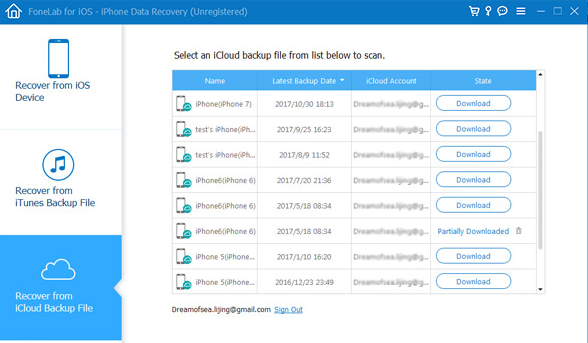
Step 3You need to log into your iCloud account, and enter your account and passcode.
Step 4Click iCloud Backup and it will download and scan your data.
Step 5Select Videos from the left panel, and choose items, click the Recover button finally.
As you can see, you can easily restore data from iPhone within a few click. It is an easy option for even beginners. You can download and try it now!
With FoneLab for iOS, you will recover the lost/deleted iPhone data including photos, contacts, videos, files, WhatsApp, Kik, Snapchat, WeChat and more data from your iCloud or iTunes backup or device.
- Recover photos, videos, contacts, WhatsApp, and more data with ease.
- Preview data before recovery.
- iPhone, iPad and iPod touch are available.
Part 2. How to Recover Videos from iCloud on Settings App
Some users would like to choose Apple ways to solve problems from iOS devices. You can enable iCloud sync for videos on the Settings app. So, you can also restore videos from iCloud on your iPhone or iPad Settings or Photos app.
Option 1: If you didn’t enable photos on iCloud settings
Step 1Go to Settings app, tap [your name] > iCloud > Photos, then toggle on iCloud Photos.
Step 2Choose Download and Keep Originals. Wait for a while.
Option 2: If you have enabled photos on iCloud settings
Step 1Open Go to the Settings app, tap [your name] > iCloud > Photos, and turn off iCloud Photos.
Step 2Wait seconds, and then toggle it on again.
Part 3. How to Get Old Videos from iCloud Official Site
On the iCloud official site, you can manage your data and devices after logging in. So, getting your data back from iCloud on it will be a good choice. Here is the tutorial on how to download videos from iCloud official site.
Step 1Open a browser and visit iCloud official site, and log into your iCloud account.
Step 2Click the Photos tab and you can see all photos and videos.
Step 3Choose the videos you want to download, click the download icon and choose a folder to save them.
As you know, you can download iCloud for Windows on computer to access iOS data with ease. Move to the next part about it.
Part 4. How to Retrieve Videos from iCloud through iCloud for Windows
Apple released iCloud for Windows to enables users to manage iCloud data without Mac. You need to go to Apple official site and download iCloud for Windows on computer, then follow the on-screen instructions to install it. After that, you can follow the steps below to restore videos from iCloud on Windows.
Step 1Open iCloud for Windows, and log into your Apple ID.
Step 2Click the Options button next to Photos, check the box of iCloud Photos.
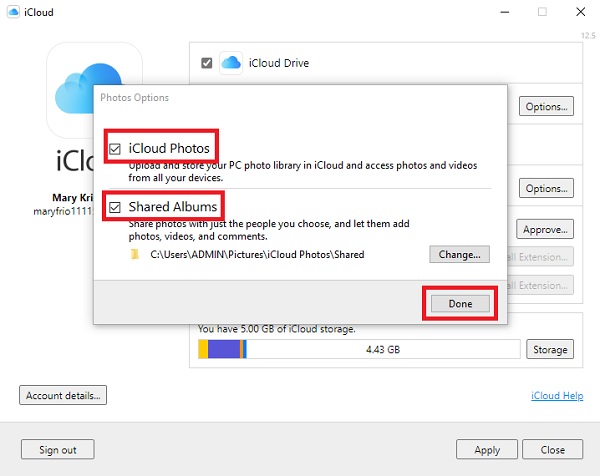
Step 3Click Apply button.
What if you have a Mac? In the following part, we will show you to how to restore videos from iCloud on Mac.
Part 5. How to Retrieve Videos from iCloud After Resetting
After resetting iPhone or iPad, you can choose Restore from iCloud Backup during the process of setting up your device. And the backup file containing videos from iCloud. Thus, you can also use this method to retrieve videos from iCloud.
First, you need to reset iPhone to factory settings, then restore backup from iCloud. Below are the clear instructions for you.
Step 1Reset iPhone through Settings app > General > Transfer or Reset iPhone > Reset All Content and Settings. Follow the instructions to confirm the resetting.
Step 2Set up iPhone and choose Restore from iCloud Backup when you see it.
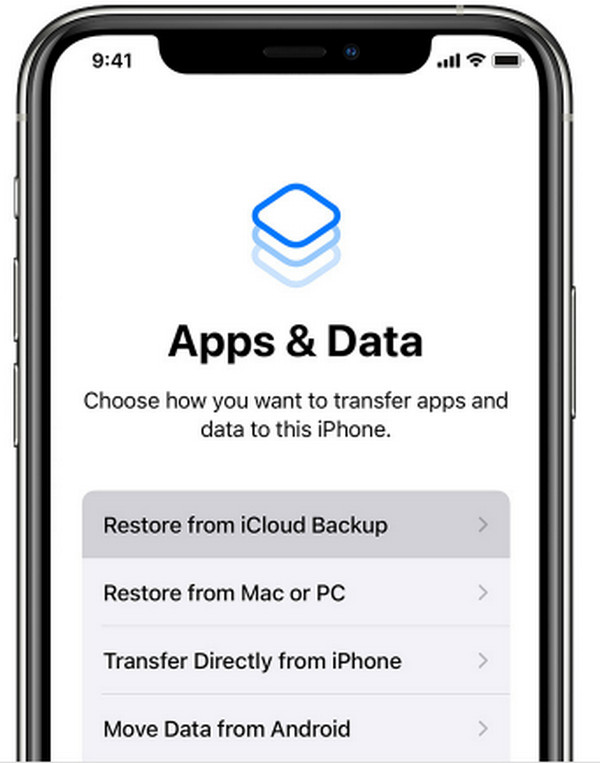
Step 3Select a backup containing your videos and begin restoring.
Please note that this method will erase all data after resetting, backup iPhone before doing this if you don’t want to lose your data.
With FoneLab for iOS, you will recover the lost/deleted iPhone data including photos, contacts, videos, files, WhatsApp, Kik, Snapchat, WeChat and more data from your iCloud or iTunes backup or device.
- Recover photos, videos, contacts, WhatsApp, and more data with ease.
- Preview data before recovery.
- iPhone, iPad and iPod touch are available.
Part 6. How to Retrieve Videos from iCloud on Mac Photos App
You know, iCloud data can be synced across devices with the same Apple ID. In the same way, you can sync iCloud photos to Mac. If you want to do that, you have to turn on iCloud photos on Mac. Check the below steps.
Step 1On Mac, choose Apple menu > System Preferences > Apple ID > iCloud > Photos.
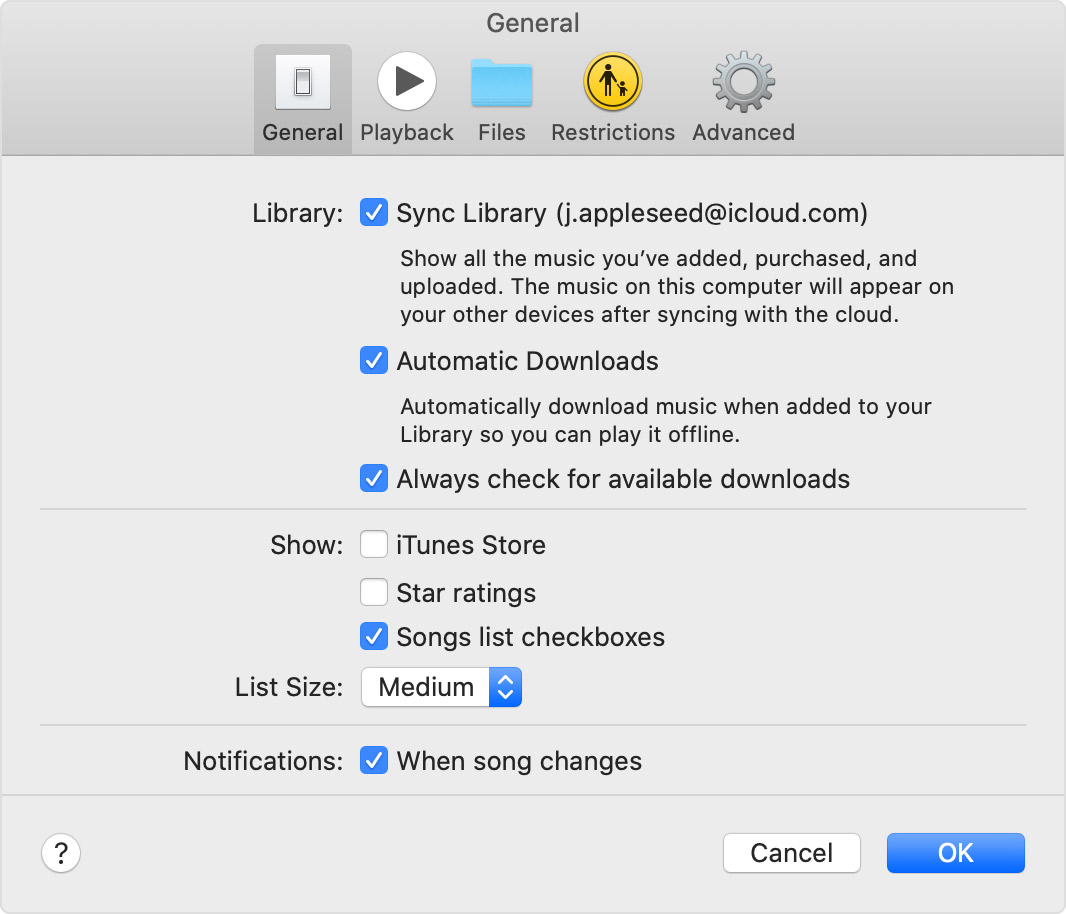
Step 2Go to Photos app, choose Preferences > iCloud > Download Originals to this Mac.
After a while, iCloud photos will be downloaded to your Mac.
Part 7. FAQs about How to Retrieve Videos from iCloud
How to Save Videos to iCloud?
First, you can enable iCloud sync feature on the device to upload videos automatically, or you can also backup data on device manually. And you can even go to iCloud official site and upload the videos you want.
Where are My Save Videos on My iPhone?
You can go to the Photos or Videos app to find your saved videos.
Why Video Not Downloading from iCloud?
Some possible reasons include internet connection, insufficient storage, unmatched Apple ID, etc.
That's all about how to retrieve videos from iCloud in the above 6 proven and easy methods you should not miss. Among these methods, FoneLab iPhone Data Recovery is the most recommended solution because it allows you to restore data selectively or completely and is easy and convenient to use. Why download and enjoy benefits from these tools now!
With FoneLab for iOS, you will recover the lost/deleted iPhone data including photos, contacts, videos, files, WhatsApp, Kik, Snapchat, WeChat and more data from your iCloud or iTunes backup or device.
- Recover photos, videos, contacts, WhatsApp, and more data with ease.
- Preview data before recovery.
- iPhone, iPad and iPod touch are available.
