How to Recover Permanently Deleted Notes on iPhone: Exceptional Ways
 Posted by Boey Wong / August 05, 2021 09:00
Posted by Boey Wong / August 05, 2021 09:00 Notes have been more popular and used as time goes by. Some instances become part of people's daily necessities, perhaps for work, studies, or personal use. In line with that, notes may contain relevant data or information that you cannot risk losing completely. There are also some instances where you suddenly need some notes you deleted a long time ago or before you realize you still need them.
Fortunately, the Notes app on iPhone gives you an allowance of 40 days before entirely or permanently deleting your deleted notes from the Recently Deleted folder. Beyond the given period, you can no longer recover deleted notes from your Notes app alone. Thus you need to find alternative methods on how to recover permanently deleted notes on iPhone. Discover 4 different ways and see which will suit your preference best.
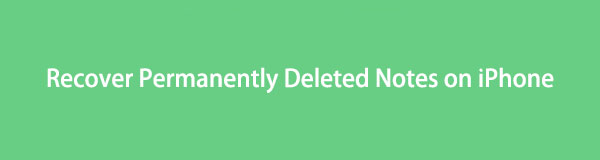

Guide List
1. How to Recover Permanently Deleted Notes via FoneLab for iOS
FoneLab for iOS is a data backup and recovery program for iOS devices that can help you recover data that has been lost or deleted. FoneLab for iOS is compatible with both Windows and Mac, allowing you to retrieve backed-up data selectively. FoneLab for iOS may help you recover permanently deleted notes on iPhone quickly, effectively, and safely.
With FoneLab for iOS, you will recover the lost/deleted iPhone data including photos, contacts, videos, files, WhatsApp, Kik, Snapchat, WeChat and more data from your iCloud or iTunes backup or device.
- Recover photos, videos, contacts, WhatsApp, and more data with ease.
- Preview data before recovery.
- iPhone, iPad and iPod touch are available.
Steps on How to Recover Deleted Notes on iPhone Without Backup with FoneLab for iOS:
Step 1First, download and install FoneLab for iOS on your PC when the program will launch automatically. Then, using a USB cord, connect your iPhone to your computer.
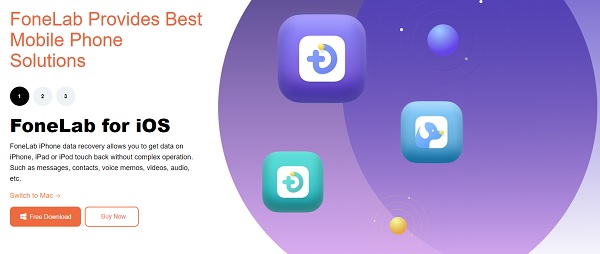
Step 2Second, from the program's interface, select iPhone Data Recovery.
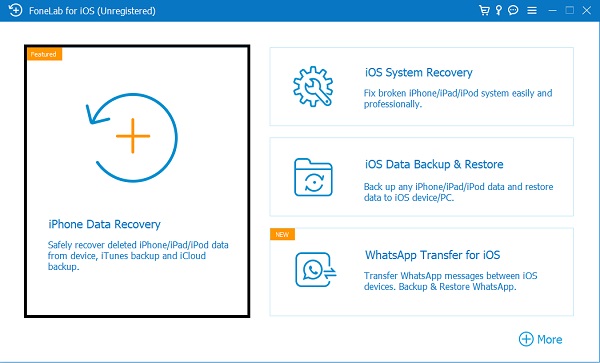
Step 3Third, choose Recover from iOS Device. Then click the Start Scan button.
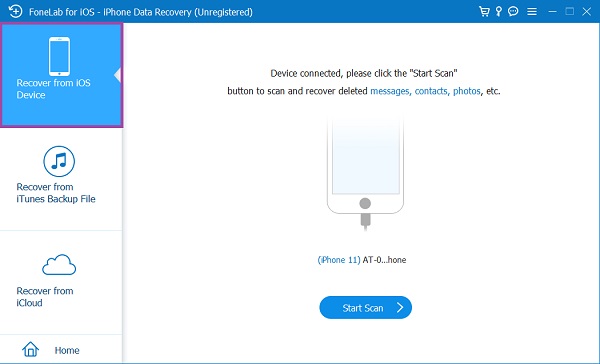
Step 4The program will display the results by category after scanning. Then, on the left side of the panel, select Notes and check the items you want to restore. Lastly, click Recover.
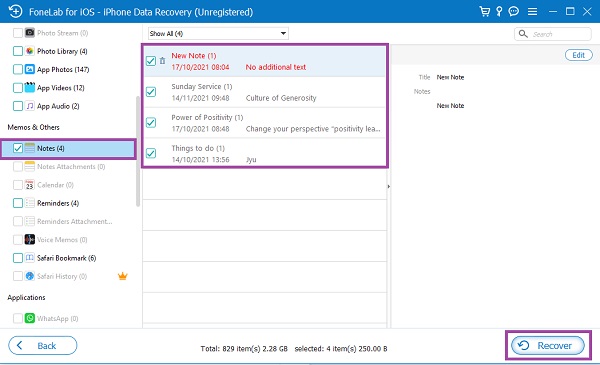
FoneLab for iOS is a tool for recovering deleted or lost data, both with and without a backup. The procedure given above demonstrates how to restore deleted notes from an iPhone without a backup. On that note, you have complete control over whether or not you can restore deleted notes from your backups. FoneLab for iOS, on the other hand, can also restore irreversibly erased notes from iTunes or iCloud backups.
2. How to Recover Permanently Deleted Notes on iPhone From iCloud
Apple's iCloud storage and computing service is mainly used for backing up iOS data. As a result, users resort to iCloud when they need to recover data backups. The methods below demonstrate how to recover permanently deleted notes on iPhone via iCloud backups.
Recover Deleted Notes From iCloud Recently Deleted Folder
The official website of iCloud allows you to access and manage your iCloud backup files conveniently. This program is beneficial because it will enable you to retrieve deleted notes without resetting your iPhone.
Steps on How to Recover Permanently Deleted Notes From iCloud Backups (Without Reset):
Step 1To begin, log in to the official iCloud website using your Apple ID.
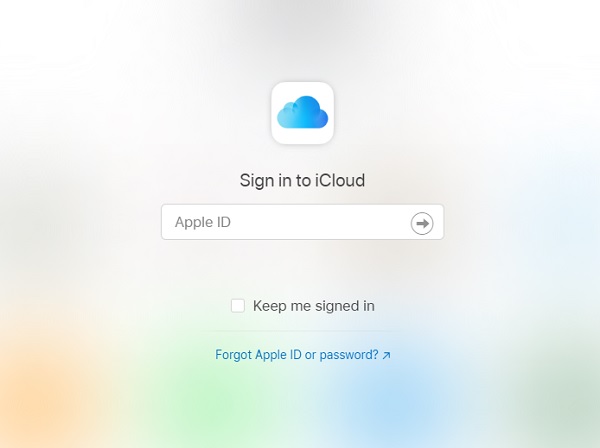
Step 2Second, proceed to the Recently Deleted Folder by clicking Notes from the website's interface. Then, look through the notes you want to recover.
Step 3Finally, tap Recover to recover deleted notes back to your iPhone. The retrieved notes will now appear in the Notes folder.
It is indeed an easy method to recover deleted notes. However, you can only recover deleted notes within 40 days through this method. After that, the notes from the Recently Deleted folder will automatically be permanently deleted.
Recover Deleted Notes By Restoring iCloud Backup
However, the iCloud website has its drawbacks in recovering your backup data. On that note, you can do a different method of restoring permanently deleted notes. Do this method in case the deleted notes you want to recover are long gone.
Steps on How to Recover Permanently Deleted Notes From iCloud Backups (With Reset):
Step 1To get started, head to your iPhone's Settings and then to General. After that, tap Reset and choose Erase All Content and Settings.
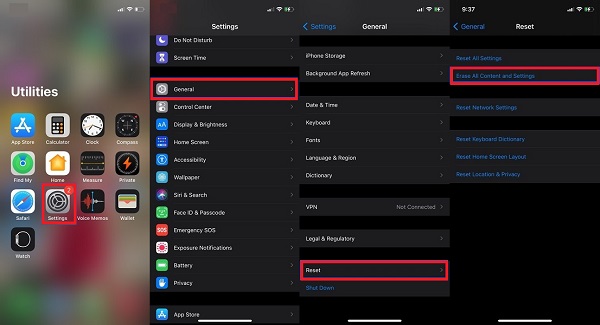
Step 2The setup screen will show after you have reset your iPhone. Follow the on-screen instructions until you reach the Apps & Data screen. Select Restore from iCloud Backup.
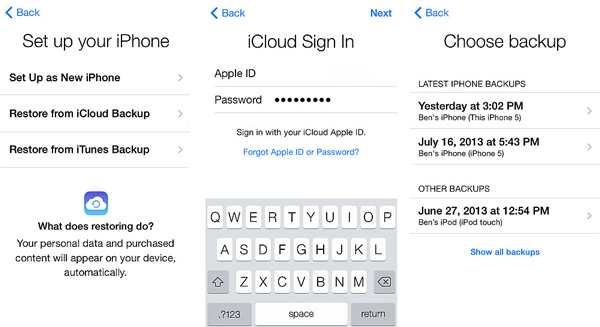
Step 3Finally, log in to iCloud and choose the most appropriate backups. It's important to remember that you'll need to stay connected to Wi-Fi or have Internet access until the process is complete.
It's vital to note that the second method needs you to reset your iPhone, which necessitates backing up your device first. On that note, there is an alternative method where you can sync your iPhone to your backups to recover permanently deleted notes on iPhone.
3. How to Recover Permanently Deleted Notes via iTunes/Finder
Alternatively, you can restore permanently deleted notes on iPhone using iTunes or Finder on your computer, whether it's a Mac or a Windows. If you wish to sync your backed-up notes with your iPhone, there is an easy way to do so. You can also use iTunes and Finder to manage, backup, and restore your iPhone.
Steps on How to Recover Permanently Deleted Notes on iPhone via iTunes/Finder:
Step 1To begin, open iTunes on your computer. Connect your iPhone to your PC at the same time.
Step 2Then, from the left panel, select Info, and then click the button next to Sync Note. After that, choose your device from the drop-down list. Wait until the syncing process is complete.
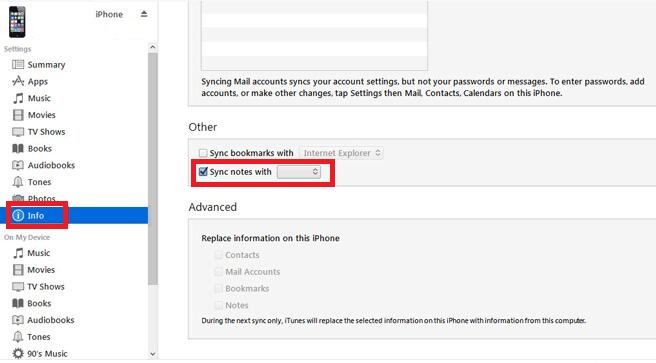
4. FAQs About How to Recover Deleted Notes
With FoneLab for iOS, you will recover the lost/deleted iPhone data including photos, contacts, videos, files, WhatsApp, Kik, Snapchat, WeChat and more data from your iCloud or iTunes backup or device.
- Recover photos, videos, contacts, WhatsApp, and more data with ease.
- Preview data before recovery.
- iPhone, iPad and iPod touch are available.
Why did some of my notes on email disappear?
In addition to sending and receiving emails, your iPhone's email accounts can also keep notes. A server linked to your email might have moved the lost notes by itself if you did not delete them. However, you cannot access those notes because of some errors with your email account. In this case, you'll need to re-setup your email account to restore the notes.
Are notes on Apple secure?
Apple employs extensive encryption and has fought the FBI's efforts to unlock an iPhone. While you are not 100% safe from hackers, you still have the option to lock your notes with a solid and challenging password that should protect your notes significantly.
What happens if you delete notes on iCloud?
Any iCloud backup, including your notes, will be permanently deleted if you delete it.
That concludes the step-by-step instructions for recovering permanently deleted notes on iPhone using 4 different approaches. All of the methods listed above are assured to be quick, effective, and easy to use. Above all, FoneLab for iOS is the best option because it allows you to recover permanently deleted notes from iCloud and iTunes backups as well as directly from your device. Furthermore, selectively retrieving deleted notes while keeping all data safe is the most attractive feature for a backup and recovery tool because it improves the procedure's speed. Overall, the choice of which tool to choose is yours.
With FoneLab for iOS, you will recover the lost/deleted iPhone data including photos, contacts, videos, files, WhatsApp, Kik, Snapchat, WeChat and more data from your iCloud or iTunes backup or device.
- Recover photos, videos, contacts, WhatsApp, and more data with ease.
- Preview data before recovery.
- iPhone, iPad and iPod touch are available.
