How to Restore Contacts on iPhone [Ultimate Methods to Consider]
 Posted by Lisa Ou / Dec 07, 2023 09:00
Posted by Lisa Ou / Dec 07, 2023 09:00 Texting someone requires you to have their numbers first correctly. Even with a single wrong number, your text message will be sent to another person. That's chaos and embarrassing, of course! That's why most of us save the numbers of our family, friends, and colleagues as our contacts. It is not to memorize their numbers and know who we are sending or receiving text messages.
Yet, contacts are also vulnerable to being deleted. Losing them is unavoidable. What will you do if you have lost them? Learning how to recover deleted contacts on iPhone is recommended. It is to bring them back to your iPhone. You are on the right timing because we have posted the methods you can use below. Please discover them.
![How to Restore Contacts on iPhone [Ultimate Methods to Consider]](/images/ios-data-recovery/recover-iphone-contacts/recover-iphone-contacts.jpg)

Guide List
Part 1. Restore Contacts on iPhone with iCloud
Most of the iPhone users know iCloud. The reason is that the mentioned cloud-based storage is the built-in backup tool of the iPhone. It supports various data types like calendars, music, photos, contacts, etc. Using these backups, you can recover contacts on iPhones even if the data is accidentally or permanently deleted. But if you forgot to back up the data before you lost them, there’s no way to recover them using iCloud.
Cloud-based storage, iCloud, can restore. Let’s dig into the methods below by reading their description and steps. Move on.
With FoneLab for iOS, you will recover the lost/deleted iPhone data including photos, contacts, videos, files, WhatsApp, Kik, Snapchat, WeChat and more data from your iCloud or iTunes backup or device.
- Recover photos, videos, contacts, WhatsApp, and more data with ease.
- Preview data before recovery.
- iPhone, iPad and iPod touch are available.
Option 1. Factory Reset
You can get the iCloud backups by restoring them on your iPhone. However, you will need to factory reset your phone. It is to prepare your iPhone for the restoration process. It means you need to delete all of the data on your iPhone. But there’s nothing to worry about if you backed up your iPhone. All of the data will return to the iPhone after the process.
Do you want to learn how to restore deleted contacts on iPhones using iCloud? See the detailed steps below. Move on.
Step 1Factory reset your iPhone first. To do that, open the Settings app. Later, tap the General button and choose the Transfer or Reset iPhone section. The new interface will be shown. Select the Erase All Content and Settings button. Follow the onscreen instructions to reset the iPhone afterward.
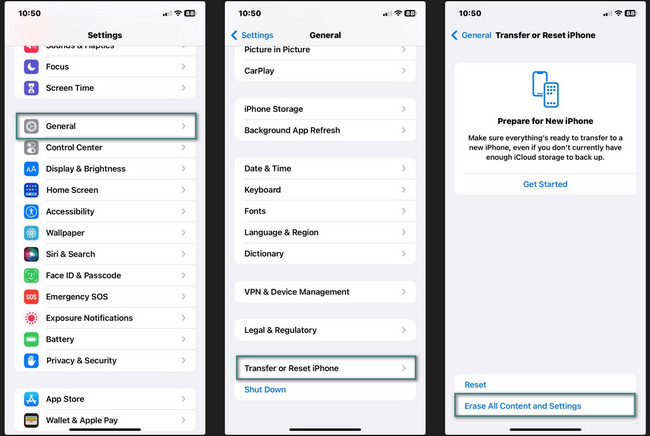
Step 2Turn on your iPhone. After that, follow the onscreen instructions. Choose the From iCloud Backup button on the Transfer Your Apps & Data screen. Sign in to the Apple ID that you use for the iPhone. Later, choose a backup and wait for the restoring process to end. Set up your iPhone as new afterward.
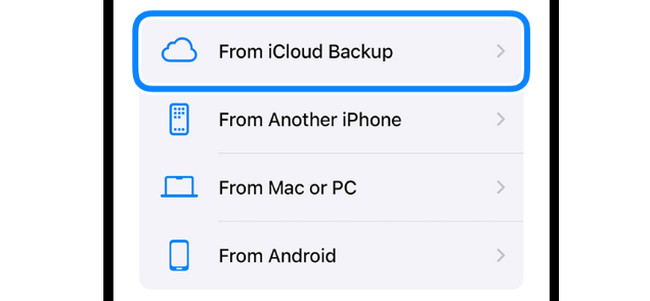
Option 2. iCloud Website
If the contacts are stored on the iCloud Drive, accessing them on its official website is possible. Knowing the Apple ID and the password you used to back up your contacts on your iPhone will be enough. For further explanation, please see the detailed procedures below. Move on.
Step 1Please open a web browser on your iPhone. After that, tap the Sign In button at the center. Please enter your Apple ID and password correctly. You will be led to the main interface of the iCloud website.
Step 2Tap the Contact button at the bottom left of the screen. After that, select the contacts you want to recover on the left. Tap the Arrow-up button at the top right corner. Choose the Export vCard button to recover the lost contacts.
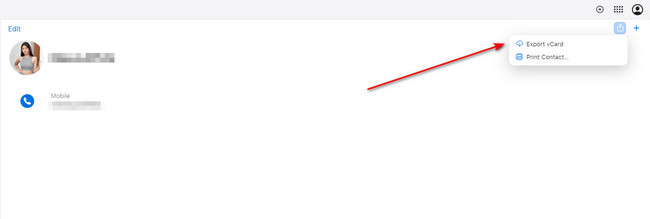
Part 2. Restore Contacts on iPhone via iTunes/Finder
iTunes and Finder can also restore backups on your iPhone. However, you can only use them if they are the backup tools you have used for your data. If not, skip this section because you cannot use it. The 2 mentioned tools have the same processes yet differ in icons. See the procedure below on how you will use them. Move on.
Step 1Please get the USB cable that you will use. After that, connect the Mac and iPhone using it. You will see the iPhone icon on the left. Please click it to see the information related to it. Later, click the General button on the right. iPhone details will be shown afterward.
Step 2Click the Restore iPhone button at the bottom right corner. Select a backup afterward that is the latest. You only need to wait for the restoring process to end.

Part 3. Restore Contacts on iPhone with FoneLab iPhone Data Recovery
Having backups will be the solution to recover deleted contacts on iPhone easily. But what if you don’t have one? It only means that you need FoneLab iPhone Data Recovery. It is a third-party tool that can recover contacts on your iPhone with or without a backup. Aside from contacts, it also supports photos, reminders, notes, videos, and more data types. In addition, the software can retrieve data from all the iPhone models and iOS versions.
With FoneLab for iOS, you will recover the lost/deleted iPhone data including photos, contacts, videos, files, WhatsApp, Kik, Snapchat, WeChat and more data from your iCloud or iTunes backup or device.
- Recover photos, videos, contacts, WhatsApp, and more data with ease.
- Preview data before recovery.
- iPhone, iPad and iPod touch are available.
Please see the detailed steps below to learn how to use contact recovery for iPhone. Move on.
Step 1Download the tool by choosing the Free Download button on the software's official website. Set up and launch it afterward.
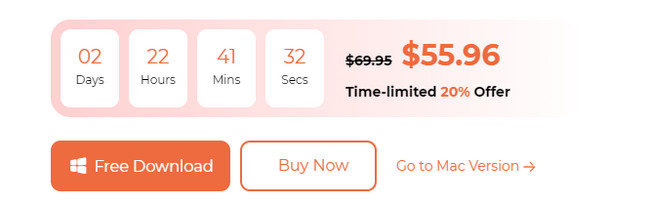
Step 2The connecting interface will be shown. Choose the Recover from iOS Device button. Please click the Start Scan button afterward. The tool will start scanning your iPhone's existing and lost data.
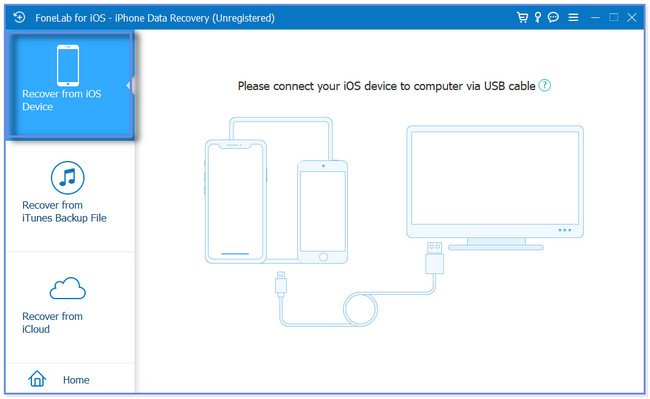
Step 3Results will be shown on the next screen. Select the Contacts section on the left. The associated data will appear on the right.
Step 4It is time to start the recovery or restoration process. Please click the Recover or Restore to Device button to do that.
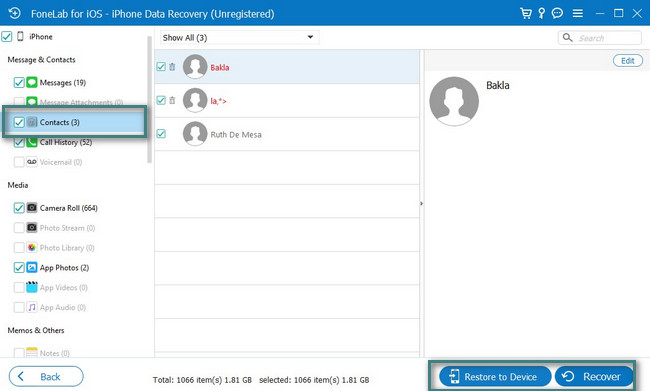
Part 4. FAQs about How to Restore Contacts on iPhone
With FoneLab for iOS, you will recover the lost/deleted iPhone data including photos, contacts, videos, files, WhatsApp, Kik, Snapchat, WeChat and more data from your iCloud or iTunes backup or device.
- Recover photos, videos, contacts, WhatsApp, and more data with ease.
- Preview data before recovery.
- iPhone, iPad and iPod touch are available.
1. Why did my contacts disappear from my iPhone?
Losing contacts on your iPhone may be because of software issues or human error. Regarding human error, you probably deleted the iPhone contacts accidentally. But if the cause is software issues, multiple reasons may interfere. Some of them are new iOS version instability or software glitches.
2. Are iPhone contacts stored on iCloud automatically?
No. iPhone contacts are not automatically stored on iCloud. iCloud is a cloud-based storage that you can use to back up your data. It is still up to you if you want to keep your iPhone contacts in it automatically. If you prefer to back up your contacts on iCloud automatically, go to the Settings app. Tap your name and choose the iCloud section. Later, select the iCloud Backup button and turn on the iCloud Backup. Ensure that the Contacts section is enabled.
In conclusion, learning how to recover contacts on iPhones will be a piece of cake only if the methods that you are following are reliable. Fortunately, all of the posted procedures in this article are reliable. The processes can be performed with or without backups for your iPhone contacts. Do you have more questions regarding iPhone issues? Comment them below, and we will be happy to assist you again. Thank you!
With FoneLab for iOS, you will recover the lost/deleted iPhone data including photos, contacts, videos, files, WhatsApp, Kik, Snapchat, WeChat and more data from your iCloud or iTunes backup or device.
- Recover photos, videos, contacts, WhatsApp, and more data with ease.
- Preview data before recovery.
- iPhone, iPad and iPod touch are available.
