4 Helpful Solutions to Retrieve Reminders from iPhone
 Updated by Boey Wong / Feb 22, 2021 10:00
Updated by Boey Wong / Feb 22, 2021 10:00I accidentally deleted reminders on iPhone and couldn't recall what they are. Since I have updated iCloud backup and also backed up to my laptop I figured I would just restore from my last backup. However after the restore was complete, the reminders are still not there. Is there anyone has any ideas how to get reminders back on iPhone?
The Reminder app is one of the most useful apps developed by Apple which enables users to organize their life and work in right order.
With this app,
- You can create date and time, or location-based notifications;
- You can view your reminders by list or schedule;
- You can search for specific reminders;
- You can automatically update all your devices and calendars using Calendar, Outlook, and iCloud;
- You can create and organize multiple lists and reorder your tasks.
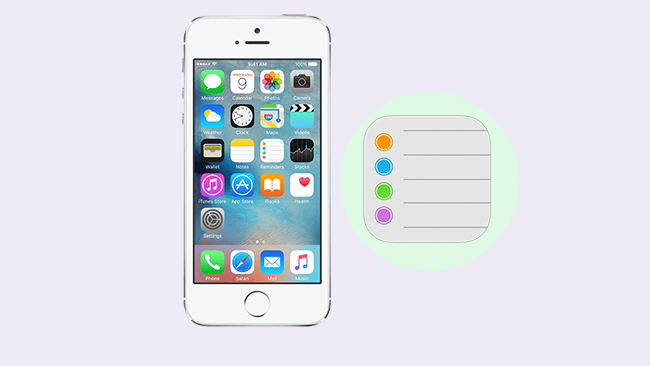
Because of this, more and more Apple fans turn to use Reminders to manage their daily life.
However,
You may lost reminders for various reasons like iOS update failure, iPhone damaged/crash/lost, or delete reminders on iPhone by mistake.

Guide List
1. Restore Your iPhone Reminders from An Earlier Version
Please note that several things happen when you restore an earlier version of your calendars and reminders:
- Your sharing settings get erased. You can share the calendars and reminders again, or you can ask the owner to share them again.
- iCloud cancels and recreates all of your upcoming, scheduled events, then resends the invitations for you.
Following these steps to restore your missing reminders:
Step 1Sign in to icloud.com on your computer and then click Settings.
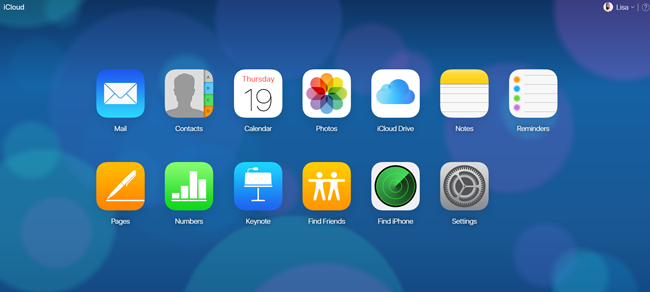
Step 2Scroll down and click Restore Calendars and Reminders.
Step 3Click Restore next to the date before you deleted your reminders.
Step 4Click Restore again to confirm. After the restore completes, you will get a notification on email to the address on file with your Apple ID.
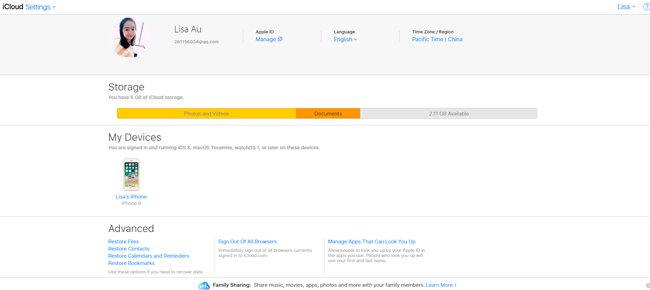
2. Recover Reminder with iTunes
If you would like to use iTunes to manage your iOS data, this method might be a nice choice for you. iTunes enables you to transfer data between your iOS devices unobstructedly.
So you can choose the most convenient way to backup or restore data as following simple steps.
Step 1Launch iTunes on your computer and then plug your iPhone onto computer.
Step 2Click the device icon on the top when it appears, then Summary on the left panel.
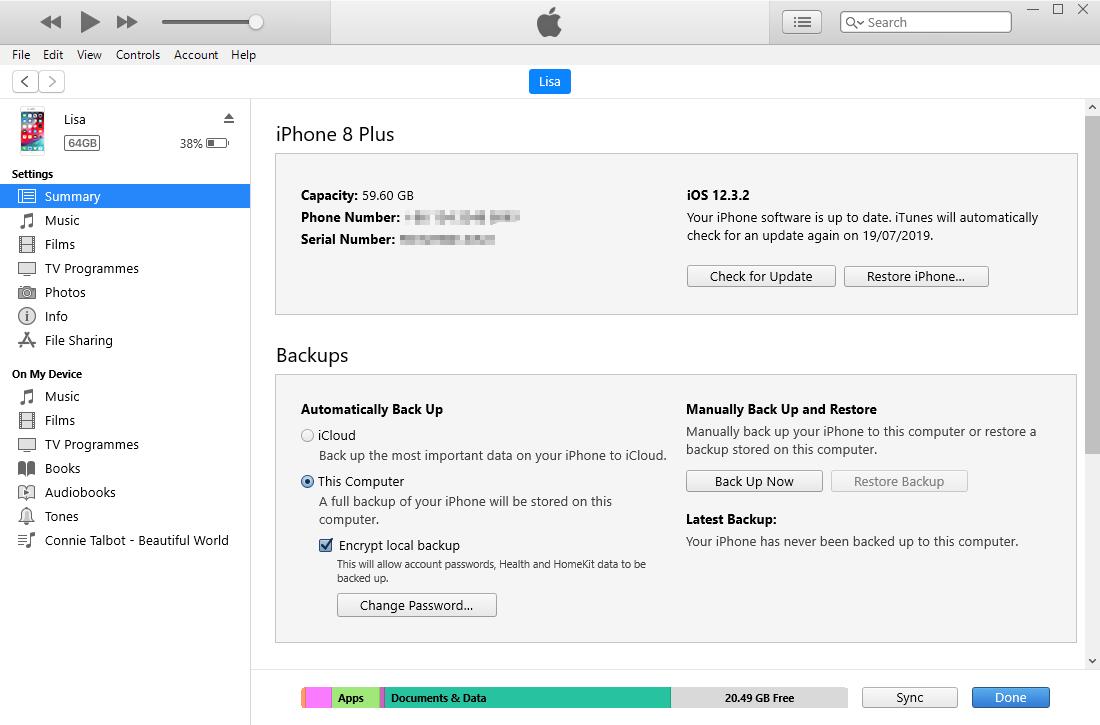
Step 3Click Restore Backup in the Backups Section.
Step 4Select an iTunes backup which includes your deleted videos and Restore.
Well,
What can you do if you don't want to use a computer?
If you would like to use a convenient way without computer, you can try to use iCloud.
3. Recover Reminder with iCloud
If you have backed up iPhone data with iCloud before, you are enabled to recover your data from backup file without computer easily.
First of all, you have to reset iPhone to factory settings, then restore iPhone reminders from iCloud.
Below are simple steps for you:
Step 1On your iPhone, go to Settings – General – Reset – Erase All Contents and Settings.
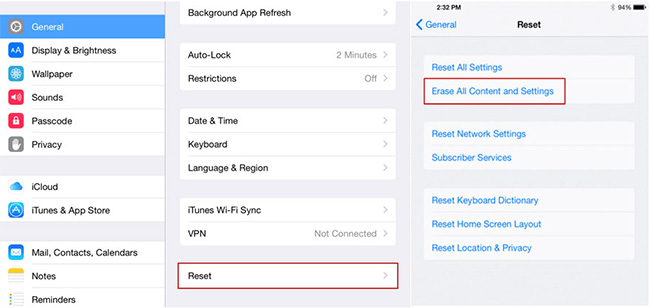
Step 2Sign in iCloud and choose an iCloud backup to set up your iPhone.
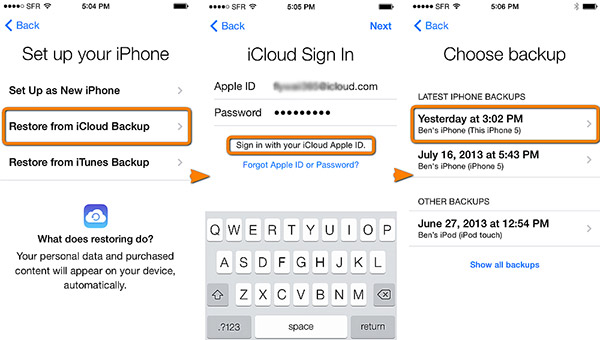
4. Recover Reminder with FoneLab
Fortunately,
FoneLab iPhone Data Recovery is specially developed to help users recover almost all kinds of files from iPhone/iPad/iPod or backup file including reminders, notes, photos, contacts, messages, attachments, voicemail, calendars, call logs and more.
The Software can:
- Retrieve your lost files while keep current ones intact.
- Recover deleted files from 19 different types of data created on these devices: iPhone 4/3GS, iPad 1 or iPod touch 4.
- Restore and export eight types of lost data from any other iOS device, including the iPhone 8 and iPhone 8 Plus.
- Preview backup files before restoring them.
- Offer three recovery modes, you can restore contacts from iCloud backup, iTunes backup or from the device as well as reminders, notes, photos, videos and so on.
With FoneLab for iOS, you will recover the lost/deleted iPhone data including photos, contacts, videos, files, WhatsApp, Kik, Snapchat, WeChat and more data from your iCloud or iTunes backup or device.
- Recover photos, videos, contacts, WhatsApp, and more data with ease.
- Preview data before recovery.
- iPhone, iPad and iPod touch are available.
Let's have the software installed on computer and follow below steps to get back the lost iPhone reminders without replacing anything. Click the link according to the running operating system on your computer to get it started.
Option 1. Recover from iOS Device
Step 1Launch the software once your computer finishes the installation and connect your iPhone to it. Choose iPhone Data Recovery from the interface.

Step 2Choose Recover from iOS Device on the FoneLab interface and click Start Scan.
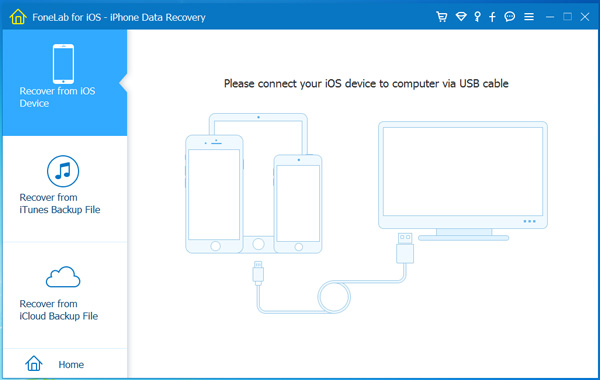
Step 3The scanning result will be listed in categories, select Reminders on the left column to preview the details. Check the ones you want to get back and click Recover.
Option 2. Recover from iPhone Backup
Step 1Choose Recover from iTunes Backup File or Recover from iCloud Backup File on the FoneLab interface. You should login to your iCloud account when you choose Recover from iCloud Backup File.
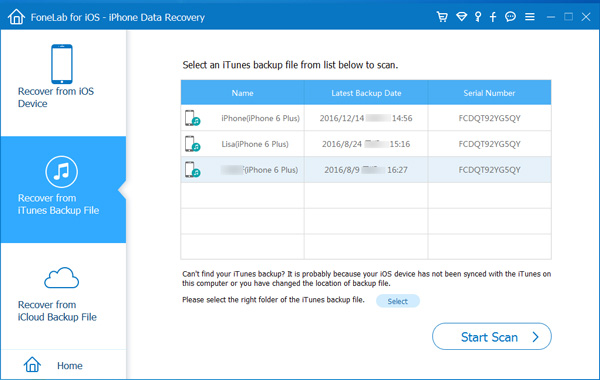
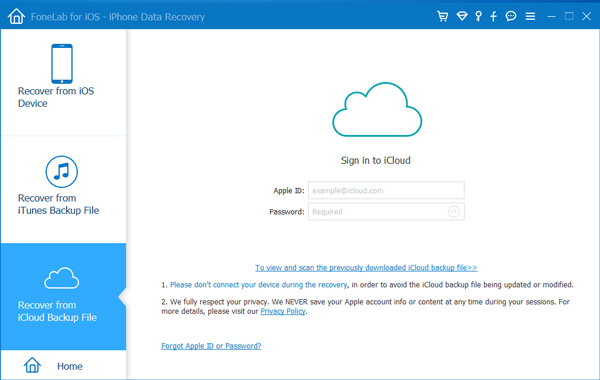
Step 2You will get multiply backup files if you have to choose from. Select one that you think may contains the lost reminders and click Start Scan.
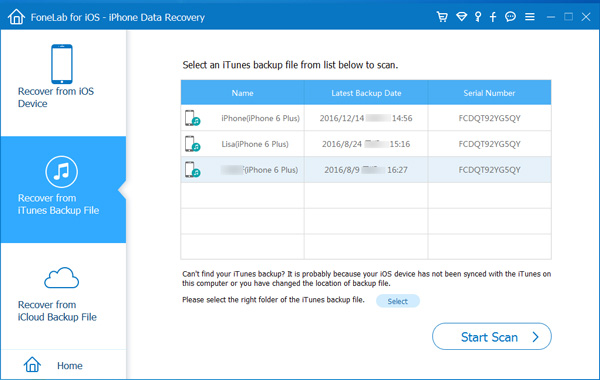
Step 3Preview contents in details. Then check the items that you need and click Recover. The retrieved reminders will be save to your computer.
FoneLab iPhone Data Recovery can not only help you recover data from iPhone, but also help you restore without iPhone backup password. Download the software and have a try.
Moreover,
It can be used to save Kik messages, photos, videos on iPhone and restore app data on iPhone.
