- Part 1. Recover A Deleted Video on iPhone via Recently Deleted Folder
- Part 2. Recover A Deleted Video on iPhone with FoneLab iPhone Data Recovery
- Part 3. Recover A Deleted Video on iPhone from iCloud Backup
- Part 4. Recover A Deleted Video on iPhone from iTunes/Finder
- Part 5. FAQs about How to Recover A Deleted Video on iPhone
How to Recover A Deleted Video on iPhone in 4 Hassle-Free Ways
 Updated by Boey / June 19, 2023 09:05
Updated by Boey / June 19, 2023 09:05I was done editing our video for our work presentation tomorrow using my iPhone. I only merged the videos and added relaxing background music. I ran out of storage and deleted the clips I didn't need anymore. Suddenly, I did not notice that I had deleted the final edited video on my iPhone! Can you help me recover deleted video on iPhone? Thank you so much in advance!
Do not let the video you've worked hard to disappear forever! Count this article as your reference on how to recover them. We prepared the 4 easy methods you will indeed not have difficulty using. To discover them, please scroll down immediately below.
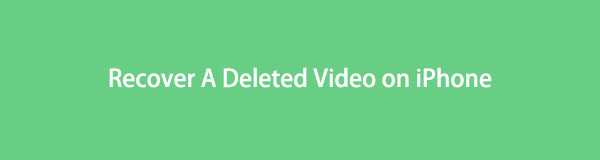

Guide List
- Part 1. Recover A Deleted Video on iPhone via Recently Deleted Folder
- Part 2. Recover A Deleted Video on iPhone with FoneLab iPhone Data Recovery
- Part 3. Recover A Deleted Video on iPhone from iCloud Backup
- Part 4. Recover A Deleted Video on iPhone from iTunes/Finder
- Part 5. FAQs about How to Recover A Deleted Video on iPhone
Part 1. Recover A Deleted Video on iPhone via Recently Deleted Folder
How to recover a deleted video from iPhone without downloading an app? Each model of iPhone has a built-in recovery folder on its photos album. You may use this feature to recover your deleted videos. However, your iPhone will only keep them for 30-40 days. Once they exceed the given days, your phone will permanently delete them. Don’t worry. You will see their remaining days at the bottom part of the videos.
Do you still have the deleted videos in your recently deleted iPhone folder? Please scroll down to learn the steps to learn how to recover deleted videos on iPhone using it.
Step 1Open the Photos app of your iPhone. Please tap the Albums button at the bottom.
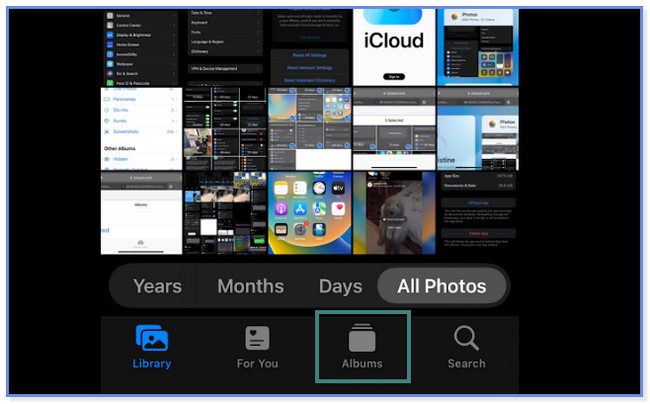
Step 2The album will appear. Please scroll down and choose the Recently Deleted button. If the phone asks for a password, please encode or enter it.
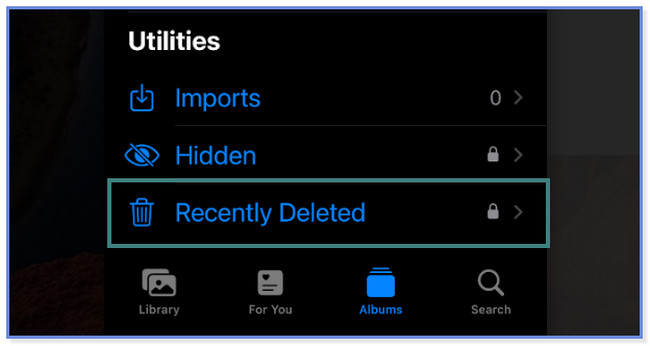
Step 3Tap the Select button or icon at the top right. Later, find the Videos you want to recover and tap them.
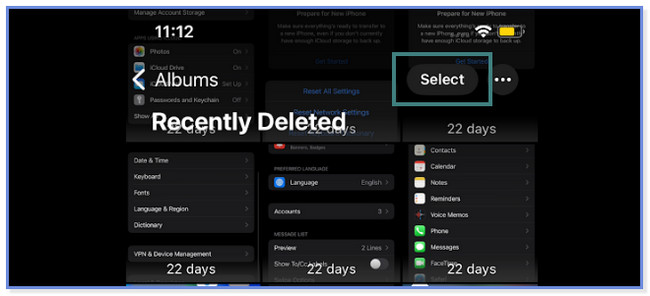
Step 4At the bottom, please tap the Recover button. After that, the iPhone will return your deleted videos to their original location.
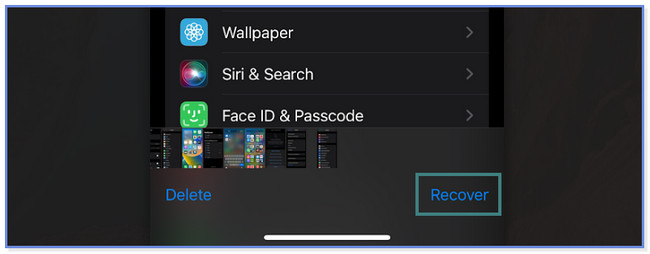
Part 2. Recover A Deleted Video on iPhone with FoneLab iPhone Data Recovery
What if the deleted videos are not in the recently deleted folder of the iPhone? Consider a third-party tool, like FoneLab iPhone Data Recovery. It can recover your deleted videos directly from your iPhone using only a USB cable. Also, it can retrieve them via iCloud or iTunes backup. In addition, you do not need to worry about how you lost your files. This recovery tool supports various common recoverable scenarios. It includes forgotten passwords, accidental deletion, device stuck, and more. How to find a deleted video on iPhone and then retrieve it after using this software? Please proceed below for the tutorial.
With FoneLab for iOS, you will recover the lost/deleted iPhone data including photos, contacts, videos, files, WhatsApp, Kik, Snapchat, WeChat and more data from your iCloud or iTunes backup or device.
- Recover photos, videos, contacts, WhatsApp, and more data with ease.
- Preview data before recovery.
- iPhone, iPad and iPod touch are available.
Step 1Download FoneLab iPhone Data Recovery on your computer. Click the Free Download button to do that. After that, wait for the downloading process to end. Set it up and install it afterward. The 4 features of the software will appear on your screen. Choose the iPhone Data Recovery button on the left side.
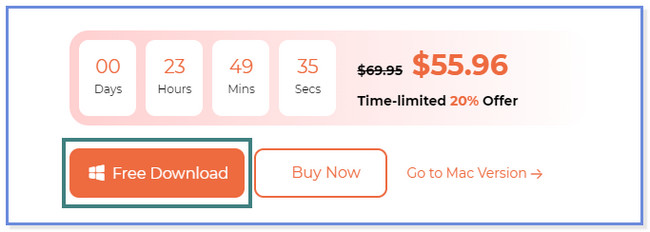
Step 2On the left side, please choose the Recover from iOS Device button. After that, you need to connect your iPhone to your computer. Once the process is successful, you will see the name of the iPhone at the center. Click Start Scan button to proceed.
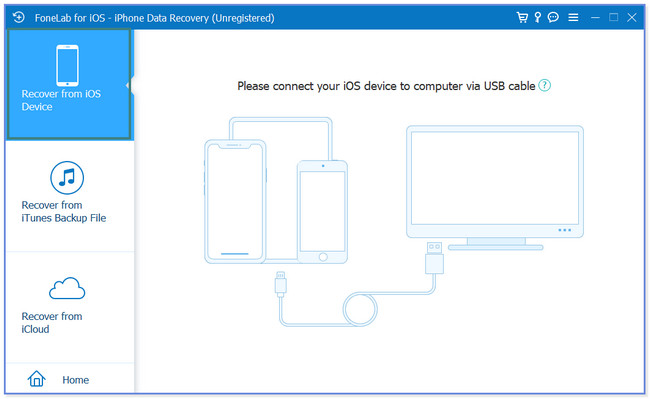
Step 3Enter the passcode of your phone. The result of the scanning process will appear on the left. Choose the Media section and locate the videos you want to recover.
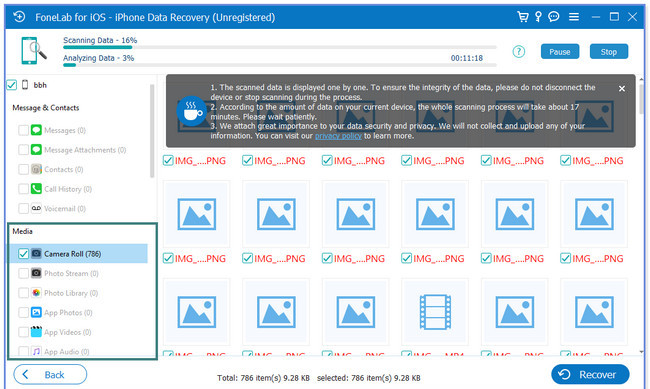
Step 4Click the videos you want to recover on the right. Click the Recover button afterward.
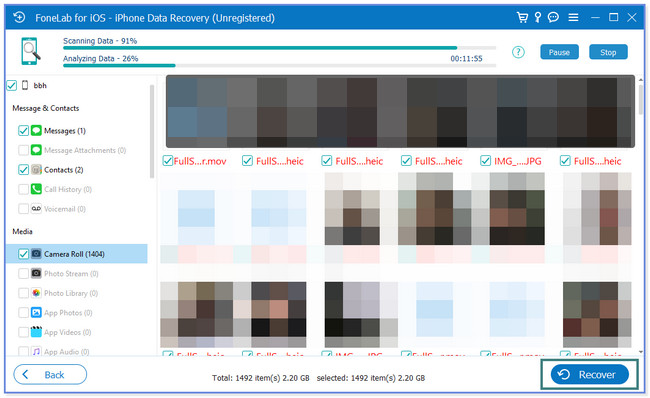
FoneLab iPhone Data Recovery can recover deleted videos on iPhone with or without a backup. But we prepare the manual restore process using iTunes/Finder and iCloud backups. But some of them need to delete the entire phone content. Do you want to know how to retrieve deleted videos on iPhone using these backups? Proceed.
With FoneLab for iOS, you will recover the lost/deleted iPhone data including photos, contacts, videos, files, WhatsApp, Kik, Snapchat, WeChat and more data from your iCloud or iTunes backup or device.
- Recover photos, videos, contacts, WhatsApp, and more data with ease.
- Preview data before recovery.
- iPhone, iPad and iPod touch are available.
Part 3. Recover A Deleted Video on iPhone from iCloud Backup
iCloud is known for backing up your files, including videos, on your iPhone. If so, how to restore using it to bring back deleted videos on iPhone? Below is the tutorial. Please note that the process will require you to delete all the data and content of your phone. But there’s nothing to worry about if you have already backed up your files. Move on.
Step 1Delete all the content or data of your iPhone. After that, turn on your iPhone, and you must see the Hello screen. Connect the iPhone to an internet connection and choose the Restore from iCloud Backup button.
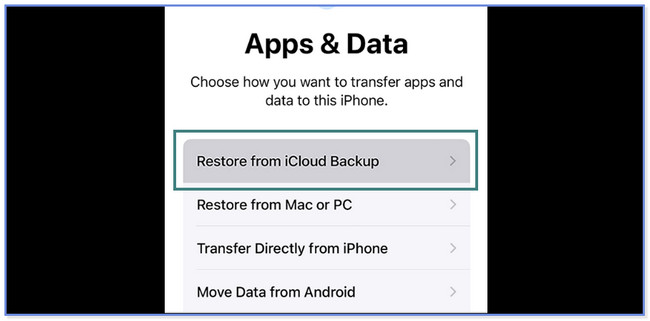
Step 2Sign in to your iCloud account via your Apple ID. Choose the most updated backup you prefer. You will be directed to the Restore from iCloud screen. Wait until the restore process ends.
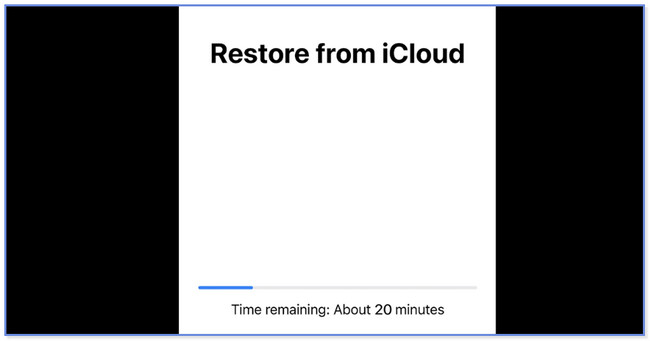
Part 4. Recover A Deleted Video on iPhone from iTunes/Finder
You can also use iTunes to recover accidentally deleted videos on iPhone. But Apple replaced iTunes on the latest macOS. It is not only available on the later version of macOS. But don’t worry. You can use Finder on the latest macOS as an alternative. They only have the same process but different buttons. Please process below for the steps.
Step 1Open the Finder or iTunes on your computer. After that, connect your iPhone to it via a USB cable. Select the iPhone on the left.
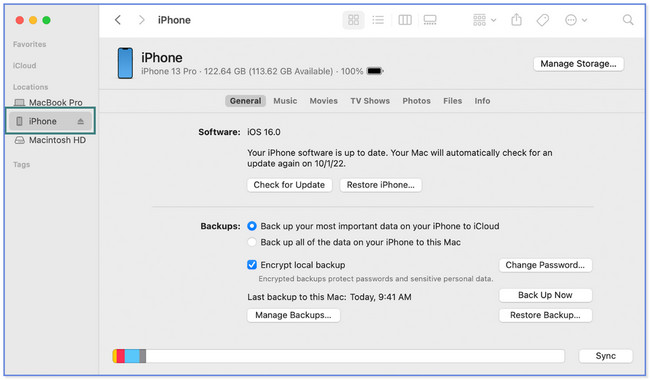
Step 2Click the Restore Backup button. After that, pick the most updated backup that you want to restore. Enter the password of the backup if asked. Click the Restore button afterward and wait for the process to end.
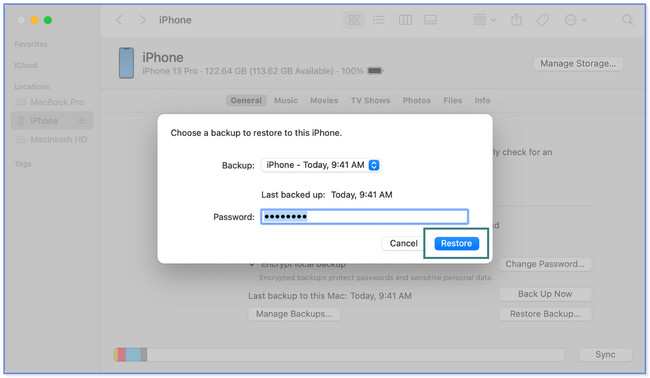
With FoneLab for iOS, you will recover the lost/deleted iPhone data including photos, contacts, videos, files, WhatsApp, Kik, Snapchat, WeChat and more data from your iCloud or iTunes backup or device.
- Recover photos, videos, contacts, WhatsApp, and more data with ease.
- Preview data before recovery.
- iPhone, iPad and iPod touch are available.
Part 5. FAQs about How to Recover A Deleted Video on iPhone
1. When you delete videos from your iPhone, are they deleted from iCloud?
It depends on how you back up your files using iCloud. If you use iCloud's Back Up Now button to create a backup for your iPhone, the videos you deleted from your iPhone will still exist on the cloud storage. But if you use its sync feature, the videos will also be deleted on the iCloud with the same ID. If that happens, refer to this article and use its methods, especially FoneLab iPhone Data Recovery.
2. Is there a Recycle Bin on iPhone?
Sadly, no. iPhone does not have a recycle bin that you can use to recover any deleted or lost files besides photos and videos. That is why it is recommended to back up your files every time. If so, you will not fear losing your files because you have a copy.
This post listed 4 easy methods to recover deleted videos on iPhones. Did we help you recover your accidentally deleted video on iPhone? If yes, we are glad! Also, we hope that FoneLab iPhone Data Recovery meets all your expectations in recovering videos on iPhone! If you want to explore more about its features, download it on your computer now!
With FoneLab for iOS, you will recover the lost/deleted iPhone data including photos, contacts, videos, files, WhatsApp, Kik, Snapchat, WeChat and more data from your iCloud or iTunes backup or device.
- Recover photos, videos, contacts, WhatsApp, and more data with ease.
- Preview data before recovery.
- iPhone, iPad and iPod touch are available.
