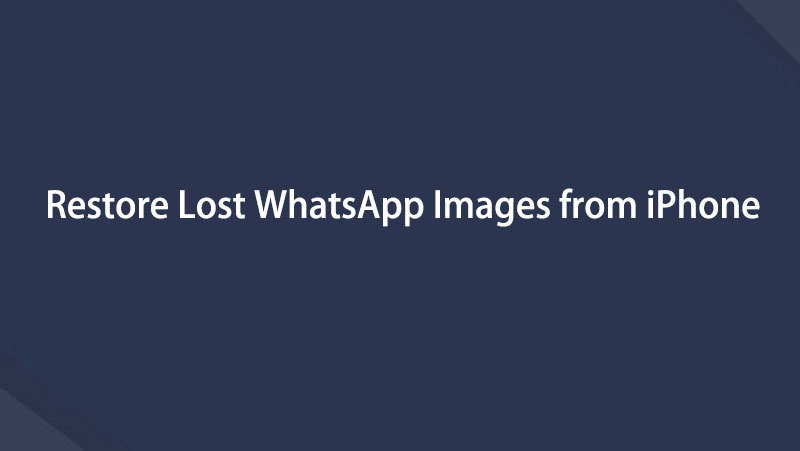How to Recover WhatsApp Messages, Images and Videos on iPhone
 Posted by Boey Wong / Jan 06, 2021 09:00
Posted by Boey Wong / Jan 06, 2021 09:00 As a WhatsApp user, you may have found that when you want to create a shortcut to the conversation with a certain contact, very likely you'll hit the next button - Delete Chat then choose Yes without hesitation. The message has been deleted successfully even before you realize it!
If you are using an Android phone, you can get it back if you have launched the auto-backup function and you have an SD card in the phone. WhatsApp allows you to backup data to your SD card every 24 hours automatically.
But Apple users are not so lucky because Apple devices don't support external memory card. This is why Apple users are more prone to lose WhatsApp messages and hard to get them back after deletion.
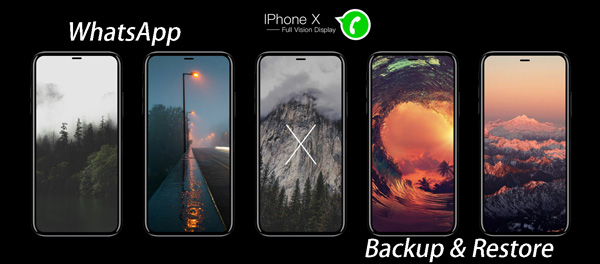
With FoneLab for iOS, you will recover the lost/deleted iPhone data including photos, contacts, videos, files, WhatsApp, Kik, Snapchat, WeChat and more data from your iCloud or iTunes backup or device.
- Recover photos, videos, contacts, WhatsApp, and more data with ease.
- Preview data before recovery.
- iPhone, iPad and iPod touch are available.
To maintain the justice between Android and Apple users, WhatsApp Messenger has made updates. Since version 2.10.1, iOS version WhatsApp allows users to backup their WhatsApp text messages, voice messages, audio notes and images to iCloud (videos still unsupported).
As long as you have enough space in iCloud and iPhone, you can restore contacts from iCloud as well as other files in following steps.
Step 1Go to iPhone Settings > iCloud > Documents & Data and set on
Step 2Open WhatsApp Settings > Chat Settings > Chat Backup. Tap Back Up Now and create backup files manually. Choose Auto Backup then select the frequency, the data will be backed up to the iCloud automatically.
Please note that the only backup method mentioned above cannot be realized when your iPhone is out of internet connection. But what if you lost data before the backup file is created, or there's no internet connection?
To be more secure, you need third-party backup and recovery software. Therefore, we recommend you FoneLab for iOS to recover lost or deleted WhatsApp messages, images and audios on iPhone, iPad and iPod touch.
With FoneLab for iOS, you will recover the lost/deleted iPhone data including photos, contacts, videos, files, WhatsApp, Kik, Snapchat, WeChat and more data from your iCloud or iTunes backup or device.
- Recover photos, videos, contacts, WhatsApp, and more data with ease.
- Preview data before recovery.
- iPhone, iPad and iPod touch are available.
Step 1First, download, install and launch FoneLab for iOS on your computer.
The first mode allows you to retrieve lost data directly from your iOS device. Launch the program and connect your device to computer via USB cable. Choose Recover from iOS device > Start Scan.

Step 2After scanning, all the data on the device will be displayed under separate categories. Click WhatsApp, you can preview the text contents of the WhatsApp messages. Click WhatsApp Attachments, the media files attached in the message will be listed. Check what you want and click Recover. Seconds later, the files will be saved to your computer in formats you can open.
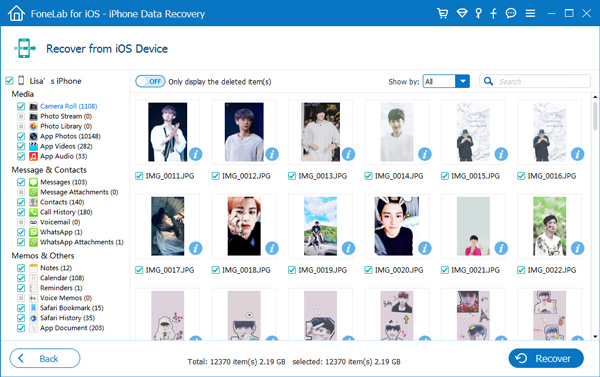
If you have made backup with iTunes on this computer, you can choose this mode to recover WhatsAppp from iCloud.
Below is a video tutorial for reference.