Screenshot Instagram Messages Using Notable Methods
 Posted by Lisa Ou / Feb 21, 2023 16:00
Posted by Lisa Ou / Feb 21, 2023 16:00Does Instagram notify when you screenshot a DM? Will the person on the other end know if I capture our Instagram messages?
The statement above is one of the most asked when planning to capture Instagram DMs. This is because people don't want the other person to know they are saving screenshots from their private conversations. Some may find this weird, but there are actually a couple of reasonable purposes for this course of action. Perhaps, you want to surprise a loved one by compiling and printing your Instagram DMs. Taking screenshots is possibly the best way to capture them. But it's only a little risky since you don't want the surprise to be spoiled because of notifications. Later, you will find out more about how these notifications work.
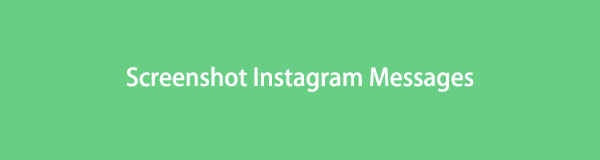
For now, be informed that you just stumbled upon the perfect place to learn exceptional methods for capturing Instagram direct messages. Are you using an iPhone? Android? Or are you using Instagram on your computer? In any case, we have prepared an appropriate method for your device. But before that, the answer to the frequently asked question will be provided below. This way, you could choose the suitable procedure for taking screenshots of messages on Instagram. And after that, you can finally save DMs on your device without worrying about notifying the other person in the conversation.

Guide List
FoneLab Screen Recorder allows you to capture video, audio, online tutorial, etc on Windows/Mac, and you can easily customize size, edit the video or audio, and more.
- Record video, audio, webcam and take screenshots on Windows/Mac.
- Preview data before saving.
- It is safe and easy to use.
Part 1. Does Instagram Notify When You Screenshot A DM?
If you are worried about Instagram DM screenshot notifications, there are certain things you must first be informed about. Instagram used to send notifications when taking screenshots of stories. That must be why many people ask if it notifies when it comes to DMs as well. Thankfully, you no longer have to be anxious about this matter. Because the good news is Instagram doesn’t notify when taking screenshots of permanent DMs. Also, it stopped sending notifications for stories, so it is mostly safe to capture almost anything on Instagram.
If there is one thing you should be cautious about, it is taking screenshots of disappearing photos or videos sent through DMs. As of this writing, that is the only screenshot Instagram notifies its users. Aside from that, it does not send notifications for taking screenshots of someone’s posts, profiles, reels, or more. It is understandable if you feel anxious, as Instagram’s policy for screenshots may change anytime. Check the app’s policies every now and then to be safe in taking screenshots on different parts of Instagram.
Part 2. Screenshot Instagram DM on iPhone
Instagram is a widely-used social media app all over the world. So it’s not surprising to see it available on almost all devices, including iPhone. If you are using the app to send direct messages, there is also an excellent method to screenshot them on your iPhone. You only need to ensure your iPhone keys are functioning properly for the process to be successful.
Pay attention to the painless steps below for Instagram DM screenshot on iPhone:
Step 1Open your Instagram and view the conversation you want to capture. Concurrently press the Volume Up and Side buttons of your iPhone. Meanwhile, push down the Home and Side keys if your device has a Home button.
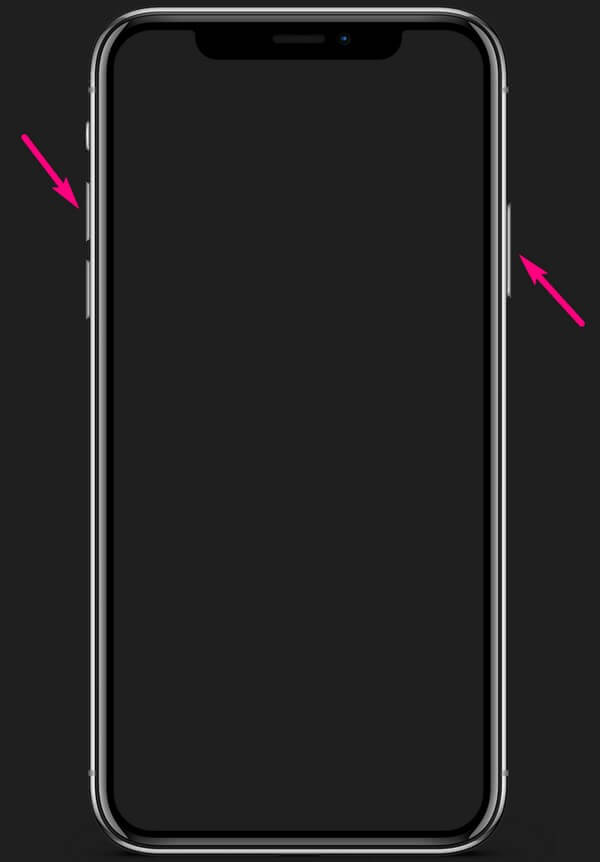
Step 2Release your hold only after hearing the shutter noise or seeing the screen flash, indicating it took a screenshot.
Step 3You will receive a screenshot notification on the down-left portion of your iPhone screen. View the photo by tapping it once.
Part 3. Screenshot Instagram DM on Android
On the other hand, the screenshot process is almost the same with Android. Also, you can expect a high-quality output using this method. However, your Android phone’s screen display can affect the photo's quality and resolution. This is because mobile phones generally lower the original quality since their screens are smaller. Hence, to capture your Instagram DMs in their best quality, you must use a computer and a decent screenshot program like the following method.
Pay attention to the painless steps below to screenshot on Instagram DM on Android:
Step 1Log in to your Instagram account and head to your messages. Click the DM, then hold down both the Volume Down and Power keys to capture the screen.
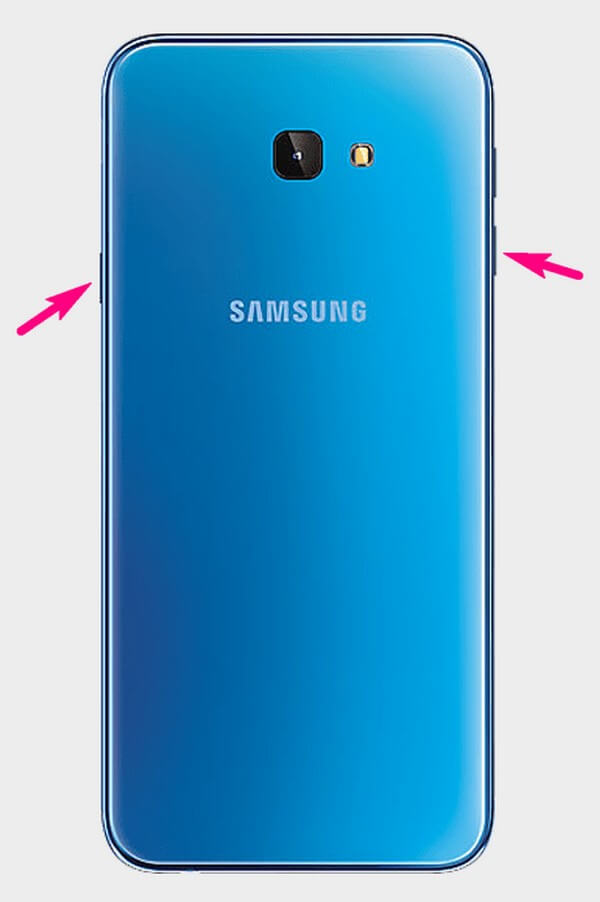
Step 2When the screen flashes, you will see the photo on your Android phone’s Notification Panel. Click it to view the DM screenshot.
Part 4. Screenshot Instagram DM on Computer with FoneLab Screen Recorder
Saving the best for last, FoneLab Screen Recorder is an advantageous program for capturing your Instagram DMs. Similar to the method above, this tool produces high-quality screenshot outputs. And since it is used on a computer, it won’t lessen the photo’s quality. Besides that, you can also explore this program’s editing features, which will improve any of your screenshots. Expect to find more of its outstanding features when you install it on your computer.
FoneLab Screen Recorder allows you to capture video, audio, online tutorial, etc on Windows/Mac, and you can easily customize size, edit the video or audio, and more.
- Record video, audio, webcam and take screenshots on Windows/Mac.
- Preview data before saving.
- It is safe and easy to use.
Pay attention to the painless steps below for Instagram DM screenshots with FoneLab Screen Recorder:
Step 1Obtain the FoneLab Screen Recorder file on its website after clicking the Free Download button. Process the installation once you allow the program to make changes to your device. Then after a minute or two, hit the Start Now tab on the program window to launch the screen recorder on your computer.
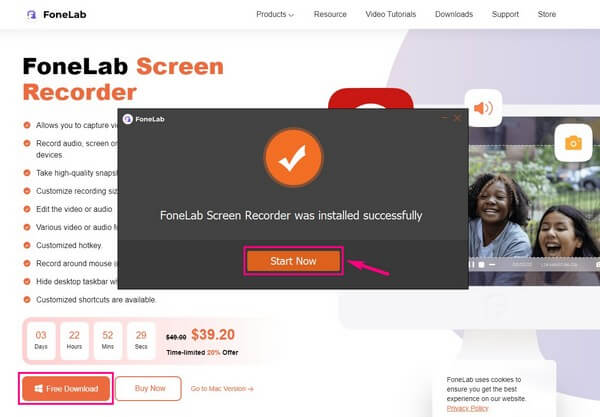
Step 2Once you run the program, you can press the Ctrl + Shift + C to take a screenshot by default. FoneLab Screen Recorder also gives you the option to change this keyboard shortcut. You may choose a keyboard combination where you are more comfortable in the Hotkeys section of Settings.
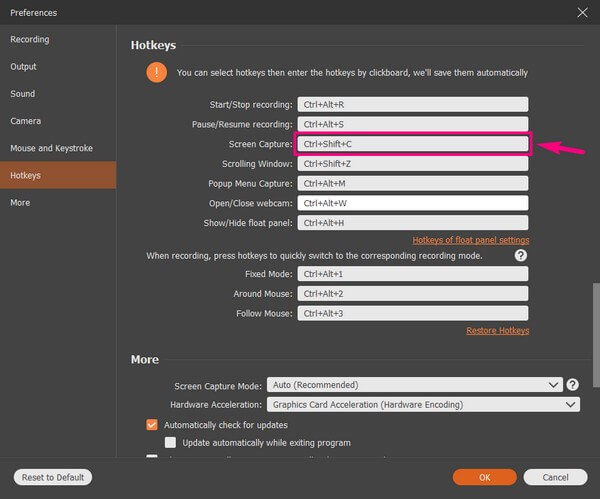
Step 3After taking the portion of the screen you want on Instagram, you can try using the editing tools. You can add text, arrows, ellipsis, and more. Lastly, click the save button on the right bar to complete the procedure.
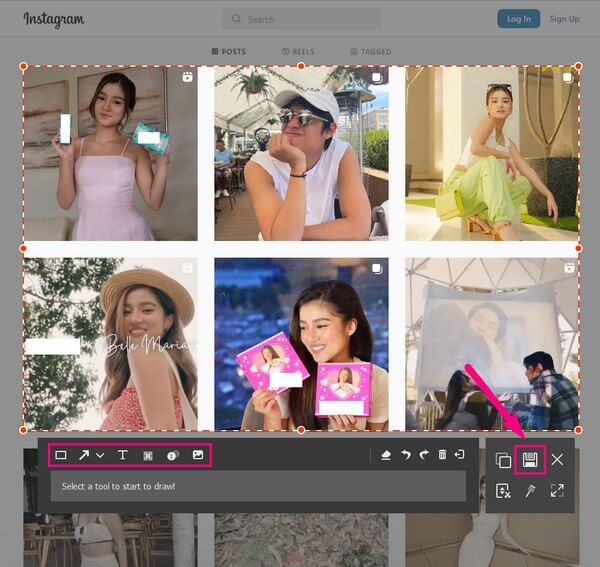
FoneLab Screen Recorder allows you to capture video, audio, online tutorial, etc on Windows/Mac, and you can easily customize size, edit the video or audio, and more.
- Record video, audio, webcam and take screenshots on Windows/Mac.
- Preview data before saving.
- It is safe and easy to use.
Part 5. FAQs about Taking Instagram DM Screenshots
Can you screen-record Instagram DMs?
Yes, you can. However, not all devices have a screen-recording feature. Fortunately, you don't need to find other tools, as you already have the FoneLab Screen Recorder. Besides taking screenshots, it's also incredible at screen-recording Instagram DMs, stories, posts, and more.
Where can I locate my Instagram screenshots on my Android?
You can find all the screenshots on your My Files app. Regardless of what you capture on your Android phone's screen, they will always be saved in the Screenshots folder. Whether you took the photo on Instagram, Facebook, Twitter, etc., you can all locate them in the Screenshots folder on the My Files app.
Why are the Instagram screenshots I send on my iPhone blurry?
If you are sending the screenshots on your Messages app, the problem may have something to do with the low-quality mode. You can fix this by accessing your Messages settings. Find and disable the "Low-Quality Image Mode" to adjust the resolution of the Instagram screenshots you want to send.
FoneLab Screen Recorder allows you to capture video, audio, online tutorial, etc on Windows/Mac, and you can easily customize size, edit the video or audio, and more.
- Record video, audio, webcam and take screenshots on Windows/Mac.
- Preview data before saving.
- It is safe and easy to use.
Thank you for your effort to read until the end. Hopefully, we were able to help you solve the trouble you are having at the moment. If you need more help, kindly navigate to FoneLab Screen Recorder's website to solve more difficulties.
