- Part 1. Download iCloud Backup to Computer with FoneLab for iOS
- Part 2. Download iCloud Backup to Computer from iCloud Official Site
- Part 3. Download iCloud Backup to Computer via iCloud for Windows
- Part 4. How to Download from iCloud to Mac
- Part 5. Download iCloud Backup to Computer From Apple ID Account Page
Download iCloud Backup to Computer - An Ultimate Guide in 2023
 Posted by Boey Wong / July 21, 2022 09:00
Posted by Boey Wong / July 21, 2022 09:00 Is there any way to download iCloud backup to computer? I want to check them on the computer instead. Thanks!
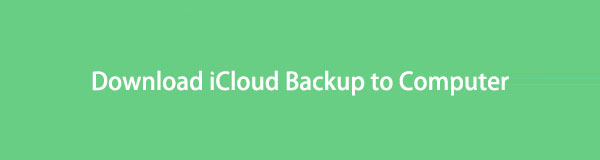
Some people have doubts about how to download iCloud backup to computer. It might be because they want to backup data on computer, free up space on iCloud, check data selectively, etc. However, you can find different methods to do this.
After testing, we will show you the most recommended ways to help you download iCloud backup to Mac or Windows easily and quickly.

Guide List
- Part 1. Download iCloud Backup to Computer with FoneLab for iOS
- Part 2. Download iCloud Backup to Computer from iCloud Official Site
- Part 3. Download iCloud Backup to Computer via iCloud for Windows
- Part 4. How to Download from iCloud to Mac
- Part 5. Download iCloud Backup to Computer From Apple ID Account Page
Part 1. Download iCloud Backup to Computer with FoneLab for iOS
FoneLab for iOS is one of the most recommended tools on computer. It is a powerful but simple program that helps you recover data from iOS devices and backup files with ease. So, your data like photos, videos, contacts, messages and more can be easily restored from iPhone, iPad and iPod Touch.
It has 3 modes, you can recover iOS data from device directly, iCloud backup and iTunes backup. Thus, you can download iCloud backup on your computer and view these files.
With FoneLab for iOS, you will recover the lost/deleted iPhone data including photos, contacts, videos, files, WhatsApp, Kik, Snapchat, WeChat and more data from your iCloud or iTunes backup or device.
- Recover photos, videos, contacts, WhatsApp, and more data with ease.
- Preview data before recovery.
- iPhone, iPad and iPod touch are available.
Below is the demonstration of downloading iCloud backup to computer using it.
Step 1Download and install FoneLab for iOS on computer, and it will run automatically.
Step 2Connect iPhone to computer, your device will be detected after that.
Step 3Choose iPhone Data Recovery > Recover from iCloud Backup.
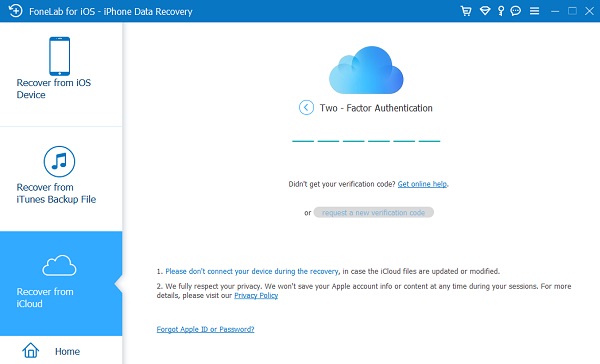
Step 4Log into your iCloud account and select a backup file containing your files. Click the download button.
Step 5Choose data you want to recover, and click the Recover button finally. You need to choose a folder on the computer to save them.
To meet user requests, third-party tools like FoneLab for iOS provide the most convenient but powerful features to help you easily manage your iOS data. Compared to the Apple ways, it surely can be the best choice for you.
What if you are a fan of Apple ways? Check the tutorials of Apple ways in the following parts.
Part 2. Download iCloud Backup to Computer from iCloud Official Site
If you are an iCloud user, you might have tried to manage your iCloud data or settings on its official site. It allows you to access it through a browser on any device, you can also log in your iCloud on specific iOS apps. This part will show you how to download iCloud backup to computer from iCloud official site selectively. You can follow these steps to find and download them.
Step 1Visit iCloud official site and log into your iCloud account.
Step 2Click the data you want to download, open and find the items.
Step 3Click the Download button to save them to computer folder.
Aside from the online way, you can also access iCloud backup through iCloud program on Windows.
Part 3. Download iCloud Backup to Computer via iCloud for Windows
Windows users might have the iCloud program installed on their computers. It is an excellent design for people who don’t have a related Mac at home or office. So, this iCloud on Windows can also enable you to download iCloud backup. Here is how to use it to download iCloud backup to computer.
Option 1. Download Photos Automatically
Step 1Download and install iCloud for Windows on computer. Log into your account. Set up iCloud and click Photos > Options, enable iCloud Photo Library and iCloud Photo Sharing.
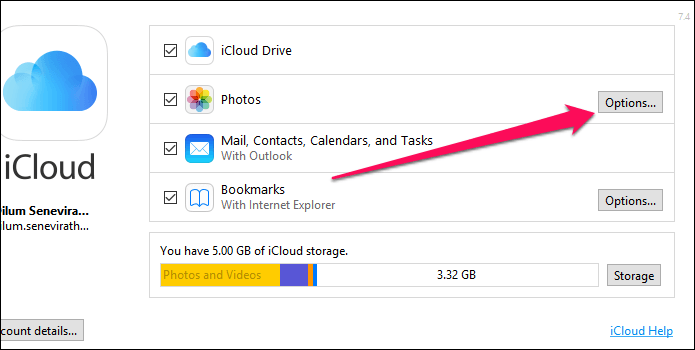
Step 2Enable the feature of Download new photos and videos to my PC, the iCloud photos will be downloaded automatically after a while.
Option 2. Right-click to Download Photos
You can also right-click the iCloud icon on the taskbar and select Download photos.
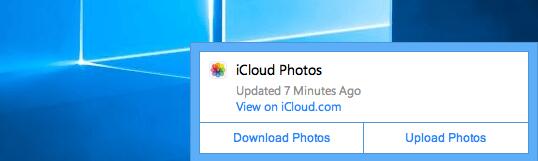
You know, Apple always has its own features to manage its data. It is no doubt that you can also do this if you have a Mac. Move on.
With FoneLab for iOS, you will recover the lost/deleted iPhone data including photos, contacts, videos, files, WhatsApp, Kik, Snapchat, WeChat and more data from your iCloud or iTunes backup or device.
- Recover photos, videos, contacts, WhatsApp, and more data with ease.
- Preview data before recovery.
- iPhone, iPad and iPod touch are available.
Part 4. How to Download from iCloud to Mac
Because of Apple’s differences, you can enjoy benefits between Apple devices rather than other non-Apple ones. First, you need to update macOS to the latest version through Apple Menu > System Preferences > Software Update > Update Now/Upgrade Now. Then, follow steps below.
Option 1. Finder
This is suitable for moving files from iCloud Drive to Mac folder.
Step 1Open Finder on Mac, click iCloud Drive.
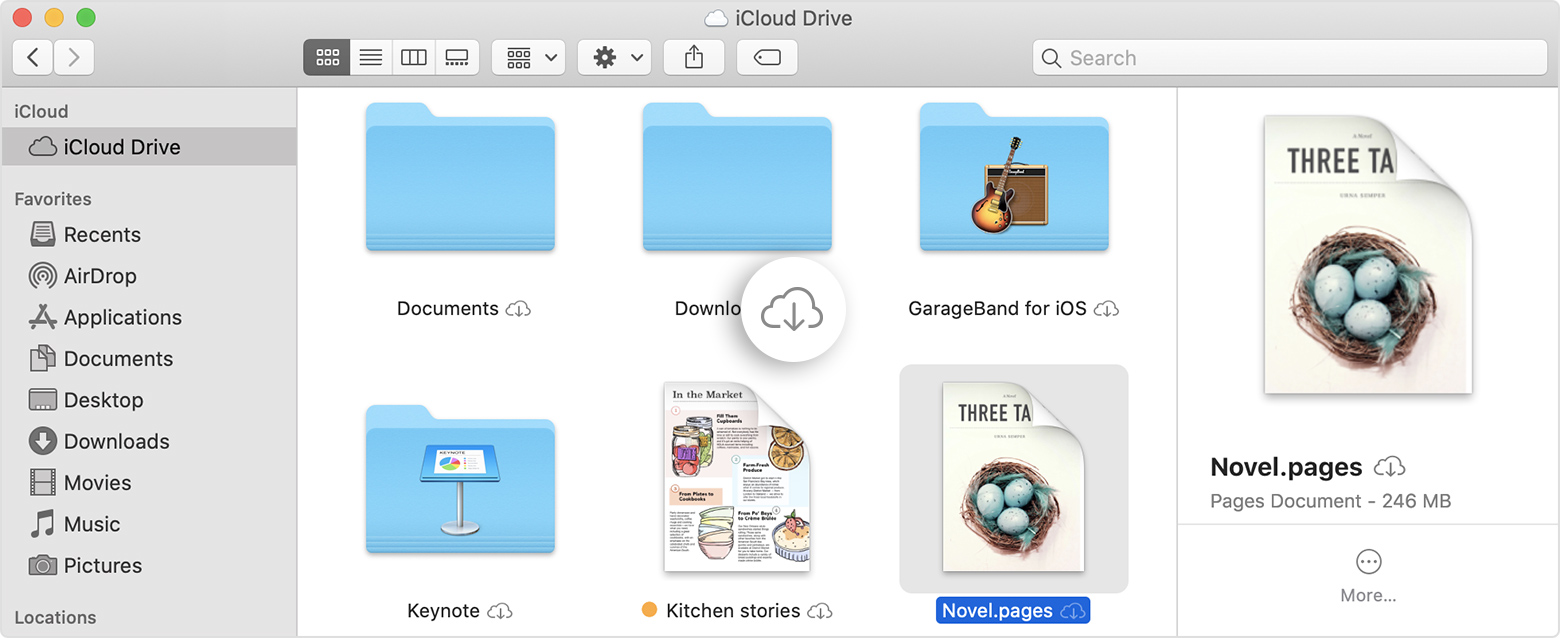
Step 2Press and hold the Option key on the keyboard and drag the files to a new folder on Mac.
Option 2. Photos App
If you want to move photos from iCloud to Mac, here is a method for you.
Step 1Make sure you have enabled photos on iCloud sync feature through Photos app > Preferences > iCloud > iCloud Photos.
Step 2Open Photos app on Mac and select the photos you want to download.
Step 3Click download icon then Download button.
Option 3. iCloud Music Library
If you have iCloud Music Library, you can access it on Mac and download them to computer as below.
iTunes
If you have earlier macOS and still have iTunes on your computer, you can follow the steps below.
Step 1Turn on iCloud Music Library through iTunes > Preferences > General > iCloud Music Library.
Step 2Click a library and select View > Show View Options > iCloud Download.

Apple Music App
After updating, you should use the Apple Music app on computer to manage music files.
Step 1Turn on Music Library through Music > Preferences > General > Sync Library.
Step 2Click View > Show View Options > iCloud Download.
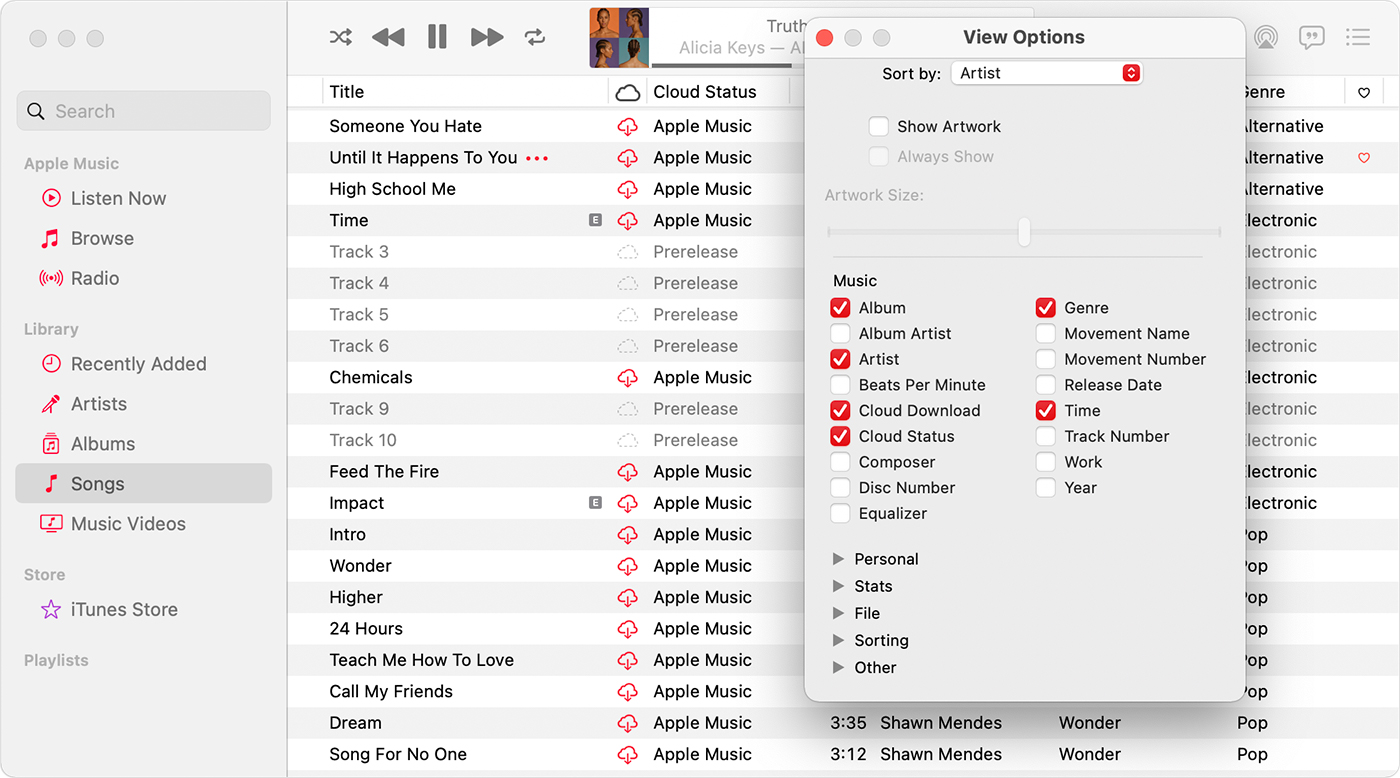
Step 3Click the download icon next to the song you want to download to Mac.
Part 5. Download iCloud Backup to Computer From Apple ID Account Page
You have a page called Apple ID Account Page to manage your data completely. It contains:
1. Call history
2. Apple ID account information and your login records
3. Photos, videos, contacts, calendars, notes, bookmarks, email and other documents you stored on iCloud
4. App usage information from iCloud, Apple Music, Game Center and the Health app
5. Purchase records and browsing history from the Apple retail stores, App Store, iTunes Store and Apple Books
Below is how to download iCloud backup.
Step 1Visit appleid.apple.com and log into your account.
Step 2Select Data & Privacy > Manage Your Data and Privacy > Get a copy of your data > Get started.
Step 3You need to choose the data you want to download.
Step 4Follow the instructions to verify your identity and start organizing your data.
That’s all about how to download iCloud backup to the computer using the most effortless and simple solutions. It is no doubt that all of them are proven and workable. And FoneLab for iOS is the most recommended as they won’t require a specific device or others. You can always try and pick the suitable one according to your needs. Why not download and enjoy the benefits of your favorite method now!
With FoneLab for iOS, you will recover the lost/deleted iPhone data including photos, contacts, videos, files, WhatsApp, Kik, Snapchat, WeChat and more data from your iCloud or iTunes backup or device.
- Recover photos, videos, contacts, WhatsApp, and more data with ease.
- Preview data before recovery.
- iPhone, iPad and iPod touch are available.
