Best Apps for How to Download Movies on iPhone
 Updated by Lisa Ou / May 05, 2022 11:30
Updated by Lisa Ou / May 05, 2022 11:30 Are you fond of watching movies? Most of us stream movies as a pastime or hobby in the comfort of our homes. Especially these days, they are more accessible due to the sudden increase of online video subscription services such as Netflix and Disney Plus. But there are times when we also need entertainment on the go. So instead of relying on these streaming sites and a possibly unstable Internet connection while traveling, downloading a movie is a wiser move.
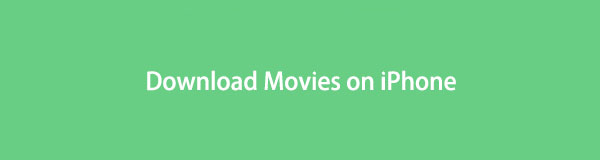
Luckily, you have come to the right post to read. Because here will introduce the most reliable and best apps that you can use to download your desired movies.

Guide List
Part 1. How to Download Movies on iPhone using Apple TV+ App
Apple TV+ app is a streaming service developed by Apple and mostly features Apple Originals. With this app, you can watch series, dramas, comedies, movies, etc. It also allows the users and viewers to download their desired movies to watch them offline. But, keep in mind to download the movie that you want to stream, an internet connection is a need here, whether Wi-Fi or mobile data. As well as, you can only download the movie if you subscribed or purchased it with their plan.
Steps on How to Download Movies on iPhone using Apple TV+ App:
Step 1First off, open your Apple TV+ app on your iPhone. Then, browse and select the movie you want to download.
Step 2Next, find the Download button and tap it. Wait until the downloading procedure is complete.
Step 3Finally, go to Library and tap Downloaded to check your downloaded movies. That's it!
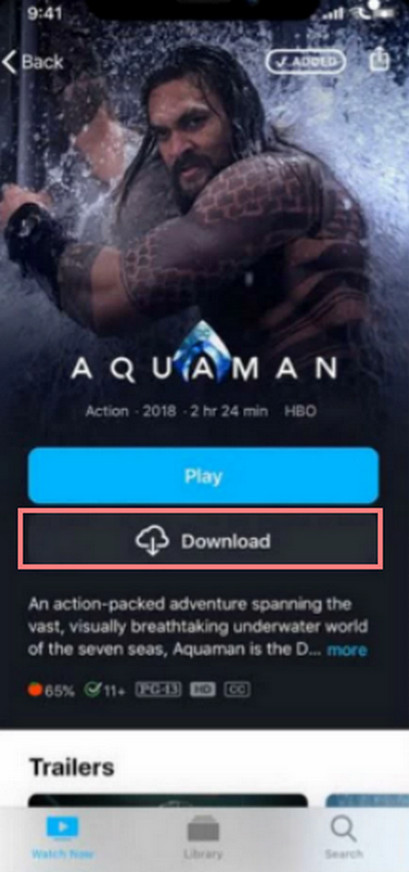
You can now watch the movies you just have downloaded with Apple TV+. However, you can only download the movies when you subscribe to their plan. It can also offer you just a 7-Day Trial. If you're looking for a budget-friendly third-party app to download your movie, you can move on to the next part of the post.
With FoneTrans for iOS, you will enjoy freedom to transfer your data from iPhone to computer. You can not only transfer iPhone text messages to computer, but also photos, videos and contacts can be moved to PC easily.
- Transfer photos, videos, contacts, WhatsApp, and more data with ease.
- Preview data before transferring.
- iPhone, iPad and iPod touch are available.
Part 2. How to Download Movies on iPhone via Third-Party Movie App
Another way of downloading movies on your iPhone is to use a third-party app. With that, Any Video Saver can help you easily save the movie that you want to watch from any site on your iPhone. Also, you can play your videos on full screen, picture in picture, or even in the background. Furthermore, you can securely keep your private files, such as the downloaded photos, bookmarks, videos, or movies. Learn how to use this app by following the tutorial below.
Steps on How to Download Movies on iPhone via Third-Party Movie App:
Step 1First of all, open or go to the App Store on your iPhone and search for Any Video Saver. Then, tap the Get to download it on your device.
Step 2When it is installed completely, launch the app. Type URL or Search for the film you wish to watch or be downloaded from the search bar.
Step 3Next, after searching and selecting the movie that you want to watch, tap and hold it. Options will appear as what you want to do with the video or film.
Step 4Finally, tap the Download from the choices, and it will immediately download your chosen movie. And that's it!
To check your movie or the downloading process, just tap Videos from the menu below. But, remember that it has limitations and is not free, especially if you want to activate the Privacy Protection of this app. Yet, it is less expensive compared to the other movie downloader app.
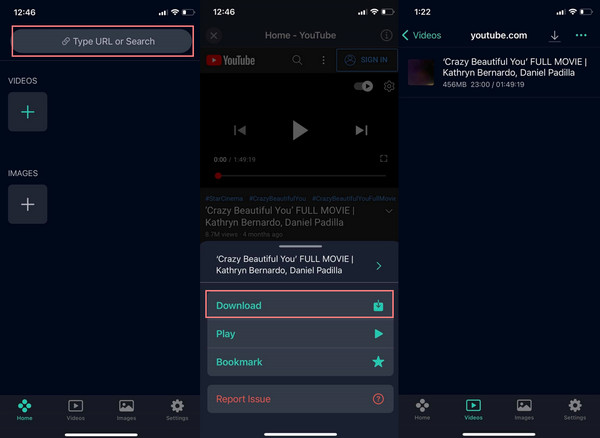
Now, have you downloaded a movie from your computer or other iOS devices and want to transfer it to your iPhone? Well, there is a tool that can help you transfer your downloaded films. Come to know it in the following part.
Part 3. How to Transfer Downloaded Movie to iPhone with FoneTrans for iOS
If you're looking for a perfect partner to transfer your files between computer and iOS devices, FoneTrans for iOS can assist you. With it, you can selectively transfer your messages, contacts, music, photos, videos, and more. And so, you can indeed share the downloaded movie that you wish to transfer to your iPhone for offline watching using this tool. What's more, it will not remove the films you have shared before or after the transferring process. FoneTrans for iOS is also one of the best user-friendly tools that you can have. Use the tutorial below to transfer your desired movie on your iPhone.
With FoneTrans for iOS, you will enjoy freedom to transfer your data from iPhone to computer. You can not only transfer iPhone text messages to computer, but also photos, videos and contacts can be moved to PC easily.
- Transfer photos, videos, contacts, WhatsApp, and more data with ease.
- Preview data before transferring.
- iPhone, iPad and iPod touch are available.
Steps on How to Transfer Downloaded Movie on iPhone with FoneTrans for iOS::
Step 1First off, freely download and install FoneTrans for iOS to your computer. Run the tool after that.
Step 2Now, plug your iPhone into the PC using a USB cable. Then, select and click the Videos from the categories listed on the left pane of the main interface.
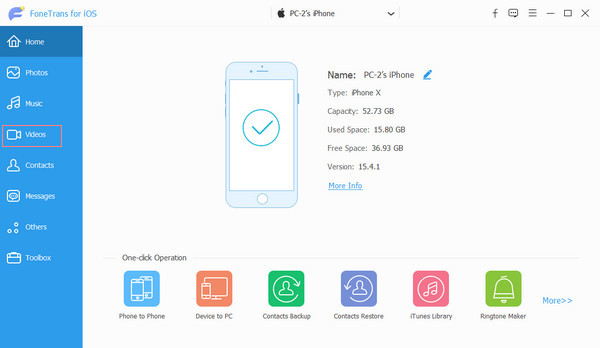
Step 3Subsequently, tick the Add Item(s) icon from the menu tab. You can choose Add File(s) or Add Folder as long as your downloaded movie/s are there.
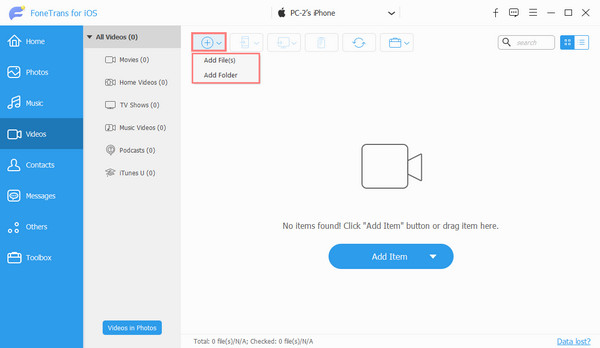
Step 4Next, choose from the File Explorer the movie/s you want to transfer. After that, click the Open button.
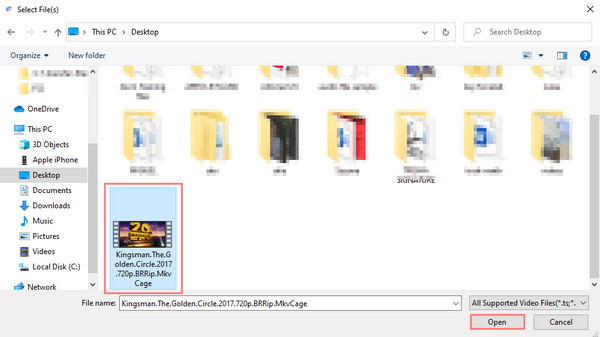
Step 5At this final point, simply wait until the transferring process is finished. That's it!
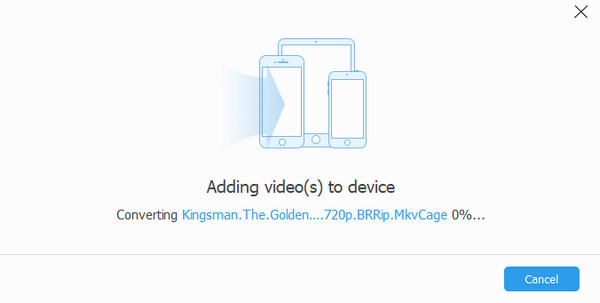
Confirm that you have transferred the movies successfully. Check it on your Apple TV > Library > Movies, and you will see the film you have transferred and play it. You can definitely rely on this tool. So, we sincerely recommend this for your transferring of files needs.
With FoneTrans for iOS, you will enjoy freedom to transfer your data from iPhone to computer. You can not only transfer iPhone text messages to computer, but also photos, videos and contacts can be moved to PC easily.
- Transfer photos, videos, contacts, WhatsApp, and more data with ease.
- Preview data before transferring.
- iPhone, iPad and iPod touch are available.
Part 4. FAQs About How to Download Movies on iPhone
1. Can I download videos or movies on social media?
Of course, yes. There are tons of third-party applications that you can search and use from the App Store. Such as VidMate, Any Video Saver, and many more.
2. Can I Airdrop movies on my iPhone?
You can Airdrop movies on your iPhone if and only if you're going to Airdrop films from Apple devices like Mac, iPhone, and iPad.
3. How do you download movies to your camera roll?
Downloading movies directly to your camera roll can depend on the specific device you're using. Generally, you can't directly download movies to your camera roll as it is primarily meant for storing photos and videos captured by your device. However, you can save movies to your camera roll by using third-party apps or cloud storage services. These apps allow you to download movies from the internet and then transfer them to your camera roll. Alternatively, you can use media player apps that have a built-in option to save movies directly to your camera roll, bypassing the need for additional steps. It's important to ensure that you are downloading movies from legal and authorized sources to respect copyright laws.
4. How do I download videos from Safari to my camera roll?
To download videos from Safari to your camera roll, you can follow these steps on an iOS device. First, open Safari and navigate to the webpage containing the video you want to download. Play the video, and then tap and hold on it until a menu appears. From the menu options, select "Save Video" or "Download Video." The video will be saved to your device's photo library or camera roll. You can access the downloaded video from the Photos app and manage it like any other media file on your device. Remember that downloading videos should be done responsibly and with respect to copyright laws.
5. Why won't my videos play on my iPhone camera roll?
There could be several reasons why videos are not playing in your iPhone camera roll. Firstly, ensure that the videos are in a compatible format supported by iOS, such as MP4 or MOV. If they are in an unsupported format, you may need to convert them using third-party software. Additionally, check if your iPhone's software is up to date, as outdated software can sometimes cause playback issues. It's also worth trying to restart your device or force-quitting the camera roll app to resolve any temporary glitches. If the problem persists, it might be related to a hardware or software malfunction, and contacting Apple support or visiting an Apple Store could provide further assistance.
In conclusion, here is the list of ways to download movies and transfer these downloaded films on an iPhone. Whenever you want to save a movie that you want to watch on your device wherever you go, you can always come back to this post. These techniques are all proven that you can indeed depend on them. If you have your downloaded movies and want to transfer them on your device, FoneTrans for iOS is a professional tool for that. So you can trust it as well.
Do you have any queries or suggestions? Simply type them down in the comment section below.
With FoneTrans for iOS, you will enjoy freedom to transfer your data from iPhone to computer. You can not only transfer iPhone text messages to computer, but also photos, videos and contacts can be moved to PC easily.
- Transfer photos, videos, contacts, WhatsApp, and more data with ease.
- Preview data before transferring.
- iPhone, iPad and iPod touch are available.
