Different Easy and Quick Methods to Fix iPad 1671 Error
 Posted by Boey Wong / March 07, 2023 09:00
Posted by Boey Wong / March 07, 2023 09:00 It is very annoying when error messages keep popping up on your screen. You will not be able to navigate your mobile phone or tablet properly. One of the popular error codes is 1671 of iTunes. When the error code appears on your screen, iTunes will not allow you to restore your files and other functions.
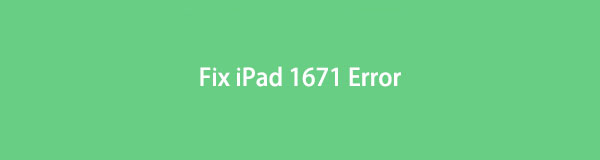
Upon reading this informative post, you will know why you see this code. Aside from that, it will show you the easiest troubleshooting methods for fixing the error code in a few seconds. Moreover, it will introduce the best software you can utilize within the procedure. Move on.

Guide List
Part 1. What is iPad Error 1671
The iPad or iPhone 1671 error code has to do something from iTunes. The error message may pop up on your screen if something goes wrong from iTunes. For instance, you are backing up or updating with your iPad or iPhone via iTunes. There are chances of an ongoing download for a third-party app that makes the connection between iTunes and Apple’s server cut. In this case, the error message will appear on your screen. Aside from that, it is also possible that there is a virus attack on your phone.
The above reasons why iTunes error code 1671 are only some of the various causes. Whatever the causes are, you can get rid of that error message. You only need to follow the troubleshooting steps to the next part of this article. Move on.
FoneLab enables you to fix iPhone/iPad/iPod from DFU mode, recovery mode, Apple logo, headphone mode, etc. to normal state without data loss.
- Fix disabled iOS system problems.
- Extract data from disabled iOS devices without data loss.
- It is safe and easy to use.
Part 2. How to Fix iPad Error 1671
Before proceeding to the troubleshooting guides to fix the error code, you can reinstall or update iTunes to its updated version. In this case, the app will be compatible with your iPad. If it doesn’t works, you can immediately proceed below to see how to fix the error message.
Note: You need to be careful in performing the troubleshooting guides below. It would be best if you avoided mistakes to not make any more errors on your iPad. In addition, this post will show you a safe tool to fix your issue. Scroll down to discover more.
Method 1. Restart Your iPad
Most of the time, a simple restart on your iPad is the way to fix any issue. Many people use this technique when their iPad freezes or is unresponsive. In addition, you can also use this method if you encounter the error code 1671. If you do not know how to restart your iPad, read the instruction below.
Way 1. If your iPad device does not have a Home button, you can press and release the Volume button at the top. After that, press and hold the Top button of the iPad. Later, once you see the Apple logo, release the Top button.
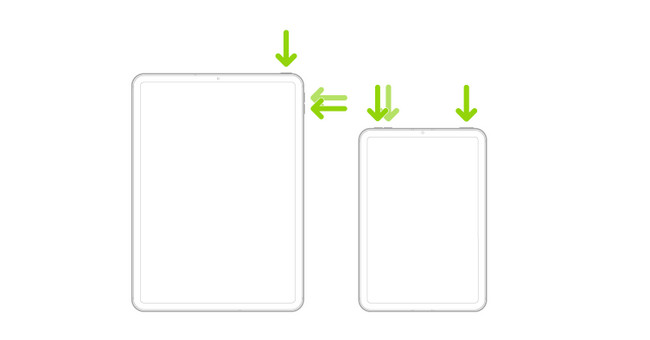
Way 2. Press the Top and Home buttons simultaneously if your iPad has a Home button. After that, release both buttons if you already see the Apple logo.
Note: Later, wait until the iPad loads completely and recheck if the error code still appears. If yes, please proceed to the other guides.
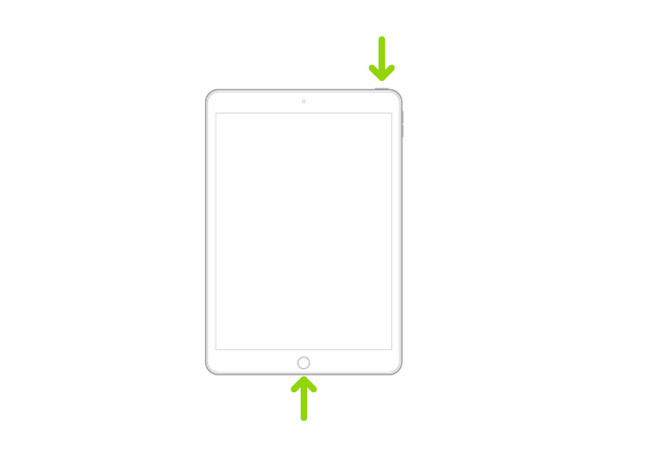
Method 2. Use FoneLab iOS System Recovery
This tool is one of the safest tools for fixing iPad error codes. FoneLab iOS System Recovery has different modes. It includes iPhone Data Recovery, iOS Back Up & Restore, and WhatsApp Transfer iOS. will not change or destroy the data you have on your iPad. Aside from that, it is not only about removing error messages. It can also help if the iPad is not updating, the battery is drained, it fails to recharge, the touch screen is not working, and many more scenarios.
FoneLab enables you to fix iPhone/iPad/iPod from DFU mode, recovery mode, Apple logo, headphone mode, etc. to normal state without data loss.
- Fix disabled iOS system problems.
- Extract data from disabled iOS devices without data loss.
- It is safe and easy to use.
Moreover, it supports many iOS devices, like iPhone, iPad, and iPod Touch. Are you ready to use the tool to fix error code 1671 on your iPad? Read the steps below.
Step 1Download FoneLab iOS System Recovery on your computer. After that, the downloading process will only take a few seconds to finish, and you need to wait. Later, Set Up > Launch it instantly to start the recovery for your system.
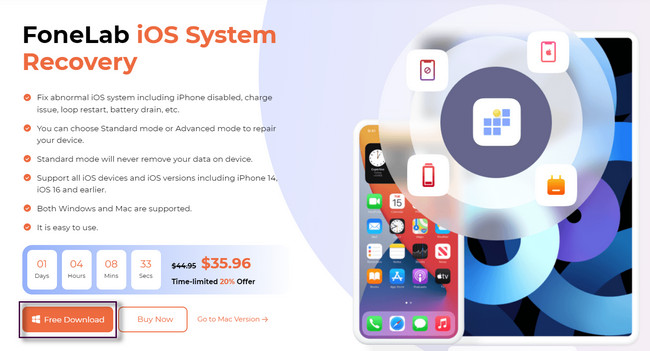
Step 2The software will pop up on your screen. All you must do is click the iOS System Recovery section of the tool. After that, you will see features related to fixing the error code 1671.
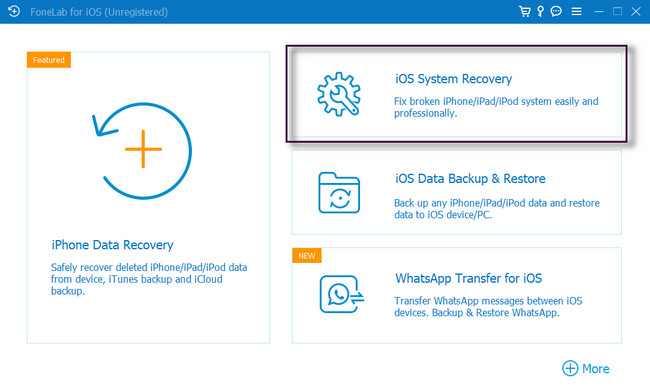
Step 3Connect the iOS device to your computer via a USB cable. The tool will require you to insert and choose the issue you are facing. You can select the Device Issues, Screen Issues, iOS Mode Issues, and iTunes Issues sections and pick the problem from the right side of the tool. Once you can process the iPad system, please click the Start button instantly.
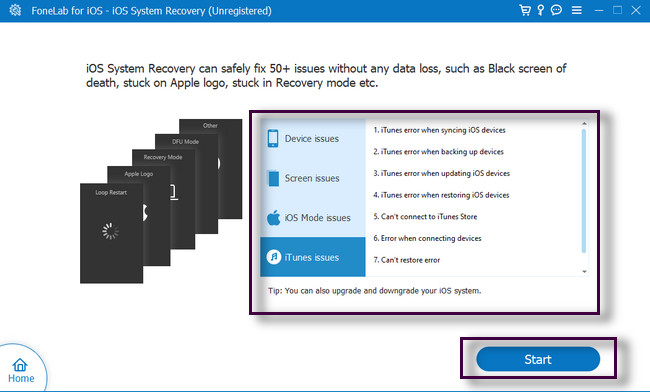
Step 4The software will ask you to choose Standard or Advanced mode. It is to confirm information for your iPad. When the iPad is connected, the software will let you know on the main interface. After that, click the Repair button to start the fixing procedure for the error code.
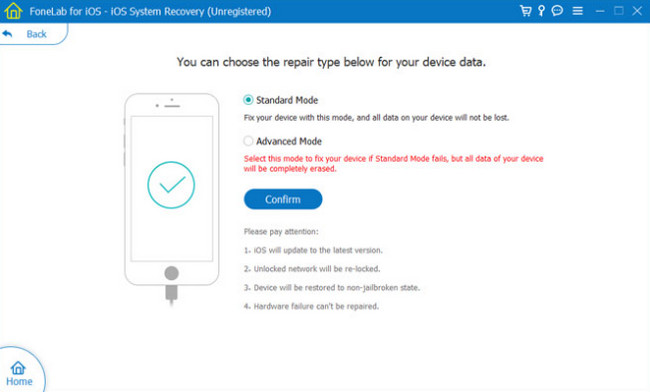
FoneLab enables you to fix iPhone/iPad/iPod from DFU mode, recovery mode, Apple logo, headphone mode, etc. to normal state without data loss.
- Fix disabled iOS system problems.
- Extract data from disabled iOS devices without data loss.
- It is safe and easy to use.
Method 3: Utilize the Recovery Mode
Using the recovery mode of your iPad is the least recommended. Unlike the two methods above, this technique is a bit complicated. You must connect the iPad to your Mac to ensure the computer is current. Aside from that, you need to consider and have the latest version of iTunes. However, the latest macOS does not have iTunes.
Please read the steps below correctly to avoid making other errors. Move on.
Step 1Connect the iPad to the Mac. After that, press and instantly release the Volume button nearest the Top button. Later, do the same thing with the Volume button farthest from the Top button. After that, press and hold the Top button until you see the recovery mode on your screen. After that, look for the error code 1671 if it is still there.
Note: If your iPad has a Home button, you press and hold the Home and Top buttons simultaneously until you see the recovery mode pops up.

Part 3. FAQs about iPad Error 1671
What are the other common errors on iPad aside from 1671?
There are many common errors on iPad, like error code 6. When you encounter this error message on the screen, it means you input incorrect security details. The only thing you should do is download the latest version of the app you use. In addition, you can sign out, quit the app, and sign back in again.
Why can my iPhone not connect to iTunes?
Except for the error code 1671, you may have a problem with your cable or computer. You can try it on the other computer and USB port. You can also check that you plug in with the correct charging port.
FoneLab enables you to fix iPhone/iPad/iPod from DFU mode, recovery mode, Apple logo, headphone mode, etc. to normal state without data loss.
- Fix disabled iOS system problems.
- Extract data from disabled iOS devices without data loss.
- It is safe and easy to use.
FoneLab iOS System Recovery is the safest tool to fix the iPad error code 1671. You can download the tool on your computer for more details and information about the software. Why not explore with yourself? Enjoy!
