fix iPhone/iPad/iPod from DFU mode, recovery mode, Apple logo, headphone mode, etc. to normal state without data loss.
How to Unlock a Disabled iPhone - Detailed Tutorial (4 Ways)
 Updated by Boey Wong / July 22, 2021 16:30
Updated by Boey Wong / July 22, 2021 16:30I got an iPhone 7 yesterday, and I set up a new unlock passcode that I couldn't remember the exact code after that. After I tried several times to enter the password, my iPhone is disabled now. please help, is there a way to unlock disabled iPhone?
Unfortunately,
If you forgot iPhone passcode, there is no reasonable workaround to gain access to it again. If you have not backed up data on locked iPhone, you may lose them.

But you still have several opportunities to guess and try as iPhone won't become disabled on the first or second wrong passcode attempt.
Here is how many times you can enter an incorrect password before your iPhone is disabled:
Take a deep breathe and think carefully what the most possible unlock password will be.
- 1-5 incorrect passcode entries in a row – No problem.
- 6 incorrect entries in a row – iPhone deactivated for 1 minute.
- 7 times wrong attempts – iPhone disabled for 5 minutes.
- 8 incorrect attempts – iPhone can't be used for 15 minutes.
- 9 times wrong tabs – iPhone disabled for 60 minutes.
- 10 times incorrect attempts in a row – You will get iPhone is disabled. Connect to iTunes or the phone will completely erase itself for all data if Erase Data is enabled on the device.
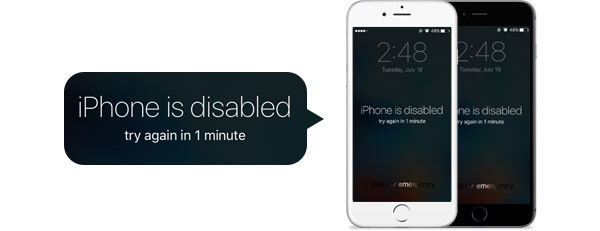
Well, though you can't unlock a disabled iPhone, you are able to erase and restore data from locked iPhone from the last backup you made previously.

Guide List
Part 1. How to Unlock Disabled iPhone with iTunes
You can use iTunes to restore your iPhone from the most recent backup if you have.
Step 1Connect your iPhone to the computer you synced with.
Step 2Launch iTunes if it doesn't open automatically. If asked for a passcode, put the iPhone in recovery mode.
Note:
iPhone X or later, iPhone SE (2nd generation), iPhone 8, and iPhone 8 Plus: Turn off iPhone, holding power button and and connect iPhone to Mac at the same time, holding the power button until you see the recovery mode screen on your iPhone screen.
iPhone 7 and iPhone 7 Plus: Power off iPhone, then holding Volume down and connect iPhone to Mac until you see the recovery mode screen.
iPhone SE (1st generation), and iPhone 6s and earlier: Turn off iPhone firstly. Holding home button and connect iPhone to Mac until you see the recovery mode screen.
You can learn how to put iPhone in recovery mode in details.
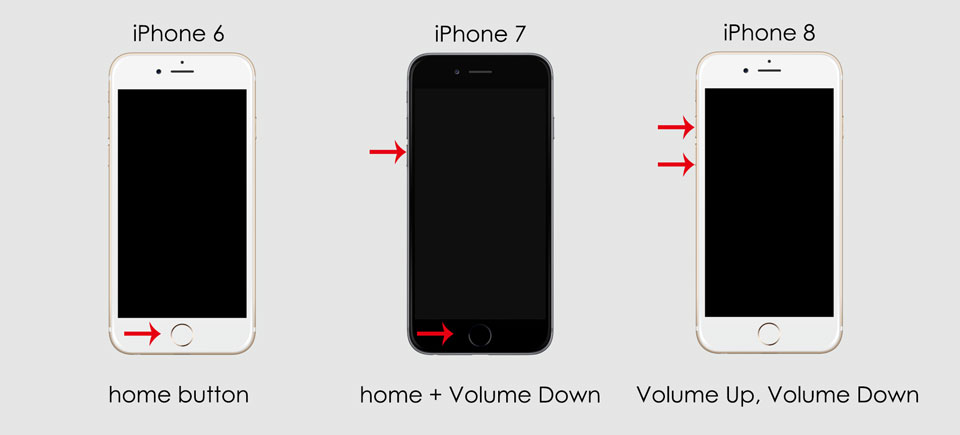
Step 1Once iTunes detects your device, click Restore iPhone….
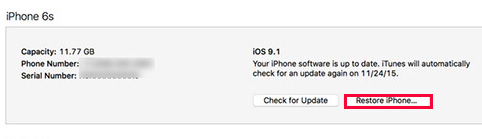
Step 2When you reach the Set Up screen while restoring your device, select Restore from iTunes Backup. Choose the latest or the most relevant one to restore.
Part 2: How to Fix a Disabled iPhone throught Finder on Mac
As you might know, iTunes is not available on macOS after Catalina. Well, what to do if you are an iTunes fans? Is there any alternative?
Of course. Finder might be what you are looking for on Mac. If you want to unlock an disabled iPhone, you can read below steps which are similar to tutorial of how to unlock disabled with iTunes as below.
Step 1First of all, disconnect iPhone from Mac and put iPhone into recovery mode. There are a bit difference according to iPhone models, please check the above-mentioned demonstration.
Step 2Choose your device from left panel under Locations tab, you can see a pop-up window shows 3 buttons. Click Restore to restore iPhone.
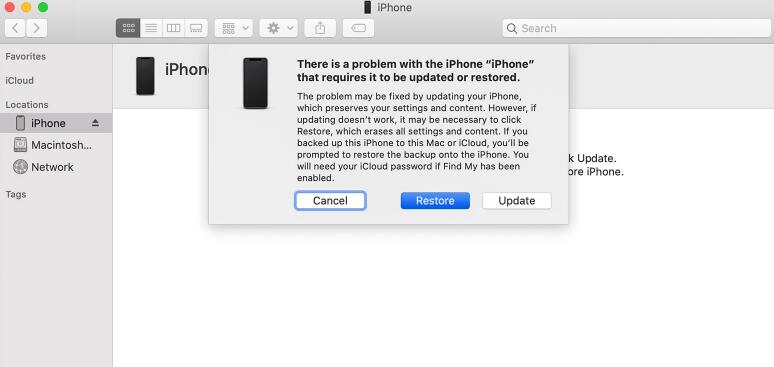
It takes about 15mins to 1h. After it is finished, set up your iPhone as a new iPhone or restore iPhone from iCloud backup if you have one.
Part 3. How to Undisable an iPhone with iCloud
If you can't sync or connect with iTunes, use iCloud.
Step 1Go to iCloud website in your browser, then log in by entering your Apple ID and password. And click Find iPhone in the main menu.
Step 2Click All Devices and select your iPhone. Then you should see a window pop up at the right top. Select Erase iPhone in the window and confirm your selection.
Step 3Wait for your iPhone to finish erasing. Meanwhile, it will also disable its lock. If you have a backup of your iPhone stored in iCloud, you can restore your iPhone's settings, photos, apps, and so on.
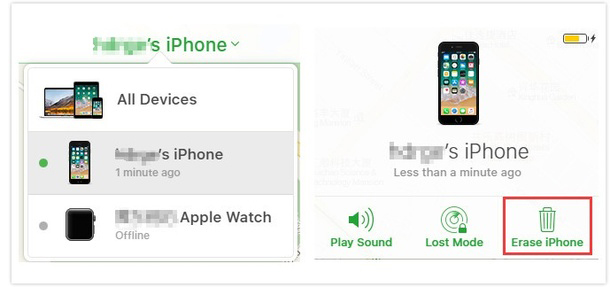
Please note that restoring from iTunes or iCloud backup will erase all your current data on the phone and it will be replaced by the data of the backup that you are restoring from. So if you don't want to lose any data, best to use FoneLab iOS System Recovery to help you enable your iPhone.
However, there is no way to back up the current data on the deactivated device. So if you haven't backed up your iPhone to iTunes or iCloud, you will lose all data on it after erasing.
Part 4. How to Fix a Disabled iPhone via iOS Unlocker
If you just forgot iPhone passcode, you can try iOS Unlocker to unlock iPhone without passcode. This is a workable method to remove iPhone passcode, and it will remove iPhone data in the meantime. You can move on to learn how to use it, or just jump to the next part and try another solution without losing data.
FoneLab Helps you unlock iPhone screen, Removes Apple ID or its password, Remove screen time or restriction passcode in seconds.
- Helps you unlock iPhone screen.
- Removes Apple ID or its password.
- Remove screen time or restriction passcode in seconds.
Step 1Download and install iOS Unlocker on your PC. Then open it.
Step 2You should plug iPhone to computer here. Then select Wipe Passcode. Of course you can also choose other features here accordingly.

Step 3Click Start, choose your iPhone information from the drop-down list and click Start button again.

Part 5. How to Fix a Disabled iPhone without Erasing
Is there a way that can fix the disabled iPhone without data loss? I am happy to tell you the answer is yes.
FoneLab iOS System Recovery, a powerful iOS system recovery software can fix with all kinds of iOS system problems like how to get out of recovery mode, how to fix black screen on iPhone, iPad white screen of death fix, iPhone red screen of death fix, iPhone 5s blue screen of death fix, how to fix a frozen iPhone, and more. Please check below simple tutorial about the recovery process.
Step 1Free download the software with below right link according to what operating system that your computer is running, and install it afterward.
FoneLab enables you to fix iPhone/iPad/iPod from DFU mode, recovery mode, Apple logo, headphone mode, etc. to normal state without data loss.
- Fix disabled iOS system problems.
- Extract data from disabled iOS devices without data loss.
- It is safe and easy to use.
Step 2Connect your iPhone with the computer via a USB cable. Choose iOS System Recovery after the software recognizes the device.

Step 3The software can detect the connected iPhone is in abnormal state and it will ask you to click the Start button to get started.
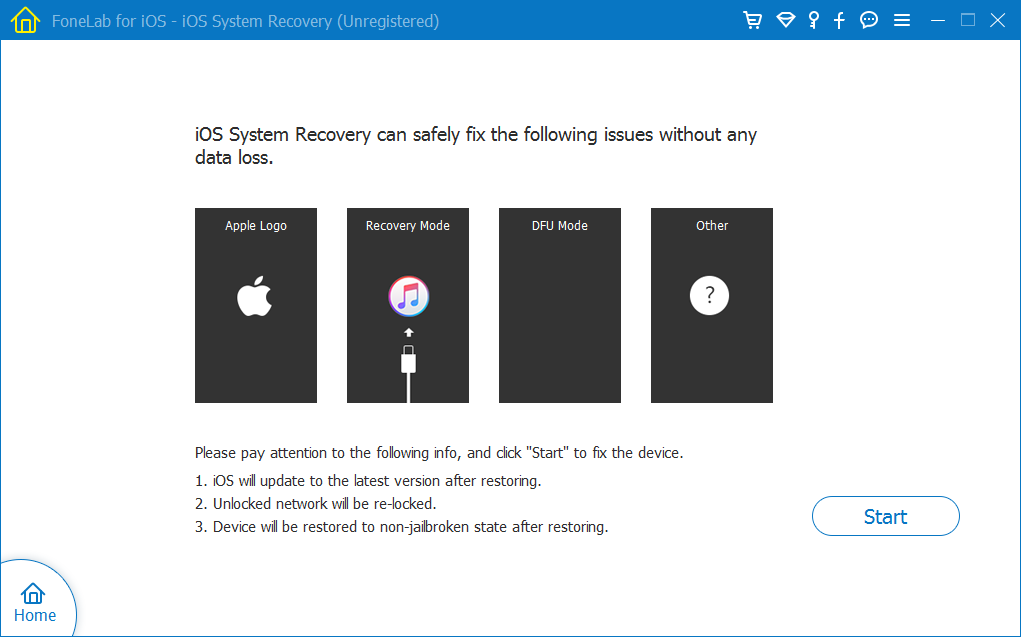
Step 4You will be asked you to confirm the information about your iPhone. Click Repair if it is correct, but if not, select the exact information manually before repair. It will take some time to download plug-in, please do not disconnect or use your device during the process. Otherwise, it may lead to the repair failure.
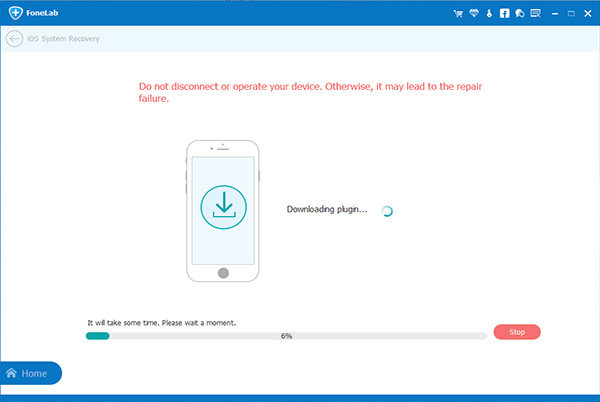
If you lost iPhone data after fixing iPhone errors, you can use FoneLab iPhone Data Recovery to restore iPhone data with ease.
Part 5. FAQs about how do you unlock a disabled iPhone
How do you unlock a disabled iPhone without iTunes?
iCloud is one of another Apple way to unlock a disabled iPhone without iTunes. Of course you can also try FoneLab iOS Unlocker - a third-party tool to remove iPhone passcode within clicks.
Can you unlock a disabled iPhone without a computer?
Yes. But your Find My iPhone feature has to be enabled before. Then you can log in your iCloud account and remove passcode remotely.
iPhone is disabled connect to iTunes, how to unlock?
If you device is unable to connect to iTunes, you can try FoneLab iOS Unlocker. It helps you unlock iPhone with ease.
That's all about how to unlock a disabled iPhone without iTunes or iCloud or computer. We are sure that there is one which can meet your request. Why not download and have a try now!
FoneLab enables you to fix iPhone/iPad/iPod from DFU mode, recovery mode, Apple logo, headphone mode, etc. to normal state without data loss.
- Fix disabled iOS system problems.
- Extract data from disabled iOS devices without data loss.
- It is safe and easy to use.
