fix iPhone/iPad/iPod from DFU mode, recovery mode, Apple logo, headphone mode, etc. to normal state without data loss.
Repair My iPhone Won't Turn On Using Efficient Fixes
 Updated by Boey Wong / Sept 09, 2024 15:20
Updated by Boey Wong / Sept 09, 2024 15:20Hello! My iPhone died and won't turn on while charging. I'm unsure what the problem is, but it's causing me too much hassle. I can't communicate with my family and friends and update on my social media apps. It's preventing me from doing any activities on my iPhone. Is there anything I can do to resolve iPhone 11 won't turn on? Your advice and suggestions would greatly help. Thank you in advance!
An iPhone that won't turn on can be caused by basic to complex problems. It can be due to simple glitches or a drained battery, which you can easily resolve through charging or a restart. However, technical and system issues may have also caused it, which take more advanced knowledge to fix. Regardless, failing to turn on your iPhone will only result in difficulty.
Whether you can't turn on your iPhone due to basic or complex issues will cause you great hassle and complication since you won't be able to utilize the device until the problem is fixed. Fortunately, we have already assembled the fixes you can use to resolve your issue with the iPhone that won't turn on. Their processes with simple instructions are included in each part.
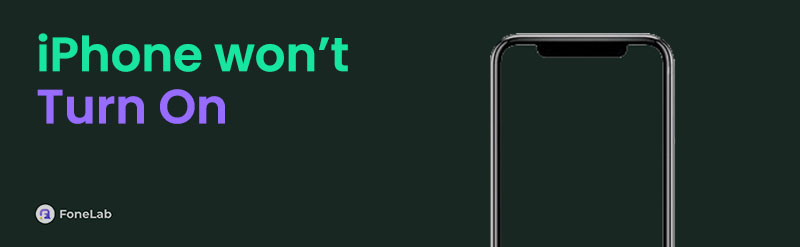

Guide List
FoneLab enables you to fix iPhone/iPad/iPod from DFU mode, recovery mode, Apple logo, headphone mode, etc. to normal state without data loss.
- Fix disabled iOS system problems.
- Extract data from disabled iOS devices without data loss.
- It is safe and easy to use.
Part 1. How to Fix iPhone Won't Turn On through A Force Restart
When a device like your iPhone faces a glitch, doing a restart usually fixes its performance. However, it’s slightly different when the iPhone can’t turn on. You need to level up the solution, which is, in this case, performing a force restart. Unlike a basic restart, this method requires the device’s buttons since you can’t navigate its screen. The procedure takes only a minute or seconds until you can use the device again. Meanwhile, force restarting your iPhone is different with every model. So, pick the correct steps for your device and perform the process correctly.
Take to heart the user-oriented guides below when your new or old iPhone won’t turn on to fix it through a force restart:
Force restart iPhone without a Home button: Press and rapidly release the Upper Volume button of your iPhone, then repeat the process with the Lower Volume key. Next, long-press the device’s Side button for around 10 seconds until the screen displays the Apple logo.
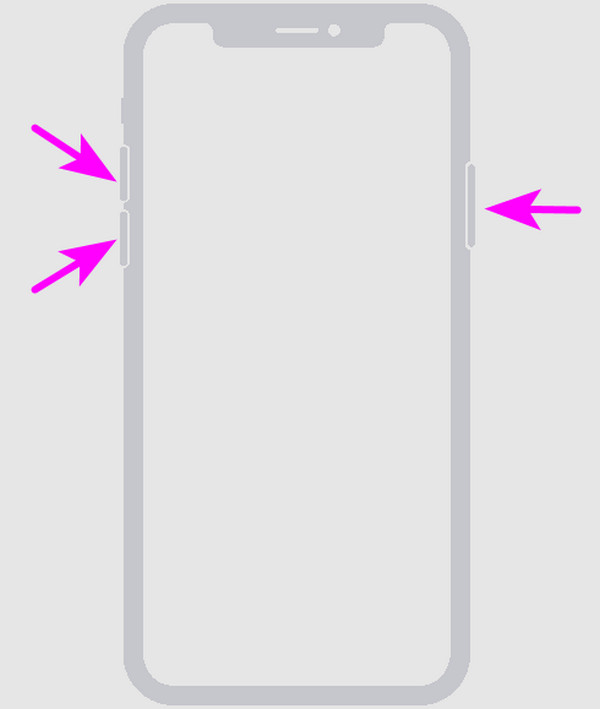
Force restart iPhone with a Home button: Press the Side or Power and Volume buttons on your iPhone, but don’t release them immediately. Wait for the Apple logo to materialize on the device screen, which takes around 10 seconds. Then, let go of both buttons.
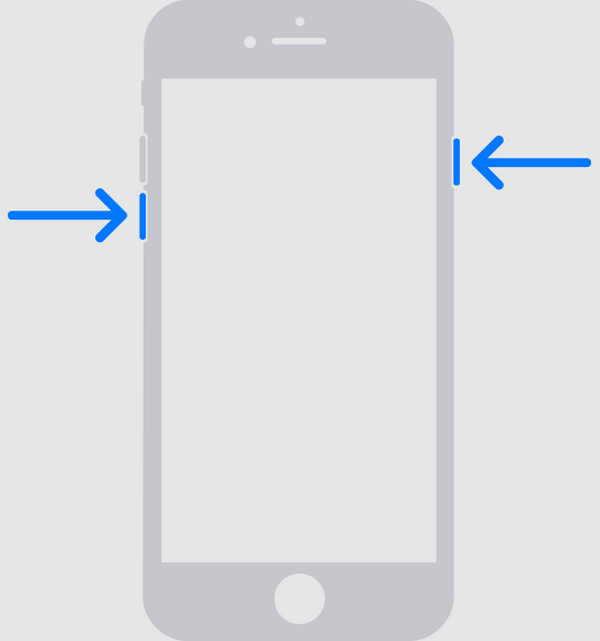
Sadly, if the issue is more complicated, you won’t be able to turn on the iPhone successfully with this method. Instead, try the program underneath, as it caters to more technical problems.
Part 2. How to Fix iPhone Won't Turn On with FoneLab iOS System Recovery
FoneLab iOS System Recovery is known for repairing damaged iOS and iPadOS systems. So, installing it is the perfect solution if your iPhone doesn’t turn on due to its dysfunctional system. It even offers users the Standard and Advanced repair types, letting you keep or delete your data. You don’t have to experience a forced format like what the other repair tools require. You can acquire it on Windows and Mac computers, so you won’t have difficulties installing it, especially since it takes only a little space on your computer.
FoneLab enables you to fix iPhone/iPad/iPod from DFU mode, recovery mode, Apple logo, headphone mode, etc. to normal state without data loss.
- Fix disabled iOS system problems.
- Extract data from disabled iOS devices without data loss.
- It is safe and easy to use.
Determine the painless steps underneath as a model if your iPhone has been charging for hours but won't turn on to repair it with FoneLab iOS System Recovery:
Step 1Hit Free Download on FoneLab iOS System Recovery’s primary site to save its installer. Later, the file will be inside the Downloads folder, so open it to transpire the installation. The process typically lasts a minute until the Start button pops up, letting you launch the tool.
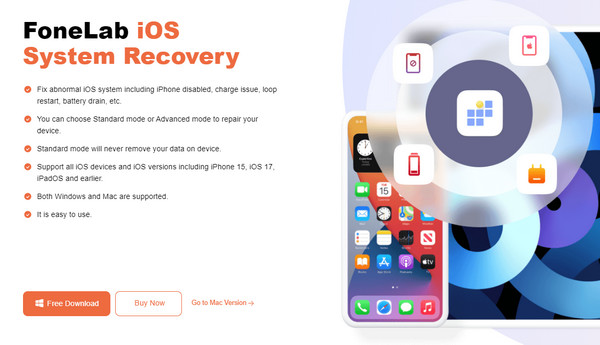
Step 2Next, open the iOS System Recovery section once the main interface appears. The feature’s Start button will then be shown, so hit it to view the repair modes on the following screen. You must pick your desired mode accordingly before pressing the Confirm option underneath. Also, a lightning cable must be attached to your iPhone and computer.
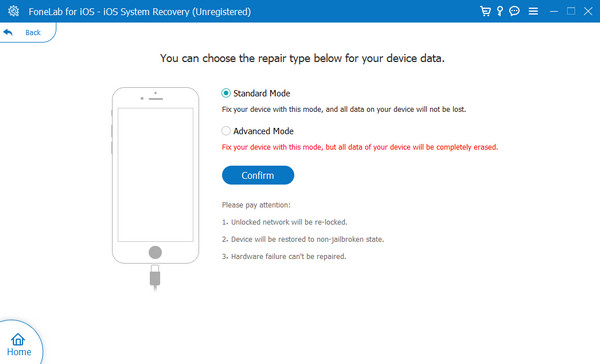
Step 3The steps for entering iPhone recovery mode will appear next. Use the designated guide by choosing your iPhone model, then ensure you perform the correct instructions. Later, the firmware package to repair your iPhone that won’t turn on will be downloaded to help you.
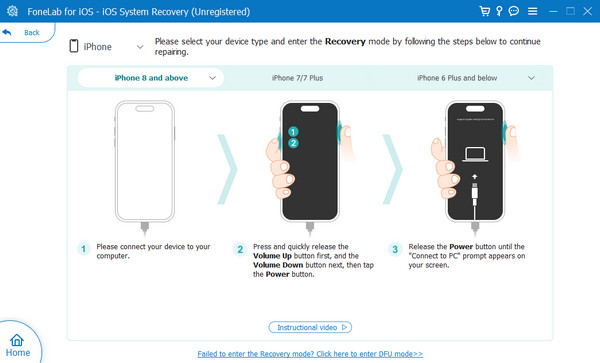
FoneLab enables you to fix iPhone/iPad/iPod from DFU mode, recovery mode, Apple logo, headphone mode, etc. to normal state without data loss.
- Fix disabled iOS system problems.
- Extract data from disabled iOS devices without data loss.
- It is safe and easy to use.
Part 3. How to Fix iPhone Won't Turn On via iTunes or Finder
The last method we recommend is using iTunes or the Finder program. By putting your iPhone into Recovery mode, either of these programs will provide the appropriate option to resolve the device’s problem. This method allows users to restore their devices, fixing whatever the iPhone faces. But before proceeding, you must know that performing this on your iPhone will erase all its content and settings. The device will be formatted to eliminate the issue preventing it from turning on. Thus, consider the process carefully, as it risks everything stored on the iPhone.
Pay attention to the manageable task below if your iPhone won’t turn on to fix it via the iTunes or Finder program:
Step 1Open Finder or iTunes on the computer, then use your lightning cable to link your iPhone to the program. Afterward, put it into Recovery mode using the instructions in this article’s Part 1, as the buttons you must press are only the same when force restarting.
Step 2Once you view the Recovery mode screen on the iPhone, check out your iTunes or Finder interface and see the Update and Restore options. Choose the appropriate selection to let the program fix the issues that cause your iPhone not to turn on.
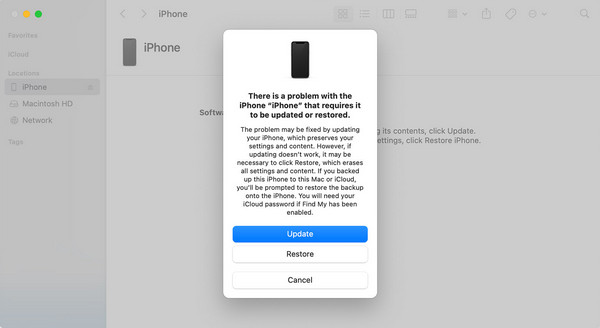
Note: Finder is available on newer macOS computers by default, so you don’t need to install it when needed. On the other hand, iTunes is available in older macOS versions, and you can install it on Windows computers. Thus, you can use the suitable tool accordingly to fix the issue.
FoneLab enables you to fix iPhone/iPad/iPod from DFU mode, recovery mode, Apple logo, headphone mode, etc. to normal state without data loss.
- Fix disabled iOS system problems.
- Extract data from disabled iOS devices without data loss.
- It is safe and easy to use.
Part 4. FAQs about iPhone Won't Turn On
1. Why can't my iPhone charge and turn on?
The iPhone's battery must be too drained. We suggest leaving the device charging within a sufficient time until the charging screen appears. If you still don't see any response from the iPhone, the problem may not be because of a drained battery. Instead, proceed to this article's Part 2 for a solution to various issues.
2. Can insufficient storage cause my iPhone not to turn on?
Yes, it is possible. Having sufficient device space is important for it to perform properly. Without enough storage, your iPhone may be unable to handle the processes, resulting in it not turning on.
Below is a video tutorial for reference.
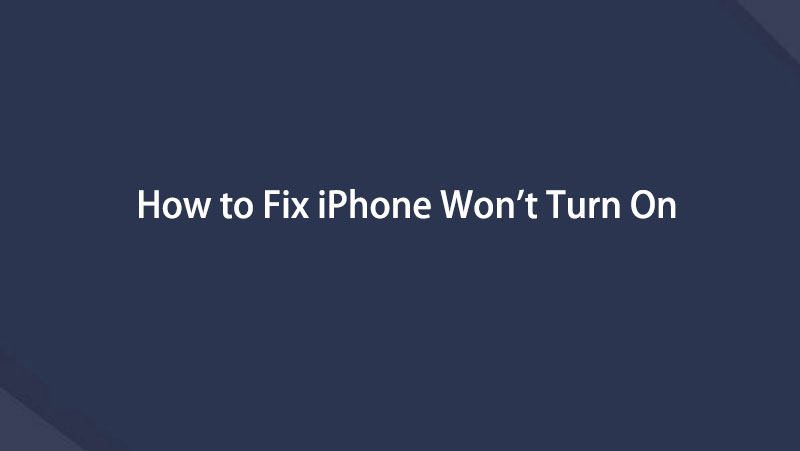

The leading solutions above have proven multiple times that, with the correct processes, you can still turn on a damaged iPhone. So, don't be reluctant to try them for your device.
FoneLab enables you to fix iPhone/iPad/iPod from DFU mode, recovery mode, Apple logo, headphone mode, etc. to normal state without data loss.
- Fix disabled iOS system problems.
- Extract data from disabled iOS devices without data loss.
- It is safe and easy to use.
The leading solutions above have proven multiple times that, with the correct processes, you can still turn on a damaged iPhone. So, don't be reluctant to try them for your device.
