Audio Recorder Free: 4 Most Used and Trusted Approaches
 Posted by Lisa Ou / Oct 08, 2024 09:00
Posted by Lisa Ou / Oct 08, 2024 09:00Hi! My friends and I talked at one of the most famous audio conferencing platforms. We had a lot of fun and planned to repeat the session next week. We have decided to record the audio session as souvenirs for our bonding. In this case, we can listen to it when we miss each other. However, I do not know how to record audio. What is the best free audio recorder? Please let me know if you know a particular tool or app. Thank you in advance!
Countless free audio recorders exist on your computer or smartphone. However, they have different features and functionalities depending on their manufacturers. Luckily, we have gathered all the free audio recorders we assumed would fit your preference. Please see them by scrolling below.
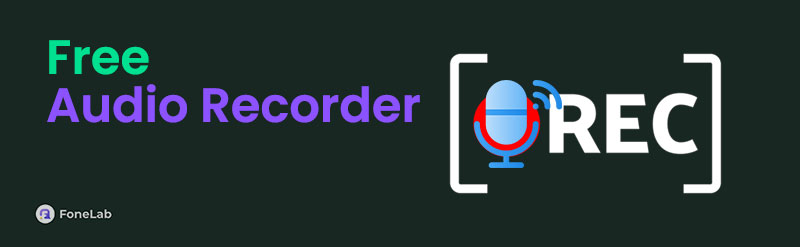

Guide List
Part 1. Free Audio Recorders Online
The most convenient free audio recorders can be found online. There are countless of them, and they contain different features. The good thing about them is that most of them can be used on your smartphone and computer. Please see the 2 online free audio recorders below.
FoneLab Screen Recorder allows you to capture video, audio, online tutorial, etc on Windows/Mac, and you can easily customize size, edit the video or audio, and more.
- Record video, audio, webcam and take screenshots on Windows/Mac.
- Preview data before saving.
- It is safe and easy to use.
1. 123Apps Online Voice Recorder
123Apps Online Voice Recorder is an online tool with one of the simplest interfaces and procedures among the available free audio recorder tools. However, this online tool only supports one audio format, which is MP3. Though various devices support the mentioned file format, it has lower quality than others. In addition, this online tool can also capture your screen activities aside from audio. See below for instructions on using this free screen and audio recorder online tool.
Step 1Visit the online tool’s main website to see all its information on the screen. Then, you will also see annoying ads on the screen. You cannot delete them since it is part of the free offer. Then, choose the Record button at the center of the screen. Later, choose Allow at the top left of the screen to start the recording.
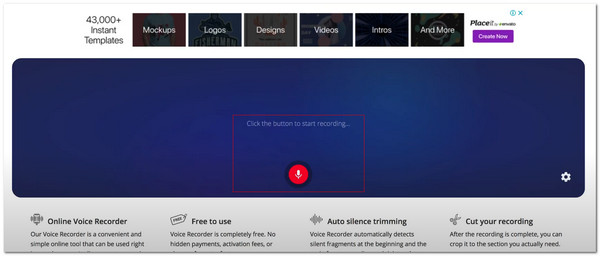
Step 2The wave of the audio recording will appear on the screen. Once done recording, please select the Red button to stop it. Later, select Save at the bottom right of the screen to keep the recorded audio on your device.
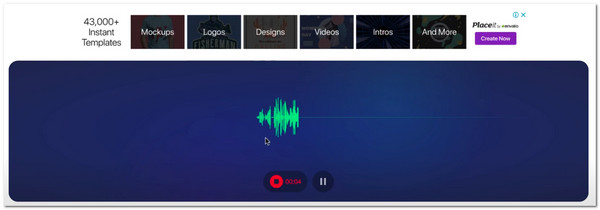
FoneLab Screen Recorder allows you to capture video, audio, online tutorial, etc on Windows/Mac, and you can easily customize size, edit the video or audio, and more.
- Record video, audio, webcam and take screenshots on Windows/Mac.
- Preview data before saving.
- It is safe and easy to use.
2. Rev Online Voice Recorder
Rev Online Voice Recorder is almost similar to the previous online tool. It is completely free, with advertisements on the interface. In addition, it only supports MP3 audio file format. The good thing is that it is available on Google Chrome, Android, and Safari web browsers. See below for instructions on how to use this online tool.
Step 1Go to the main website of the said online tool. Then, the information about the tool will be shown. Then, click Record at the center of the screen. The recording procedure will start immediately.

Step 2While the session is ongoing, you will see features on the screen. Then, choose Pause to see more options. Select Preview to see the Download button. Click it to keep the recorded audio on your device.
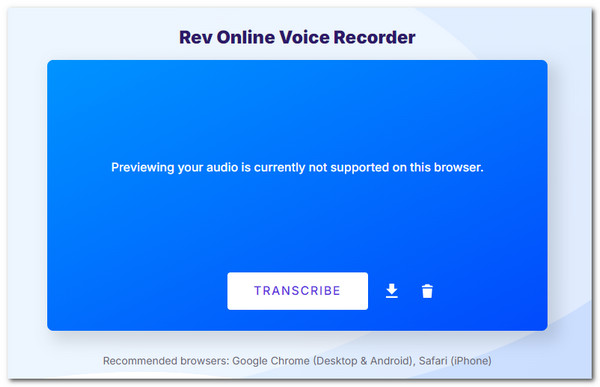
FoneLab Screen Recorder allows you to capture video, audio, online tutorial, etc on Windows/Mac, and you can easily customize size, edit the video or audio, and more.
- Record video, audio, webcam and take screenshots on Windows/Mac.
- Preview data before saving.
- It is safe and easy to use.
Part 2. Free Audio Recorder Apps
This post will also introduce the free audio recorder apps available for your iPhone and Android. It is their built-in application for audio recording. See them on the list below.
1. Voice Memos
Voice Memos has a straightforward interface. Users will love to use this because of how simple its features are. In addition, it is the built-in audio recorder on your iPhone. However, it does not have advanced features. See how to use this app below.
Open Voice Memos on your iPhone. Later, allow the permissions it asks and tap Record at the bottom of the screen. Finally, tap II to end the recording at the bottom center of the screen. Your iPhone will save the recorded audio automatically.
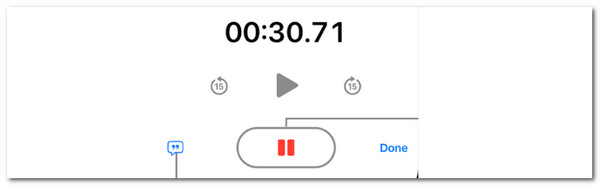
2. Voice Recorder
Voice Recorder is different from the previous application. It has advanced settings options that might be difficult for novices to understand. However, it is limited to Android users, such as Samsung. See how to use this app below.
Open Voice Recorder. Then, tap Circle at the bottom center of the screen to start the process. Later, tap Box at the bottom right to end the audio recording on your Android phone.
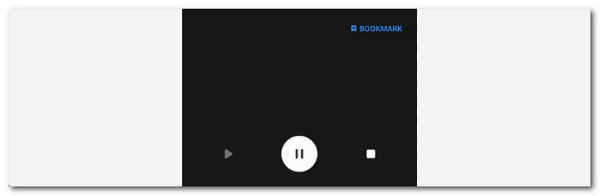
Part 3. Best Offline Audio Recorder - FoneLab Screen Recorder
FoneLab Screen Recorder is the most recommended offline software for advanced screen and audio recording. This tool supports operating systems, including Windows, macOS, iOS, iPadOS, and Android. It has 6 recording modes: video, audio, window, and more. In addition, there’s another helpful feature this tool contains. The Screen Capture feature helps you take screenshots before, during, or after the recording session.
FoneLab Screen Recorder allows you to capture video, audio, online tutorial, etc on Windows/Mac, and you can easily customize size, edit the video or audio, and more.
- Record video, audio, webcam and take screenshots on Windows/Mac.
- Preview data before saving.
- It is safe and easy to use.
Moreover, this software has advanced features for the session settings. Directory, screenshot, video, and audio recording settings are some of them. Also, you can customize the software interface with the mentioned settings before using it. Please learn how to use FoneLab Screen Recorder by following the steps below.
Step 1Visit FoneLab Screen Recorder’s main website. Then, choose Free Download on the first screen. Later, the tool can be set up by locating the downloaded file. Later, click Install to extract the additional and essential files of the software to your computer. The computer will launch it afterward.

Step 2The Video Recorder feature interface will be the first feature that will appear. Click it to see more features supported by the software. Please click Audio Recorder afterward to see the features needed for the audio recording session. Toggle on the System Sound and Microphone slider to add them to the audio recording.
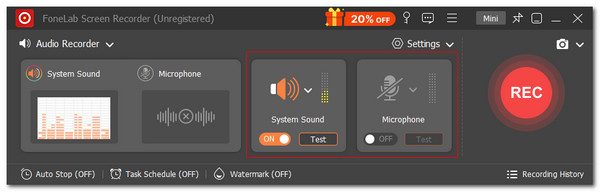
Step 3Once the recording audio session is ready, please click REC on the right to start the procedure. Then, the procedure will begin immediately. Later, the toolbar will be shown on the screen. Click the Red Box on the screen to end it. You can edit the audio recording afterward. Finally, click Export Now to save the audio recording on your computer.
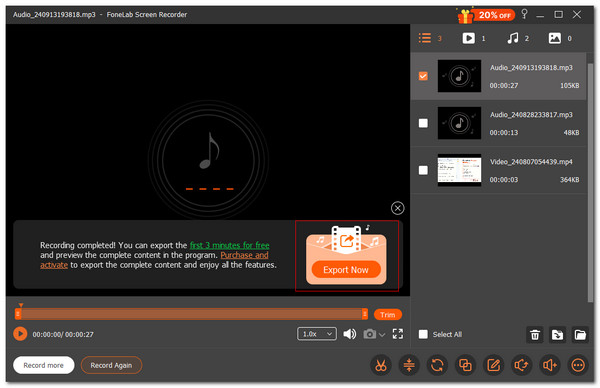
FoneLab Screen Recorder allows you to capture video, audio, online tutorial, etc on Windows/Mac, and you can easily customize size, edit the video or audio, and more.
- Record video, audio, webcam and take screenshots on Windows/Mac.
- Preview data before saving.
- It is safe and easy to use.
Part 4. FAQs about Free Audio Recorders
What is the simplest recording software?
There are various online, app, and offline recording tools. They have unique interfaces and features. For a personal recommendation, we suggest FoneLab Screen Recorder. This software contains advanced features for capturing your computer or smartphone audio and screen. The good thing is that they do not add difficulty to the user's experience because they are easy to use. In addition, the tool has a straightforward interface.
Does Chrome have an audio recorder?
Chrome also lets you capture the audio on the websites and windows you visit. However, it does not have a built-in screen recorder. What's good about it is that it has a Chrome Web Store. This website allows you to download additional Chrome audio recording tools for your Chrome. Screen and audio recorders are available and can capture website activities.
To summarize, you will see the free audio recorder download for PC, Mac, iPhone, and Android phone in this post. In addition, the FoneLab Screen Recorder is introduced. It is the best offline tool for capturing audio and screen recordings for your devices. Do you want to know more information about the topic? Leave your questions in the comment box below at the end of this post. Thank you!
FoneLab Screen Recorder allows you to capture video, audio, online tutorial, etc on Windows/Mac, and you can easily customize size, edit the video or audio, and more.
- Record video, audio, webcam and take screenshots on Windows/Mac.
- Preview data before saving.
- It is safe and easy to use.
