- Transfer Data from One Micro SD Card to Another Android
- How to Transfer Pictures from One Phone to Another
- How to Transfer Photos from Old LG Phone to Computer
- How to Transfer Photos from an Old Samsung to Another Samsung
- Transfer Contacts from Samsung to iPhone
- Transfer Data from LG to Samsung
- Transfer Data from Old Tablet to New
- Transfer Files from Android to Android
- Transfer iCloud Photos to Android
- Transfer iPhone Notes to Android
- Transfer iTunes Music to Android
How to Add Music to Samsung Music App from Your Phone or Computer
 Posted by Lisa Ou / Dec 17, 2020
Posted by Lisa Ou / Dec 17, 2020The Samsung Music app is the default music player for all Samsung Android devices. You can play audio tracks in MP3, WMA, AAC and FLAC formats with Samsung Music. Thus, if you want to listen to music without the Internet connection, you can add music to Samsung Music app for offline playback. Of course, you can download music on your Samsung phone too.
It is easy if you want to move the downloaded music on your phone from elsewhere to the Samsung Music app. But how about transferring music from other devices? Don’t worry. Here’re 3 quick ways to put music on Samsung and any Android phone or tablet.
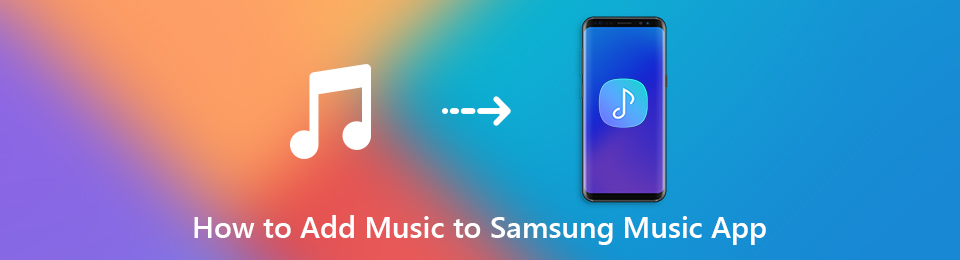
Part 1: Add Music to Samsung Music App from All Sources (Phone, Computer, iTunes…)
Is it possible to switch the downloaded songs, ringtones and audio tracks between two phones without the same OS? Well, FoneLab HyperTrans is exactly a smart file transferring tool you are looking for. It allows users to put music on Samsung Galaxy S10/9/8/7 quickly, including the downloaded, purchased, favorite songs, audiobooks and more music files.
You can manage and choose which song to transfer to Samsung phone with the fastest file transferring speed. No data loss error will be caused. Thus, you can feel free to add music to the Music app on Samsung here.
- 1. Transfer music, images, videos, contacts, iTunes U, podcasts, voice memos, ringtones and more to Samsung Galaxy S10 and more.
- 2. Move files from Android to Android, iOS, Windows and Mac or reversely.
- 3. Support the latest iOS 18 and Android 8.0 versions.
- 4. Super-fast transferring speed and no quality loss guarantee.
Transfer Data From iPhone, Android, iOS, Computer to Anywhere without Any Loss.
- Move Files between iPhone, iPad, iPod touch and Android.
- Import Files from iOS to iOS or from Android to Android.
- Move Files from iPhone/iPad/iPod/Android to Computer.
- Save Files from Computer to iPhone/iPad/iPod/Android.
Step 1Launch FoneLab HyperTrans. Plug your Samsung phone to the computer with a lightning USB cable. You need to trust this computer to enable USB debugging.
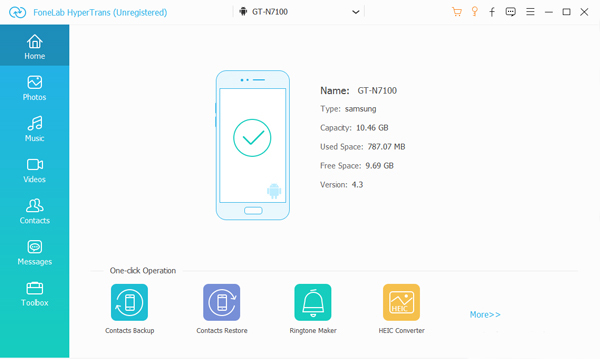
Step 2Click Music in the left pane. The program will detect all your audio tracks stored on your Samsung phone. You can see the result in the main interface.
Step 3Click Add and select the tracks you want to add to Samsung. If you want to add music to Samsung Music app from another phone, you need to connect that device to the computer too. Later, click Export to export music to your Samsung phone.
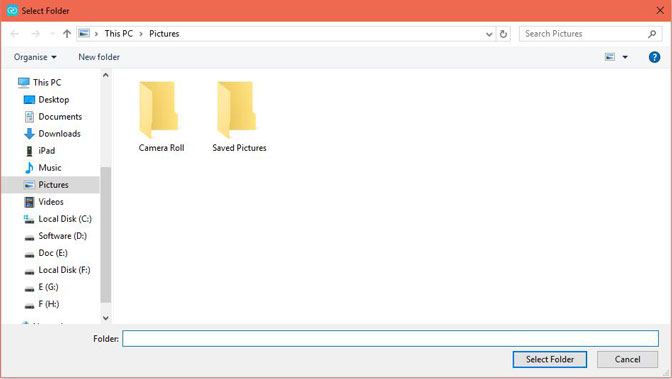
Part 2. Add Music to Samsung Music App with Google Play Music
You may purchase new songs through Google Play Music app, but want to play with Samsung Music app. Well, how to transfer music from Google Play to Samsung Music? You can check this tutorial.
Put Google Play Music on Samsung Music Player from Your Phone
Step 1Open the Google Play Music app.
Step 2Choose an album or playlist from My Library.
Step 3Tap Download to download music to Samsung.
Step 4Open File Manager. Open the folder that contains the downloaded Google Play music.
Step 5Tap and hold the target songs.
Step 6Choose Move to and set the Samsung Music Player folder as the destination. Now you can put music on music player on Samsung.
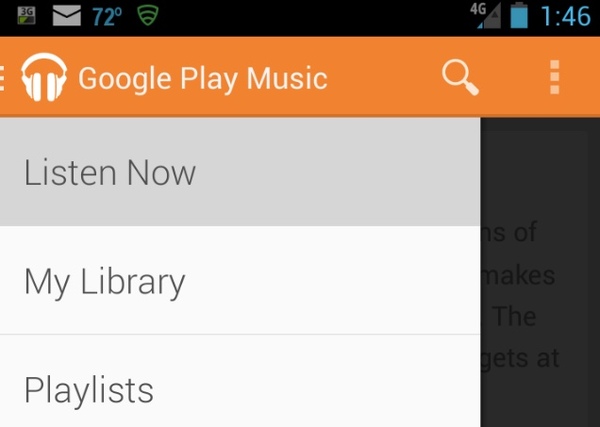
Get Music from Google Play to Your Samsung Music from Your Computer
Step 1Visit the Google Play Music web player at https://play.google.com/music/listen.
Step 2Click Menu > Upload Music > Select from Your Computer > import music files > Open.
Step 3Open the Google Play Music app on your Samsung device.
Step 4Here you can download music on Samsung Music app.
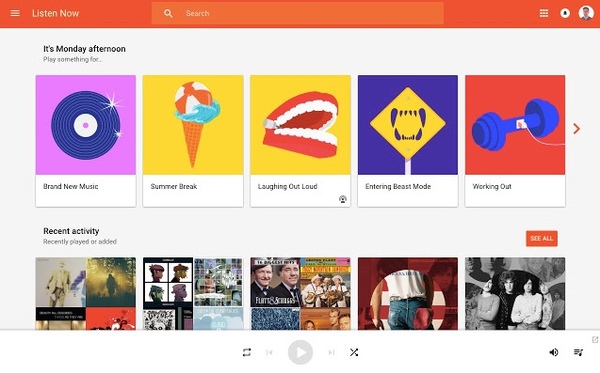
Part 3. Add Music to Samsung Music App from PC or Mac via a USB Cable
You can transfer files from Android to PC or PC to Android via USB connection. For Mac users, you need to install Android File Manager before adding music to Samsung Music app.
Step 1Connect your Samsung phone or tablet to PC with a USB cable. Choose Media device (MTP) on your phone if necessary.
Step 2Open the Samsung Music app folder after recognizing the device.
Step 3Drag and drop the selected music files to import songs to Samsung Music app.
Part 4. Add Music to Samsung Music App from PC via Windows Media Player
Step 1Run Windows Media Player on computer, then the Music Library will appears.
Step 2Choose the music your want to sync to Samsung, then click Sync button on the upper-right corner.
By the way, it also can be a nice option for people who want to know how to transfer text messages from Android to Android.
That’s all for how to add music to Samsung Music app. If you want to flexibly transfer songs to Samsung from any iOS, Android, Mac or PC, using FoneLab HyperTrans is your most time-saving choice. You can move all kinds of music files to your Samsung phone directly. It just combines digital players together running different OS. Next time you want to transfer music and other large files to your new Samsung phone, you should not miss HyperTrans.
FAQ Part:
1. Why is my downloaded music not showing up on Samsung Music?
There could be a few reasons why your downloaded music is not showing up on Samsung Music. First, check if the music files are stored in a location that Samsung Music can access. The app typically scans specific folders like "Music" or "Downloads" for music files. If your downloaded music is in a different location, you may need to move it to one of those folders or specify a custom folder in the app's settings. Additionally, ensure that the music files are in a compatible format supported by Samsung Music. If the files are in an unsupported format, you may need to convert them or use a different music player app.
2. How do I add music to my Android music?
You can check the methods in the article that are suitable for your Android devices to add music accordingly.
3. Where do I download music for my Android?
There are several ways to download music for your Android device. One popular option is to use music streaming apps like Spotify, Apple Music, or Amazon Music, which allow you to download songs for offline listening. These apps require a subscription but offer a wide range of songs and albums to choose from. Additionally, you can use free music download apps like SoundCloud or Jamendo, which provide a vast library of independent artists and allow you to download tracks directly to your device. Another alternative is to visit legal music download websites such as Google Play Music or Bandcamp, where you can purchase and download music files directly onto your Android device.
4. How do I download MP3 to my Android?
To download MP3 files to your Android device, you have a few options. One way is to visit websites that offer free MP3 downloads, locate the desired song, and tap on the download link. Alternatively, you can use a dedicated MP3 downloader app from the Google Play Store. These apps allow you to search for songs and download them directly to your device. Another method is to transfer MP3 files from your computer to your Android device using a USB cable. Simply connect your device to the computer, locate the MP3 files, and copy them to the appropriate folder on your Android device.
5. What app can you put your own music on?
There are several apps that allow you to put your own music on them. One popular option is Spotify, which allows users to upload their own music through the Spotify for Artists platform. SoundCloud is another widely used app where you can upload and share your own music. Bandcamp is a platform specifically designed for independent artists to sell and distribute their music. Additionally, Apple Music and Google Play Music also offer options for uploading personal music libraries. These apps provide a convenient way for musicians and artists to showcase their work and share it with a wider audience.
Transfer Data From iPhone, Android, iOS, Computer to Anywhere without Any Loss.
- Move Files between iPhone, iPad, iPod touch and Android.
- Import Files from iOS to iOS or from Android to Android.
- Move Files from iPhone/iPad/iPod/Android to Computer.
- Save Files from Computer to iPhone/iPad/iPod/Android.
