Efficient Guide on How to Change Name on Facebook Easily
 Posted by Lisa Ou / August 19, 2024 09:00
Posted by Lisa Ou / August 19, 2024 09:00 How do I change my name on Facebook? Hello! I've been trying to figure out how to do this on my Facebook account as I plan to optimize my social media usage. Instead of scrolling for hours without a purpose, I want to manage my branding for business purposes, and changing my name to a more formal one will make a great difference. Will you please help me? Thanks.
Are you a long-time Facebook user? If so, you must know how it is among the most widely-used social media apps worldwide. It offers several features that allow you to promote business, keep up with the latest, share content, communicate with friends, and more. Hence, it greatly helps those trying to create a certain image online. However, establishing your persona isn't that easy.
For starters, managing your account details, like your name, is important, as they give viewers a glimpse of who you are. So, it's no wonder you wish to change your Facebook name. Other than that, you may only want to change it for simple reasons. It doesn't matter, though, because the information below will help you with the name-changing process on the Facebook platform.
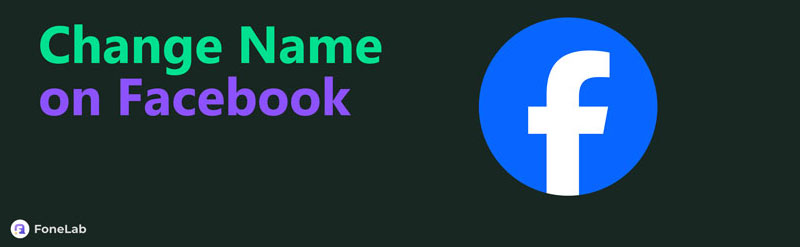

Guide List
Part 1. How to Change Your Name on Facebook on The Facebook App
Changing your name on the Facebook app is among the easiest processes you can perform on the social media platform. Although Facebook offers countless options, it is still convenient to change your name since the app’s interface is straightforward. It allows you to find and select the necessary navigation effortlessly, and the app can be accessed quickly.
Stick to the secure operation below to understand how to change a Facebook name on the Facebook app:
Step 1Select your profile menu on the uppermost right of the Facebook app interface, then choose Settings & privacy. Further options will appear, so tap Settings, then See more in Accounts Centre.
Step 2Afterward, tap Profiles and pick your Facebook account. Your details will then be shown. Finally, hit the Name tab and input your desired name to change it on Facebook.
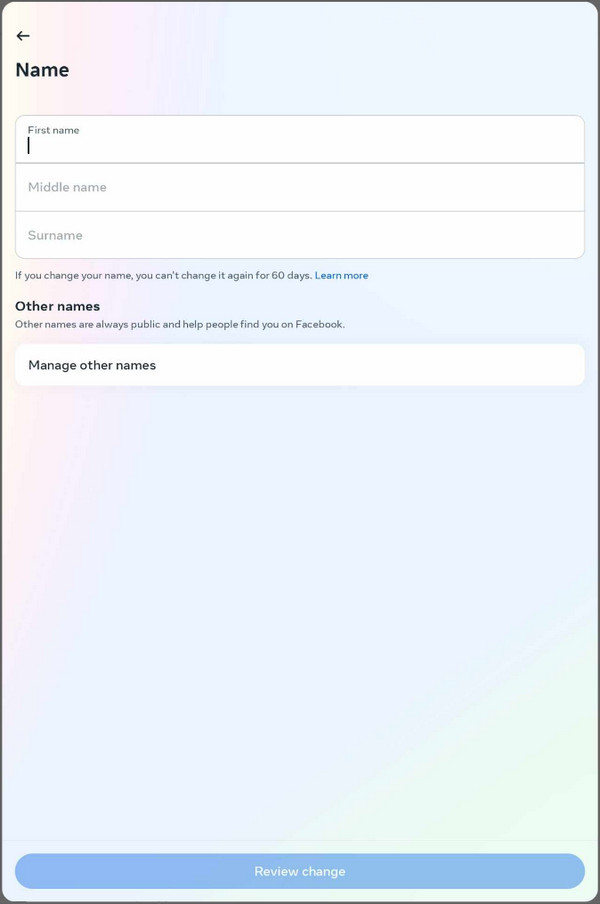
Part 2. How to Change Your Name on Facebook on The Facebook Website
Meanwhile, changing your name on Facebook’s official website doesn’t require much work. Its process is not that different from the last method since you only have to choose almost all the same options. You can even change the other details on your Facebook, such as your username, avatar, etc. if needed.
Act under the unexacting task below to learn how to change your Facebook name on the Facebook website:
Step 1Access your Facebook account on its official website, then select the profile icon at the topmost right page. Next, tick Settings & privacy > Settings > See more in Accounts Centre.
Step 2In the Profiles section, choose your Facebook account to display your details. Finally, click the Name option and enter your desired Facebook name to change it accordingly.
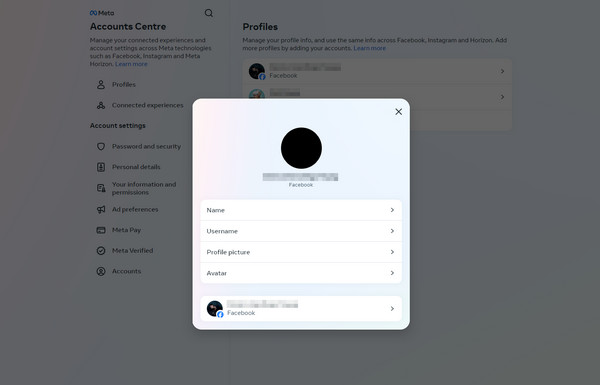
Part 3. What to Do If You Can't Change Your Name on Facebook
Method 1. Reset Network Settings
Despite being one of the most convenient processes, some users still encounter difficulty changing their Facebook name because of certain issues. It includes internet problems, so you may try to reset iPhone network settings through navigating the Settings app and tapping the General tab. Afterward, select Transfer or Reset iPhone > Reset > Reset Network Settings. If you still can’t change your name afterward, it must mean it’s because of other problems. Thus, we will discuss the solutions below to help if you face such issues on Facebook.
Method 2. Follow Facebook Policies
When Facebook users can’t change their names, the typical problem is that they fail to follow the social media app’s policies. Thus, ensure you’re not violating any policy when changing your Facebook name. Besides, it has certain rules you must follow regarding names, and some are:
- Numbers, symbols, punctuation, unusual capitalizations, etc. aren’t allowed.
- You also can’t use words or phrases.
- You must not use any kind of offensive words.
- Professional, religious, or any titles are forbidden.
Note: Your Facebook name can only be changed every 60 days.
Method 3. Try FoneLab iOS System Recovery
If you have followed Facebook’s policies carefully but still failed to change your name, the issue may be with the device. In this case, you will need the help of a professional tool like FoneLab iOS System Recovery. This program is widely known for its ability to fix abnormal systems on iOS devices. So, this tool will be the perfect solution if you can’t change your Facebook name due to a system-related issue. It works on almost all iPhone, iPod Touch, and iPad models.
FoneLab enables you to fix iPhone/iPad/iPod from DFU mode, recovery mode, Apple logo, headphone mode, etc. to normal state without data loss.
- Fix disabled iOS system problems.
- Extract data from disabled iOS devices without data loss.
- It is safe and easy to use.
Distinguish the manageable steps underneath as an example for fixing the issue if you can’t change a Facebook name with FoneLab iOS System Recovery:
Step 1Obtain the FoneLab iOS System Recovery installer through its main page’s Free Download button. The file will immediately be in the Downloads section, so open it to start installing the program. Meanwhile, essential components will be downloaded while the installation is ongoing. You won’t have to do anything but wait until you can start the program.
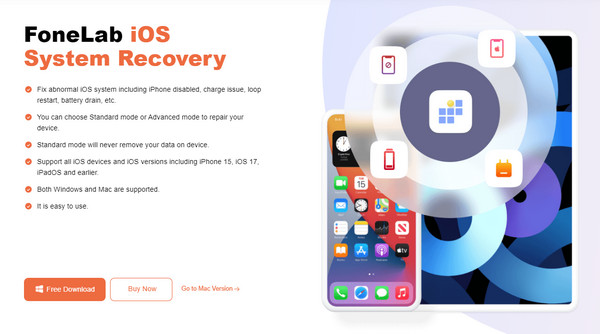
Step 2Click iOS System Recovery, then Start next when the prime interface appears. The repair options will be revealed, so choose Standard or Advanced Mode accordingly, then tick the Confirm button below. Also, ensure your iOS device is linked with a lightning cable.
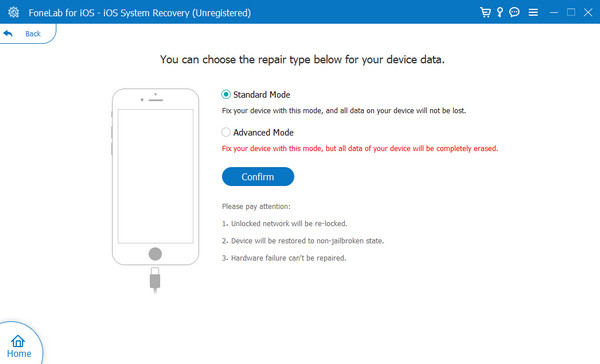
Step 3On the next interface, select your device model to view the appropriate instructions, which will lead to iPhone recovery mode. Comply with them correctly; later, a firmware package will be downloaded to help you repair the device problem.
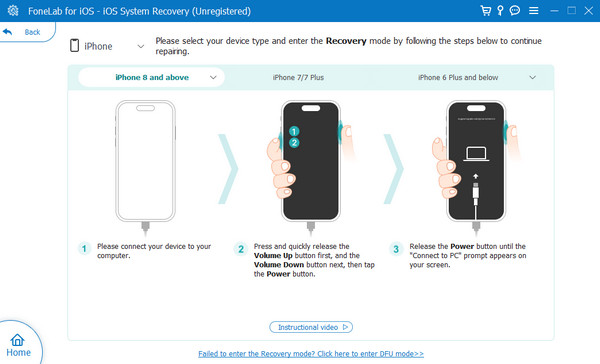
FoneLab enables you to fix iPhone/iPad/iPod from DFU mode, recovery mode, Apple logo, headphone mode, etc. to normal state without data loss.
- Fix disabled iOS system problems.
- Extract data from disabled iOS devices without data loss.
- It is safe and easy to use.
Method 4. Use FoneLab Broken Android Data Extraction
On the other hand, FoneLab Broken Android Data Extraction is the appropriate repair tool if your Android device is not working. Like the previous method, it resolves system-related problems on the device. Thus, feel free to acquire it on your computer, as it can help resolve your issue that prevents the device from changing your Facebook name.
Fix your frozen, crashed, black-screen or screen-locked Android system to normal or Recover data from broken Android phone or SD card.
- Fix your Android disabled problems and recover data from phone.
- Extract Contacts, Messages, WhatsApp, Photos, etc. from broken android device or memory card.
- Android phone and SD card data are available.
Grasp the uncomplicated process below as a model for resolving the issue if you can’t change your name on Facebook using FoneLab Broken Android Data Extraction:
Step 1Save the FoneLab Broken Android Data Extraction file by ticking Free Download on the program’s main webpage. Afterward, use it to manage the quick installation, taking around a minute. Later, the screen will show the Start tab, so select it to launch the repair tool.
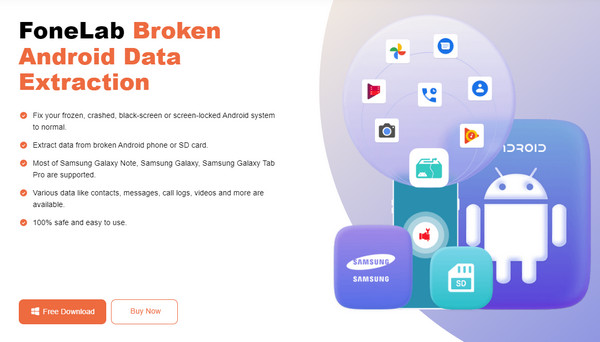
Step 2Immediately select Broken Android Data Extraction on the interface once it materializes. Then, choose the Start button that reflects your device’s problem more appropriately. The interface for your device information will then appear.
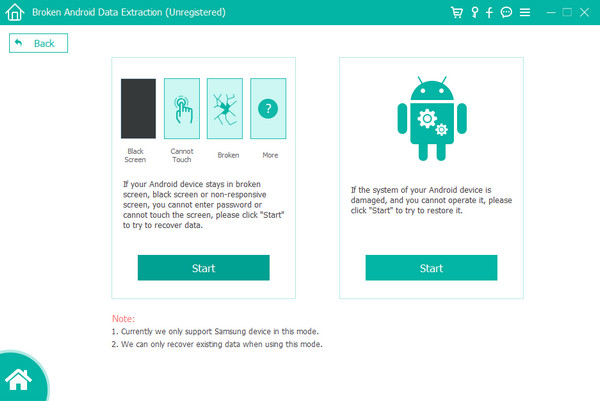
Step 3Next, select and confirm your device name and other information before clicking Confirm. Then, instructions for entering the Download mode will be shown on the following interface, so follow them to repair your Android device issue.

Fix your frozen, crashed, black-screen or screen-locked Android system to normal or Recover data from broken Android phone or SD card.
- Fix your Android disabled problems and recover data from phone.
- Extract Contacts, Messages, WhatsApp, Photos, etc. from broken android device or memory card.
- Android phone and SD card data are available.
Part 4. FAQs about How to Change Your Name on Facebook
How to change your last name on Facebook?
Use the methods in this article's Part 1 or 2. Whether you change your first or last name on Facebook, they will work because both options are already included in the processes.
Are nicknames allowed on Facebook?
Yes, they are. If you prefer using your nickname on Facebook, you can do so if you don't go against the social media app's policies.
FoneLab enables you to fix iPhone/iPad/iPod from DFU mode, recovery mode, Apple logo, headphone mode, etc. to normal state without data loss.
- Fix disabled iOS system problems.
- Extract data from disabled iOS devices without data loss.
- It is safe and easy to use.
Enjoy learning the effective ways of changing your Facebook name above. These strategies have been proven effective many times.
