- Part 1. How to Clear Cache and Cookies on iPhone on Settings App
- Part 2. How to Clear Cache and Cookies on iPhone by Offloading App
- Part 3. How to Clear Cache and Cookies on iPhone with FoneLab iPhone Cleaner
- Part 4. How to Clear Cache and Cookies on iPhone by Reinstalling App
- Part 5. FAQs about Clearing Caches and Cookies on iPhone
Easily erase all contents and settings on iPhone, iPad or iPod completely and permanently.
- Clear iPhone Junk Files
- Clear iPad Cache
- Clear iPhone Safari Cookies
- Clear iPhone Cache
- Clear iPad Memory
- Clear iPhone Safari History
- Delete iPhone Contacts
- Delete iCloud Backup
- Delete iPhone Emails
- Delete iPhone WeChat
- Delete iPhone WhatsApp
- Delete iPhone Messages
- Delete iPhone Photos
- Delete iPhone Playlist
- Delete iPhone Restrctions Passcode
Clear Cache and Cookies on iPhone Using The Finest Guide
 Updated by Lisa Ou / April 04, 2023 14:20
Updated by Lisa Ou / April 04, 2023 14:20If you often use your iPhone or are tech-savvy, it is common knowledge to clear your device cache and cookies from time to time. Doing this improves the performance of your iPhone, and it helps you avoid simple issues like lagging. But aside from that, you also protect your privacy whenever you clear cookies and cache on iPhone.These caches and cookies are known to save information. Hence, removing them will help prevent third parties and websites from following you across the web, as your saved info will be deleted.
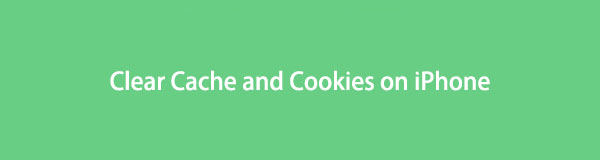
Now that you're determined to clear your iPhone's caches and cookies, it's time to find a helpful way to delete them. Fortunately, we found the proper methods to clear this junk from your iPhone, whether from an app you installed from the App Store or not. In addition, a third-party tool will also be available below to make cache and cookies deletion more proper and more manageable. Kindly move on to the parts below to begin the clearing process.

Guide List
- Part 1. How to Clear Cache and Cookies on iPhone on Settings App
- Part 2. How to Clear Cache and Cookies on iPhone by Offloading App
- Part 3. How to Clear Cache and Cookies on iPhone with FoneLab iPhone Cleaner
- Part 4. How to Clear Cache and Cookies on iPhone by Reinstalling App
- Part 5. FAQs about Clearing Caches and Cookies on iPhone
FoneLab iPhone Cleaner is the best iOS data cleaner which can easily erase all contents and settings or specific data on iPhone, iPad or iPod Touch.
- Clean unwanted data from iPhone, iPad or iPod touch.
- Erase data quickly with one-time overwriting, which can save you time for plenty of data files.
- It is safe and easy to use.
Part 1. How to Clear Cache and Cookies on iPhone on Settings App
Going to Settings app can provide multiple ways to clear cache and cookies on your iPhone. And one of them is by accessing your Safari Settings. This method erases website data, including junk, cache, and cookies. Also, if you wish to include your browser history in the deletion, this method will allow you. Its steps are one of the easiest.
Refer to the following directions below to grasp knowledge on how to clear cookies and cache on iPhone on Settings:
Step 1On your iPhone, access the Settings app and scroll down to tap Safari. When the Safari options appear, you will see the Clear History and Website Data tab under the Privacy & Security section. Meanwhile, you will also see the Advanced tab at the bottom.
Step 2If you wish to clear the caches and cookies along with your website history, tap the Clear History and Website Data tab to erase them. If not, tap the Advanced tab to proceed to the following screen.
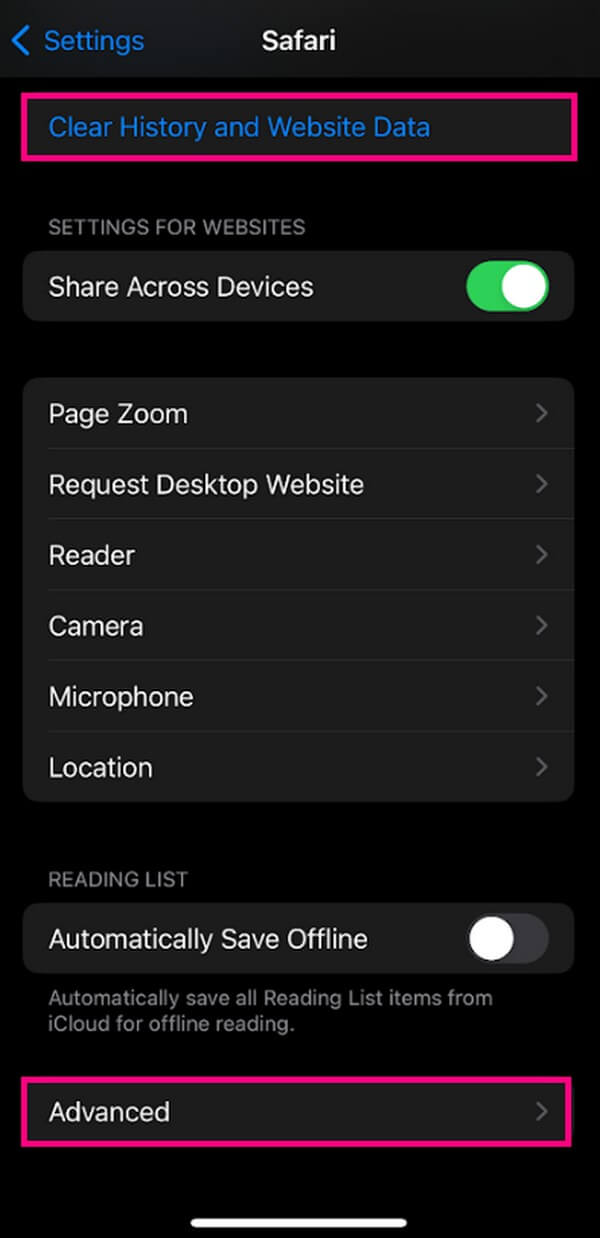
Step 3Next, tap the Website Data tab, which will take you to the last screen. Tap the Remove All Website Data option at the bottom. A dialog box will then slide up to confirm your decision. Proceed to tap Remove Now to finish the process.
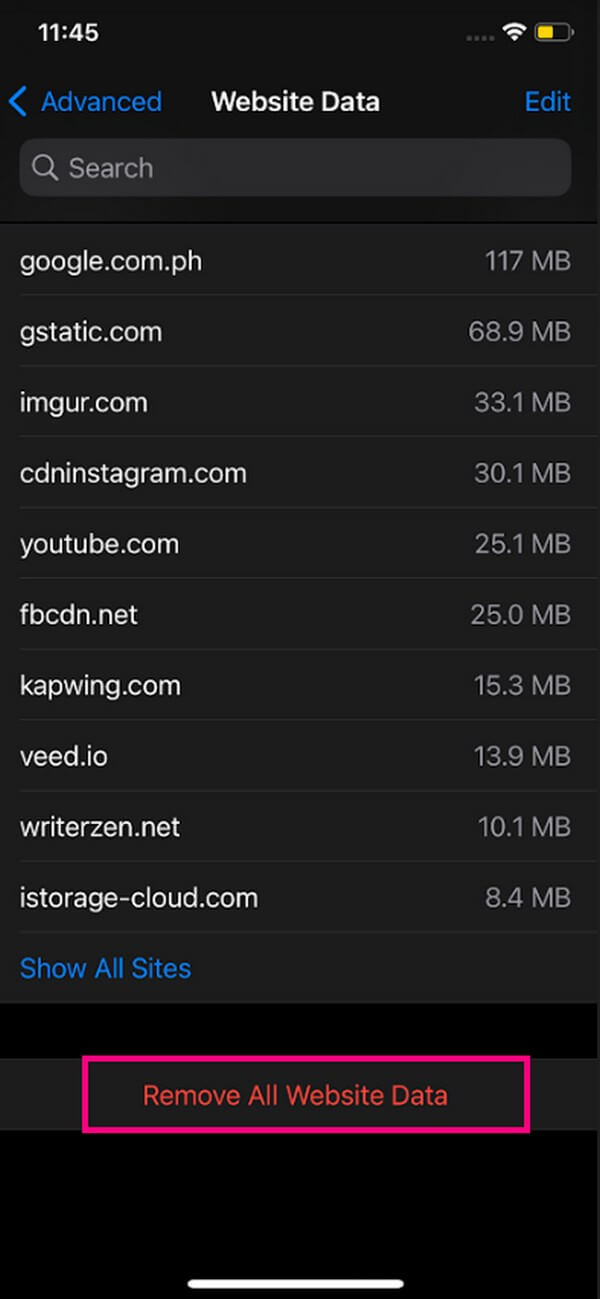
FoneLab iPhone Cleaner is the best iOS data cleaner which can easily erase all contents and settings or specific data on iPhone, iPad or iPod Touch.
- Clean unwanted data from iPhone, iPad or iPod touch.
- Erase data quickly with one-time overwriting, which can save you time for plenty of data files.
- It is safe and easy to use.
Part 2. How to Clear Cache and Cookies on iPhone by Offloading App
On the other hand, if you wish to delete caches and cookies on a specific app you installed from the App Store, this is the method you can try. It allows you to remove caches and cookies from your apps individually.
Conform to the straightforward steps below to clear cache and cookies on iPhone on a specific app:
Step 1Unlock your iPhone and access the Settings app. After that, choose the General tab. Once you’re in the General section, select iPhone Storage to see your apps.
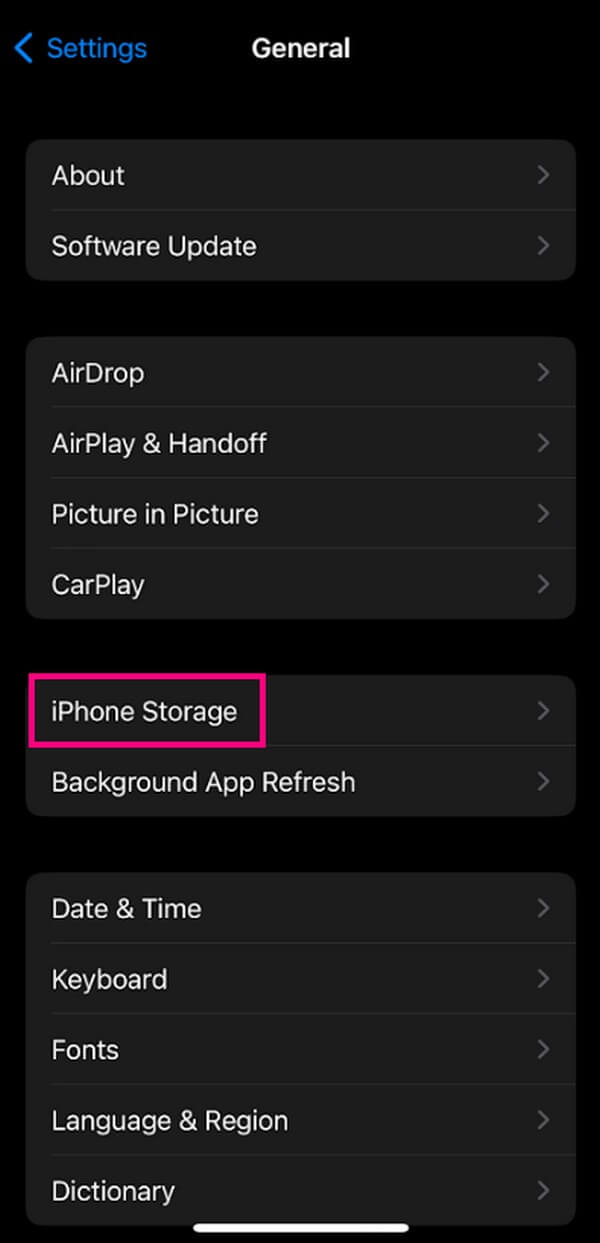
Step 2On the list of applications, select the app you wish to clear the cookies and caches. This will display information about that specific app.
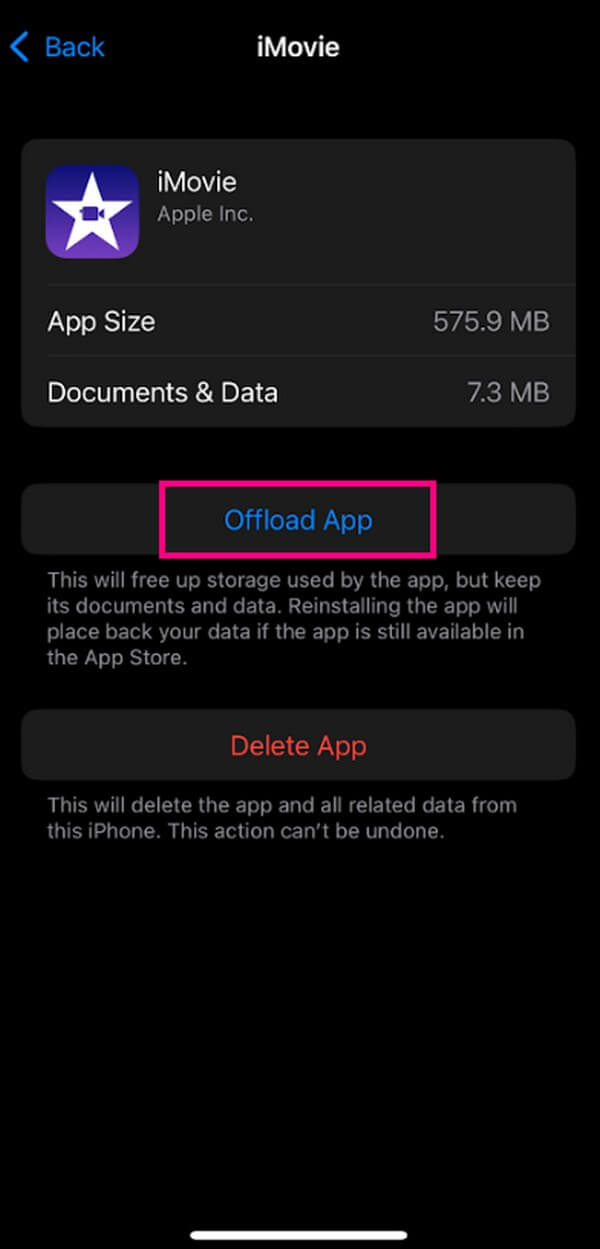
Step 3Under the Documents & Data info, tap the Offload App button. This will clear all the app’s caches, cookies, and other junk, while its documents and data remain.
Note that this method won’t only erase the app’s cache and cookies. It will also remove the app itself. But its data will be saved once you reinstall it on your device.
Part 3. How to Clear Cache and Cookies on iPhone with FoneLab iPhone Cleaner
If you don’t want to lose anything besides junk files like caches, try FoneLab iPhone Cleaner. It is an efficient cleaning program that can erase your iPhone's cache, cookies, and other junk. Besides, it has another feature to help you erase all data or private information accordingly. This tool is developed to clean Apple devices, including iPhone, iPad, and iPad Touch. It is known to have a high success rate and is 100% safe, so people trust their devices with FoneLab iPhone Cleaner more than other methods.
FoneLab iPhone Cleaner is the best iOS data cleaner which can easily erase all contents and settings or specific data on iPhone, iPad or iPod Touch.
- Clean unwanted data from iPhone, iPad or iPod touch.
- Erase data quickly with one-time overwriting, which can save you time for plenty of data files.
- It is safe and easy to use.
Underneath are the unchallenging instructions on how to clear cache and cookies on iPhone with FoneLab iPhone Cleaner:
Step 1Download FoneLab iPhone Cleaner for free by selecting the Free Download button on the official site. You must approve all permissions in order to start the program installation. After that, it’s time to run it on your computer.
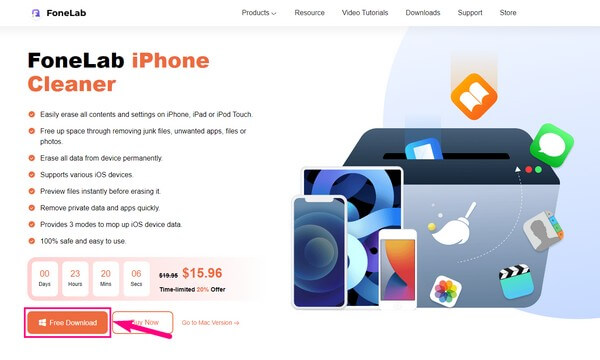
Step 2Use a lightning cable to attach your iPhone to the computer. When asked, ensure to tap Trust on your iPhone screen to allow the connection between your devices. Afterward, hit the Quick Scan button below for the program to read your iPhone.
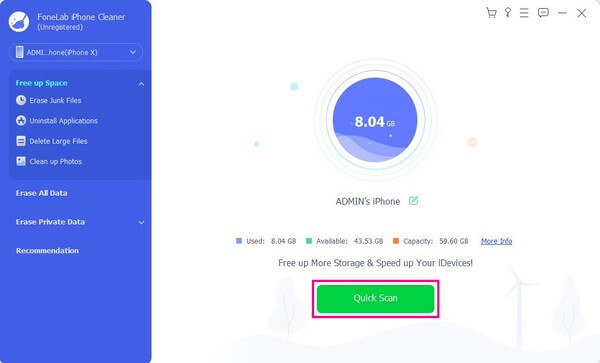
Step 3Click the Free up Space tab on the left column of the cleaning tool’s interface to reveal the other options below. Then click Erase Junk Files. Your iPhone caches, cookies, and other junk will show up in the right area. Check the ones you wish to delete.
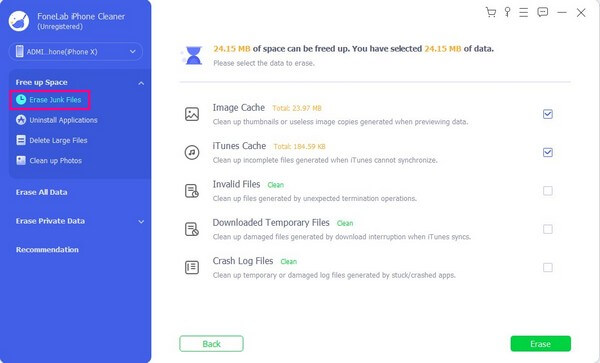
Step 4Once you’ve chosen, hit the Erase button on the left bottom of the program. The deletion process will then start, clearing all the junk you’ve marked, including the caches and cookies.
FoneLab iPhone Cleaner is the best iOS data cleaner which can easily erase all contents and settings or specific data on iPhone, iPad or iPod Touch.
- Clean unwanted data from iPhone, iPad or iPod touch.
- Erase data quickly with one-time overwriting, which can save you time for plenty of data files.
- It is safe and easy to use.
Part 4. How to Clear Cache and Cookies on iPhone by Reinstalling App
Another way to clear your iPhone’s caches and cookies is by reinstalling apps. If you delete an app, all its cookies and caches will be eliminated, and you can install the app again.
Pay attention to the uncomplicated steps below to clear cookies and cache on iPhone by reinstalling the app:
Step 1Open the Settings application on your iPhone and go to General. On the next screen, choose iPhone Storage from the options to see the installed apps on your iPhone.
Step 2Tap the app you want caches and cookies to be cleared to see its information. Next, select the Delete App option on the lower half of the screen to erase the app and all its data.
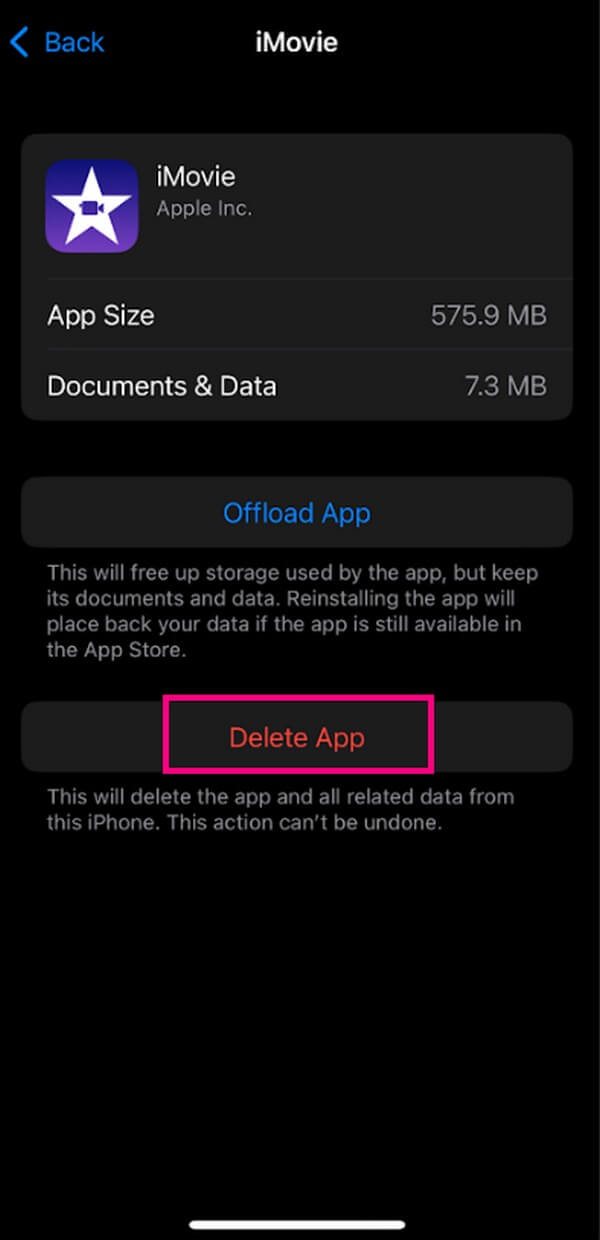
Step 3Open your iPhone’s App Store, then tap your profile in the top-right corner. Select purchases and choose Not on This iPhone. From there, you will see the app you recently deleted. Reinstall it on your iPhone; all its previous caches and cookies are now cleared.
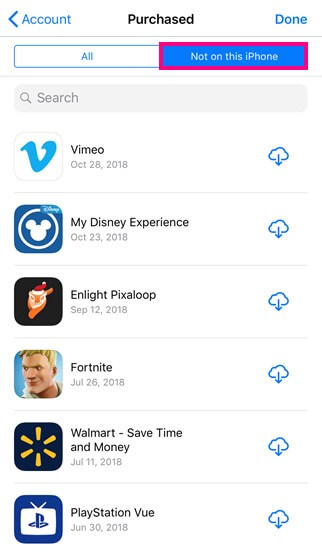
However, this method won’t work on your default apps. It can only operate on your deletable iPhone apps and be installed on the App Store.
FoneLab iPhone Cleaner is the best iOS data cleaner which can easily erase all contents and settings or specific data on iPhone, iPad or iPod Touch.
- Clean unwanted data from iPhone, iPad or iPod touch.
- Erase data quickly with one-time overwriting, which can save you time for plenty of data files.
- It is safe and easy to use.
Part 5. FAQs about Clearing Caches and Cookies on iPhone
1. How do I clear the Google Chrome cache and cookies on my iPhone?
The Google Chrome app is not a default app on iPhone. Hence, you can clear its caches and cookies by referring to the above-mentioned parts. You can offload or reinstall the app or use the third-party tool, FoneLab iPhone Cleaner, to clear its caches, cookies, and other junk.
2. Will I be signed out if I clear caches and cookies?
Yes, it will. If you clear Safari web's caches and cookies, your login credentials will be removed. Thus, you will be signed out afterward.
That's it for the methods for how to clear cache and cookies on iPhone. You can find more methods like this if you enter the FoneLab iPhone Cleaner site and explore its solutions.
FoneLab iPhone Cleaner is the best iOS data cleaner which can easily erase all contents and settings or specific data on iPhone, iPad or iPod Touch.
- Clean unwanted data from iPhone, iPad or iPod touch.
- Erase data quickly with one-time overwriting, which can save you time for plenty of data files.
- It is safe and easy to use.
