Recover the lost/deleted data from computer, hard drive, flash drive, memory card, digital camera and more.
Trustworthy Ways to Corrupt A Word File and Recover Methods
 Updated by Somei Liam / Dec 23, 2022 10:30
Updated by Somei Liam / Dec 23, 2022 10:30There are positive and negative reasons why people corrupt their Word files. Some people tend to corrupt their files if they are in a rush. For instance, you are about to pass your documents to your boss. Unfortunately, you did not finish it on time. You decided to corrupt the file. In this case, your boss could not see your document and give you more time to fix it.
However, it is a negative way of corrupting your Word document. This article provides guides for a positive reason. Corrupting your Word document can protect your files from online attackers. They will not have the chance to view your files. You can return your files after that using the best data recovery tool.


Guide List
Part 1. How to Corrupt A Word File Using Notepad
Using Notepad on your device is the easiest Word file corrupter among all methods. It is a text editor wherein you can open, edit and write a Word document. It does not allow you to add images to it. You can use the tools and features of this tool for a better experience. You can use this if you do not know how to use it. Once you click it, the device tool will direct you to its guide. In this case, you can use Notepad effortlessly. You can utilize the following steps if you want to use this to corrupt your Word files.
Step 1On the Windows Search Bar, type in Notepad. Click it, then choose the Open option. In this case, the device will launch the tool immediately. On the left side of the main interface, click the File > Open button. For quicker access, press the Contrl+O keyboard keys on your keyboard.
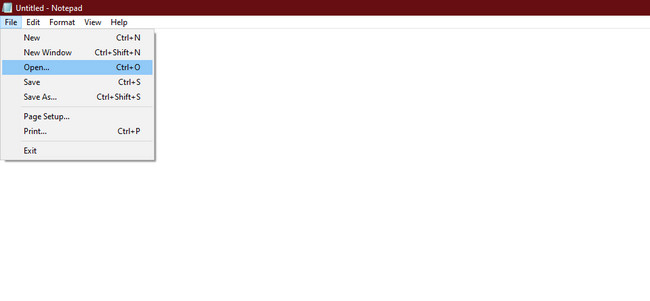
Step 2Choose a Word file document on your albums. Later, you will see the file on Notepad that is only text. You have to delete or edit some of the words written. For this reason, the file will be corrupted once you open it.
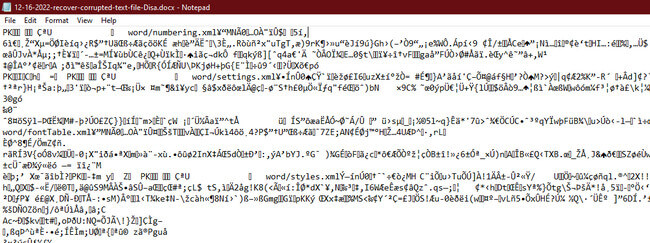
FoneLab Data Retriever - recover the lost/deleted data from computer, hard drive, flash drive, memory card, digital camera and more.
- Recover photos, videos, documents and more data with ease.
- Preview data before recovery.
Part 2. How to Corrupt A Word File When Compressing It
Compressing your files is a technique wherein you compress them to save storage space. One good thing about this is that it keeps the original file in a smaller storage capacity. It benefits you because you can add more data to your computer. You must note that you cannot interrupt the compression process because it will corrupt your files. However, corrupting Word files is your primary goal. You can use it as your file corrupter. In this case, you only need to cancel the procedure. Here are the steps to do it.
Step 1On the Start button of your computer, type in File Explorer. To launch the tool, you have to click the Open button under it.
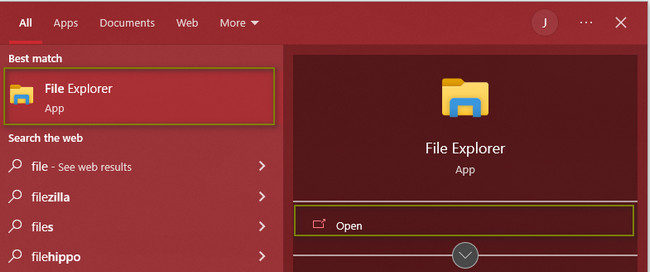
Step 2Locate the Word file, then right-click it using the mouse of your device. Search for the Send To > Compressed Folder button to process the Word file. You must cancel the process before it ends. In this case, the file will be corrupted because it does not finish the compression procedure.
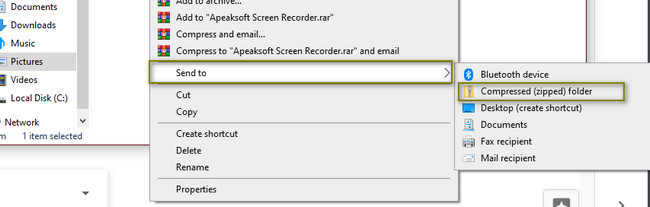
Part 3. How to Corrupt A Word File By Changing the File Extension
Changing the file extension is essential once you want to open a file. Wrong file extensions can lead you to damage your files. It is also possible that you will not be able to open the file. In this case, you must change the file extension to make them compatible. However, in this procedure you will perform, you will do vice versa. You will change the file extension of your Word document to the wrong one. This procedure can serve as a file Word corrupter if you perform the correct guides.
Step 1Look for the File Explorer of the device on the main interface. On the top part, click the View sections. Afterward, you need to make sure that you check the File Name Extensions before selecting the Word file. In this case, it will allow you to change the file extension of your document.
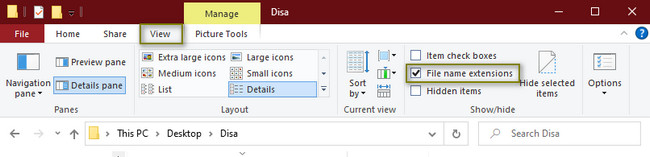
Step 2You can drag the file on your desktop. Afterward, right-click the Word document you want to corrupt. Choose the Rename button, then change the file extension to .txt. In this case, you will entirely deteriorate the file.
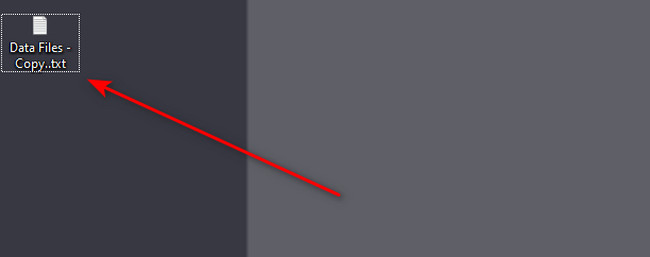
To recover the data after you corrupt a document on Word, move on.
Part 4. How to Recover Word Files Using FoneLab Data Retriever
You can use this software if you unexpectedly lose files while corrupting your Word files. For instance, you are currently corrupting your Word files. It is because you must know how to corrupt a file so it won't open. Unfortunately, you accidentally delete the file with the wrong keyboard shortcut keys. FoneLab Data Retriever can be used in any mistaken operation. For this reason, you do not need to worry about your lost or deleted files. Its features can help you to bring them back right away.
FoneLab Data Retriever - recover the lost/deleted data from computer, hard drive, flash drive, memory card, digital camera and more.
- Recover photos, videos, documents and more data with ease.
- Preview data before recovery.
Step 1Tick the Free Download button to download the best data recovery software for Word files. You must ensure that you download the correct version of your device. In this case, you will experience features related to it. Set up > Install > Launch > Run the software to start the process.
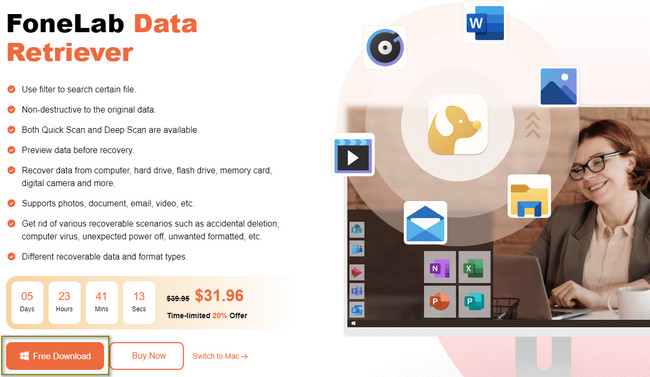
Step 2Suppose you want to recover all your device types besides Word files. You only have to check the box Check All The File Types at the top of the tool. Afterward, click the Scan button. In this case, the software will look for your lost files.
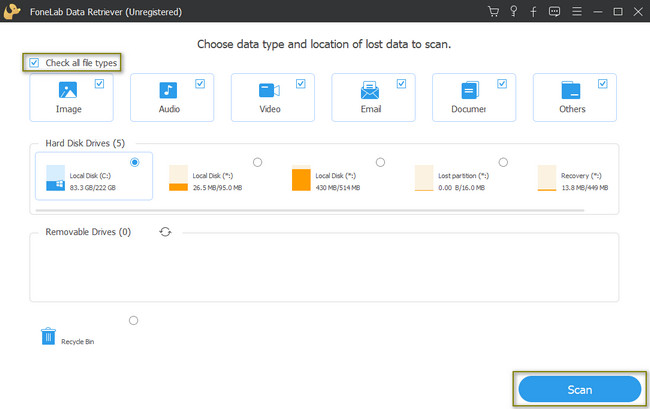
Step 3During the scanning process, you will see the percentage of its progress. The number of files of the software found is listed at the top. If you think the files are still insufficient, click the Deep Scan button. It will only take a few seconds, and then it will give you the best results. If you change your mind, you can interrupt the process by clicking the Stop and Pause button on its right side.
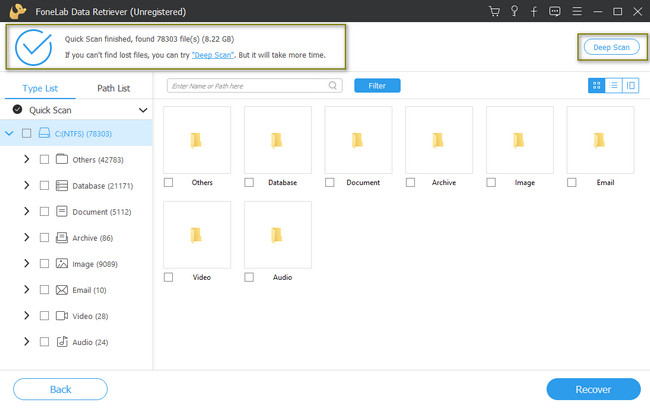
Step 4The folders will appear on the left side of the tool. You can click the Content icon on the top to check the files before recovering them. It will show you a preview of your Word document or other files.
Step 5Once satisfied with the files, you can click the Recover button. Wait for at least a few seconds for the software to process them. Later, you will see the Word document and other files in their original places.
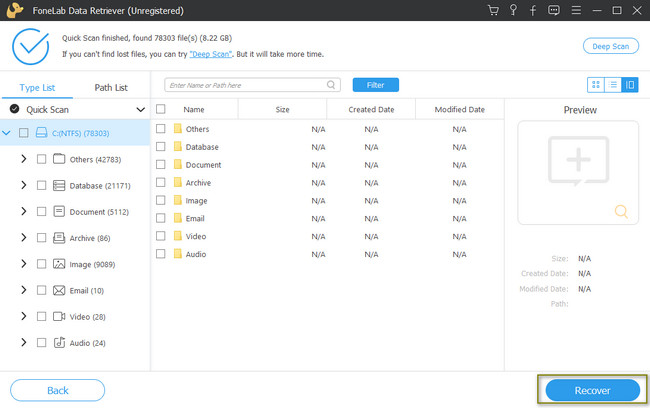
FoneLab Data Retriever - recover the lost/deleted data from computer, hard drive, flash drive, memory card, digital camera and more.
- Recover photos, videos, documents and more data with ease.
- Preview data before recovery.
Part 5. FAQs about Corrupting A Word File
1. How to corrupt a word file on Mac?
You can also change its file extension using Finder. Launch it, then click Preference > Show All Filename Extension. Afterward, click the Word file you want to corrupt and hit the Return key on the keyboard.
2. How do I repair corrupt Word documents?
On the File Explorer, locate the Word file you want to repair. After that, click the arrow down button. Choose the Open and Repair section on the options. In this case, it will open the Word file.
FoneLab Data Retriever - recover the lost/deleted data from computer, hard drive, flash drive, memory card, digital camera and more.
- Recover photos, videos, documents and more data with ease.
- Preview data before recovery.
Corrupting a Word file is tricky. If you make a mistake, you will completely lose your files. Luckily, you can use FoneLab Data Retriever. To use its exceptional features, you can download it on your device.
