Recover the lost/deleted data from computer, hard drive, flash drive, memory card, digital camera and more.
ZIP File Recovery – Restore Deleted/Corrupted ZIP Files in Windows
 Updated by Valyn Hua / Dec 30, 2020 09:20
Updated by Valyn Hua / Dec 30, 2020 09:20How can I recover ZIP files erased with shift-delete? I deleted a ZIP file by accident but now I need it back. Is it possible this file is still stored somewhere else I don't know? Please help!
ZIP is a kind of file format used to compress files and folders. Creating ZIP files will help you save space, organize your excess files, and encrypt sensitive material. The ZIP file reduces the transmission time over the internet significantly, especially when you send a bunch of files to someone through email. Furthermore, it can protect sensitive and important data from virus and other malware. Today, ZIP files become essential at our work.

Most of us have deleted an important ZIP file by accident and then look around for ways to recover them.
Thankfully, whether you deleted ZIP files by accidentally dropping them in the Recycle Bin, hitting Delete instead of Save or pressing Shift + Delete button, it is possible to get them back.
Here are solutions to restore ZIP files.

Guide List
1. Recover Deleted ZIP Files from Backup
The hard drive on your computer may fail, malware may take control of your system, or a critical error may corrupt your data. If you don't make regular backups, you could lose important documents and settings.
On Windows, there is a utility to back up your system and data without having to resort to third-party solutions.
Windows backup contains everything stored on your computer, including the full settings, applications, and all your files. If you have backups, you can easily restore the lost ZIP files.
To restore deleted ZIP files from backup, do the following.
Step 1Go to Start menu on your computer.
Step 2In the Search for Files or Folders Named box, type backup.
Step 3Choose Backup and Restore from the resulting list.
Step 4Click Restore My Files.
Step 5In the Restore Backup dialog box, look through the content of the backup and locate the files or folders you intend to restore. You can use Search, Browse for File, Browse for Folders functions to look for your needed files.
Step 6Choose the location where you want the files restored and then follow the steps in the wizard.
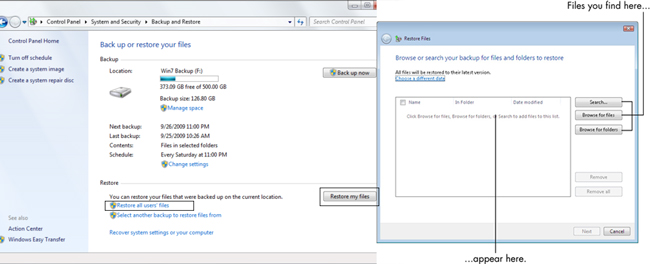
2. Recover Corrupted ZIP File to The Previous Version
Windows has a tool that automatically saves old versions of your data, giving users a chance to restore the older version of the existing files.
As long as system protection is turned on, Windows will automatically create previous versions of the modified files and folders.
In order to rescue the corrupted ZIP files, you can restore the files to the older undamaged version.
To turn on system protection, follow the steps.
Step 1Open Control Panel, click System and Security > System.
Step 2Click System Protection under Control Panel Home.
Step 3In the list of drives available for protection, choose a Drive and click Configure.
Step 4In the Restore Setting dialog box, choose the Restore System Settings and Previous Versions of Files option and click Ok.
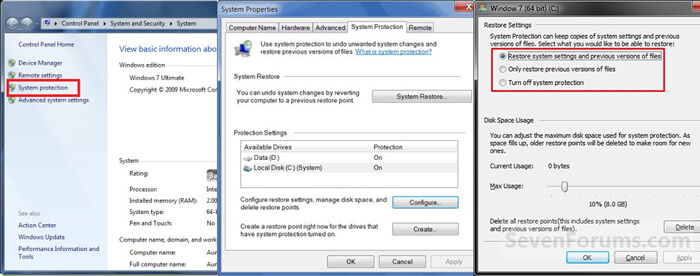
If you've ever done these steps, you can use previous versions to restore files and folders that you accidentally modified or deleted, or that were damaged.
Step 1Right-click the ZIP file and select Restore Previous Version. You'll see a list of available previous versions of the file.
Step 2Before restoring a previous version of a file or folder, select the previous version, and then click Open to view it to make sure it's the version you want.
Step 3To restore a previous version, select a previous version, and then click Restore.
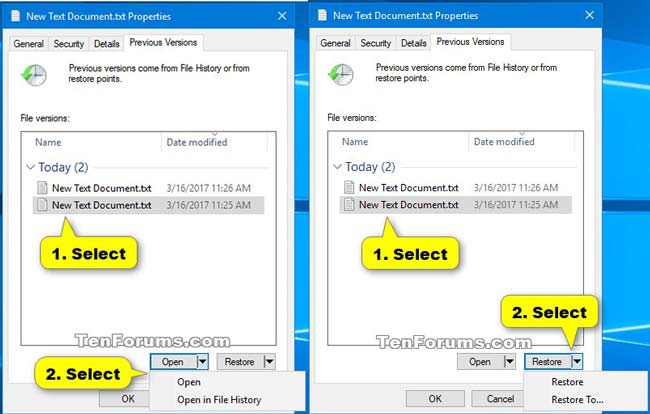
3. Restore ZIP File with FoneLab
Has your problem been solved yet? If not, you will need a professional data recovery software to help you recover lost ZIP files.
FoneLab Data Retriever is the reliable one, which is designed to recover ZIP files lost for system crash, non-responding, deletion, corruption, overwritten, etc.
FoneLab Data Retriever - recover the lost/deleted data from computer, hard drive, flash drive, memory card, digital camera and more.
- Recover photos, videos, contacts, WhatsApp, and more data with ease.
- Preview data before recovery.
Here is a user guide.
Step 1Download and install this data retrieve software on your computer. Then the software will launch automatically.
Step 2When entering the main interface, you should check the data types you want to recover. Then choose the location where you lost the ZIP files.If you are not sure the location, you can recover deleted files from the Recycle Bin by scanning the Recycle Bin.
Step 3Click Scan to start the quick scan process.
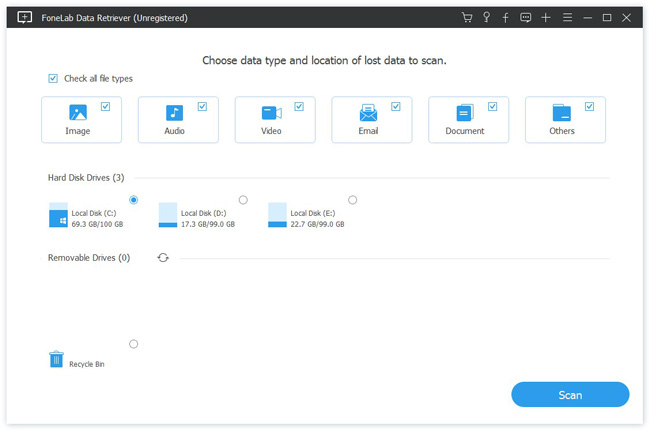
Step 4After scanning, all the deleted or lost files will be listed in the interface. You can use Filter feature to quickly locate the files you want to recover.
Note: If you can't find your missing data, you can click Deep Scan to try again. Deep Scan will take more time to complete the whole scanning process, but it will offer you all possible results which can be restored.
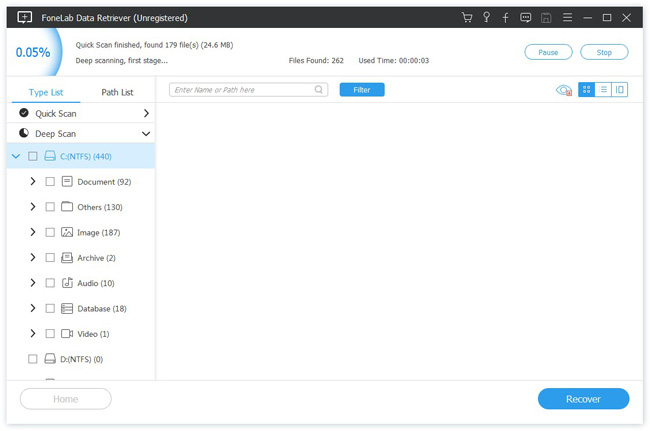
Step 5Click on Recover button, all the selected files will store back to your computer.
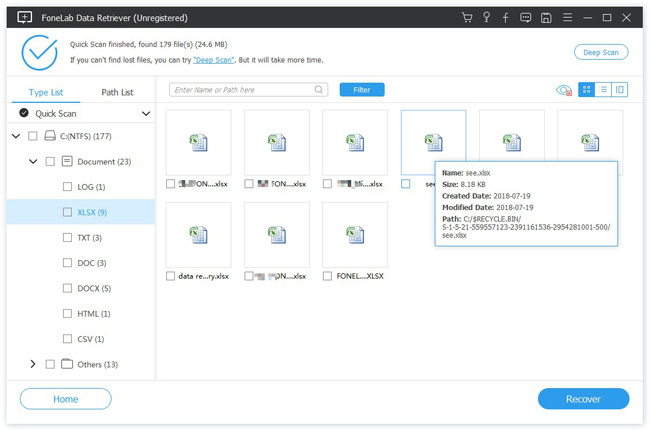
This software also can help you recover deleted Excel documents, restore Word documents, photos, emails, videos and more.
Besides,
It is able to recover almost lost data from flash drive, memory card, digital camera and more with ease.
Anyway, it offers a 30-day trial. Before purchasing it, you can use it to see if your deleted ZIP files are restorable.
