Recover the lost/deleted data from computer, hard drive, flash drive, memory card, digital camera and more.
Recover Lost PDF Files on Windows in 3 Stress-Free Ways
 Updated by Valyn Hua / June 27, 2021 09:00
Updated by Valyn Hua / June 27, 2021 09:00We often use PDF files in our work or school because they are way more secure than other formats. Do you know why? The reason is that you can set a username and password to a PDF file so no one can access it aside from you. In addition, this file format is the best choice if you run out of storage space on your computer. PDFs are compressed files which smaller in size compared to other file formats.
Regardless of how beneficial PDFs are, you may lose them for some reason. Possible reasons are viruses, malware, mistaken operations, and more. The question is: can you restore PDF files? Definitely, yes! View this post's 3 leading methods. Please scroll down to discover them.
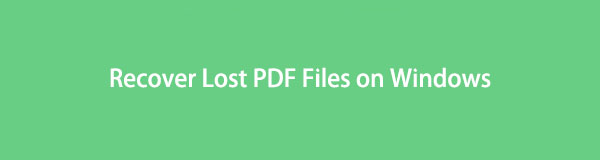

Guide List
Part 1. Recover Lost PDF Files on Windows with FoneLab Data Retriever
Don’t know how you lost your PDF files? Well, FoneLab Data Retriever is the suitable PDF recovery software for you! It can recover your files in many recoverable scenarios that commonly happen in our lives. It includes accidental deletion, computer viruses, unexpected power off, unwanted formatted, and more. Also, you can retrieve various types of files using this tool, like documents, emails, videos, photos, etc. In addition, this software will not destroy the original data that you will recover.
FoneLab Data Retriever - recover the lost/deleted data from computer, hard drive, flash drive, memory card, digital camera and more.
- Recover photos, videos, contacts, WhatsApp, and more data with ease.
- Preview data before recovery.
Furthermore, you may use its preview feature if you are unsure about the data you recover. In this case, you can see the content of the files before the recovery. Do you want to know how to use this PDF file recovery tool? Imitate the steps below.
Step 1Download FoneLab Data Retriever on its official website. You only need to click the Free Download button. Set it up afterward and click the Install button. After that, the software will be launched by the computer.
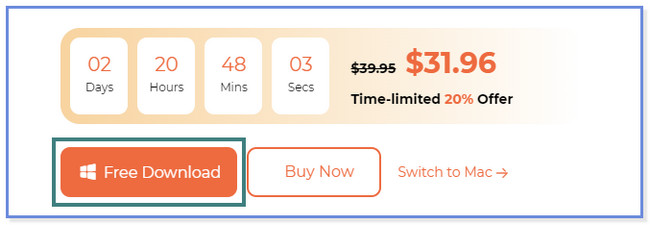
Step 2The tool will show you the data types and locations it supports. Please click the Document button at the top since you will recover PDF files. After that, choose the location or devices where you think you have lost your PDF files. Click the Scan button or icon at the bottom to proceed.
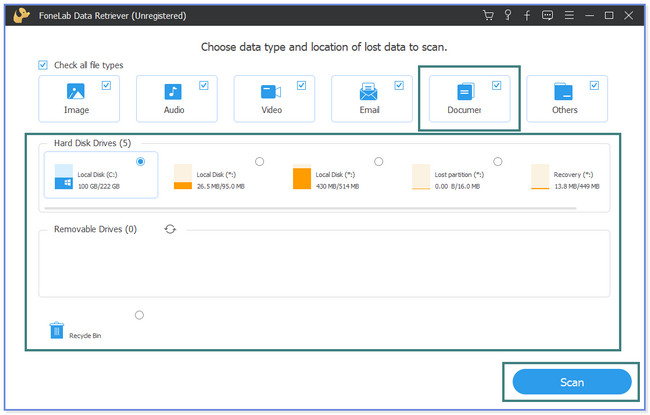
Step 3Click the Document section on the left side. After that, its content will appear on the right side of the software. If you want to see the preview of the files, please click the Content icon at the top right.
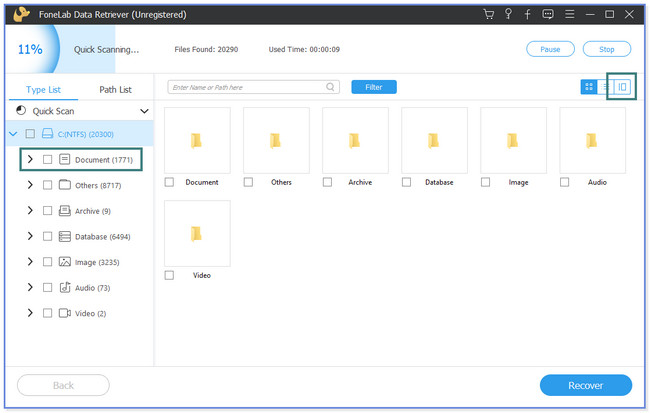
Step 4Please choose the PDF files you want to recover. After that, click the Recover button to start the recovery process. Please do not interrupt the process until it is done.
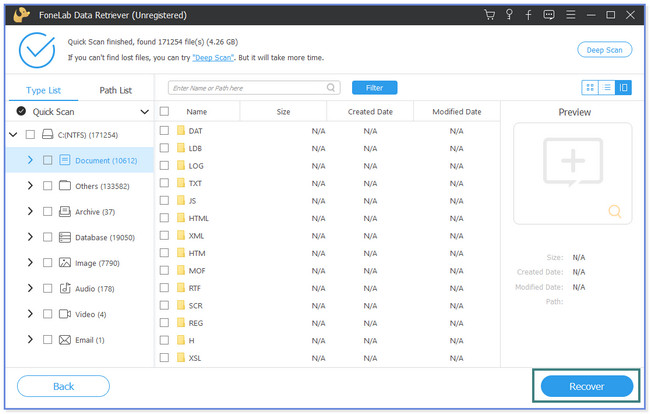
FoneLab Data Retriever can recover deleted PDF files with or without a backup. In addition, we also prepared some alternatives for it. However, you need to access some of them online. If so, it requires you to have a fast internet connection. Anyway, do you want to know the alternative methods? Scroll down below.
FoneLab Data Retriever - recover the lost/deleted data from computer, hard drive, flash drive, memory card, digital camera and more.
- Recover photos, videos, contacts, WhatsApp, and more data with ease.
- Preview data before recovery.
Part 2. Recover Lost PDF Files on Windows via Online Tools
Did you know that you can recover PDF files online? If not, browse this part of the post to learn how to do that. Recovery Toolbox is one of the online tools that you can safely use. But this tool can only recover corrupt PDF files and others on your computer with internet connections. Also, it requires you to insert or input your email address before it allows you to start the recovery process. You cannot use this tool if you do not have an email account. Also, it cannot recover PDF files with a password.
Do you have a corrupted file that needs to be recovered? It’s your chance to learn how to use this online tool. Please act on the detailed steps below.
Step 1Please visit the pdf.recoverytoolbox.com website on your computer. After that, please click the Select File button at the top. If you cannot locate it, you will see it in red color. The File Explorer will appear on the main interface. Please select the corrupted files and click the Open button at the bottom right corner of File Explorer. Under it, enter your email in the box and click the Next Step button or icon to proceed to the next step.
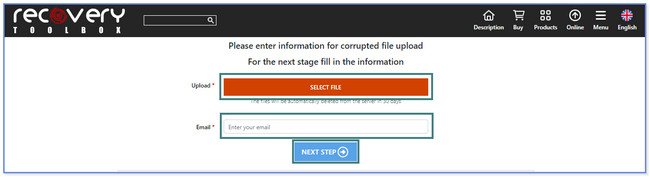
Step 2The tool will upload the corrupted PDF file and show you its process percentage at the top. You can see the preview of the file by clicking the Preview button. Afterward, click the Next Step button. After that, please save the recovered corrupted PDF file to your computer.
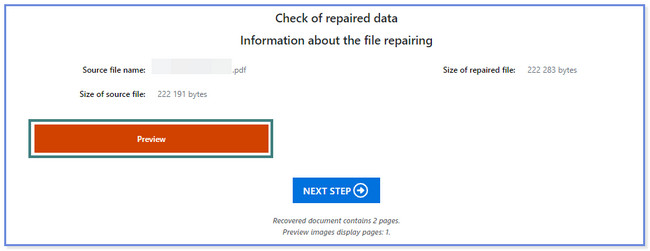
Part 3. Recover Lost PDF Files on Windows by Repairing Adobe Acrobat Reader
Adobe Acrobat Reader is PDF repair software. You can create, repair, and edit your PDF files using it. But this software can only recover corrupted files. To do that, you only need to repair and update the software. In this case, the corrupted PDF files will be fixed too.
Do you want to know how to use this tool? Scroll down below.
Step 1Download Adobe Reader on your computer. You only need to visit its official website and click the Start Free Trial button.
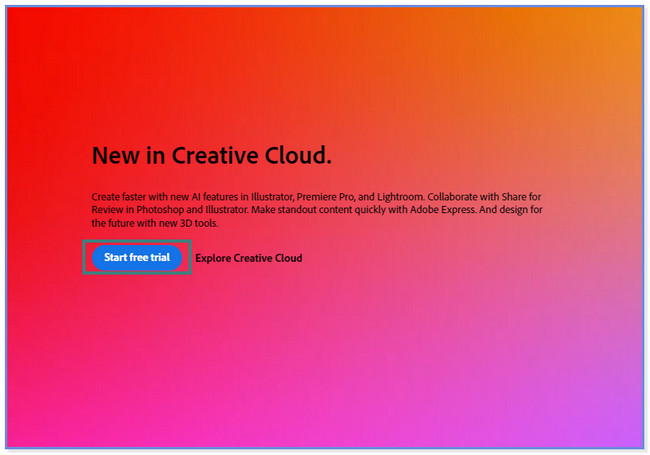
Step 2Click the Help button at the top. A new set of options will appear, and click the Check for Updates button. The tool will show you if there are available updates. If there is one, please install it. Click the Help button again and choose the Repair Installation button.
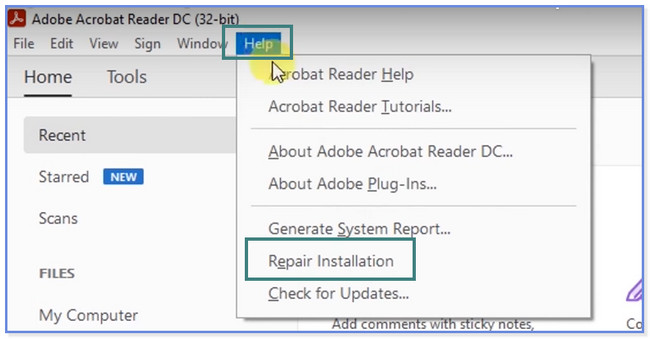
FoneLab Data Retriever - recover the lost/deleted data from computer, hard drive, flash drive, memory card, digital camera and more.
- Recover photos, videos, contacts, WhatsApp, and more data with ease.
- Preview data before recovery.
Part 4. FAQs about How to Recover Lost PDF Files on Windows
1. How long can deleted files be recovered?
Honestly, there's no exact or fixed answer to how long your deleted or lost data can be recovered. Sometimes, the recently deleted or lost files cannot be recovered. But the lost or deleted files for a long time can still be recovered. Luckily, you can try to recover them by using FoneLab Data Retriever. You can follow and act on the tutorial in this post on how to use it. But if you do not want to lose files, backing up your files is recommended.
2. Why are deleted PDF files not in Recycle Bin?
If you cannot find the deleted PDF files on the Recycle Bin, they might be permanently deleted, or you may accidentally or unconsciously press the Shift + Delete key combination on your keyboard without moving the files to the Recycle Bin.
FoneLab Data Retriever - recover the lost/deleted data from computer, hard drive, flash drive, memory card, digital camera and more.
- Recover photos, videos, contacts, WhatsApp, and more data with ease.
- Preview data before recovery.
This post recommends 3 leading methods to recover PDF files on your computer. Among all of them, FoneLab Data Retriever undeniably stands out. The tool can recover your PDF files with or without a backup. Also, you can quickly see your lost files if you know their creation date using its filter feature. There's a lot more you can discover about this tool. Download it now on your computer!
