Easily erase all contents and settings on iPhone, iPad or iPod completely and permanently.
- Clear iPhone Junk Files
- Clear iPad Cache
- Clear iPhone Safari Cookies
- Clear iPhone Cache
- Clear iPad Memory
- Clear iPhone Safari History
- Delete iPhone Contacts
- Delete iCloud Backup
- Delete iPhone Emails
- Delete iPhone WeChat
- Delete iPhone WhatsApp
- Delete iPhone Messages
- Delete iPhone Photos
- Delete iPhone Playlist
- Delete iPhone Restrctions Passcode
How to Delete Facebook Account [Hassle-free Approaches]
 Posted by Lisa Ou / July 11, 2024 09:00
Posted by Lisa Ou / July 11, 2024 09:00 Good day! Can someone help me discover how to delete a Facebook account? My previous account was hacked yesterday, so I created a new one. I thought that I could not recover it already. Luckily, my brother fixed it for me. Please help me delete the new one because I do not want a double account. Thank you!
We cannot disagree that Facebook is one of the most used social media in this generation from different countries. Some individuals might have the same issue above. If you are one of them, see the methods below to delete Facebook account.
![How to Delete Facebook Account [Hassle-free Approaches]](/images/iphone-cleaner/how-to-delete-facebook-account/how-to-delete-facebook-account.jpg)

Guide List
Part 1. How to Delete Facebook Account on App
The top query online about how to delete a Facebook account on a phone is how to do it. One primary reason is that Facebook is known as an app for smartphones, like iPhones and Android phones. That’s why it is convenient for some individuals to post pictures and thoughts on their profiles. In addition, it is the fastest way to eliminate the account.
FoneLab iPhone Cleaner is the best iOS data cleaner which can easily erase all contents and settings or specific data on iPhone, iPad or iPod Touch.
- Clean unwanted data from iPhone, iPad or iPod touch.
- Erase data quickly with one-time overwriting, which can save you time for plenty of data files.
- It is safe and easy to use.
How do you delete a Facebook account? See the detailed steps on how to do that. You only need to follow them correctly.
Step 1Find the Facebook app on your phone's home screen. Tap it to open it on the device mentioned. Then, enter the Email or Phone Number of the account you want to delete. Also, enter the correct password to log in to the account. Tap the Profile icon at the top or bottom right of the main interface. The information and settings of your account will be posted on the next interface.
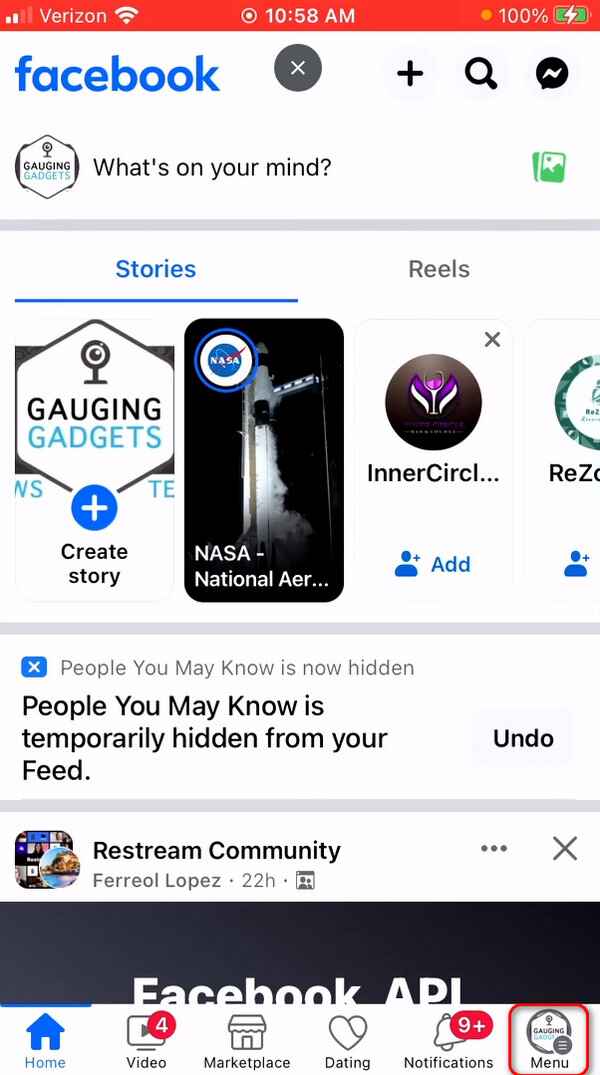
Step 2Tap the Settings applications at the top right of the app screen. A list of customizations and options will be shown. Also, you will be directed to a new interface. Once the Settings is opened, you will be directed to the Settings & Privacy screen. Please select the See More in Accounts Center section for more information about the account. Then, select the Personal Details button among all the choices.
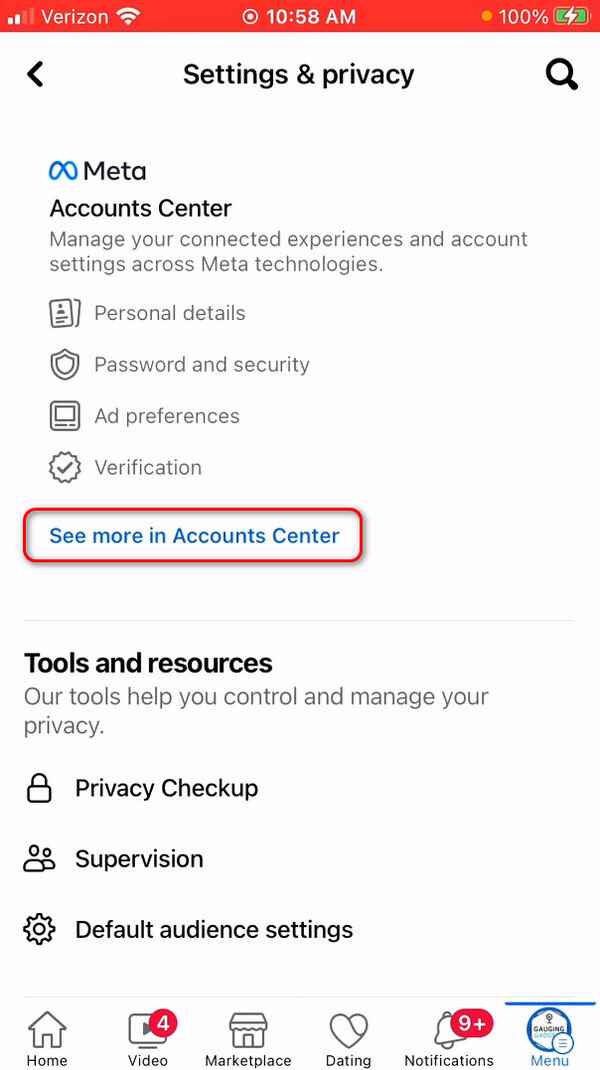
Step 3The screen will show you 4 options. You only need to tap the Account Ownership and Control button in the last place. Then, 2 options will be displayed. Please tap the Deactivation or Deletion button to proceed. Later, choose the account you prefer to delete. Then, tap the Delete Account button on the next screen.
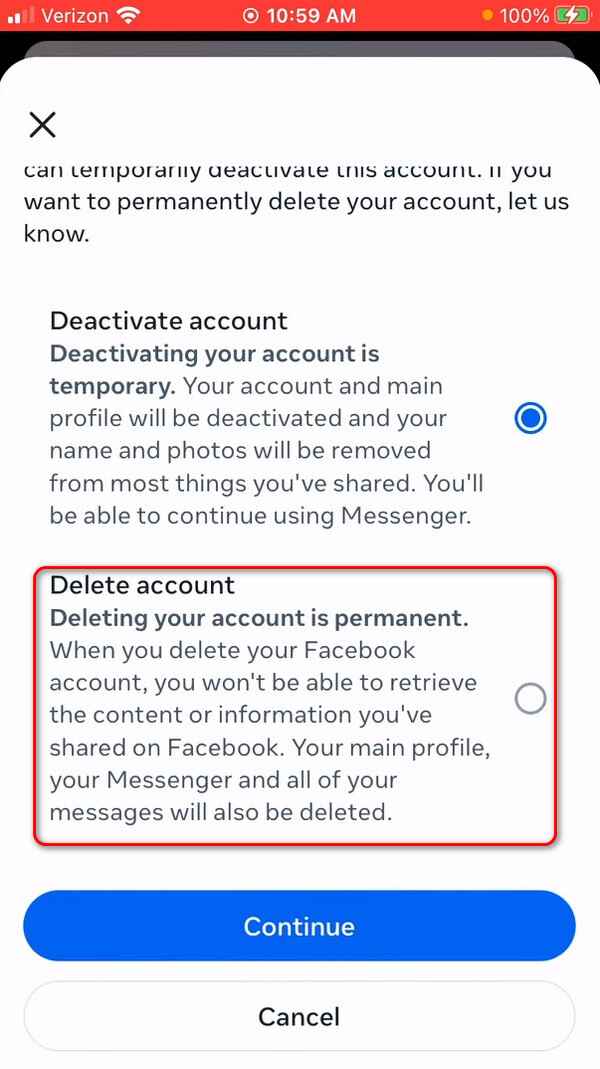
FoneLab iPhone Cleaner is the best iOS data cleaner which can easily erase all contents and settings or specific data on iPhone, iPad or iPod Touch.
- Clean unwanted data from iPhone, iPad or iPod touch.
- Erase data quickly with one-time overwriting, which can save you time for plenty of data files.
- It is safe and easy to use.
Part 2. How to Delete Facebook Account on Website
In addition to the Facebook application, you can also access your Facebook account through web browsers by visiting its official website. The previous method and this section have almost the same procedure. However, they differ in some of the buttons and interface since you will use a computer in this one.
Discover how to delete your Facebook account using its website. Follow the detailed instructions below to discover how to do that.
Step 1Open your computer and launch the web browser to deactivate the account. The website will then require you to log in to the account you prefer to delete. After that, enter the email or phone number, including the password, to log in.
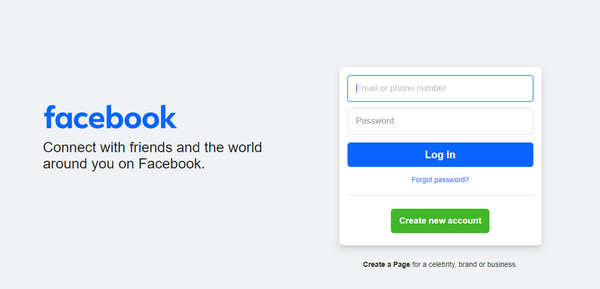
Step 2The first interface will be shown on the computer screen. Please tick the Profile icon at the top right of the main interface. Then, a drop-down list will be displayed for more options. Click the Settings & Privacy button to proceed.

Step 3More choices will be shown. Please click the Settings button to load the website and reveal additional settings. At the top left, click the See more in Accounts Center button, and you will be directed to a new web link again.
Step 4Go to the Account Settings section and choose the Personal Details button. Then, select the Account Ownership and Control button. A new dialog screen will be shown. Click the Deactivation or Deletion button. Select the account to be deleted. Finally, choose the Delete Account button and click the Continue button to proceed.
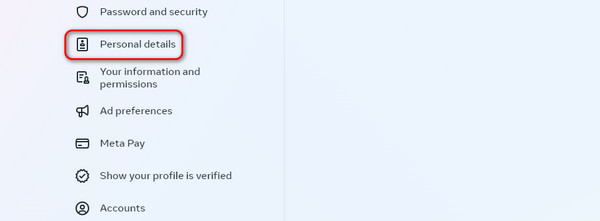
Part 3. How to Temporarily Delete Facebook Account
Sometimes, we want to delete our Facebook accounts because of a sudden strong feeling, like anger or anxiousness. Why not learn how to delete my Facebook account temporarily? This procedure will temporarily delete the Facebook account. It will not be visible from the other users and can be retrieved anytime once you log in to the account. See how below.
Step 1Open the Facebook application and log in to the account you prefer to deactivate temporarily. Then, tap the Profile section at the top right. Select the Settings option and choose the See More in Accounts Center button. Later, select the Personal Details button on the options.
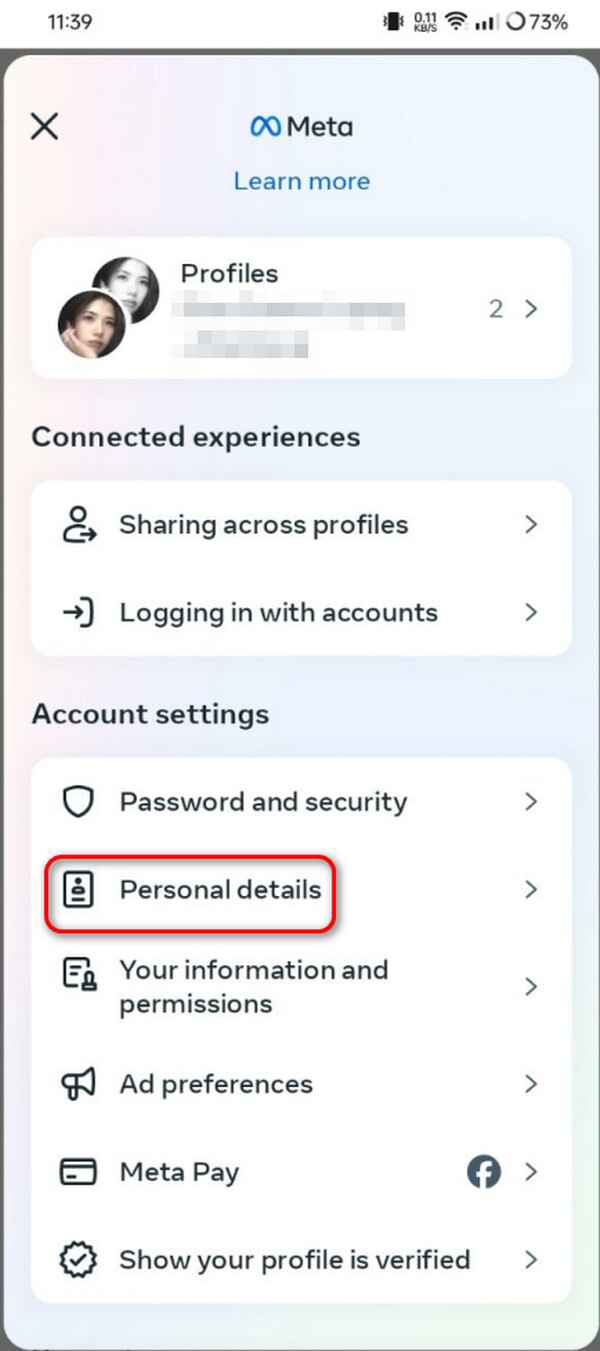
Step 2The important information about you and the account will be listed. Please choose the Account Ownership and Control button. Next, tap the Deactivation or Deletion section. You will be directed to a new screen. Choose the account you prefer to delete temporarily. Then, choose the Deactivate Account button.
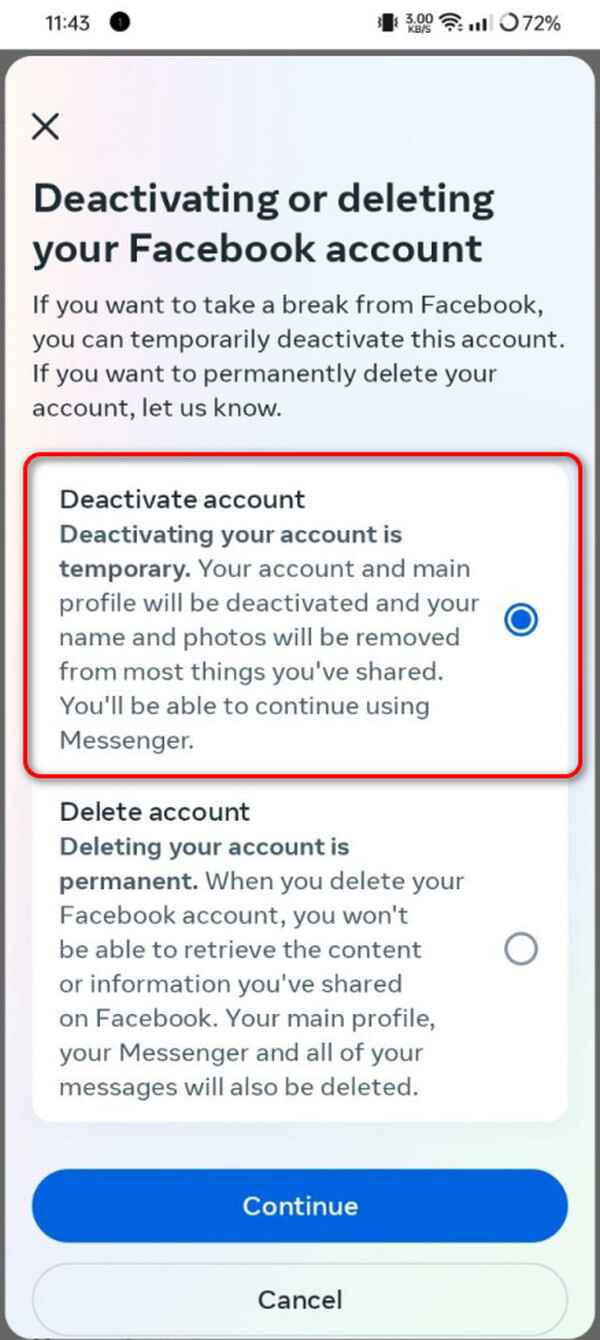
Part 4. How to Delete Facebook App on iPhone
Now that you have discovered how to delete a Facebook account on iPhones, Android phones, and computers, do you want to delete the app from iPhone also? You have come to the right place.
First, you can long-press the Facebook app icon on the iPhone home screen and choose Edit Home Screen. All app icons will jiggle on the screen. Tap the Facebook icon to uninstall it from the iPhone.
Alternatively, you can also access the Settings app > General > iPhone Storage > Facebook > Delete App to remove the app from your iPhone.
Finally, you can use FoneLab iPhone Cleaner to delete the Facebook app on your iPhone. This software can free up your iPhone space, erase junk files, and more! Please see below how to use this tool.
FoneLab iPhone Cleaner is the best iOS data cleaner which can easily erase all contents and settings or specific data on iPhone, iPad or iPod Touch.
- Clean unwanted data from iPhone, iPad or iPod touch.
- Erase data quickly with one-time overwriting, which can save you time for plenty of data files.
- It is safe and easy to use.
Step 1Download and set up the tool. You only need to choose the Free Download button on the official website. The computer will then launch it automatically.

Step 2Connect the iPhone to the compatible computer using a USB cable. Choose the Uninstall Applications button on the left side of the main interface.
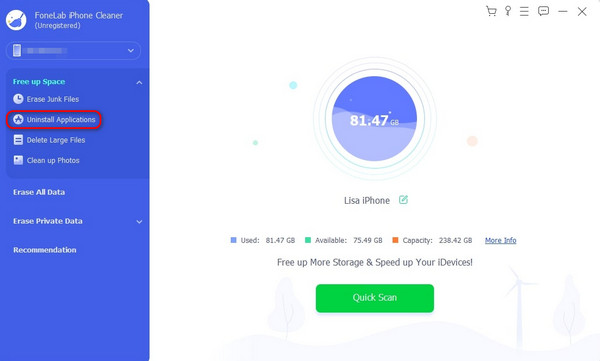
Step 3Click the Quick Scan button. The software will scan the applications on your iPhone. You only need to wait for the results on the screen. Then, select the applications you want to eliminate from the iPhone and click the Delete button at the bottom right.
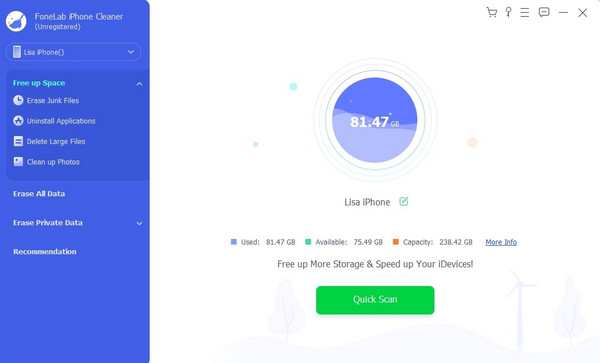
Part 5. FAQs about How to Delete Facebook Account
1. Can I recover my Facebook account after I delete it?
No. Your Facebook account cannot be recovered once it is permanently deleted. That's why Facebook gives you a month to recover your account. If you are unsure about deleting the account, it is recommended that you only deactivate it.
2. What are the reasons people delete their Facebook accounts?
Countless reasons exist for people to delete their Facebook accounts. It might be because of duplicate accounts, they no longer need it, or more.
That's how you discover how to permanently delete Facebook account! We hope you had a quick and smooth experience with this post. Do you have more questions? Leave them in the comment section below. We will answer them wholeheartedly. Thank you!
FoneLab iPhone Cleaner is the best iOS data cleaner which can easily erase all contents and settings or specific data on iPhone, iPad or iPod Touch.
- Clean unwanted data from iPhone, iPad or iPod touch.
- Erase data quickly with one-time overwriting, which can save you time for plenty of data files.
- It is safe and easy to use.
