- Part 1. How to Delete Subscriptions on iPhone with Settings App
- Part 2. How to Delete Subscriptions on iPhone by Hiding Apps
- Part 3. How to Delete Subscriptions on iPhone by Requesting Refund
- Part 4. How to Delete Apps from iPhone After Unsubscribing
- Part 5. FAQs about How to Delete Subscriptions on iPhone
Easily erase all contents and settings on iPhone, iPad or iPod completely and permanently.
- Clear iPhone Junk Files
- Clear iPad Cache
- Clear iPhone Safari Cookies
- Clear iPhone Cache
- Clear iPad Memory
- Clear iPhone Safari History
- Delete iPhone Contacts
- Delete iCloud Backup
- Delete iPhone Emails
- Delete iPhone WeChat
- Delete iPhone WhatsApp
- Delete iPhone Messages
- Delete iPhone Photos
- Delete iPhone Playlist
- Delete iPhone Restrctions Passcode
How to Remove Subscriptions from iPhone Effectively
 Updated by Lisa Ou / October 31, 2024 16:30
Updated by Lisa Ou / October 31, 2024 16:30Greetings! I subscribed to one of the most famous streaming apps using my iPhone last month. However, I found the best alternative for video viewing on the app, which is way cheaper than the previous one. I did not subscribe to the old streaming app this month, and I want to delete the subscription. Please help me learn how to delete inactive subscriptions on iPhone. Thank you!
Some subscriptions continuously charge you when not canceled, even though you are not using them. It is quite unfair if that's the case. This article will show you the 3 easy ways to cancel subscriptions on your iPhone. See them as you scroll below.
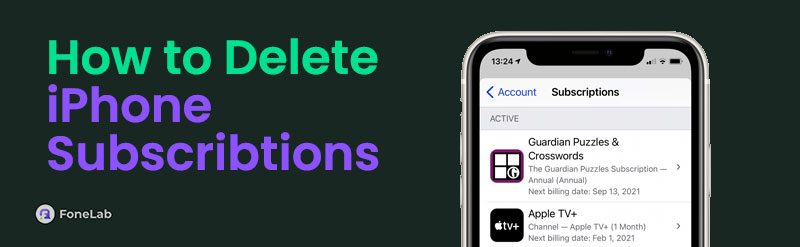

Guide List
- Part 1. How to Delete Subscriptions on iPhone with Settings App
- Part 2. How to Delete Subscriptions on iPhone by Hiding Apps
- Part 3. How to Delete Subscriptions on iPhone by Requesting Refund
- Part 4. How to Delete Apps from iPhone After Unsubscribing
- Part 5. FAQs about How to Delete Subscriptions on iPhone
FoneLab iPhone Cleaner is the best iOS data cleaner which can easily erase all contents and settings or specific data on iPhone, iPad or iPod Touch.
- Clean unwanted data from iPhone, iPad or iPod touch.
- Erase data quickly with one-time overwriting, which can save you time for plenty of data files.
- It is safe and easy to use.
Part 1. How to Delete Subscriptions on iPhone with Settings App
iPhone offers its App Store app to get the applications you want to install or download. This app holds the information about the application’s download history. If so, you will see whether the subscriptions were recently made with the iPhone applications. The good thing about this app is that your iPhone offers built-in settings for the App Store on the Settings app.
In this section, you will see how to clear subscriptions on iPhone using the iPhone Settings app. Please imitate the steps below for a safe and faster procedure of how to remove inactive subscriptions on iPhone.
Step 1Go to the Home Screen section to see the list of active apps on the main interface. Locate Settings and tap it to see more options on the main screen. After that, tap the account name of the logged-in Apple ID at the top of the main interface. Later, more options and information about the account will appear. Please tap the Subscription button in the first column to continue the procedure.
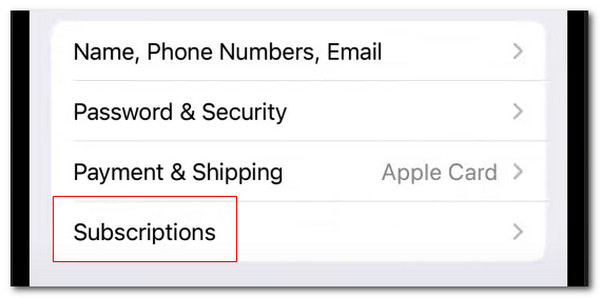
Step 2The list of active and inactive subscriptions will appear on the iPhone screen. Select the app you need to cancel the subscription. Then, you will see a new set of options on the next interface. Tap Cancel Subscription at the bottom center of the screen to complete the subscription cancellation for the apps.
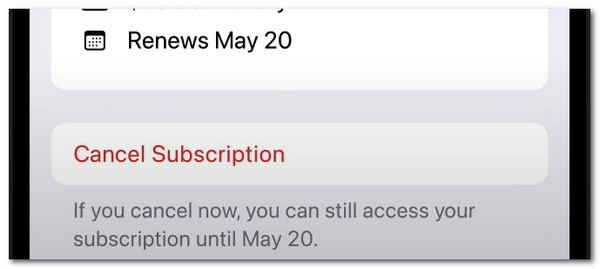
FoneLab iPhone Cleaner is the best iOS data cleaner which can easily erase all contents and settings or specific data on iPhone, iPad or iPod Touch.
- Clean unwanted data from iPhone, iPad or iPod touch.
- Erase data quickly with one-time overwriting, which can save you time for plenty of data files.
- It is safe and easy to use.
Part 2. How to Delete Subscriptions on iPhone by Hiding Apps
Some subscriptions cannot be canceled, but do not charge any amount on your Apple Pay or other wallets. This issue happens for some compatibility issues or supported apps by Apple. In this situation, there’s nothing to worry about the payment. However, the apps might send notifications and updates on your associated information or accounts you have used for subscribing to them.
You can delete subscriptions on iPhone by hiding the apps using the App Store. You may follow the steps below to learn how to delete inactive subscriptions on iPhone.
Step 1Open the iPhone App Store and tap the Profile section at the top right of the main screen. Then, there will be a new set of options on the main interface, and choose the Purchased button.
Step 2You will see 2 options on the next screen, and you can tap the All or Not on This iPhone tab. The applications will appear on the screen. Choose the application you need to cancel the subscription and slide it to the left to see more options. Finally, tap the Hide button to hide the application on the App Store.
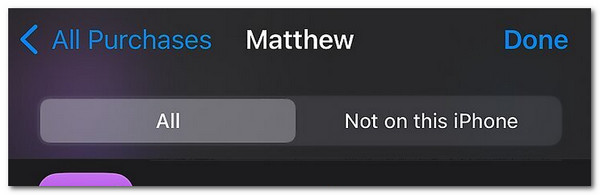
FoneLab iPhone Cleaner is the best iOS data cleaner which can easily erase all contents and settings or specific data on iPhone, iPad or iPod Touch.
- Clean unwanted data from iPhone, iPad or iPod touch.
- Erase data quickly with one-time overwriting, which can save you time for plenty of data files.
- It is safe and easy to use.
Part 3. How to Delete Subscriptions on iPhone by Requesting Refund
We are afraid you cannot cancel the subscription for the app you purchased. Apple is willing to help you to connect with the app manufacturers to cancel it. You can visit Apple's main website to learn about canceling a subscription and making a ticket. This procedure is free. To know how, please see the detailed steps below.
Open one of the web browsers on your Apple or non-Apple device. Then, search for the reportaproblem.apple.com website. Log in with the Apple ID you prefer to use. Then, go to the I’d Like To section and choose the Request A Refund option. Then, you can elaborate on the issue in the Tell Us More section. Choose Next on the right and follow the onscreen instructions to complete the procedure.
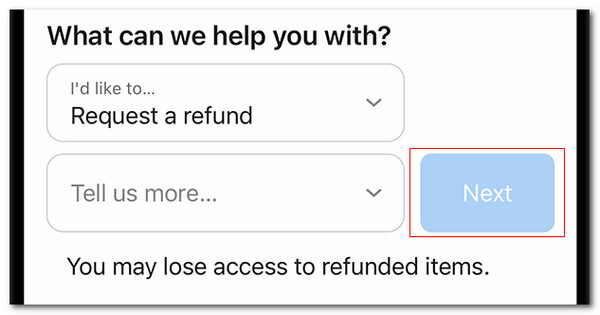
Part 4. How to Delete Apps from iPhone After Unsubscribing
You might not want to use the application when you unsubscribe to an application. If so, you may need to delete the app on your iPhone. Suppose you cancel multiple subscriptions on your iPhone and need to delete numerous large apps. You only need to long press the app from the iPhone Home Screen and tap Remove App. Then, choose Delete App and Delete to confirm.
FoneLab iPhone Cleaner is the best iOS data cleaner which can easily erase all contents and settings or specific data on iPhone, iPad or iPod Touch.
- Clean unwanted data from iPhone, iPad or iPod touch.
- Erase data quickly with one-time overwriting, which can save you time for plenty of data files.
- It is safe and easy to use.
In addition, you can use FoneLab iPhone Cleaner as an alternative. It has a Free Up Space feature that contains the Uninstall Application tool, which can be used for the mentioned procedure. Please perform the steps below to learn how to use it.
Step 1Click the Free Download button. You will see it on the main website of the software. Then, set up, install, and launch the software on your computer. Get a working USB cable to connect your iPhone to the computer.
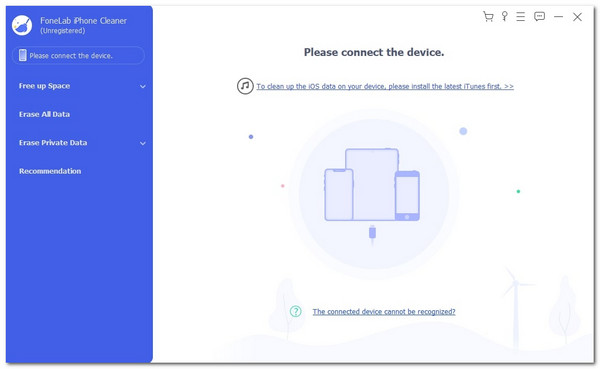
Step 2Click the Free Up Space button on the left side of the screen. Then, drop-down options will be shown. Please click Uninstall Application on the list; the software will quickly scan the stored iPhone application. Alternatively, you can click the Quick Scan button.
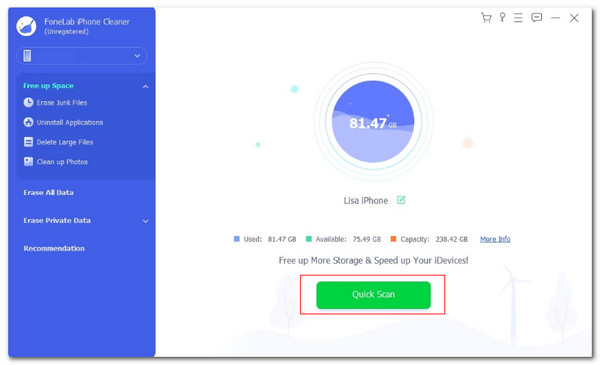
Step 3The installed applications on your iPhone will appear on the screen. Please locate the application you need to delete. Then, click the Uninstall button to complete the process.
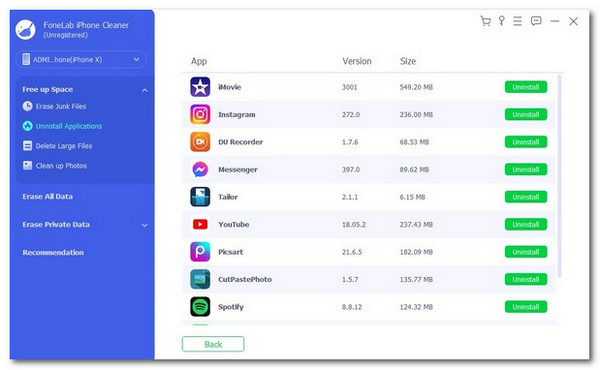
FoneLab iPhone Cleaner is the best iOS data cleaner which can easily erase all contents and settings or specific data on iPhone, iPad or iPod Touch.
- Clean unwanted data from iPhone, iPad or iPod touch.
- Erase data quickly with one-time overwriting, which can save you time for plenty of data files.
- It is safe and easy to use.
Part 5. FAQs about How to Delete Subscriptions on iPhone
1. Why can't I cancel a subscription on my iPhone?
Sometimes, there are multiple subscription applications on your iPhone, and you do not know which ones are ongoing. The iPhone App Store only allows subscriptions that require you to enter your Apple ID. If you cannot unsubscribe with the subscriptions on the iPhone apps, you might need to do it with their website. In addition, you can unsubscribe with the help of their customer service representative.
2. Can I get a refund on an iPhone subscription?
The Apple manufacturer offers a subscription depending on the app you purchased. The good thing about this is that the App Store, iTunes Store, and Apple Books are included in the refund eligibility. However, some applications are available on the App Store but not associated with Apple. These app's refund policies are much different from the ones that Apple supports. Some are refundable, and some are not.
This article will show you how to delete a subscription on iPhone. The 3 leading ways are included to help you easily with the procedure. In addition, the third-party tool that can delete applications on your iPhone after unsubscribing is introduced: FoneLab iPhone Cleaner. That's it! Do you have more questions? Please put them in the comment section at the end of this post. Thank you!
FoneLab iPhone Cleaner is the best iOS data cleaner which can easily erase all contents and settings or specific data on iPhone, iPad or iPod Touch.
- Clean unwanted data from iPhone, iPad or iPod touch.
- Erase data quickly with one-time overwriting, which can save you time for plenty of data files.
- It is safe and easy to use.
