Productive Guide on How to Find iCloud Password Easily
 Updated by Lisa Ou / May 14, 2024 14:20
Updated by Lisa Ou / May 14, 2024 14:20Greetings! Can someone please tell me how to find out your iCloud password? It's been quite a while since I opened my iCloud, and now the password has slipped my mind. I badly need to access my account, as I have stored important files in its storage. However, I can't find a reliable strategy to help me with it. Does anyone know a way? Please help. Thanks.
It's normal for device users to forget passwords occasionally. It may be the device password or account, like iCloud, social media, etc. However, losing your iCloud password has a more significant effect since it's not a simple account. It is linked to the Apple device you use, containing the data you have stored. Thus, losing your password will also mean losing them.
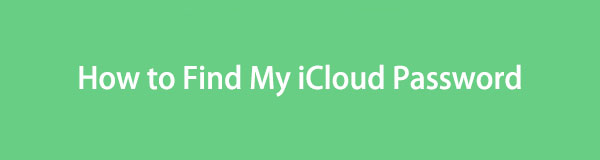
Thankfully, there is a way to find the password and avoid losing your access to the account. With the help of a trustworthy tool, you can easily view the password you have forgotten on your iOS devices, including the iCloud password. It will be introduced later, and the official strategies Apple offers when you forget your iCloud or Apple ID password will be tackled.

Guide List

FoneLab iPhone Password Manager enables you to scan, view, and classify and more for iPhone, iPad or iPod Touch.
- Scan passwords on iPhone, iPad or iPod touch.
- Export your passwords from devices and save them as a CSV file.
- Restore your passwords of email, Wi-Fi, Google, Facebook, etc.
Part 1. How to Find My iCloud Password with FoneLab iPhone Password Manager
FoneLab iPhone Password Manager is among the most mentioned programs you will notice when discussing password matters. It is specially developed to find the passwords you have saved or used on iOS devices, including the iPhone, iPod Touch, and iPad. So, viewing your iCloud password with this program will be hassle-free since it is saved on your iPhone or Apple device. It even categorizes the passwords, allowing users to find the items quickly.
Besides your iCloud password, FoneLab iPhone Password Manager also allows you to view WiFi passwords, Google, Facebook, Screen Time, Email, Credit Card, and more, as long as they were used on the mentioned devices. Navigating this program’s interface is also easy, thanks to its design, which is perfect for both beginners and experienced. Also, you can ensure it is 100% safe, as it prevents data disclosure, protecting your device's passwords.
Detect the uncomplicated steps below as a pattern of how to find iCloud password on an iPhone with FoneLab iPhone Password Manager:
Step 1Launch a browser on the computer and head immediately to FoneLab iPhone Password Manager’s website. When the Free Download option is shown, tick its tab to get the installer and install the program. Essential components will download for minutes or seconds before the process is completed. So select Start once it appears to launch it.
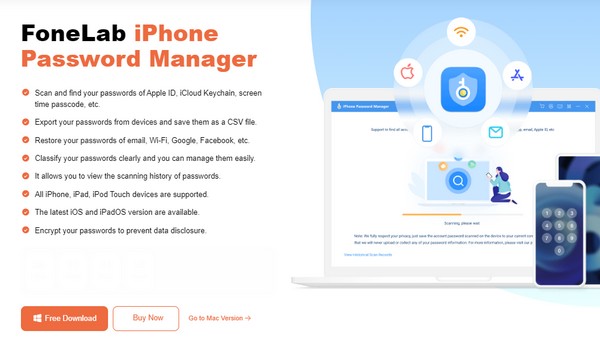
Step 2Next, hit Start on the password manager’s main interface; then, you must link your iPhone, iPod Touch, or iPad to the program. Afterward, provide your iTunes backup password on the designated field or set one if you don’t have it yet. When done, select Enter Password, and your device passwords will be shown on the following screen.
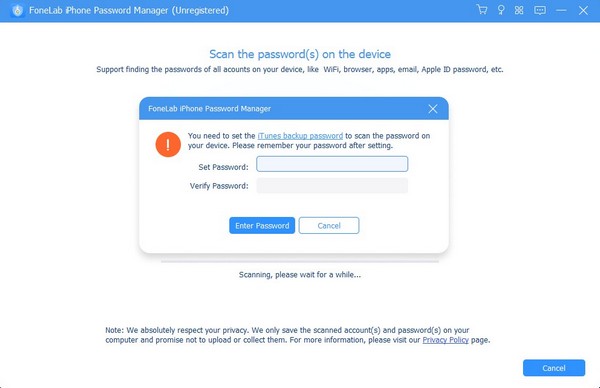
Step 3As mentioned, the passwords will be presented by classification. So, you will immediately see the Apple ID tab in the left column. Click it and find your iCloud password on the list that will appear. Finally, click the eye icon corresponding to it to unhide and view your desired password. You can also check the other ones you have forgotten later.
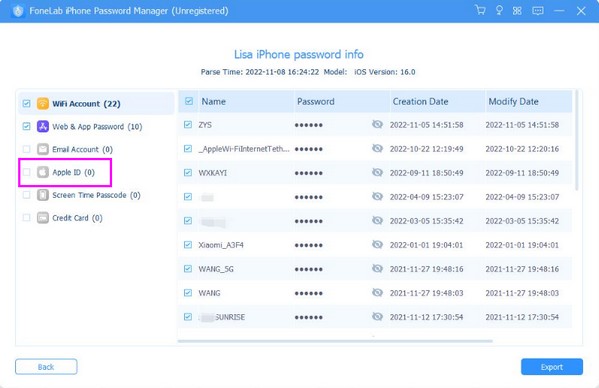
What if you can’t find your iCloud password finally? You can try to reset it by the following methods.

FoneLab iPhone Password Manager enables you to scan, view, and classify and more for iPhone, iPad or iPod Touch.
- Scan passwords on iPhone, iPad or iPod touch.
- Export your passwords from devices and save them as a CSV file.
- Restore your passwords of email, Wi-Fi, Google, Facebook, etc.
Part 2. Reset iCloud Password If You Can't Find It with A Trusted Device
Meanwhile, you may prefer resetting your iCloud password instead. In this case, using a trusted device is your primary way to navigate. If you have a spare iPhone, iPod Touch, or iPad where your account is logged in, it will be a great help. If you’re unaware, Apple allows users to change the iCloud password even if they have forgotten it, as long as it is already signed into the device. It is the most straightforward procedure to reset the password.
Act under the comfortable process below to reset your iCloud password using a trusted device:
Step 1Open your iOS device’s Settings app and select your name on its top interface. When options are displayed, tap Sign-In & Security and hit Change Password.
Step 2The on-screen instructions will prompt you to input a new password. Thus, do so to reset your old one. You can then finally use it when logging in to your iCloud.
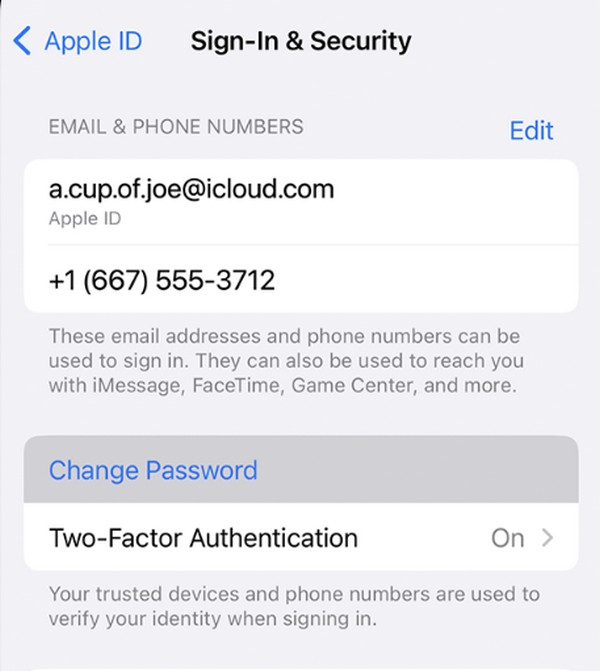
As mentioned, your Apple or iCloud account must be logged in beforehand to reset its password. If not, unfortunately, this strategy won’t be available to maneuver on your Apple device. But don’t worry; another method to reset it will be discussed below.

FoneLab iPhone Password Manager enables you to scan, view, and classify and more for iPhone, iPad or iPod Touch.
- Scan passwords on iPhone, iPad or iPod touch.
- Export your passwords from devices and save them as a CSV file.
- Restore your passwords of email, Wi-Fi, Google, Facebook, etc.
Part 3. Reset iCloud Password If You Can't Find It through iForgot Website
iForgot is a widely-known website for Apple users who frequently forget their passwords. It is among the official troubleshooting methods offered by Apple, so its effectiveness is already guaranteed. Like the previous parts, maneuvering this process is painless, especially since it only requires you to provide your email or phone number. However, it will take days to reset the password since you will need to wait for an email from Apple containing the guidelines. Moreover, you must be linked to an internet network or connection since it is done online.
Imitate the straightforward guides below to reset an iCloud password through the iForgot website:
Step 1Go to your computer browser and utilize its address bar to enter the official iForgot site. Once its main page appears, select the Reset Password tab to proceed.
Step 2After that, input your phone number or email in the first text field and the image characters on the side in the second field. Tick Continue, then select Get an email or Answer security questions on the next page. Follow ahead, and your password will reset.
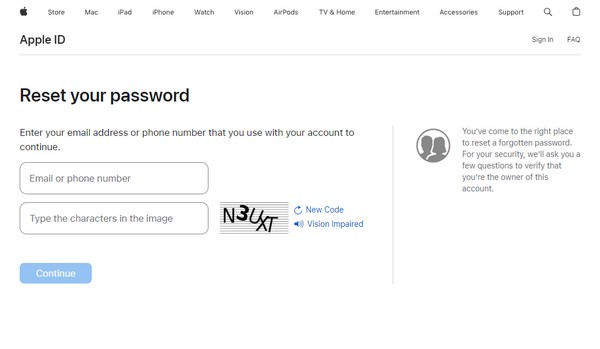
You can guarantee that resetting your iCloud password with this process and the previous part is safe, as Apple officially provided them. However, the FoneLab iPhone Password Manager program is recommended since it is the most convenient. You also don’t have to wait for an email or use another device, minimizing the procedures and time you will take.

FoneLab iPhone Password Manager enables you to scan, view, and classify and more for iPhone, iPad or iPod Touch.
- Scan passwords on iPhone, iPad or iPod touch.
- Export your passwords from devices and save them as a CSV file.
- Restore your passwords of email, Wi-Fi, Google, Facebook, etc.
Part 4. FAQs about How to Find My iCloud Password
1. Can I find my iCloud password without an email?
Yes, you can. You probably know that Apple methods normally require your email to find or reset the iCloud password, like in iForgot. Fortunately, it also supports phone numbers; thus, you can provide yours instead of email. However, as seen in the procedure above, this will only reset the password. Hence, we suggest you install FoneLab iPhone Password Manager instead. It doesn't demand your email, phone number, etc. You only need to link your device; this program will let you view the password effortlessly.
2. What is a good Apple ID password?
A good Apple ID password would be something containing eight characters or more. It would also be better if it were a mix of various character types, such as letters, numbers, and symbols. It is also recommended not to set names, words, dates, or other simple combinations as passwords. This way, your password won't be easily predicted.

FoneLab iPhone Password Manager enables you to scan, view, and classify and more for iPhone, iPad or iPod Touch.
- Scan passwords on iPhone, iPad or iPod touch.
- Export your passwords from devices and save them as a CSV file.
- Restore your passwords of email, Wi-Fi, Google, Facebook, etc.
Passwords are among the most sensitive data on a device. Hence, you must ensure the programs or methods you use are trustworthy, like the ones in this article, when managing them.
